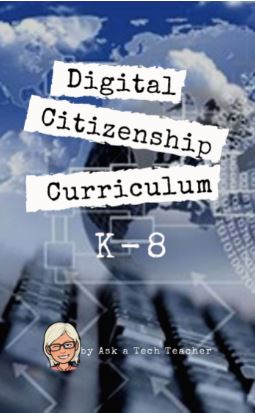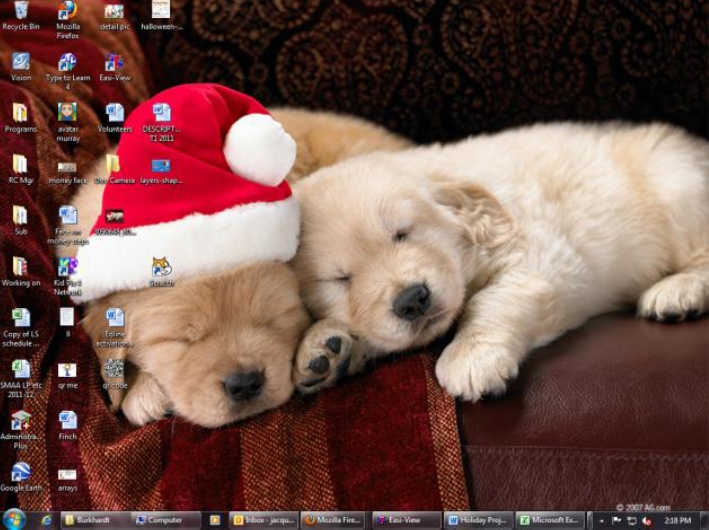Category: Lesson plans
#47: Tour the World—with a PowerPoint Slideshow
Use the research done for #40. Use a guidesheet to lay out what is on each slides, i.e., a cover, table of contents, what makes a geographic locations amazing (discuss this as a group), a map, and three locations from #40. Teach PowerPoint skills such as adding slides and text and pictures, animation, transitions, auto-forward, personalized backgrounds, adding music to multiple slides. Third graders may not be able to complete all skills.
[gallery order="DESC" columns="1"]Share this:
- Click to share on Facebook (Opens in new window) Facebook
- Click to share on X (Opens in new window) X
- Click to share on LinkedIn (Opens in new window) LinkedIn
- Click to share on Pinterest (Opens in new window) Pinterest
- Click to share on Telegram (Opens in new window) Telegram
- Click to email a link to a friend (Opens in new window) Email
- More
Free Lesson Plans–Visit My TeachersPayTeachers Store
 Looking for something to spice up your classroom? Here are a variety of projects you can download for free. Just visit my TeacherPayTeachers store, click download, and they’re yours. If you enjoy them, please add a few stars to the recommendation list:
Looking for something to spice up your classroom? Here are a variety of projects you can download for free. Just visit my TeacherPayTeachers store, click download, and they’re yours. If you enjoy them, please add a few stars to the recommendation list:
A Colonization Brochure in Publisher
A Publisher trifold on American colonies (or any
other topic you’re covering in your classroom). Includes step-by-step directions, standards addressed, time required, prior knowledge expected, vocabulary used, higher-order thinking skills addressed, samples, reproducibles, grading rubrics, and more.
Students interpret the words of Dr Martin Luther King in their own words in a visual organizer. Great project that gets students thinking about impact of words on history. Common Core aligned
Share this:
- Click to share on Facebook (Opens in new window) Facebook
- Click to share on X (Opens in new window) X
- Click to share on LinkedIn (Opens in new window) LinkedIn
- Click to share on Pinterest (Opens in new window) Pinterest
- Click to share on Telegram (Opens in new window) Telegram
- Click to email a link to a friend (Opens in new window) Email
- More
Now Available: K-8 Digital Citizenship Curriculum
Digital Citizenship Curriculum for K-8 (print or digital)
Why do teachers need to teach Digital Citizenship?
Education has changed. No longer is it contained within four classroom walls or the physical site of a school building. Students aren’t confined by the eight hours between the school bell’s chimes or the struggling budget of an underfunded program.
Now, education can be found anywhere, by collaborating with students in Kenya or Skyping with an author in Sweden or chatting with an astrophysicist on the International Space Station. Students can use Google Earth to take a virtual tour of a zoo or a blog to collaborate on a class project. Learning has no temporal or geographic borders, available 24/7 from wherever students and teachers find an internet connection.
This vast landscape of resources is available digitally, freely, and equitably, but before children begin the cerebral trek through the online world, they must learn to do it safely, securely, and responsibly. This conversation used to focus on limiting access to the internet, blocking websites, and layering rules upon rules hoping (vainly) that students would be discouraged from using this infinite and fascinating resource.
It didn’t work.
Best practices now suggest that instead of protecting students, we teach them to be good digital citizens, confident and competent in the use of the internet.
What’s included in K-8 Digital Citizenship Curriculum?
This 70-page text is your guide to what our children must know at what age to thrive in the community called the internet. It’s a roadmap for blending all the pieces into a cohesive, effective student-directed cyber-learning experience that accomplishes ISTE’s general goals to:
Share this:
- Click to share on Facebook (Opens in new window) Facebook
- Click to share on X (Opens in new window) X
- Click to share on LinkedIn (Opens in new window) LinkedIn
- Click to share on Pinterest (Opens in new window) Pinterest
- Click to share on Telegram (Opens in new window) Telegram
- Click to email a link to a friend (Opens in new window) Email
- More
Subscribers: Your Special is Available
 Every month, subscribers to Ask a Tech Teacher get a free/discounted something to help them with their tech teaching.
Every month, subscribers to Ask a Tech Teacher get a free/discounted something to help them with their tech teaching.
This month:
760 Websites Integrated with K-5 Classes
This 36-page list includes over 760 K-5 tech ed websites organized by grade level and subject that will connect tech to every subject in your school. They’re sites that the Ask a Tech Teacher crew uses every year in every class they teach. If you’re the IT coordinator or tech ed specialist or the technology teacher, you’ll want this.
Regular price: $14.95 (+p&h)
Your price: $7.95 (+p&h)
Share this:
- Click to share on Facebook (Opens in new window) Facebook
- Click to share on X (Opens in new window) X
- Click to share on LinkedIn (Opens in new window) LinkedIn
- Click to share on Pinterest (Opens in new window) Pinterest
- Click to share on Telegram (Opens in new window) Telegram
- Click to email a link to a friend (Opens in new window) Email
- More
How to Teach Digital Citizenship in 6th Grade
Understanding how to use the internet has become a cornerstone issue for students. No longer do they complete their research on projects solely in the library. Now, there is a vast landscape of resources available on the internet.
But with wealth comes responsibility. As soon as children begin to visit the online world, they need the knowledge to do that safely, securely, responsibly. There are several great programs available to guide students through this process (Common Sense’s Digital Passport, Carnegie CyberAcademy, Netsmart Kids). I’ve collected them as resources and developed a path to follow that includes the best of everything.
Here’s Sixth Grade (all of these links may not work. Check here for updates):
Share this:
- Click to share on Facebook (Opens in new window) Facebook
- Click to share on X (Opens in new window) X
- Click to share on LinkedIn (Opens in new window) LinkedIn
- Click to share on Pinterest (Opens in new window) Pinterest
- Click to share on Telegram (Opens in new window) Telegram
- Click to email a link to a friend (Opens in new window) Email
- More
How to Teach Digital Citizenship in 5th Grade
Understanding how to use the internet has become a cornerstone issue for students. No longer do they complete their research on projects solely in the library. Now, there is a vast landscape of resources available on the internet.
But with wealth comes responsibility. As soon as children begin to visit the online world, they need the knowledge to do that safely, securely, responsibly. There are several great programs available to guide students through this process (Common Sense’s Digital Passport, Carnegie CyberAcademy, Netsmart Kids). I’ve collected them as resources and developed a path to follow that includes the best of everything.
Here’s Fifth Grade:
Overview/Big Ideas
How do fifth graders work safely in a digital world they don’t wholly understand?
Essential Questions
Share this:
- Click to share on Facebook (Opens in new window) Facebook
- Click to share on X (Opens in new window) X
- Click to share on LinkedIn (Opens in new window) LinkedIn
- Click to share on Pinterest (Opens in new window) Pinterest
- Click to share on Telegram (Opens in new window) Telegram
- Click to email a link to a friend (Opens in new window) Email
- More
How to Teach Digital Citizenship in 4th Grade
Understanding how to use the internet has become a cornerstone issue for students. No longer do they complete their research on projects solely in the library. Now, there is a vast landscape of resources available on the internet.
But with wealth comes responsibility. As soon as children begin to visit the online world, they need the knowledge to do that safely, securely, responsibly. There are several great programs available to guide students through this process (Common Sense’s Digital Passport, Carnegie CyberAcademy, Netsmart Kids). I’ve collected them as resources and developed a path to follow that includes the best of everything.
Here’s Fourth Grade:
Share this:
- Click to share on Facebook (Opens in new window) Facebook
- Click to share on X (Opens in new window) X
- Click to share on LinkedIn (Opens in new window) LinkedIn
- Click to share on Pinterest (Opens in new window) Pinterest
- Click to share on Telegram (Opens in new window) Telegram
- Click to email a link to a friend (Opens in new window) Email
- More
How to Teach Digital Citizenship in 3rd Grade
Understanding how to use the internet has become a cornerstone issue for students. No longer do they complete their research on projects solely in the library. Now, there is a vast landscape of resources available on the internet.
But with wealth comes responsibility. As soon as children begin to visit the online world, they need the knowledge to do that safely, securely, responsibly. There are several great programs available to guide students through this process (Common Sense’s Digital Passport, Carnegie CyberAcademy, Netsmart Kids). I’ve collected them as resources and developed a path to follow that includes the best of everything.
Here’s Third Grade:
Overview/Big Ideas
Why is it important to be a good digital citizen? How can students do this?
Essential Questions
- What is a ‘digital citizen’?
- What are my rights and responsibilities as Digital Citizens?
- How is being a citizen of the internet the same/different than my home town?
- What are the implications of digital citizenship in today’s world?
Share this:
- Click to share on Facebook (Opens in new window) Facebook
- Click to share on X (Opens in new window) X
- Click to share on LinkedIn (Opens in new window) LinkedIn
- Click to share on Pinterest (Opens in new window) Pinterest
- Click to share on Telegram (Opens in new window) Telegram
- Click to email a link to a friend (Opens in new window) Email
- More
Book Review: 16 Holiday Projects
 16 Holiday Projects (Structured Learning 2011) is a 45-page student-tested collection of year-round holiday-themed projects for kindergarten through eighth grade using Word, Excel, Publisher, KidPix, TuxPaint, Web 2.0 tools and more. They’re from the team of Ask a Tech Teacher technology teachers, designed to be fun and festive while teaching important tech skills.
16 Holiday Projects (Structured Learning 2011) is a 45-page student-tested collection of year-round holiday-themed projects for kindergarten through eighth grade using Word, Excel, Publisher, KidPix, TuxPaint, Web 2.0 tools and more. They’re from the team of Ask a Tech Teacher technology teachers, designed to be fun and festive while teaching important tech skills.
Use them for any holiday. They’ll fill your year with pictures, calendars, wallpaper that kids will love making and want to give to family as gifts.
Where to purchase:
- Teachers Pay Teachers (ebooks)
- Publisher’s website (print, ebooks, specials, sets)
Share this:
- Click to share on Facebook (Opens in new window) Facebook
- Click to share on X (Opens in new window) X
- Click to share on LinkedIn (Opens in new window) LinkedIn
- Click to share on Pinterest (Opens in new window) Pinterest
- Click to share on Telegram (Opens in new window) Telegram
- Click to email a link to a friend (Opens in new window) Email
- More
How to Teach Digital Citizenship in 2nd Grade
 Understanding how to use the internet has become a cornerstone issue for students. No longer do they complete their research on projects solely in the library. Now, there is a vast landscape of resources available on the internet.
Understanding how to use the internet has become a cornerstone issue for students. No longer do they complete their research on projects solely in the library. Now, there is a vast landscape of resources available on the internet.
But with wealth comes responsibility. As soon as children begin to visit the online world, they need the knowledge to do that safely, securely, responsibly. There are several great programs available to guide students through this process (Common Sense’s Digital Passport, Carnegie CyberAcademy, Netsmart Kids). I’ve collected them as resources and developed a path to follow that includes the best of everything.
Here’s Second Grade:
Overview/Big Ideas
Students learn how to live in the digital world of internet websites, copy-righted images, and virtual friends who may be something different.
Essential Questions
- What is a ‘digital citizen’?
- What are my rights and responsibilities as Digital Citizens?
- How is being a citizen of the internet the same/different than my home town?
- What are the implications of digital citizenship in today’s world?
- Why is it important to be a good digital citizen
Objectives and Steps
Share this:
- Click to share on Facebook (Opens in new window) Facebook
- Click to share on X (Opens in new window) X
- Click to share on LinkedIn (Opens in new window) LinkedIn
- Click to share on Pinterest (Opens in new window) Pinterest
- Click to share on Telegram (Opens in new window) Telegram
- Click to email a link to a friend (Opens in new window) Email
- More