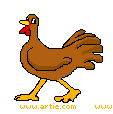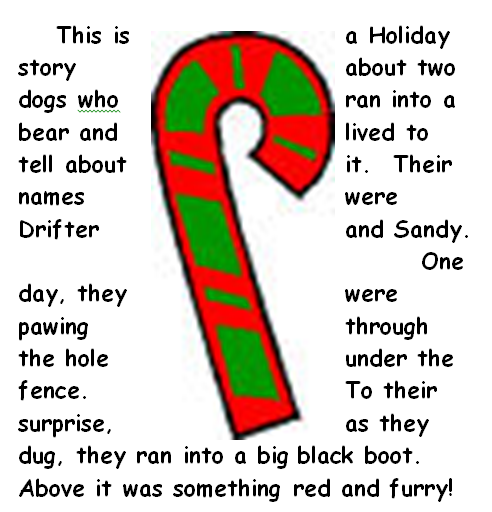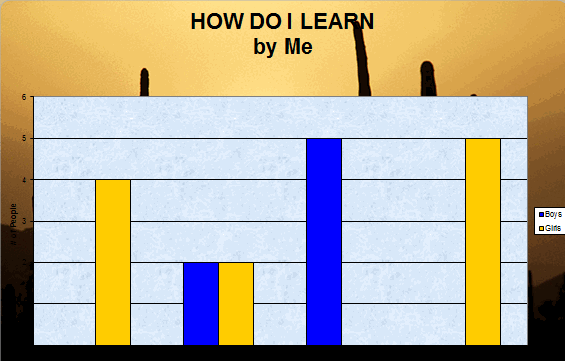Category: Lesson plans
A Holiday Flier in Publisher
This is the only project that’s easier than the holiday card in Publisher. There’s no folding and the templates are bright, colorful and exciting for kids as young as second grade: (more…)
Share this:
- Click to share on Facebook (Opens in new window) Facebook
- Click to share on X (Opens in new window) X
- Click to share on LinkedIn (Opens in new window) LinkedIn
- Click to share on Pinterest (Opens in new window) Pinterest
- Click to share on Telegram (Opens in new window) Telegram
- Click to email a link to a friend (Opens in new window) Email
- More
3 Lesson Plans to Teach Architecture in First Grade
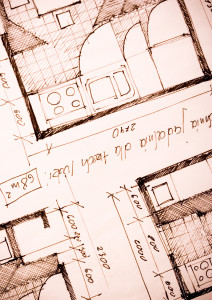 Here’s a great lesson plan with three activities well-suited to the discussion of architecture and design in 1st grade:
Here’s a great lesson plan with three activities well-suited to the discussion of architecture and design in 1st grade:
Review
Students complete three projects in two weeks to aid understanding of architecture, design, and three-dimensional thinking. They’ll experiment with spatially laying out a three-dimensional structure on a two-dimensional paper. When completed, they’ll discuss with neighbors while practicing good listening skills learned in class.
Start with a discussion of design. This includes size, shape, texture, proportion, scale, mass and color. We will apply these to rooms, buildings, and neighborhoods. Encourage students to think and analyze critically as they engage in learning.
In figures below, ask students which are two- or three-dimensions? How do they know?
[gallery ids="50170,50171,50172,50173,50164"]Design the Classroom
Visit Classroom Architect and demo how to design the classroom with drag-and-drop pieces (see figures below). Take suggestions from class on layout. Students must think about where tables and storage are relative to other items. This is an active learning lesson that encourages visual thinking. Develop a sample based on class input and show how to make corrections if necessary.
Share this:
- Click to share on Facebook (Opens in new window) Facebook
- Click to share on X (Opens in new window) X
- Click to share on LinkedIn (Opens in new window) LinkedIn
- Click to share on Pinterest (Opens in new window) Pinterest
- Click to share on Telegram (Opens in new window) Telegram
- Click to email a link to a friend (Opens in new window) Email
- More
3 Apps to Help Brainstorm Next Year’s Lessons
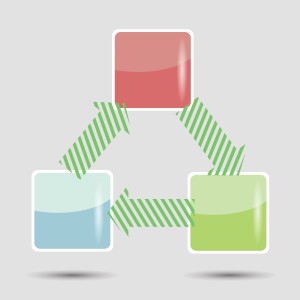 Lesson planning used to mean filling in boxes on a standard form with materials, goals, expectations, assessments–details like that. Certainly this is valuable information, but today’s lesson plans–like today’s lessons–demand less rote fill-in-the-blanks and more conceptualization, critical thinking, and collaboration. With the increased reliance on online resources, Skype interviews with professionals, and hands-on learning activities, lessons are no longer taught within four walls so they shouldn’t be planned that way. They need collaboration with all stakeholders from initial planning stage to revision and rewrite.
Lesson planning used to mean filling in boxes on a standard form with materials, goals, expectations, assessments–details like that. Certainly this is valuable information, but today’s lesson plans–like today’s lessons–demand less rote fill-in-the-blanks and more conceptualization, critical thinking, and collaboration. With the increased reliance on online resources, Skype interviews with professionals, and hands-on learning activities, lessons are no longer taught within four walls so they shouldn’t be planned that way. They need collaboration with all stakeholders from initial planning stage to revision and rewrite.
And that paper form that was copied in triplicate–now it’s an online tool that can be accessed, edited, appended, and viewed by everyone involved. In fact, it can be one of three tools, depending upon how your brain organizes ideas:
- mindmap–for those who love to throw everything out there on a canvas and arrange
- online planner–for those who fill in boxes with required information and want the lesson plan to appear fully formed from these ideas
- spreadsheet–for those who like to build from the ground up and have the lesson plan detailed and scalable–in a structured way
I’ve tried all of these and have found three favorite tools, one from each category, that work for me. Read through these, try them out, and then add a comment with what you think:
Share this:
- Click to share on Facebook (Opens in new window) Facebook
- Click to share on X (Opens in new window) X
- Click to share on LinkedIn (Opens in new window) LinkedIn
- Click to share on Pinterest (Opens in new window) Pinterest
- Click to share on Telegram (Opens in new window) Telegram
- Click to email a link to a friend (Opens in new window) Email
- More
#100: How to Web 2.0 Accessorize Your Classroom
Web 2.0 is the most exciting thing to happen to education since the schoolhouse. It is a limitless classroom, allowing students access to anything they can define. Includes what’s a digital citizen, how to create a blog, a classroom internet start page, a classroom wiki, how to join social networks and post pictures on Flikr, where to go for podcasting and online docs, and more.
Here’s where you start:
Share this:
- Click to share on Facebook (Opens in new window) Facebook
- Click to share on X (Opens in new window) X
- Click to share on LinkedIn (Opens in new window) LinkedIn
- Click to share on Pinterest (Opens in new window) Pinterest
- Click to share on Telegram (Opens in new window) Telegram
- Click to email a link to a friend (Opens in new window) Email
- More
#109: MS Word Skills Assessment for Grades 3-8
This assessment is comprehensive, designed not to test students. but assess their knowledge as an aid to you in determining where to begin. Use it when you start a new class or to determine where are the holes in their learning.
All of these skills are covered in a multi-year once-a-week project-based program, such as described in other parts of this blog. If your classes don’t cover all of these skills, adapt the assessment to your needs. If you use Google Docs, adapt it to that program.
Click on each page of lesson plan.
Share this:
- Click to share on Facebook (Opens in new window) Facebook
- Click to share on X (Opens in new window) X
- Click to share on LinkedIn (Opens in new window) LinkedIn
- Click to share on Pinterest (Opens in new window) Pinterest
- Click to share on Telegram (Opens in new window) Telegram
- Click to email a link to a friend (Opens in new window) Email
- More
#81: Problem Solving Board
Have students teach each other the 25 most common techie problems. They learn how to solve the problem and teach the class as a presentation, then answer questions. They will feel accomplished and tech savvy.
If the lesson plans are blurry, click on them for a full size alternative.
Share this:
- Click to share on Facebook (Opens in new window) Facebook
- Click to share on X (Opens in new window) X
- Click to share on LinkedIn (Opens in new window) LinkedIn
- Click to share on Pinterest (Opens in new window) Pinterest
- Click to share on Telegram (Opens in new window) Telegram
- Click to email a link to a friend (Opens in new window) Email
- More
#101: Don’t Print Homework–Email it!
By third grade, students can email their homework to you rather than turn in all those pesky hard copies. No more lost work, no more dog-ate-their-homework, no more blaming their mom. They can use their own account or a parents. Once they learn how, it is automatic–and they love doing it this way.Here’s the lesson:
If the lesson plan is blurry, click for a full size alternative.
Share this:
- Click to share on Facebook (Opens in new window) Facebook
- Click to share on X (Opens in new window) X
- Click to share on LinkedIn (Opens in new window) LinkedIn
- Click to share on Pinterest (Opens in new window) Pinterest
- Click to share on Telegram (Opens in new window) Telegram
- Click to email a link to a friend (Opens in new window) Email
- More
#79: Excel Turns Data Into Information
Sometimes, it takes a picture to really show what you’re trying to say. It doesn’t have to be drawn with pencils or paint brushes. Sometimes, it’s a graph or a chart, formatted to clarify important points.
That’s called Excel. Words and numbers are always black and white and the same size. Excel never is. There are twenty-two Excel skills I teach grades 3-5 that turn Excel into a useful tool in their classroom. This covers the first fourteen.
If the lesson plans are blurry, click on them for a full size alternative.
Share this:
- Click to share on Facebook (Opens in new window) Facebook
- Click to share on X (Opens in new window) X
- Click to share on LinkedIn (Opens in new window) LinkedIn
- Click to share on Pinterest (Opens in new window) Pinterest
- Click to share on Telegram (Opens in new window) Telegram
- Click to email a link to a friend (Opens in new window) Email
- More
#98: Email Basx
Teach students using whichever email program is installed at school, but warn students that theirs will be different. Also warn parents they will have to guide students to the correct spots on their particular version. This will avoid confusion when students go home and try to email homework. Teach To:, From:, cc:, bcc:, subject:, attachments, and basic rules of emailing (I’ll share a list that I’ve created from working with students and parents. It should keep you out of the trouble I got into in my early years).
If the lesson plans are blurry, click on them for a full size alternative.
[gallery columns="2" ids="44554,44555,44553,44552"]Share this:
- Click to share on Facebook (Opens in new window) Facebook
- Click to share on X (Opens in new window) X
- Click to share on LinkedIn (Opens in new window) LinkedIn
- Click to share on Pinterest (Opens in new window) Pinterest
- Click to share on Telegram (Opens in new window) Telegram
- Click to email a link to a friend (Opens in new window) Email
- More
#74: Mastering Excel (for Beginners)
There are 22 common Excel skills easy enough for fourth and fifth graders. When they’re done, they–and their parents (and you, by the way)–will feel that they’ve accomplished much more.
If the lesson plans are blurry, click on them for a full size alternative.
Share this:
- Click to share on Facebook (Opens in new window) Facebook
- Click to share on X (Opens in new window) X
- Click to share on LinkedIn (Opens in new window) LinkedIn
- Click to share on Pinterest (Opens in new window) Pinterest
- Click to share on Telegram (Opens in new window) Telegram
- Click to email a link to a friend (Opens in new window) Email
- More