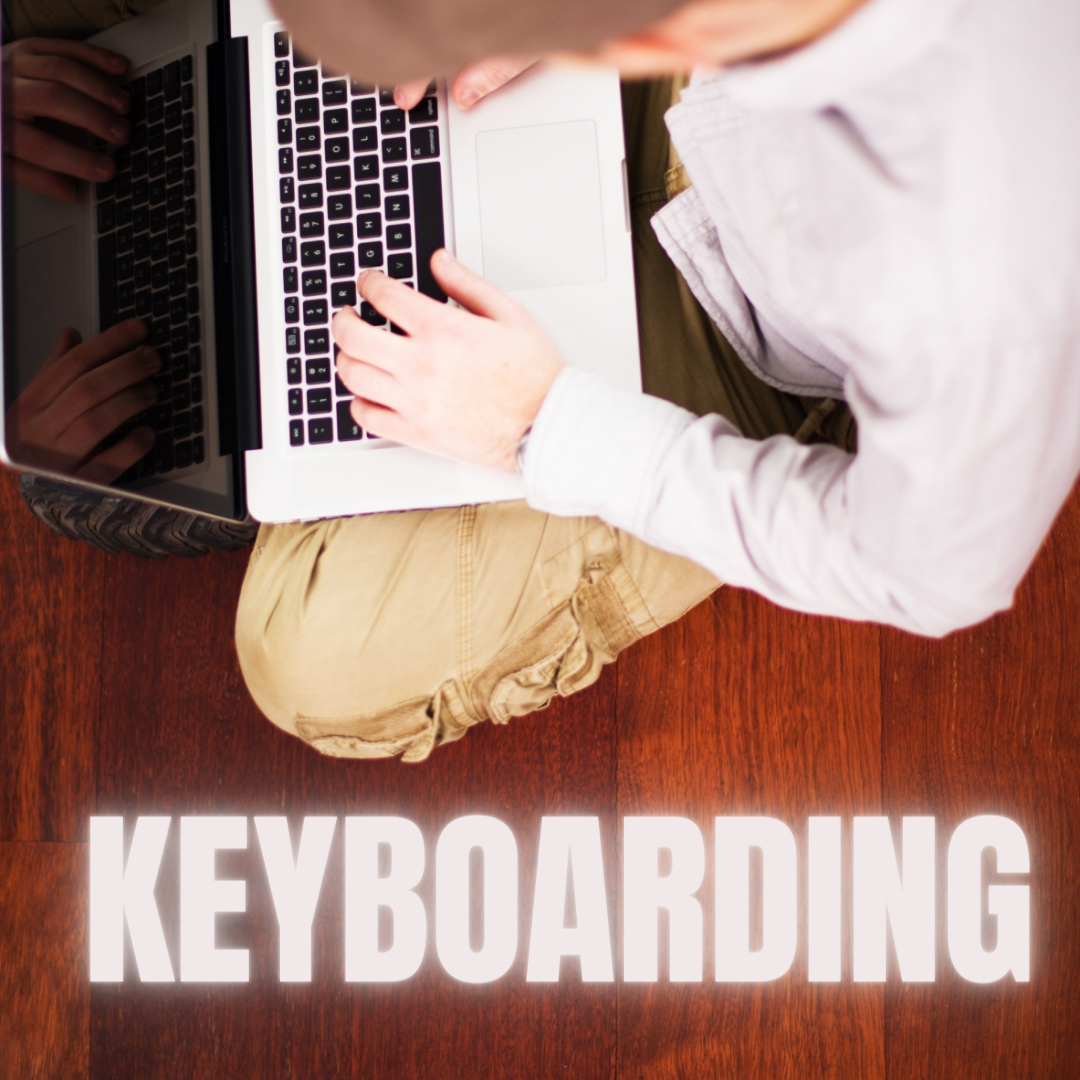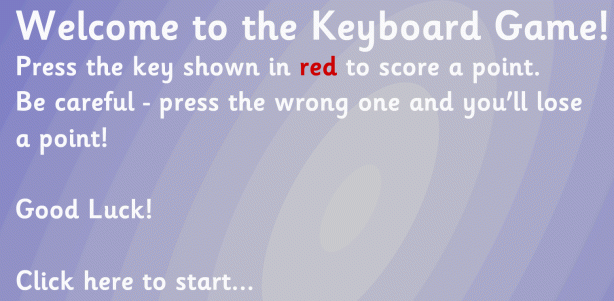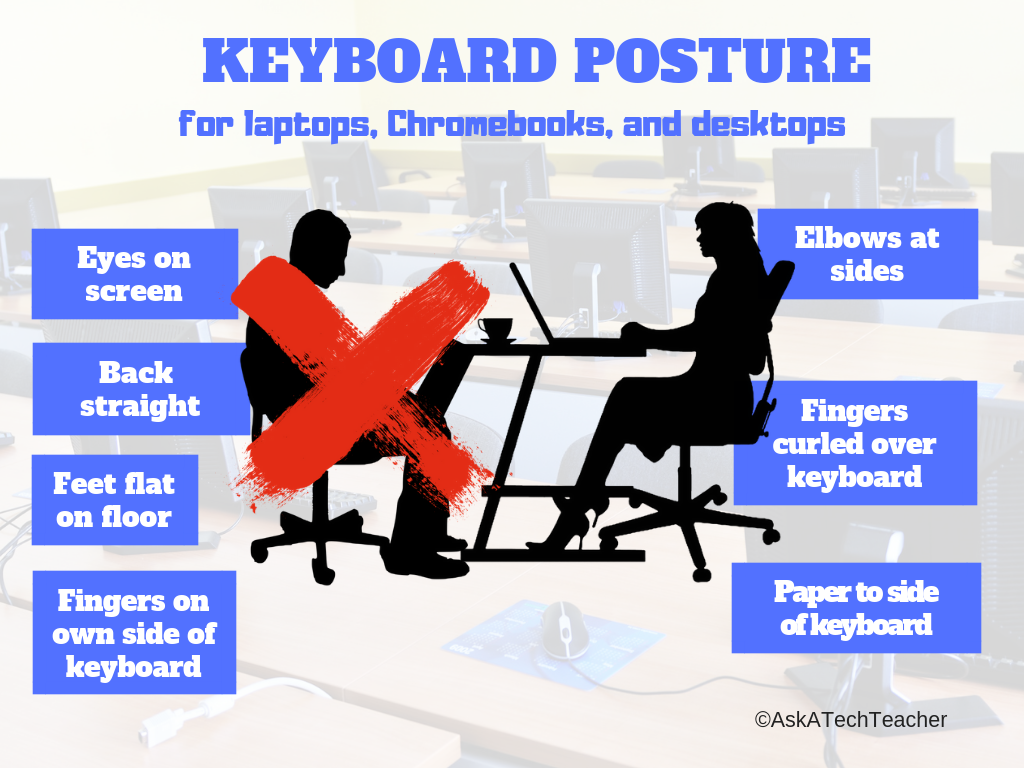Category: Keyboarding
Book Review: K-8 Keyboard Curriculum
K-8 Keyboard Curriculum: The Essential Guide to Teaching Keyboarding in 45 Minutes a Week
You may think it impossible to find an effective keyboarding curriculum for the skimpy forty-five minutes a week you can devote to keyboarding. You teach what you can, but it always seems to be the same lessons—hands on home row, good posture, eyes on the copy. You wonder if it’s making a difference, or if it matters.
Yes, it does and there is a way. It requires a plan, faithfully executed, with your eye relentlessly on the goal, but if you commit, it works. In this book, The Essential Guide to Teaching Keyboarding in 45 Minutes a Week: a K-8 Curriculum, I’ll share a unique keyboarding curriculum for K-8 that I’ve seen work on thousands of students. The book includes:
- A summary of the literature
- Answers to the most-asked questions like ‘Can youngers learn to keyboard—and should they?’
- The importance of the teacher to early keyboarders
The K-8 curriculum includes a lot more variety than keyboard exercises on installed software. Here’s a rundown of the pieces used:
Share this:
- Click to share on Facebook (Opens in new window) Facebook
- Click to share on X (Opens in new window) X
- Click to share on LinkedIn (Opens in new window) LinkedIn
- Click to share on Pinterest (Opens in new window) Pinterest
- Click to share on Telegram (Opens in new window) Telegram
- Click to email a link to a friend (Opens in new window) Email
- More
24 Keyboarding Websites for Summer
Did you promise that this summer, your child would learn to type with more than two fingers, keep his eyes off his hands, and learn to like keyboarding? Your teachers consider that important–Common Core requires
 students type between 1-3 pages at a sitting without giving up from boredom, frustration, fatigue. To do that requires a knowledge of where the keys are on the keyb oard and what habits faciliate speedy, accurate typing.
students type between 1-3 pages at a sitting without giving up from boredom, frustration, fatigue. To do that requires a knowledge of where the keys are on the keyb oard and what habits faciliate speedy, accurate typing.
It doesn’t have to be rote drills, drudgery. There are a lot of options that make it fun. Here are 32. I think they’ll find a few they like:
- ABCYa–Keyboard challenge—grade level
- Alphabet rain game
- Barracuda game
- Big Brown Bear
- Bubbles game
- Dance Mat Typing
- Finger jig practice game
- Free typing tutor
- GoodTyping.com
- Keyboard practice—quick start
- Keyboarding practice
- Keyboarding—lessons
- Keyboarding—more lessons
- Keyboarding—must sign up, but free
- Keyboarding—quick start
- Keybr–Online practice
- NitroTyping
- Online typing lessons — more
- Touch Typing Progressive Program
- TuxTyping
- Typing Club
- Typing Defense—fun word practice
- TypingTest.com
- TypingWeb.com—a graduated course
Share this:
- Click to share on Facebook (Opens in new window) Facebook
- Click to share on X (Opens in new window) X
- Click to share on LinkedIn (Opens in new window) LinkedIn
- Click to share on Pinterest (Opens in new window) Pinterest
- Click to share on Telegram (Opens in new window) Telegram
- Click to email a link to a friend (Opens in new window) Email
- More
Dear Otto: Do Students Still Need to Learn Keyboarding?
 Dear Otto is an occasional column where I answer questions I get from readers about teaching tech. If you have a question, please complete the form below and I’ll answer it here. For your privacy, I use only first names.
Dear Otto is an occasional column where I answer questions I get from readers about teaching tech. If you have a question, please complete the form below and I’ll answer it here. For your privacy, I use only first names.
Here’s a great question I got from Joe :
I am a tech teacher at my school, and I just got word that the admin want to discuss eliminating “teaching kids to type”. She feels it is not an important skill to teach our “tech savvy” kids. This stems from the idea that many devices have virtual keyboards instead of physical keyboards. While I have my check-list of the reasons why typing is important for kids to learn, I also want to collect ideas and reasons from other experts in the field. Any research based data would be great too.Thanks for your help,
Before I answer Joe, I need to send a shout-out to my son, Sean, in Kuwait, as he defends America’s liberties–HAPPY BIRTHDAY!!!
Back to my regularly scheduled post…
Hi Joe
Share this:
- Click to share on Facebook (Opens in new window) Facebook
- Click to share on X (Opens in new window) X
- Click to share on LinkedIn (Opens in new window) LinkedIn
- Click to share on Pinterest (Opens in new window) Pinterest
- Click to share on Telegram (Opens in new window) Telegram
- Click to email a link to a friend (Opens in new window) Email
- More
Weekend Website #127: Brown Bear Typing
Every week, I share a website that inspired my students. Here’s one that I’ve found effective in… Here’s a great website to answer that question.
Share this:
- Click to share on Facebook (Opens in new window) Facebook
- Click to share on X (Opens in new window) X
- Click to share on LinkedIn (Opens in new window) LinkedIn
- Click to share on Pinterest (Opens in new window) Pinterest
- Click to share on Telegram (Opens in new window) Telegram
- Click to email a link to a friend (Opens in new window) Email
- More
Why Keyboarding Should NOT be Dead
 Teaching keyboarding in the classroom continues to be a hot topic. Sides have formed up and dug in–is it critical or unnecessary? Can students teach themselves or will that create bad habits? Educated, knowledgeable experts fall on both sides of these question so it’s going to come down to what works for you, in your classroom.
Teaching keyboarding in the classroom continues to be a hot topic. Sides have formed up and dug in–is it critical or unnecessary? Can students teach themselves or will that create bad habits? Educated, knowledgeable experts fall on both sides of these question so it’s going to come down to what works for you, in your classroom.
If you are Pro-keyboarding (as I am), here are some reasons to consider as you make your decision and prepare for what might be a all-out battle for Truth and Justice with your Admin:
- Students need keyboarding to carry out research, increasingly done online not open book. That starts in 2nd grade–or earlier. Without knowledge of both keyboard parts and how to efficiently use them, research becomes onerous and slow.
- Students must log into computers and many websites. Without keyboarding skills, it’s a long slow process to add user names and passwords to the multitude of sites that require them. Oh the typos that dot the landscape as students hunt and peck for the right keys!
- NOT knowing keyboarding fundamentals means students take up to three times longer to do any tasks requiring typing. This is anecdotal data. Test it on your students. What are your results?
- NOT teaching keyboarding means students will type as they text–all thumbs. Have you noticed this phenomena? It is difficult and awkward and will convince students they don’t like technology
- Common Core requires students typing effectively, with the ability to keyboard 1-3 pages (depending upon age, starting in 3rd grade) at a single sitting. This cannot be done without training.
My conclusion: Keyboarding should be taught in the classroom as a project-centered skill. That means classroom teachers must know the basics:
Share this:
- Click to share on Facebook (Opens in new window) Facebook
- Click to share on X (Opens in new window) X
- Click to share on LinkedIn (Opens in new window) LinkedIn
- Click to share on Pinterest (Opens in new window) Pinterest
- Click to share on Telegram (Opens in new window) Telegram
- Click to email a link to a friend (Opens in new window) Email
- More
How to Teach Keyboarding? Ask Bernadette
 Bernadette Roche is the Director of Technology for an independent school in the Kansas City area. Her responsibilities include teaching students in grades preschool – 8th grade twice a week, 30-40 minutes per class. I recently had the opportunity to discuss her philosophy of keyboarding and student education with her. I think you’ll enjoy her thoughts:
Bernadette Roche is the Director of Technology for an independent school in the Kansas City area. Her responsibilities include teaching students in grades preschool – 8th grade twice a week, 30-40 minutes per class. I recently had the opportunity to discuss her philosophy of keyboarding and student education with her. I think you’ll enjoy her thoughts:
Some of you have asked about standards that I use for keyboarding…..
My philosophy on keyboarding is that it actually starts the minute a kid uses a computer since it requires kids to look at the letters in a different order than what they are used to. I divide keyboarding into informal and formal. Informal keyboarding for my school starts in Preschool (age 3) when the kids start to learn to recognize the letters on the keyboard. They continue with keyboard letter recognition through Prekindergarten and Kindergarten. We use Kid Keys software.
In 1st grade, I implement two handed keyboarding. This is also the first time that we regularly keyboard as part of our tech class – 5 to 10 minutes at the start of every class. We talk about the dividing line on the keyboard, which letters are on which side, and then when kids keyboard, they are expected to use two hands, although which finger they use doesn’t matter to me. My reminder to them is that if I come around with my “KC Chiefs chopper” (allusion to our city’s football team) I might “chop” off hands that are on the wrong side of the keyboard. Still using Kid Keys software.
Share this:
- Click to share on Facebook (Opens in new window) Facebook
- Click to share on X (Opens in new window) X
- Click to share on LinkedIn (Opens in new window) LinkedIn
- Click to share on Pinterest (Opens in new window) Pinterest
- Click to share on Telegram (Opens in new window) Telegram
- Click to email a link to a friend (Opens in new window) Email
- More
Dear Otto: What Keyboard Curriculum is Best?
 Dear Otto is an occasional column where I answer questions I get from readers about teaching tech. If you have a question, please complete the form below and I’ll answer it here. For your privacy, I use only first names.
Dear Otto is an occasional column where I answer questions I get from readers about teaching tech. If you have a question, please complete the form below and I’ll answer it here. For your privacy, I use only first names.
Here’s a great question I got from a user of the K-8 keyboard curriculum:
Can you tell me what software is required with the typing book?
Any software your school uses–your option. Or any of the free online offerings work, too. The important part is to develop good habits.
To ask Otto a question, fill out the form below:
[contact-form subject="Dear Otto"] [contact-field label="Name" type="name" required="true" /] [contact-field label="Email" type="email" required="true" /] [contact-field label="City (optional) State (required)" type="text" required="true" /] [contact-field label="Website (optional)" type="url" /] [contact-field label="Question" type="textarea" required="true" /] [/contact-form]Share this:
- Click to share on Facebook (Opens in new window) Facebook
- Click to share on X (Opens in new window) X
- Click to share on LinkedIn (Opens in new window) LinkedIn
- Click to share on Pinterest (Opens in new window) Pinterest
- Click to share on Telegram (Opens in new window) Telegram
- Click to email a link to a friend (Opens in new window) Email
- More
Dear Otto: Is Keyboarding Not for Cool Students?
 Dear Otto is an occasional column where I answer questions I get from readers about teaching tech. If you have a question, please complete the form below and I’ll answer it here. For your privacy, I use only first names.
Dear Otto is an occasional column where I answer questions I get from readers about teaching tech. If you have a question, please complete the form below and I’ll answer it here. For your privacy, I use only first names.
Here’s a great question I got from Rox who needs help motivating ‘android kids to take keyboarding skills seriously’:
My ‘cool’ grade 6 boys says keyboarding is for dinosaurs and won’t be relevant soon. Do you have some experienced answers I can give them.
Hi Rox
Keyboarding will not disappear fast enough to save your ‘cool’ students from note-taking on laptops, essays in high school that must be typed, college applications and college essays. Do they think Siri will take dictation? Or Dragon Speak? I suggest you sit them at a computer with Dragon Speak newly-installed and tell them to go at it. They’ll spend more time editing than they would have typing at 45-75 wpm—the speed that many middle school students can type. By the time keyboarding is no longer relevant, they’ll be well into the adult work-a-day world, wishing they’d learned to type (secretaries are dinosaurs for sure).
Share this:
- Click to share on Facebook (Opens in new window) Facebook
- Click to share on X (Opens in new window) X
- Click to share on LinkedIn (Opens in new window) LinkedIn
- Click to share on Pinterest (Opens in new window) Pinterest
- Click to share on Telegram (Opens in new window) Telegram
- Click to email a link to a friend (Opens in new window) Email
- More
Is Keyboarding Dead?
 I was on one of my tech teacher forums–where I keep up to date on changes in education and technology–and stumbled into a heated discussion about what grade level is best to begin the focus on typing (is fifth grade too old–or too young?). Several teachers shared that keyboarding was the cornerstone of their elementary-age technology program. Others confessed their Admin wanted it eliminated as unnecessary. Still others dismissed the discussion as moot: Tools like Dragon Speak (the standard in speech recognition software) and iPhone’s wildly-popular Siri mean keyboarding will soon be as useful as cursive and floppy discs.
I was on one of my tech teacher forums–where I keep up to date on changes in education and technology–and stumbled into a heated discussion about what grade level is best to begin the focus on typing (is fifth grade too old–or too young?). Several teachers shared that keyboarding was the cornerstone of their elementary-age technology program. Others confessed their Admin wanted it eliminated as unnecessary. Still others dismissed the discussion as moot: Tools like Dragon Speak (the standard in speech recognition software) and iPhone’s wildly-popular Siri mean keyboarding will soon be as useful as cursive and floppy discs.
My knee jerk reaction was That’s years off, but it got me thinking. Is it really? Or are the fires of change about to sweep through our schools? Already, families are succumbing to the overwhelming popularity of touch screens in the guise of iPads. No typing required–just a finger poke, a sweep, and the command is executed. Those clumsy, losable styluses of your parent’s era are so last generation. The day kids discover how easy it is to tell their phones what they need done (think iPhone 4S)–stick a fork in it; keyboarding will be done.
Truthfully, as someone who carefully watches ed tech trends, a discussion about the importance of keyboarding says as much about national education expectations as typing. Schools are moving away from reports and essays as methods of assessing understanding. Teachers want plays that act out a topic, student-created videos that demonstrate authentic understanding, multi-media magazines that convey a deeper message. Web-based communication tools like Voki, Animoto, and Glogster–all of which have limited typing–are de rigeur in every academic program that purports to be tech-savvy. Students are encouraged to use audio, visual, taped vignettes, recorded snippets–everything that ISN’T the traditional MS Word document with a bullet list of comprehensive points to convey the message. For much of what students want out of life–to call a friend, find their location on GPS, arrange a get-together, create a reminder–writing is passe. Email to your middle school and high school children is as anachronistic as snail mail. Even texting is being shunted aside by vlogs and Skype, and note-taking–with the popularity of apps like Evernote–has become something best accomplished with swipes and clicks.
Share this:
- Click to share on Facebook (Opens in new window) Facebook
- Click to share on X (Opens in new window) X
- Click to share on LinkedIn (Opens in new window) LinkedIn
- Click to share on Pinterest (Opens in new window) Pinterest
- Click to share on Telegram (Opens in new window) Telegram
- Click to email a link to a friend (Opens in new window) Email
- More
Tech Tip #105: Create Shortkeys for any Windows Tool
As a working technology teacher, I get hundreds of questions from parents about their home computers, how to do stuff, how to solve problems. Each Tuesday, I’ll share one of those with you. They’re always brief and always focused. Enjoy!
Q: I love the Windows snipping tool, but it takes too long to get to. Is there a shortkey for it?
A: Oddly, there isn’t, which is why I’ve never used it. I want a screen capture that’s instantaneous. Jing is even too slow for me (though I tolerate it because of all its very cool annotations.
Then I discovered how to create a shortkey for it:
- Go to Start–accessories
- Right click on ‘snipping tool’
- Select ‘properties’
- Click in ‘shortcut’ (I never knew that field was there. Maybe they added it with Win 7)
- Push the key combination you want to use to invoke the snipping tool. In my case, I used Ctrl+Alt+S
- Save
Now all I have to do is remember the shortkey!
BTW, this works for any tool.
Share this:
- Click to share on Facebook (Opens in new window) Facebook
- Click to share on X (Opens in new window) X
- Click to share on LinkedIn (Opens in new window) LinkedIn
- Click to share on Pinterest (Opens in new window) Pinterest
- Click to share on Telegram (Opens in new window) Telegram
- Click to email a link to a friend (Opens in new window) Email
- More