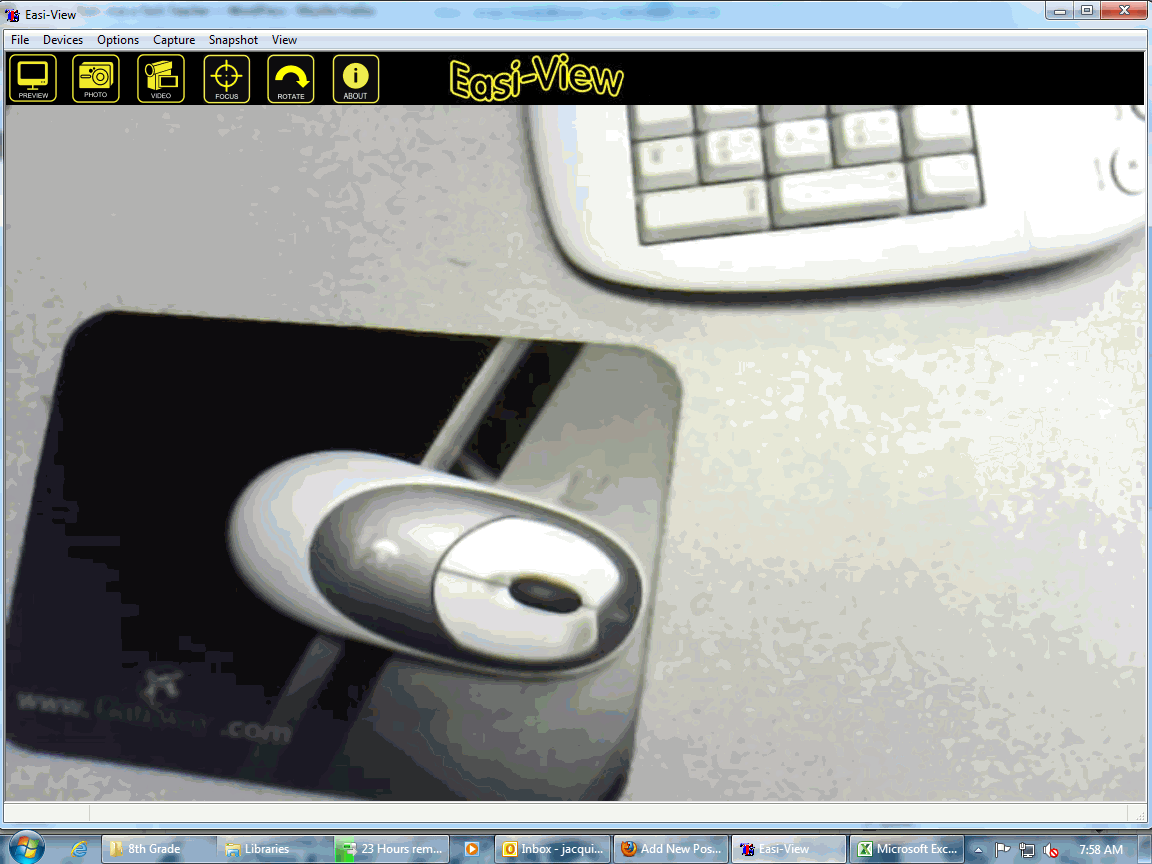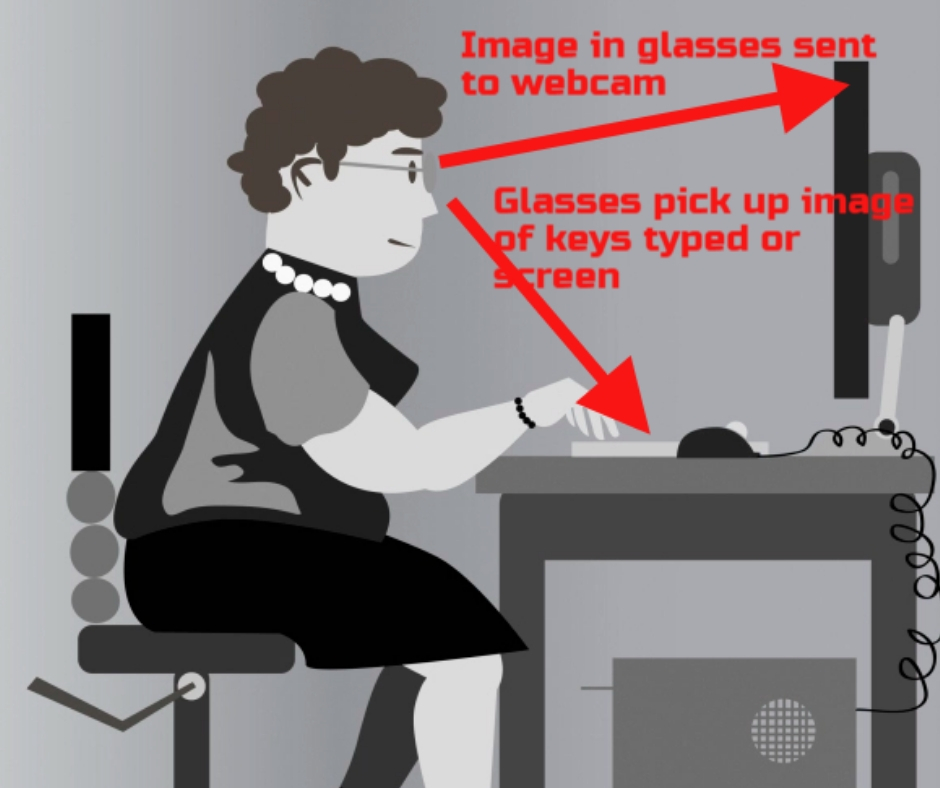Category: Classroom management
Product Review: Luna Projection Camera
As webmaster and an active tech teacher, I am sometimes asked to review products for my readers. Since
[caption id="attachment_6635" align="alignright" width="145"] Luna’s simplified document camera Photo credit: Learning Resource’s website[/caption]
Luna’s simplified document camera Photo credit: Learning Resource’s website[/caption]
I don’t work for the company doing the asking and receive no compensation (other than the product), I am able to provide an unbiased review of my experiences and conclusions based on the 400 students I teach.
Recently, I had the opportunity to review Learning Resource’s Luna™ Interactive Projection Camera. I don’t have a document camera in my classroom and there are times when I would trade all the chocolate in my snack drawer for the ability to share a 3D object or picture with students. So, when Learning Resource’s marketing group asked, I quickly agreed. The box arrived containing the projection camera, a CD with the Easi-View software, and a few pages of documentation (very very brief).
The projection camera is a lightweight, gooseneck contraption exactly like the inset shows. It has a sturdy base that includes a snapshot button, a light and the microphone, and a wide head that holds the camera. I wanted to test the intuitiveness of installation so rather than read the directions, I just jumped in. The cord was obviously for a USB port, so I popped that into my computer, loaded the CD and started. Easy-view installed quickly with no hitches. Here’s a screen shot:
My school was in the middle of accreditation (which went well), so I didn’t have a lot of time to play. I decided to experiment as the need arose. In most cases, the process was easy to figure out, and worked as I hoped it would. Here’s a run down of how I used the Luna during the first two weeks:
Share this:
- Click to share on Facebook (Opens in new window) Facebook
- Click to share on X (Opens in new window) X
- Click to share on LinkedIn (Opens in new window) LinkedIn
- Click to share on Pinterest (Opens in new window) Pinterest
- Click to share on Telegram (Opens in new window) Telegram
- Click to email a link to a friend (Opens in new window) Email
- More
Tech Tip #53: How to Pin Any Program to the Start Menu
As a working technology teacher, I get hundreds of questions from parents about their home computers, how to do stuff, how to solve problems. Each Tuesday, I’ll share one of those with you. They’re always brief and always focused. Enjoy!
Q: There’s a program I use all the time, but it’s not on my desktop. I have to click through All-Programs-(etc–wherever it is you must go to find it). Is there a way to add it to my start menu so I can find it more easily? (more…)
Share this:
- Click to share on Facebook (Opens in new window) Facebook
- Click to share on X (Opens in new window) X
- Click to share on LinkedIn (Opens in new window) LinkedIn
- Click to share on Pinterest (Opens in new window) Pinterest
- Click to share on Telegram (Opens in new window) Telegram
- Click to email a link to a friend (Opens in new window) Email
- More
Weekend Website #61: Brainy Widgets from Wolfram Alpha
Every Friday, I’ll send you a wonderful website (or more) that my classes and my parents love. I think you’ll find they’ll be a favorite of your students as they are of mine.
[caption id="attachment_5665" align="aligncenter" width="614"]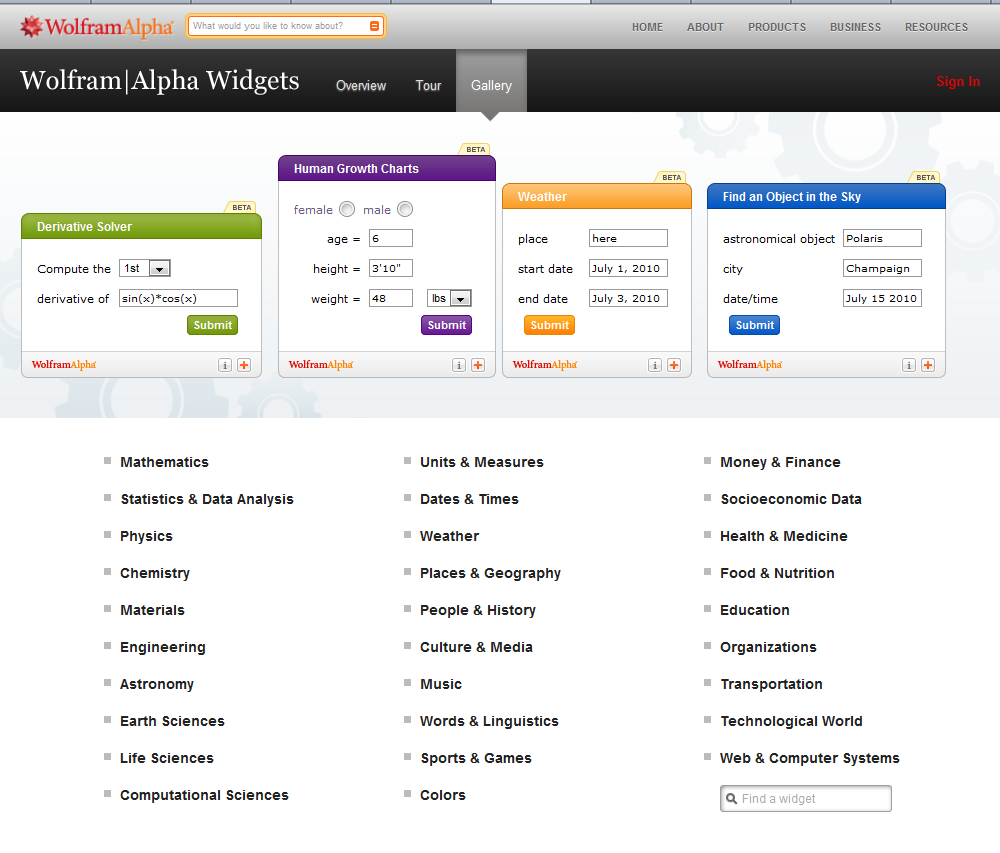 Educational widgets for your blog or website[/caption]
Educational widgets for your blog or website[/caption]
Share this:
- Click to share on Facebook (Opens in new window) Facebook
- Click to share on X (Opens in new window) X
- Click to share on LinkedIn (Opens in new window) LinkedIn
- Click to share on Pinterest (Opens in new window) Pinterest
- Click to share on Telegram (Opens in new window) Telegram
- Click to email a link to a friend (Opens in new window) Email
- More
Weekend Website #60: Google Tools and Bloom’s Taxonomy
Every Friday, I’ll send you a wonderful website (or more) that my classes and my parents love. I think you’ll find they’ll be a favorite of your students as they are of mine.
[caption id="attachment_5658" align="aligncenter" width="614"]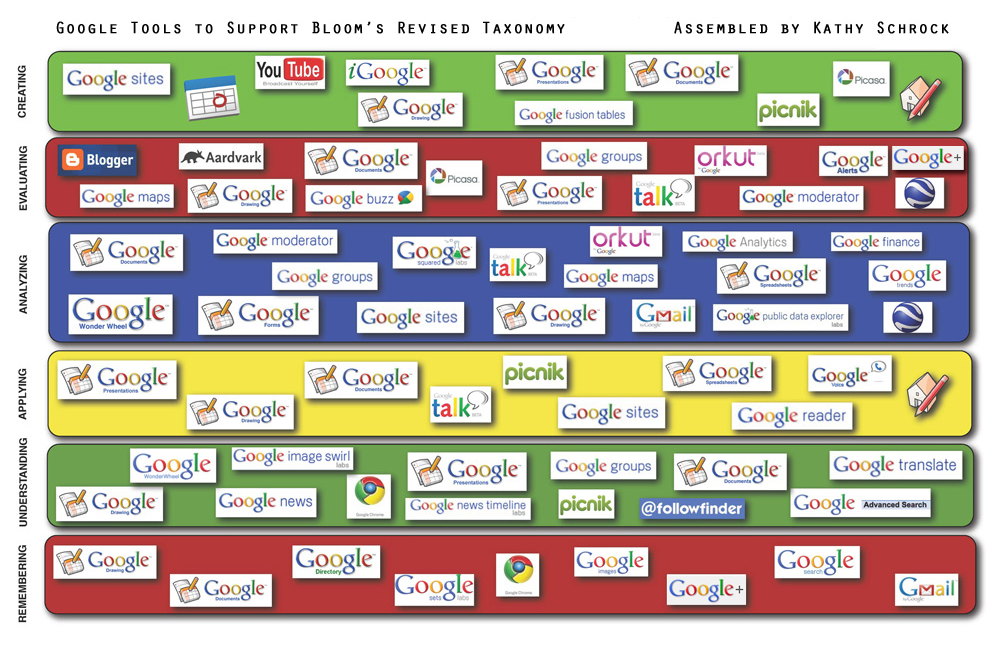 Support Blooms Taxonomy with Google Tools[/caption]
Support Blooms Taxonomy with Google Tools[/caption]
(more…)
Share this:
- Click to share on Facebook (Opens in new window) Facebook
- Click to share on X (Opens in new window) X
- Click to share on LinkedIn (Opens in new window) LinkedIn
- Click to share on Pinterest (Opens in new window) Pinterest
- Click to share on Telegram (Opens in new window) Telegram
- Click to email a link to a friend (Opens in new window) Email
- More
Tech Ten Commandments–the Christian Version
I posted this list of tech ten commandments. It’s a great list, a way to generally address how to make friends with your computer and the geeks who take care of it for you.
Here’s another list, focused on Lutheran principles. Just as good with a few changes.
The 10 Lutheran Tech Commandments (in new standard version) (more…)
Share this:
- Click to share on Facebook (Opens in new window) Facebook
- Click to share on X (Opens in new window) X
- Click to share on LinkedIn (Opens in new window) LinkedIn
- Click to share on Pinterest (Opens in new window) Pinterest
- Click to share on Telegram (Opens in new window) Telegram
- Click to email a link to a friend (Opens in new window) Email
- More
Tech Tip #43: Back Up Often
 As a working technology teacher, I get hundreds of questions from parents about their home computers, how to do stuff, how to solve problems. Each Tuesday, I’ll share one of those with you. They’re always brief and always focused. Enjoy!Q: How often should I back up my current project? How about my whole hard drive?
As a working technology teacher, I get hundreds of questions from parents about their home computers, how to do stuff, how to solve problems. Each Tuesday, I’ll share one of those with you. They’re always brief and always focused. Enjoy!Q: How often should I back up my current project? How about my whole hard drive?
A: I teach my students to save early, save often when they’re working on a project. You decide what you can tolerate losing. Ten minutes or Ten hours. After all, if the computer loses your work, you’re the one who has to start over.
As for the entire computer, once a week is good. Me, I save each project I’m working on and then save-as to a back-up location. I hate losing my work.
BTW, most people skip this. Don’t! It’s easy.
Questions you want answered? Leave a comment here and I’ll answer it within the next thirty days.
Share this:
- Click to share on Facebook (Opens in new window) Facebook
- Click to share on X (Opens in new window) X
- Click to share on LinkedIn (Opens in new window) LinkedIn
- Click to share on Pinterest (Opens in new window) Pinterest
- Click to share on Telegram (Opens in new window) Telegram
- Click to email a link to a friend (Opens in new window) Email
- More
ISTE Debrief: Don’t Hide the Internet from Today’s Kids
If you didn’t make it to ISTE 2011, you missed a great time. There was more going on than any sane person could absorb in a month and all 30,000+ of us  attendees tried to do it in four days. The seminars cover every topic from tech integration to how to use specific programs to general trends. I tried to attend a few of each to not only learn new material but to make sure what I’m teaching is as relevant this year as when I first taught it to my classes.
attendees tried to do it in four days. The seminars cover every topic from tech integration to how to use specific programs to general trends. I tried to attend a few of each to not only learn new material but to make sure what I’m teaching is as relevant this year as when I first taught it to my classes.
Here are some of my thoughts:
- Teachers are not lecturers. We are guides, even fellow-learners
- Students learn by doing more than being taught. Encourage this
- There are a lot of ‘right’ ways to learn
- Students are problem-solvers. Let this happen
- Technology is about offering options in learning styles
- Technology offers different ways to teach different learners. Use it that way.
- Work beyond the classroom because class is too short, kids aren’t engaged the entire five hours
- Paperless classroom is possible. Figure it out.
- Virtual presentations so kids hear from the experts in real time (more…)
Share this:
- Click to share on Facebook (Opens in new window) Facebook
- Click to share on X (Opens in new window) X
- Click to share on LinkedIn (Opens in new window) LinkedIn
- Click to share on Pinterest (Opens in new window) Pinterest
- Click to share on Telegram (Opens in new window) Telegram
- Click to email a link to a friend (Opens in new window) Email
- More
Tech Tip #39: My Computer Won’t Turn Off
As a working technology teacher, I get hundreds of questions from parents about their home computers, how to do stuff, how to solve problems. Each Tuesday, I’ll share one of those with you. They’re always brief and always focused. Enjoy!
Q: I’m pushing the power button on my laptop (or desktop, but more commonly this happens with laptops), but it won’t turn off. What do I do?
A: Push the power button and hold it in for a count of ten. That’ll work. If not (there’s always that one that breaks all the rules), hold it for a count of twenty (more…)
Share this:
- Click to share on Facebook (Opens in new window) Facebook
- Click to share on X (Opens in new window) X
- Click to share on LinkedIn (Opens in new window) LinkedIn
- Click to share on Pinterest (Opens in new window) Pinterest
- Click to share on Telegram (Opens in new window) Telegram
- Click to email a link to a friend (Opens in new window) Email
- More
Nineteen Ways to Use Spare Classroom Time
I keep a list of themed websites that are easy-in easy-out for students. They must be activities that can be accomplished enjoyably in less than ten minutes. In the parlance, these are called “sponges”.
What exactly are sponge activities? The term, originally coined by Madeline Hunter, refers to an activity designed to produce learning during the time taken up by “administrivia.” They stem from Hunter’s teaching philosophy that there should be no wasted moments in her classroom.
Here’s my list, by topic: (more…)
Share this:
- Click to share on Facebook (Opens in new window) Facebook
- Click to share on X (Opens in new window) X
- Click to share on LinkedIn (Opens in new window) LinkedIn
- Click to share on Pinterest (Opens in new window) Pinterest
- Click to share on Telegram (Opens in new window) Telegram
- Click to email a link to a friend (Opens in new window) Email
- More
#27: Internet Skills for K-8: Blogs
Blogs are the most exciting educational tool to come along since… well, wikis, twitter and email. Without any effort on the teacher’s part, students become enthralled with writing. (more…)
Share this:
- Click to share on Facebook (Opens in new window) Facebook
- Click to share on X (Opens in new window) X
- Click to share on LinkedIn (Opens in new window) LinkedIn
- Click to share on Pinterest (Opens in new window) Pinterest
- Click to share on Telegram (Opens in new window) Telegram
- Click to email a link to a friend (Opens in new window) Email
- More