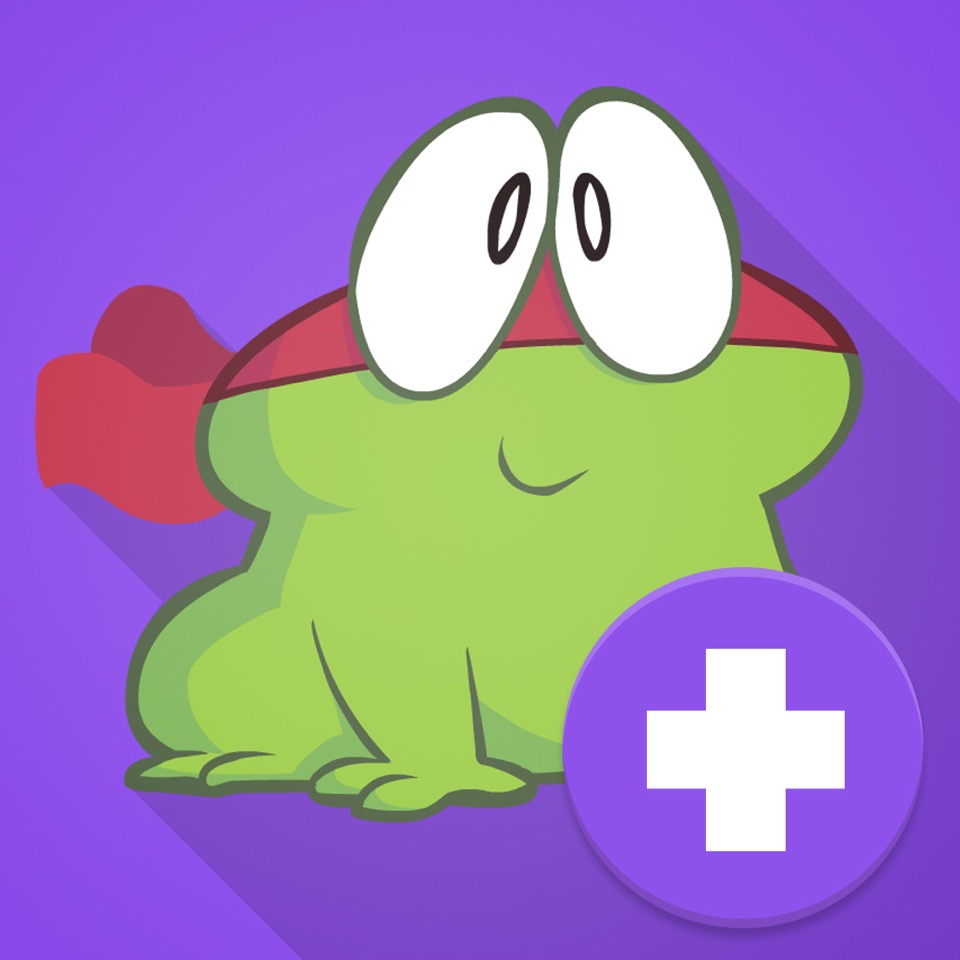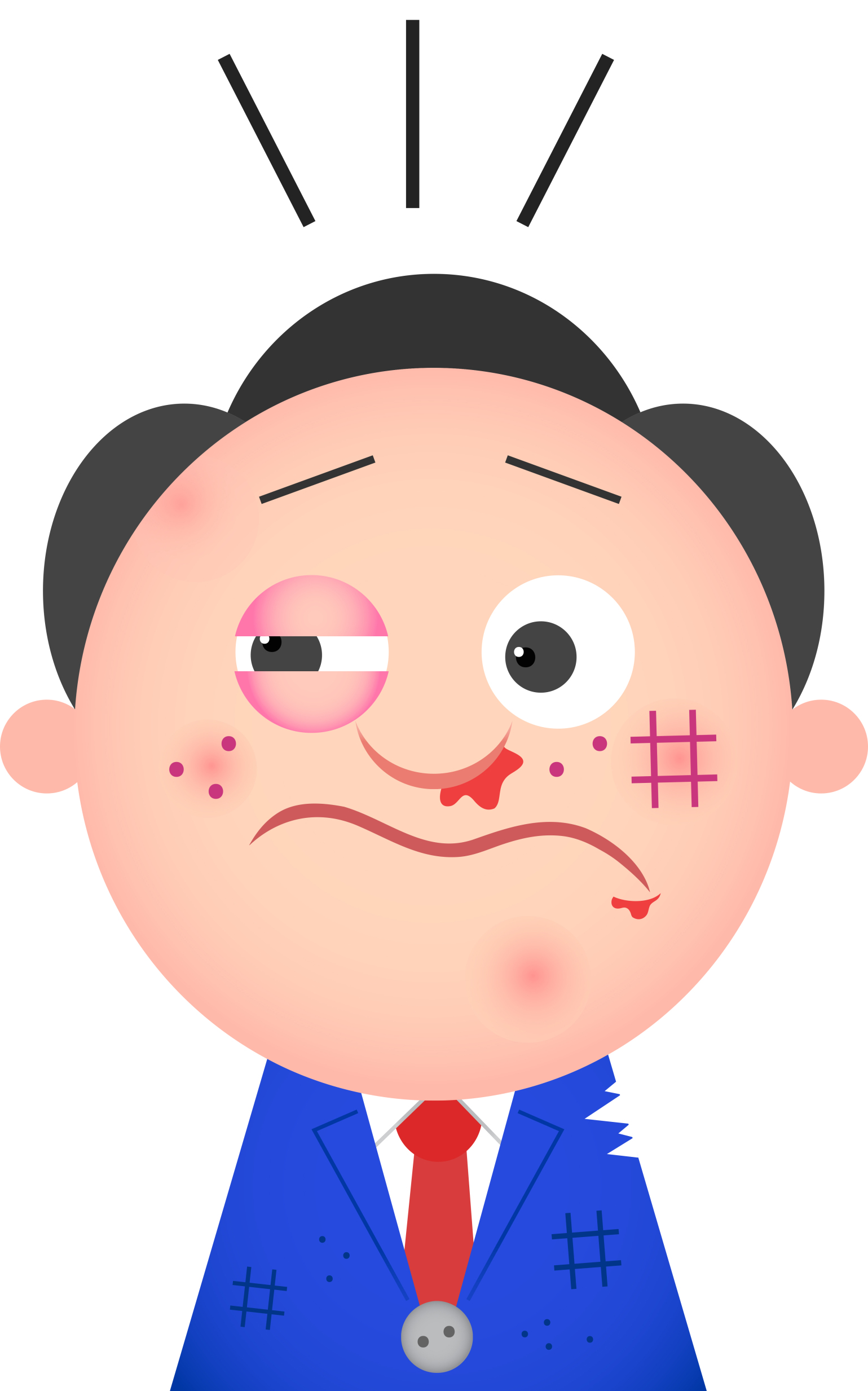Category: Classroom management
Changing Education Paradigms
This animate was adapted from a talk given at the RSA by Sir Ken Robinson, world-renowned education and creativity expert and recipient of the RSA’s Benjamin Franklin award. For more information on Sir Ken’s work visit: http://www.sirkenrobinson.com
[youtube http://www.youtube.com/watch?v=zDZFcDGpL4U]Share this:
- Click to share on Facebook (Opens in new window) Facebook
- Click to share on X (Opens in new window) X
- Click to share on LinkedIn (Opens in new window) LinkedIn
- Click to share on Pinterest (Opens in new window) Pinterest
- Click to share on Telegram (Opens in new window) Telegram
- Click to email a link to a friend (Opens in new window) Email
- More
Dear Otto: What About Teacher Tech Training?
 Dear Otto is an occasional column where I answer questions I get from readers about teaching tech. If you have a question, please complete the form below and I’ll answer it here. For your privacy, I use only first names.
Dear Otto is an occasional column where I answer questions I get from readers about teaching tech. If you have a question, please complete the form below and I’ll answer it here. For your privacy, I use only first names.
Here’s a great question I got from Mary:
How does your district approach professional development opportunities especially when it comes to technology? How do you sustain professional development? We have 2 days a year set aside for professional development focused on technology but then there’s no follow up or time given to apply the new concepts learned. We sit and get and then it’s gone. How can we make it more sustainable? Is there a model that exists that we could follow? We tried tech Tuesdays but teachers are so stressed with the every day responsibilities they have few would give up their lunch time or after school time to attend. Any suggestions? Thank you.
Share this:
- Click to share on Facebook (Opens in new window) Facebook
- Click to share on X (Opens in new window) X
- Click to share on LinkedIn (Opens in new window) LinkedIn
- Click to share on Pinterest (Opens in new window) Pinterest
- Click to share on Telegram (Opens in new window) Telegram
- Click to email a link to a friend (Opens in new window) Email
- More
Dear Otto: How Do You Keep Students From Playing with Settings?
 Do you have a tech question?[/caption]
Do you have a tech question?[/caption]
Dear Otto is an occasional column where I answer questions I get from readers about teaching tech. If you have a question, please complete the form below and I’ll answer it here. For your privacy, I use only first names.
Here’s a great question I got from Jamie:
I love your site I have purchased three of your Technology series. I noticed [in the K-6 textbooks] you talk about using protopage – how do you let your students use it without them doing anything to what is on the page.
A: I love my protopage internet start page. I don’t mind if my students (I teach K-8) edit the page (within reason). I was worried at first so I put blocks there specifically for comments, wall writing, doodling. I tried Wall Wisher, which didn’t work well. I added a hamster and a pet dog that students can play with, feed, virtually cuddle. In some of the widgets (such as the calculator), the skins can be changed. That’s fine. I like that students personalize their stations even though the next class in 45 minutes might make changes. If they take ownership of the computer, they’ll take better care of it and enjoy the class more. I used to let them add wallpapers until the IT department locked us out.
That said, to do any serious formatting requires a log in as Admin (like to add widgets or change the colors). That’s reserved for me. Also, I don’t give students much time to play. We’re busy. They have to come in during recess or lunch to have a block of time. I have more problems with them futzing with the icons on the desktop and turning the screen on its side than fooling around with the start page. Techie kids are a precocious bunch!
Share this:
- Click to share on Facebook (Opens in new window) Facebook
- Click to share on X (Opens in new window) X
- Click to share on LinkedIn (Opens in new window) LinkedIn
- Click to share on Pinterest (Opens in new window) Pinterest
- Click to share on Telegram (Opens in new window) Telegram
- Click to email a link to a friend (Opens in new window) Email
- More
Should Tech Teachers be in the Classroom or the Lab–Follow Up
 A couple of months ago, I posted an article called Should Tech Teachers be in the Classroom or the Lab? I got the question from a reader and wanted to see what the tech ed community thought about what has become a hot topic among technology teacher, coordinators and integration specialists. I summarized the common thoughts on the subject and received quite a few thoughtful responses from readers.
A couple of months ago, I posted an article called Should Tech Teachers be in the Classroom or the Lab? I got the question from a reader and wanted to see what the tech ed community thought about what has become a hot topic among technology teacher, coordinators and integration specialists. I summarized the common thoughts on the subject and received quite a few thoughtful responses from readers.
I also cross-posted the article to LinkedIn and wanted to share those responses with my blog readers. You’ll find them an important contribution to your knowledge on this subject, with lots of anecdotal stories and varied viewpoints. Enjoy!
Gail Flanagan • Using technology as a tool in all parts of the school day integrating it into the students and teachers day. We implemented 1:1 iPad for a 6th grade team and mini pilot of iPad carts for the rest of the school. Digital natives use the iPad intuitively for collaboration, organization, creativity, productivity and communication. Keyboarding, word processing, spreadsheets and multimedia presentation tools are still used with laptops and desktop computers.
Lucky to be a teacher of Middle School ~ Allied Arts computer class. We reassess the standards to adapt to essential questions of what to know using technology in everyday lives and 21st century skills,
Dale McManis • Around classroom technology integration and professional development for teachers I really like the work of Dr. Karen Swan-Research Professor, Research Center for Educational Technology / College & Graduate School of Education, Health and Human Services, Kent State University.
Share this:
- Click to share on Facebook (Opens in new window) Facebook
- Click to share on X (Opens in new window) X
- Click to share on LinkedIn (Opens in new window) LinkedIn
- Click to share on Pinterest (Opens in new window) Pinterest
- Click to share on Telegram (Opens in new window) Telegram
- Click to email a link to a friend (Opens in new window) Email
- More
Grants for Classroom Management Software–Take a Look
I don’t need to tell you how difficult it is to keep an eye on classroom computer use with all the distractions available to students. Going on the wrong internet site is not only detrimental for the child doing it but to other kids not developmentally or emotionally prepared for what they might see. Parents expect us as teachers to prevent those types of mistakes, to keep an eye on their children’s activities during the time we have them.
Every year (sometimes it feels like every month), it gets more challenging. It used to be as simple as checking the history file. Now everyone from second grade up knows how to clear that location. And, kids are smarter about hiding sites they shouldn’t be with Ctrl+Tab or any number of other tricks that make it easy to toggle from the unacceptable to acceptable with the flick of a few keys.
The answer is classroom management software that enables teachers to monitor computers from the teacher’s desktop. My school just started using one called My Vision Basic put out by the good people at Netop. I’m very excited to try it out and early results show it does allow me to monitor my lab computers (it’s always nice when software does what it’s advertised to).
As luck would have it, Netop contacted me to let me know that grants are available for schools interested in trying out their software so I wanted to pass it on to my readers:
Share this:
- Click to share on Facebook (Opens in new window) Facebook
- Click to share on X (Opens in new window) X
- Click to share on LinkedIn (Opens in new window) LinkedIn
- Click to share on Pinterest (Opens in new window) Pinterest
- Click to share on Telegram (Opens in new window) Telegram
- Click to email a link to a friend (Opens in new window) Email
- More
Dear Otto: How do I protect my lab?
 Dear Otto is an occasional column where I answer questions I get from readers about teaching tech. If you have a question, please complete the form below and I’ll answer it here. For your privacy, I use only first names.
Dear Otto is an occasional column where I answer questions I get from readers about teaching tech. If you have a question, please complete the form below and I’ll answer it here. For your privacy, I use only first names.
Here’s a great question I got from John:
I am a teacher in New England and I saw your Blog and I thought it was very very done and interesting. I have a question that perhaps you can give me some insight from the perspective of a technology teacher. Our school is putting into place a state of the art technology lab for the upcoming school year. The materials and equipment within the lab are very expensive so there is a great deal of responsibility on the lab teacher to monitor and maintain supplies, equipment, etc. I was wondering if you had any ideas as to what procedures or protocol you have used or ones that could be used to make sure materials, supplies, and equipment remain in good condition or to ensure that students do not simply “pocket” or “walk off” with materials.
Thanks for your time and help.
Share this:
- Click to share on Facebook (Opens in new window) Facebook
- Click to share on X (Opens in new window) X
- Click to share on LinkedIn (Opens in new window) LinkedIn
- Click to share on Pinterest (Opens in new window) Pinterest
- Click to share on Telegram (Opens in new window) Telegram
- Click to email a link to a friend (Opens in new window) Email
- More
Dear Otto: Should Lefties Use Right Hands for Mousing Around
 Dear Otto is an occasional column where I answer questions I get from readers about teaching tech. If you have a question, please complete the form below and I’ll answer it here. For your privacy, I use only first names.
Dear Otto is an occasional column where I answer questions I get from readers about teaching tech. If you have a question, please complete the form below and I’ll answer it here. For your privacy, I use only first names.
Here’s a great question I got from Sandy:
Q: I am a Computer Teacher for Early Education (3 & 4 year old) and also Elementary students. My question to you is if a child is left handed, should you teach them to use their mouse with their left hand?
A: That’s a great question. I’ve seen lots of different answers, but there’s only one that makes sense to me: Allow students to use the hand they’re most comfortable with. If they want to use the left, I set the mouse up so it works for them. Often, it’s a shared station, so I help the student get used to reversing the mouse buttons themselves. If that’s enough to convince them to use the right hand, so be it, but many times, they are eager to take the few extra seconds to visit the control panel and set the mouse up to suit their needs.
By allowing students to choose, I first don’t let my prejudices influence how they learn. I don’t want them to go one way because I told them to. I want them to make up their minds and act in their own best interests. This also prevents me from interfering with the parenting they receive at home. Moms and dads may have strong opinions on this subject and nudge their children accordingly. I don’t want to interfere with that when experience tells me it doesn’t make any difference.
What do you do with your lefties?
Share this:
- Click to share on Facebook (Opens in new window) Facebook
- Click to share on X (Opens in new window) X
- Click to share on LinkedIn (Opens in new window) LinkedIn
- Click to share on Pinterest (Opens in new window) Pinterest
- Click to share on Telegram (Opens in new window) Telegram
- Click to email a link to a friend (Opens in new window) Email
- More
Should Tech Teachers be in the Classroom or the Lab
The following question was posed by one of my blog readers:
I love your site and all the valuable information you put out to help others. I wish I would of found it sooner. Thank You!
I have a question and would love your insight ... I teach lower school Computer Class to grades 1-4 at a private school in Columbus, Ohio. Our Technology Vision for 2015 is to get the students out of the computer lab, where they now learn computer skills based on classroom themes, and move me into the classroom where I would be the “technology integration teacher” alongside the classroom teacher. I would help with Smartboard, Ipad, laptop lessons integration, etc. I think this is a good idea and have been told that this is the trend in education but have not gotten real clarity on why and how this transition should take place.
Here are my questions: Do you see the benefit of technology integration into classrooms as I stated above? Is this the trend in education? If so why and how do you make this big transition? My feeling is that students need to learn computer skills such as formatting a document, searching the web, tools within PowerPoint, etc…This is much easier in a lab setting than classroom. Should we have both a lab and an itinerant technology integration teacher?
Share this:
- Click to share on Facebook (Opens in new window) Facebook
- Click to share on X (Opens in new window) X
- Click to share on LinkedIn (Opens in new window) LinkedIn
- Click to share on Pinterest (Opens in new window) Pinterest
- Click to share on Telegram (Opens in new window) Telegram
- Click to email a link to a friend (Opens in new window) Email
- More
Google Apps Support Bloom’s Taxonomy–Take a Look
Kathy Shrock has done a wonderful piece linking the multitude of Google Apps to the levels of Blooms Taxonomy. This is an invaluable resource for all teachers.
BTW, she’s updated the page since I posted this 18 months ago so the picture looks a bit different. Click the image; scroll down to the section on “Google Apps to Support Bloom’s”
Take a look:
[caption id="attachment_5485" align="aligncenter" width="614"] Google Apps Meets Blooms Taxonomy[/caption]
Google Apps Meets Blooms Taxonomy[/caption]
Share this:
- Click to share on Facebook (Opens in new window) Facebook
- Click to share on X (Opens in new window) X
- Click to share on LinkedIn (Opens in new window) LinkedIn
- Click to share on Pinterest (Opens in new window) Pinterest
- Click to share on Telegram (Opens in new window) Telegram
- Click to email a link to a friend (Opens in new window) Email
- More
Weekend Website #77: Blackle
Every Friday I’ll send you a wonderful website that my classes and my parents love. I think you’ll find they’ll be a favorite of your students as they are of mine.
Blackle.com is a search engine. It’s pretty much like Google–in fact, it’s run by Google–but you notice right away you’re not at Google.com or Yahoo or any other search engine you’ve every used. Why?
The background is black.
That itty bitty change in surfing saves energy. In fact, Blackle had saved 2,440,165.420 Watt hours as of the hour I checked. (more…)
(more…)
Share this:
- Click to share on Facebook (Opens in new window) Facebook
- Click to share on X (Opens in new window) X
- Click to share on LinkedIn (Opens in new window) LinkedIn
- Click to share on Pinterest (Opens in new window) Pinterest
- Click to share on Telegram (Opens in new window) Telegram
- Click to email a link to a friend (Opens in new window) Email
- More