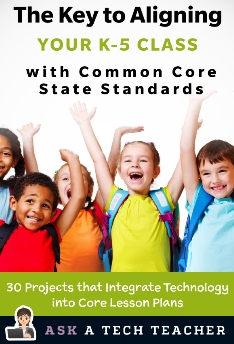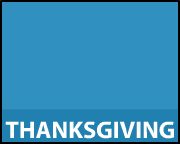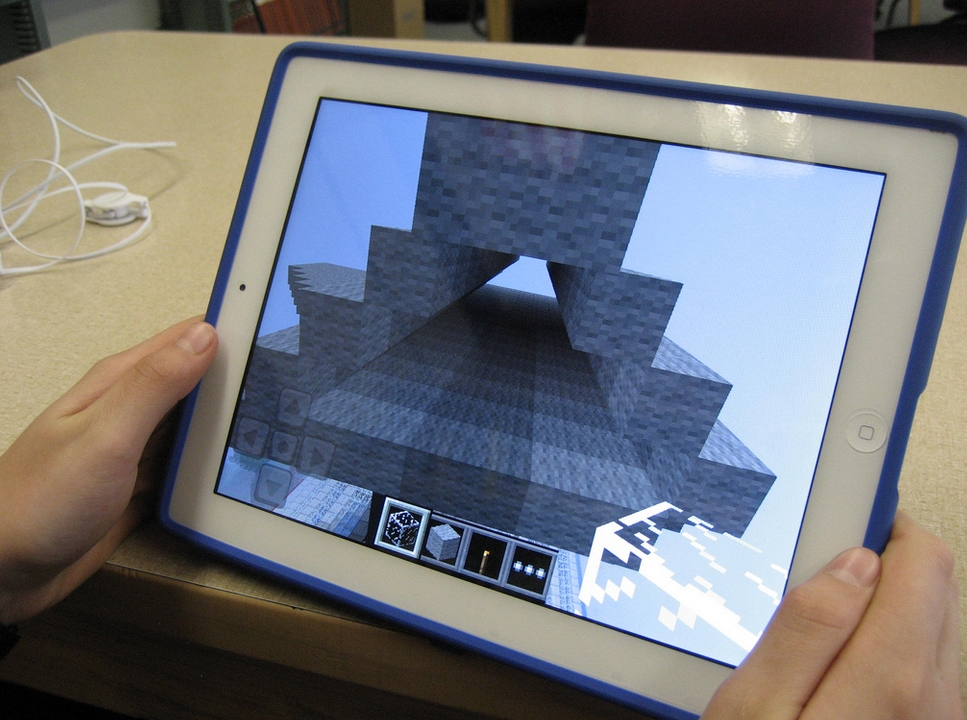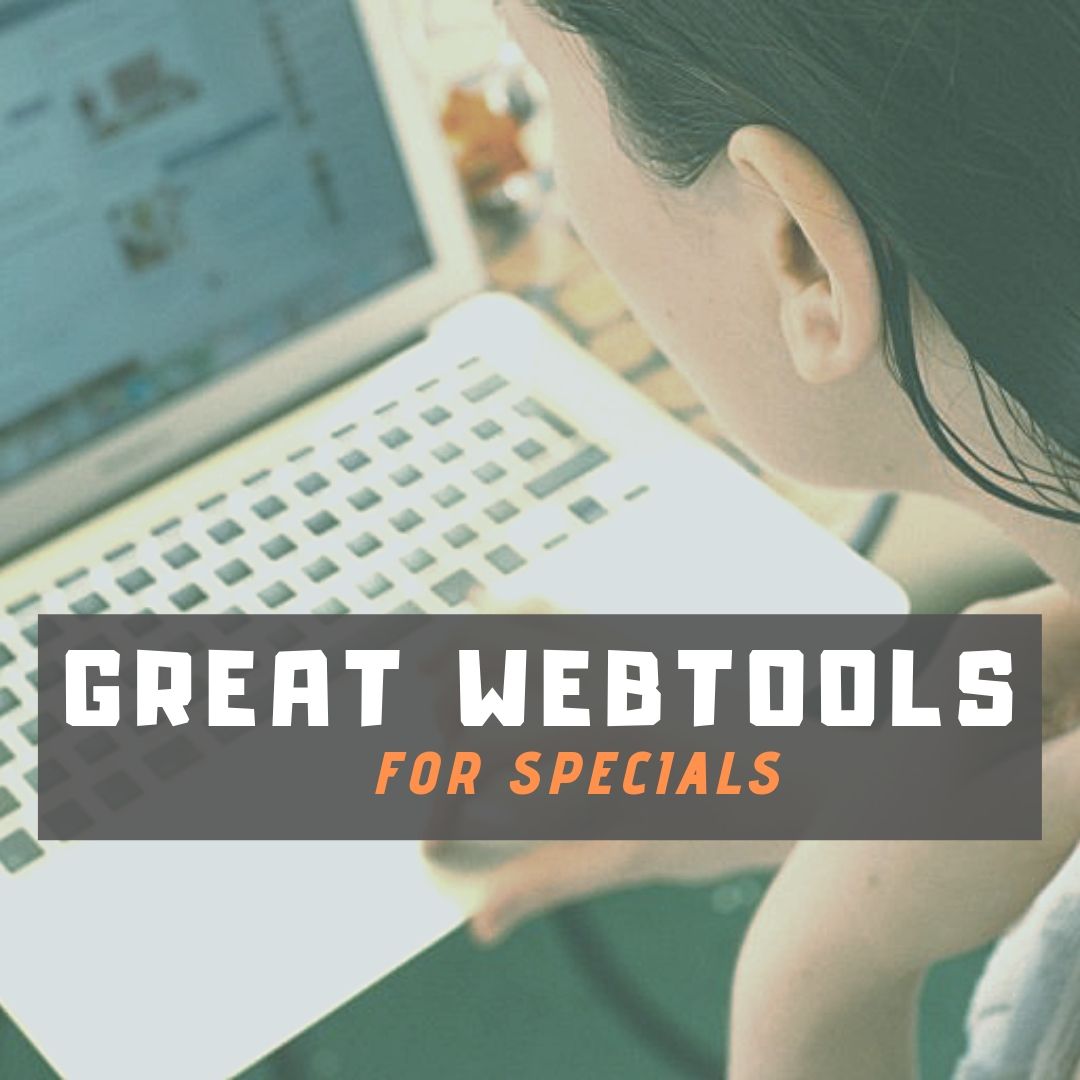Category: 5th Grade
Common Core Reading–What if Students Don’t Like Reading
 Here’s a free lesson plan from the newest Ask a Tech Teacher book, How to Achieve Common Core with Tech–the Reading Strand. This covers K-8, 315 Standards, and has 14 projects.
Here’s a free lesson plan from the newest Ask a Tech Teacher book, How to Achieve Common Core with Tech–the Reading Strand. This covers K-8, 315 Standards, and has 14 projects.
BTW, the lines at the front of each step are to track progress in case you don’t complete it in one class period. Feel free to print out for classroom use:
Essential Question
How can games help me learn reading skills?
Summary
Students play an online game (i.e., Samorost) to hone reading and math skills. By end of unit, 5th through Middle School will review up to 7 math anchor standards, 8 reading anchor standards, 6 RST standards, 4 reading informational standards, and 1 reading foundational standard.
Big Idea
Games encourage students to read closely, determine and analyze central ideas, interpret meaning, assess point of view/purpose, differentiate between arguments, and understand sometimes complex material.
Materials
Internet, class Twitter account, student blogs, digital citizenship links
Teacher Preparation
Share this:
- Click to share on Facebook (Opens in new window) Facebook
- Click to share on X (Opens in new window) X
- Click to share on LinkedIn (Opens in new window) LinkedIn
- Click to share on Pinterest (Opens in new window) Pinterest
- Click to share on Telegram (Opens in new window) Telegram
- Click to email a link to a friend (Opens in new window) Email
- More
10 Ways Any Teacher Can (and Should) Use Technology
New technologies have broadened and expanded the role that speaking and listening play in acquiring and sharing knowledge and have tightened their link to other forms of communication. Digital texts confront students with the potential for continually updated content and dynamically changing combinations of words, graphics, images, hyperlinks, and embedded video and audio.
The underlying theme can’t be ignored by teachers any longer: A 21st Century learner requires technologic proficiency. Proof enough is that Common Core summative assessments will be completed online—only possible if students use technology as comfortably as paper and pencil to demonstrate knowledge.
But how do you do that if you aren’t a ‘techie’, a ‘geek’, if you barely use a Smartphone much less the myriad of online tools. I have ten strategies that will make your teaching life easier, bump up your effectiveness with students, and save time complying with Common Core standards. Try these ten tech uses. Watch what a difference they make:
Share this:
- Click to share on Facebook (Opens in new window) Facebook
- Click to share on X (Opens in new window) X
- Click to share on LinkedIn (Opens in new window) LinkedIn
- Click to share on Pinterest (Opens in new window) Pinterest
- Click to share on Telegram (Opens in new window) Telegram
- Click to email a link to a friend (Opens in new window) Email
- More
Common Core Language: Teach Your Students to Speak Like a Geek
 Here’s a free lesson plan from the newest Ask a Tech Teacher book, How to Achieve Common Core with Tech–the Language Strand. This covers K-8, 87 Standards, and has 8 projects.
Here’s a free lesson plan from the newest Ask a Tech Teacher book, How to Achieve Common Core with Tech–the Language Strand. This covers K-8, 87 Standards, and has 8 projects.
BTW, the lines at the front of each step are to check off the skill–track progress in case you don’t complete it in one class period. Feel free to print to out for your classroom use:
Essential Question
Why is appropriate vocabulary essential to academic success?
Lesson Summary
Students teach each other domain-specific words through presentations. This reinforces vocabulary, as well as presentation skills.
By the end of this unit, 3rd-middle school students will review up to 7 L, 4 SL, and 1 WHST, as well as authentically use and review Tier 3 vocabulary (or optionally, Tier 2).
Big Ideas
- Words are beautiful.
- Knowing Tier 3 vocabulary helps students understand the subject.
Materials
Internet, Speak Like a Geek assessments, Speak Like a Geek sign-ups
Teacher Preparation
Share this:
- Click to share on Facebook (Opens in new window) Facebook
- Click to share on X (Opens in new window) X
- Click to share on LinkedIn (Opens in new window) LinkedIn
- Click to share on Pinterest (Opens in new window) Pinterest
- Click to share on Telegram (Opens in new window) Telegram
- Click to email a link to a friend (Opens in new window) Email
- More
Common Core Language: Teach Your Students to Speak Like a Geek
 Here’s a free lesson plan from the newest Ask a Tech Teacher book, How to Achieve Common Core with Tech–the Language Strand. This covers K-8, 87 Standards, and has 8 projects.
Here’s a free lesson plan from the newest Ask a Tech Teacher book, How to Achieve Common Core with Tech–the Language Strand. This covers K-8, 87 Standards, and has 8 projects.
BTW, the lines at the front of each step are to check off the skill–track progress in case you don’t complete it in one class period. Feel free to print to out for your classroom use:
Essential Question
Why is appropriate vocabulary essential to academic success?
Lesson Summary
Students teach each other domain-specific words through presentations. This reinforces vocabulary, as well as presentation skills.
By the end of this unit, 3rd-middle school students will review up to 7 L, 4 SL, and 1 WHST, as well as authentically use and review Tier 3 vocabulary (or optionally, Tier 2).
Big Ideas
- Words are beautiful.
- Knowing Tier 3 vocabulary helps students understand the subject.
Materials
Internet, Speak Like a Geek assessments, Speak Like a Geek sign-ups
Teacher Preparation
Share this:
- Click to share on Facebook (Opens in new window) Facebook
- Click to share on X (Opens in new window) X
- Click to share on LinkedIn (Opens in new window) LinkedIn
- Click to share on Pinterest (Opens in new window) Pinterest
- Click to share on Telegram (Opens in new window) Telegram
- Click to email a link to a friend (Opens in new window) Email
- More
#50: American Revolution Magazine in Publisher
This project includes everything the student user will require throughout high school. It has so many skills, every student will find one that grabs their imagination.
Reminder: Make this the second magazine they attempt (unless they’re in middle school) so they’ve had some practice with the more basic skills. You might try the California Mission magazine one year and this the next. (more…)
Share this:
- Click to share on Facebook (Opens in new window) Facebook
- Click to share on X (Opens in new window) X
- Click to share on LinkedIn (Opens in new window) LinkedIn
- Click to share on Pinterest (Opens in new window) Pinterest
- Click to share on Telegram (Opens in new window) Telegram
- Click to email a link to a friend (Opens in new window) Email
- More
Teach Digital Citizenship with … Minecraft
 The hottest topic in my elementary school tech classroom is Minecraft–and has been for several years. So I was thrilled when efriend, Josh Ward, offered to write an article for Ask a Tech Teacher connecting Minecraft and the most important topic in my classroom–Digital Citizenship.
The hottest topic in my elementary school tech classroom is Minecraft–and has been for several years. So I was thrilled when efriend, Josh Ward, offered to write an article for Ask a Tech Teacher connecting Minecraft and the most important topic in my classroom–Digital Citizenship.
Josh is the Director of Sales and Marketing for green hosting provider, A Small Orange. He is originally from Southeast Texas, but has called Austin home for almost 20 years. He enjoys writing about his passion for all things Internet related as well as sharing his expertise in the web hosting industry and education.
I think you’ll enjoy this article:
Teaching Digital Citizenship with Minecraft
A “digital citizen” is generally defined as “those who use the Internet regularly and effectively.” With children and teenagers moving more and more toward the Internet and away from television for their recreational and informational needs (95% of all teens from ages 12 to 17 are online, and 80% of those use social media regularly), the next generation of digital citizens isn’t just arriving, they’re already here.
Advertisers and corporations have known this for some time, and have begun targeting the youth demographic that will drive the country’s economic future, making responsible and informed “digital citizenship” that much more important.
The Internet has come to play a huge part in not only our daily lives, but our educational future, and these formative years are a perfect time to stress the importance of a free and open Internet, as well as developing a strong sense of civic identity, cooperation, and participation.
Share this:
- Click to share on Facebook (Opens in new window) Facebook
- Click to share on X (Opens in new window) X
- Click to share on LinkedIn (Opens in new window) LinkedIn
- Click to share on Pinterest (Opens in new window) Pinterest
- Click to share on Telegram (Opens in new window) Telegram
- Click to email a link to a friend (Opens in new window) Email
- More
5 Sure-fire Ways to Teach Vocabulary
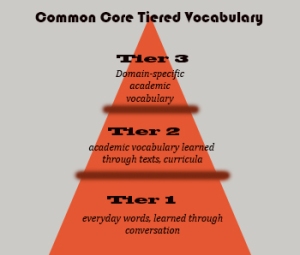 Have you ever been around someone who knows exactly the right word when they talk? Don’t you conclude they’re smart? Capable? The one you want in your study group? How about the inverse–an individual struggling with language, maybe picks words that aren’t quite right or can’t come up with one at all. What do you conclude then?
Have you ever been around someone who knows exactly the right word when they talk? Don’t you conclude they’re smart? Capable? The one you want in your study group? How about the inverse–an individual struggling with language, maybe picks words that aren’t quite right or can’t come up with one at all. What do you conclude then?
Teachers have always taught ‘vocabulary’ using labels like word study, site words, Dolch, Hi-Frequency words. Common Core considers proper terminology part and parcel to preparing for college and career. They fall into three types:
- Tier 1: Words acquired through every day speech, usually learned in early grades
- Tier 2: Academic words that appear in textbooks, precise words that refine meaning, i.e. ‘sprint’ instead of ‘run’.
- Tier 3: Domain specific words tied to content, included in glossaries, highlighted in textbooks, and considered important to understanding content.
The ‘tier’ you focus on in your teaching depends upon student age and material being taught. Here are five ways technology will make the time you spend on this subject more effective, fun, differentiated, and authentic:
- Context clues
- SpellingCity
- Online graphic dictionaries
- Word clouds
- Vocabulary websites
Before we begin, let’s lay some groundwork. Vocabulary (or word study) isn’t done in a vacuum. You don’t pass out lists and have students memorize words and definitions (you don’t do that, do you?). If you used to, that’s changed with Common Core. Now, you are expected to integrate vocab into learning. Every time students run into a term they don’t get, you need to pause and help them decode it. It may be obvious from context, its parts (roots and affixes), but always–always—pay attention so students know unfamiliar words are not skipped. With Common Core, every nuance is important. It’s about uncovering knowledge.
Share this:
- Click to share on Facebook (Opens in new window) Facebook
- Click to share on X (Opens in new window) X
- Click to share on LinkedIn (Opens in new window) LinkedIn
- Click to share on Pinterest (Opens in new window) Pinterest
- Click to share on Telegram (Opens in new window) Telegram
- Click to email a link to a friend (Opens in new window) Email
- More
34 Categories–Over 500 Links–of K-8 Links for Your Classes
I’ve spent a good chunk of time this summer updating my link collections so they are easier to wander through and reflect more topics you’re interested in. Here are 34 categories. K-MS are also subdivided by topics with age-appropriate links. The themed categories mix all ages together. I’m not sure which is better. It’s awfully difficult to differentiate by age considering the varied skill levels of students. Please forgive me if the grade-level categories don’t always hit the mark for you!
Remember: Any time students visit the internet, remind them of their rights and responsibilities, and the obligation to be good digital citizens.
Enjoy!
Share this:
- Click to share on Facebook (Opens in new window) Facebook
- Click to share on X (Opens in new window) X
- Click to share on LinkedIn (Opens in new window) LinkedIn
- Click to share on Pinterest (Opens in new window) Pinterest
- Click to share on Telegram (Opens in new window) Telegram
- Click to email a link to a friend (Opens in new window) Email
- More
Tech Tip #62: Email from Word (Or PowerPoint or Excel)
As a working technology teacher, I get hundreds of questions from parents about their home computers, how to do stuff, how to solve problems. Each Tuesday, I’ll share one of those with you. They’re always brief and always focused. Enjoy!
Q: I was helping one of the faculty at my school. She couldn’t print a document (server problems) so I suggested she email it to herself at home and print it there. She started going online to her Yahoo account and I stopped her. Click the email tool on the Word toolbar. She was so excited–an epiphany! What fun to share that with her. She was so happy about it, I’m going to email it to all the teachers in the school (I’m the tech teacher). (more…)
Share this:
- Click to share on Facebook (Opens in new window) Facebook
- Click to share on X (Opens in new window) X
- Click to share on LinkedIn (Opens in new window) LinkedIn
- Click to share on Pinterest (Opens in new window) Pinterest
- Click to share on Telegram (Opens in new window) Telegram
- Click to email a link to a friend (Opens in new window) Email
- More
Book Review: Common Core Lesson Plans
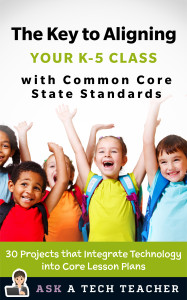 THE KEY TO ALIGNING YOUR K-5 CLASS WITH COMMON CORE STATE STANDARDS
THE KEY TO ALIGNING YOUR K-5 CLASS WITH COMMON CORE STATE STANDARDS
30 Projects that integrate technology into core lesson plans
The Key to Aligning Your K-5 Class with Common Core State Standards is for classroom teachers, technology integration specialists and lab professionals, as a resource for aligning your technology program with the Common Core State Standards now implemented in forty-six states. You will find it a foundational tool for scaffolding technology into the areas of math, language, reading, writing, speaking and listening as is required in CCSS. Overall, they are authentic approaches to student-centered learning, asking the student to be a risk-taker in his/her educational goals and the teacher to act as guide. The essential questions are open-ended and conversations organic and inquiry-driven, ultimately asking students to take responsibility for the process of their own learning.
It can be used as a resource book, to provide exciting new lessons that seamlessly blend technology with lesson plans and involve students in the many new tools available to enrich their educational experiences, or a road map, plotting the vertical planning and differentiated instruction fundamental to CCSS goals.
There are thirty lessons, five per grade level. Each includes:
Share this:
- Click to share on Facebook (Opens in new window) Facebook
- Click to share on X (Opens in new window) X
- Click to share on LinkedIn (Opens in new window) LinkedIn
- Click to share on Pinterest (Opens in new window) Pinterest
- Click to share on Telegram (Opens in new window) Telegram
- Click to email a link to a friend (Opens in new window) Email
- More