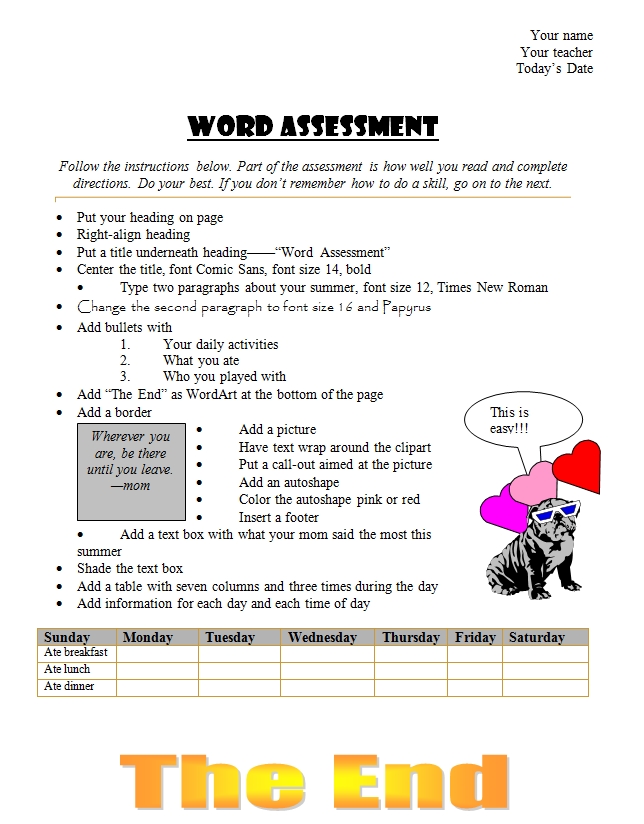Category: 2nd
Easi-Speak Digital Microphone is Simple
One of the benes of being webmaster for Ask a Tech Teacher is I get to review products for tech ed companies. Recently, I was asked to review a digital microphone called Easi-speak USB recorder from Learning  Resources. I’ve been looking for an easy-to-use microphone for little ones as young as kindergarten that will inspire them to relax, communicate, and be themselves despite the intimidation of being taped. Easi-speak is an MP3 recorder in the shape of a microphone–a great way to make it user-friendly and intuitive to young children. It says it’s appropriate for children age four and up, but I was doubtful. I’ve read lots of reviews of products that claimed that kid-friendly mantle, but couldn’t deliver.
Resources. I’ve been looking for an easy-to-use microphone for little ones as young as kindergarten that will inspire them to relax, communicate, and be themselves despite the intimidation of being taped. Easi-speak is an MP3 recorder in the shape of a microphone–a great way to make it user-friendly and intuitive to young children. It says it’s appropriate for children age four and up, but I was doubtful. I’ve read lots of reviews of products that claimed that kid-friendly mantle, but couldn’t deliver.
Right out of the box, Easy-speak appeared to be that sort of fun-and-easy educational tool that would meet its promises. It is colorful with bright, obvious buttons, the type that intrigue kindergartners and are intuitive enough for the more precocious of my second graders to figure out on their own. (I like guiding rather than lecturing. For me, it’s a more effective method of teaching.)
The mic is chubby, easy to hold for young hands, with a bright silver top that makes children want to speak into it. I like that the mic comes with a necklace to hang it around the neck, and the USB port cover is attached to the mic so it won’t disappear. It seems Learning Resources understands a child’s curiosity and propensity for distraction.
Here’s something else I love–the mic requires no batteries. You charge it using the USB port of your computer. The port, though, abuts to the microphone, which means it gets too fat to fit into a USB port if your bank of USB ports are (like mine) chock full of other peripherals (iPad, camera, USB drive, printer, etc.) and thus won’t allow the wideness of the mic to fit. Learning Resources solves that by providing an adapter which works wonderfully.
Here are some of the projects we used it on: (more…)
Share this:
- Click to share on Facebook (Opens in new window) Facebook
- Click to share on X (Opens in new window) X
- Click to share on LinkedIn (Opens in new window) LinkedIn
- Click to share on Pinterest (Opens in new window) Pinterest
- Click to share on Telegram (Opens in new window) Telegram
- Click to email a link to a friend (Opens in new window) Email
- More
Weekend Website #71: 5 Great FREE Programs for Kids
Every Friday I’ll send you a wonderful website that my classes and my parents love. I think you’ll find they’ll be a favorite of your students as they are of mine.
Age:
Kindergarten, 1st, 2nd
Topic:
Overall
Review:
When I started as a tech teacher, I pushed my administration for lots of software. I wanted a different one for each theme–human body, space, math. Now, they’re all on the internet–for FREE–which means we can use our tech budget for doc scanners, Dragon Speak… Wait–we have no budget. Good thing I’m addicted to FREE. (more…)
Share this:
- Click to share on Facebook (Opens in new window) Facebook
- Click to share on X (Opens in new window) X
- Click to share on LinkedIn (Opens in new window) LinkedIn
- Click to share on Pinterest (Opens in new window) Pinterest
- Click to share on Telegram (Opens in new window) Telegram
- Click to email a link to a friend (Opens in new window) Email
- More
Tech Tip #51: Copy Images From Google Images
As a working technology teacher, I get hundreds of questions from parents about their home computers, how to do stuff, how to solve problems. Each Tuesday, I’ll share one of those with you. They’re always brief and always focused. Enjoy!
Q: To copy an image from Google Images (or Bing), I right-click on the picture, select copy, then paste it into my document (with right-click, paste). But, It’s hard to move around. Isn’t there an easier way. (more…)
Share this:
- Click to share on Facebook (Opens in new window) Facebook
- Click to share on X (Opens in new window) X
- Click to share on LinkedIn (Opens in new window) LinkedIn
- Click to share on Pinterest (Opens in new window) Pinterest
- Click to share on Telegram (Opens in new window) Telegram
- Click to email a link to a friend (Opens in new window) Email
- More
MS Word for Grades 2-5
It’s all in the sophistication. Second graders do less and not quite as well. Fifth graders do a lot, much better. This uses MS Word, takes about thirty minutes:
- If this is the first time your child is seeing MS Word, review the parts–toolbars, menu bar, canvas, most common keyboard shortcuts (Ctrl+P for print, Ctrl+S for save, Ctrl+Z for undo).
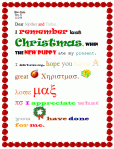
- Add a heading (name and date–use Shift+Alt+D for the date). Default is left-aligned, Times New Roman, size 12. Leave those as they are. We’ll play with them later.
- Push enter twice and write a story, a letter–whatever is a good topic for summer. A couple of sentences for second grade is fine, but 5-10 for fifth grade.
- Check spelling with the little red squiggly lines. Right click and clear them by selecting the correct spelling.
- Check grammar with the green squiggles. These require adjudication. I find them wrong about 50% of the time
- Pick five words (less for second grade) and change the font size from 12. Pick words that would benefit by a larger appearance–like the words Christmas or Bump in the samples–you get the idea. (more…)
Share this:
- Click to share on Facebook (Opens in new window) Facebook
- Click to share on X (Opens in new window) X
- Click to share on LinkedIn (Opens in new window) LinkedIn
- Click to share on Pinterest (Opens in new window) Pinterest
- Click to share on Telegram (Opens in new window) Telegram
- Click to email a link to a friend (Opens in new window) Email
- More
School’s Back–Do Your Children Need Computers?
This is a question I get from parents all the time. Most parents want to get what their child needs as affordably as possible, but they don’t want to save a few bucks at the expense of their child. If that sounds like you, here are my suggestions:
- Start by talking to the classroom teacher. What are their expectations of the child? If they’re like the ones in my school, they will want him/her to have access to basic software and the internet for research, maybe email. That’s it.
- You’re wondering whether a desktop is good for your child, or do they need a laptop? There are lots of reasons why a laptop might be a good decision for your particular family dynamics, but in general terms, a desktop is fine for a younger child (K-5). They don’t need to take it to friend’s house for group projects much until they reach middle school, and I would not suggest gearing a more-expensive laptop decision around an occasional project. I guarantee, the teacher won’t.
- There are other reasons why a desktop is a good decision. It is more durable (it isn’t carried around, so can’t be dropped). If the monitor breaks, you don’t have to replace the entire computer–just the monitor. Because it’s cheaper, it can be replaced if your child somehow destroys it or part of it (this should be expected of new users). And, a desktop has a larger hard drive, more memory and more drives/ports for input devices. That makes it more adaptable to unexpected needs.
- Now you need to select which level of desktop your child requires. Does s/he need the basic $350 on sale version or the everything-in-it upgrade? My suggestion is to start simple. Basic. See what the child uses, what else he needs before making an expensive decision. Most kids are fine with the lower end of productivity. Some, though, want the works. You’ll know by the time you’re ready for an upgrade.
Once you’ve selected laptop vs. desktop computer, here’s what you’ll want to be sure it includes:
- MS Office or compatible (i.e., Google docs, Open Office). This will provide a word processor, a spreadsheet application, and presentation software.
- If your child must have MS Office and you are trying to fit the price into a budget, start with Office Web Apps, the free online version of Office. It’s compatible with MS Office, much like it but more limited. A good starter.
- MS Publisher is a great extra (though pricey). It enables students to create magazines, newsletters, trifolds, cover pages and more.
- Download FREE software such as Google Earth to enhance learning. (more…)
Share this:
- Click to share on Facebook (Opens in new window) Facebook
- Click to share on X (Opens in new window) X
- Click to share on LinkedIn (Opens in new window) LinkedIn
- Click to share on Pinterest (Opens in new window) Pinterest
- Click to share on Telegram (Opens in new window) Telegram
- Click to email a link to a friend (Opens in new window) Email
- More
31 Human Body Websites for 2nd-5th Grade
In my school, 2nd grade and 5th grade have units on the human body. To satisfy their different maturities, I’ve developed two lists of websites to complement this inquiry. I put them on the class internet start page so when students have free time, they can visit (check here for updates):
2nd -3rd Grade
[caption id="attachment_5364" align="alignright" width="212"]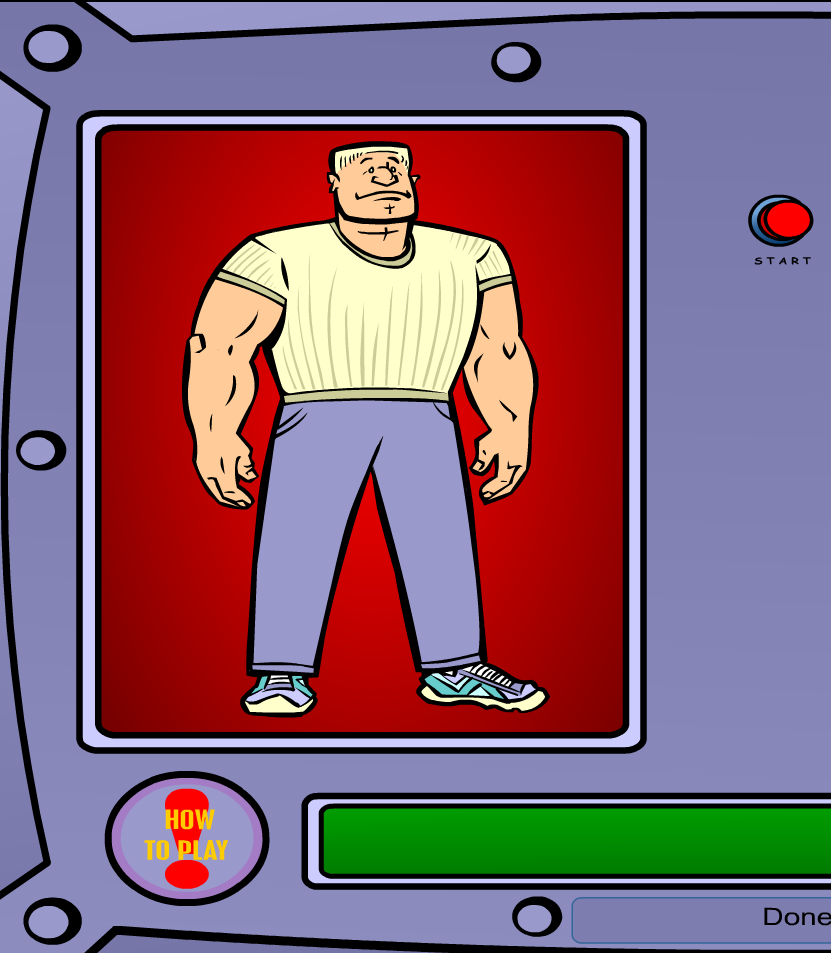 Place organs where they belong[/caption]
Place organs where they belong[/caption]
- Blood Flow
- Body Systems
- Build a Skeleton
- Can you place these parts in the correct place?
- Choose the systems you want to see.
- Find My Body Parts
- How the Body Works
- Human Body Games
- Human Body websites
- Human Body—by a 2nd grade class—video
- Human Body—videos on how body parts work
- Inside the Human Body: Grades 1-3
- Kids’ Health-My Body
- Matching Senses
- Muscles Game
- Nutrition Music and Games from Dole (more…)
Share this:
- Click to share on Facebook (Opens in new window) Facebook
- Click to share on X (Opens in new window) X
- Click to share on LinkedIn (Opens in new window) LinkedIn
- Click to share on Pinterest (Opens in new window) Pinterest
- Click to share on Telegram (Opens in new window) Telegram
- Click to email a link to a friend (Opens in new window) Email
- More
Weekend Websites #56: 23 Websites to Support Math Automaticity in K-5
This is the time of year when teachers worry about math facts and the automaticity of math skills. The following websites focus solely on that facet of math. I’ve broken them down by grade level, but you can decide if your second graders are precocious enough to try the websites for grades 3-5 (click here for an UTD list):
K
1st
2nd
- Math Flashcards
- Math Practice Test
- Mental Math
- Mental Math Drills
- Minute Math
- More Quick Math
- Multiplication Tables (more…)
Share this:
- Click to share on Facebook (Opens in new window) Facebook
- Click to share on X (Opens in new window) X
- Click to share on LinkedIn (Opens in new window) LinkedIn
- Click to share on Pinterest (Opens in new window) Pinterest
- Click to share on Telegram (Opens in new window) Telegram
- Click to email a link to a friend (Opens in new window) Email
- More
Weekend Website #53: 41 Websites for Teachers to Integrate Tech into Your Classroom
This list has a little bit of everything, and will kick-start your effort to put technology into your lesson plans:
- 10 Tech Alternatives to Book Reports
- Analyze, read, write literature
- Animations, assessments, charts, more
- Biomes/Habitats—for teachers
- Create a magazine cover
- Create free activities and diagrams in a Flash! (more…)
Share this:
- Click to share on Facebook (Opens in new window) Facebook
- Click to share on X (Opens in new window) X
- Click to share on LinkedIn (Opens in new window) LinkedIn
- Click to share on Pinterest (Opens in new window) Pinterest
- Click to share on Telegram (Opens in new window) Telegram
- Click to email a link to a friend (Opens in new window) Email
- More
Weekend Website #52: 7 Sites About Coin Counting
Second graders (sometimes first graders) learn about money. The only way to really ‘get it’ is by repetition, so I came up with a list of websites to provide redundancy for each type of learner. Thought I’d share them with you (check here for link updates):
repetition, so I came up with a list of websites to provide redundancy for each type of learner. Thought I’d share them with you (check here for link updates):
Do you have any to add to this list? These are mostly for youngers–I’d love some for older age groups. (more…)
Share this:
- Click to share on Facebook (Opens in new window) Facebook
- Click to share on X (Opens in new window) X
- Click to share on LinkedIn (Opens in new window) LinkedIn
- Click to share on Pinterest (Opens in new window) Pinterest
- Click to share on Telegram (Opens in new window) Telegram
- Click to email a link to a friend (Opens in new window) Email
- More
#35: Sponge Activities for Vocabulary Building
There are lots of great online vocabulary websites to help kids learn high-frequency and dolch words. I’ll share five you would enjoy this summer. Maybe you have some to share with the group. (more…)
Share this:
- Click to share on Facebook (Opens in new window) Facebook
- Click to share on X (Opens in new window) X
- Click to share on LinkedIn (Opens in new window) LinkedIn
- Click to share on Pinterest (Opens in new window) Pinterest
- Click to share on Telegram (Opens in new window) Telegram
- Click to email a link to a friend (Opens in new window) Email
- More