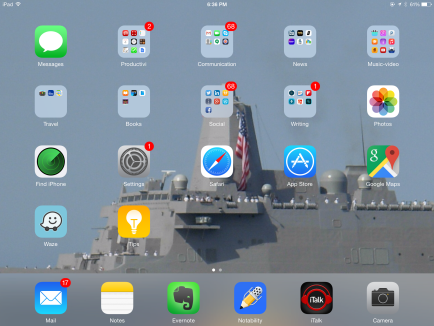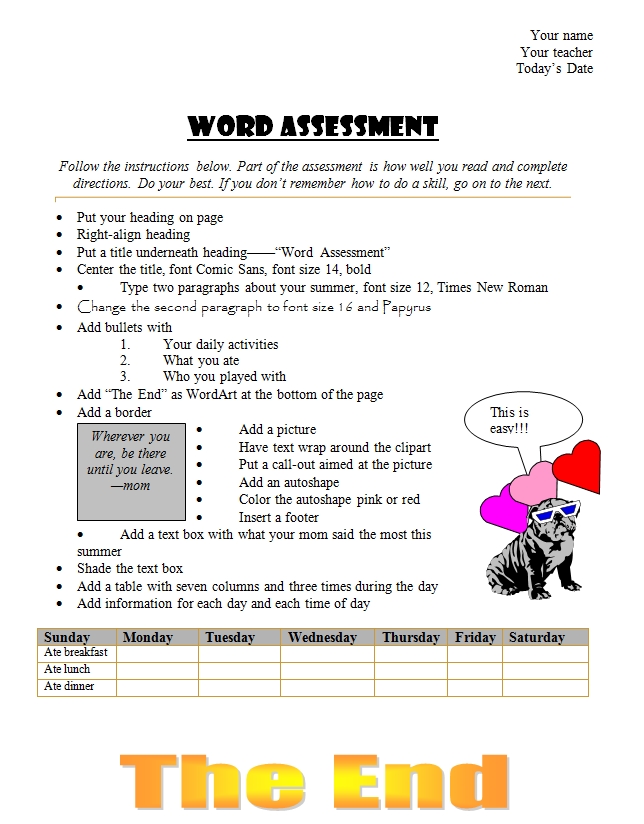Category: 2nd
What Should You Include on a Younger Child’s Computer
Are you planning to get your child(ren) a computer for Christmas or Hanukkah? Here are some suggestions from one who’s worked with thousands of younger children. In a nutshell: Keep it simple.
[caption id="attachment_2255" align="alignright" width="322"] What should you include on a young child’s computer?[/caption]
What should you include on a young child’s computer?[/caption]
What Should You Include on a Younger Child’s Computer
This is a question I get from parents all the time, with the addendum: At what age does a child need a computer at home, and what should be included? Most parents want to get what their child needs as affordably as possible, but they don’t want to save a few bucks at the expense of their child. If that sounds like you, here are my suggestions:
- Start by talking to the classroom teacher. What are their expectations of the child? If they’re like the ones in my school, they will want him/her to have access to basic software and the internet for research, maybe email. That’s it.
- You’re wondering whether a desktop is good for your child, or do they need a laptop? There are lots of reasons why a laptop might be a good decision for your particular family dynamics, but in general terms, a desktop is fine for a younger child (K-5). They don’t need to take it to friend’s house for group projects much until they reach middle school, and I would not suggest gearing a more-expensive laptop decision around an occasional project. I guarantee, the teacher won’t.
- There are other reasons why a desktop is a good decision. It is more durable (it isn’t carried around, so can’t be dropped). If the monitor breaks, you don’t have to replace the entire computer–just the monitor. Because it’s cheaper, it can be replaced if your child somehow destroys it or part of it (this should be expected of new users). And, a desktop has a larger hard drive, more memory and more drives/ports for input devices. That makes it more adaptable to unexpected needs.
- Now you need to select which level of desktop your child requires. Does s/he need the basic $350 on sale version or the everything-in-it upgrade? My suggestion is to start simple. Basic. See what the child uses, what else he needs before making an expensive decision. Most kids are fine with the lower end of productivity. Some, though, want the works. You’ll know by the time you’re ready for an upgrade.
Once you’ve selected laptop vs. desktop computer, here’s what you’ll want to be sure that piece of hardware includes:
Share this:
Monday Freebies #3: How to Make Wallpaper
Today, I start a new program here on Ask a Tech Teacher. This year more than any before, classroom budgets have been cut making it more difficult than ever to equip the education of our children with quality teaching materials. I understand that. I teach K-8. To be sure you don’t miss any of these free lesson plans:
…and start each week off with a fully-adaptable K-8 lesson that integrates technology into core classroom subjects. Each has been tested on hundreds of students and includes step-by-step directions, as well as relevant ISTE national standards, tie-ins, extensions, troubleshooting and more. They’re all from the two-volume Technology Toolkit that integrates technology into classroom units of inquiry while insuring a fun, age-appropriate, developmentally–appropriate experience for students.
I love giving my material away for free. If everyone did, we would reach true equity in international education.
We’ll start with
#20: A Holiday Card for Halloween, Thanksgiving or Christmas
Kids love personalizing their computer stations. Show them how to create their own wallpaper using internet pictures, pictures on the computer or their own photos or drawings (more…)
Share this:
23 Websites to Support Math Automaticity in K-5
Summer is when parents worry about math facts and the automaticity of math skills. The following websites focus solely on that facet of math.
I’ve broken them down by grade level, but you can decide if your second graders are precocious enough to try the websites for grades 3-5:
You can find updates for this page here.
K
1st
2nd
- Math Flashcards
- Math Practice Test
- Mental Math
- Mental Math Drills
- Minute Math
- More Quick Math
- Multiplication Tables
- Quick Math
- Quick Math II
- Quick Math—by level (more…)
Share this:
Monday Freebies #20: Make a Holiday Card
This year more than any before, classroom budgets have been cut making it more difficult than ever to equip the education of our children with quality teaching materials. I understand that. I teach K-8. Because of that, I’ve decided to give the lesson plans my publisher sells in the Technology Toolkit (110 Lesson Plans that I use in my classroom to integrate technology into core units of inquiry while insuring a fun, age-appropriate, developmentally-appropriate experience for students) for FREE.
I love giving my material away for free. If everyone did, we would reach true equity in international education.
#20: How to Make a Card for Halloween, Thanksgiving or Christmas
Kindergarten-2nd Grade
Throughout the year, offer opportunities for students to reinforce learned skills by creating holiday cards geared toward whichever holiday is occurring. They will be excited and work hard to remember how to use old skills so they can create the festive card. Limit your assistance as you challenge them to draw on their problem-solving skills. Always use skills (i.e., paint brush, pencil tool, backgrounds, spray can, etc.) that have been learned in prior lessons.
Share this:
Tech Tip #54: How to Auto Forward a PowerPoint Slideshow
 As a working technology teacher, I get hundreds of questions from parents about their home computers, how to do stuff, how to solve problems. Each Tuesday, I’ll share one of those with you. They’re always brief and always focused. Enjoy!
As a working technology teacher, I get hundreds of questions from parents about their home computers, how to do stuff, how to solve problems. Each Tuesday, I’ll share one of those with you. They’re always brief and always focused. Enjoy!
Q: My students are learning to use Powerpoint for presentations. They’ll stand in front of the class and the slideshow will play behind them. We want it to go automatically without requiring them to click the mouse or push the space bar. How do we do that?
A: Presentations are a great skill to teach students. I applaud you on this. Auto-forward isn’t difficult:
- go to Transition on the menu bar
- go to Timing on the right side
- Leave ‘on mouse click’ selected (in case you as the teacher need to move it forward automatically. I’ve had students mistakenly put five minutes on a slide instead of five seconds and we would sit waiting forever if I didn’t do the mouse click)
- set the timer to serve the needs of the slide. This will require students to practice before presenting so they can put the correct time in. A good default of 5-10 seconds.
Share this:
Monday Freebies #3: How to Make Wallpaper
Today, I start a new program here on Ask a Tech Teacher. This year more than any before, classroom budgets have been cut making it more difficult than ever to equip the education of our children with quality teaching materials. I understand that. I teach K-8. To be sure you don’t miss any of these free lesson plans:
…and start each week off with a fully-adaptable K-8 lesson that integrates technology into core classroom subjects. Each has been tested on hundreds of students and includes step-by-step directions, as well as relevant ISTE national standards, tie-ins, extensions, troubleshooting and more. They’re all from the two-volume Technology Toolkit that integrates technology into classroom units of inquiry while insuring a fun, age-appropriate, developmentally–appropriate experience for students.
Eventually, you’ll get the entire book. If you can’t wait, you can purchase the curriculum here.
I love giving my material away for free. If everyone did, we would reach true equity in international education.
We’ll start with
#3: I Can Make My Own Wallpaper
Kids love personalizing their computer stations. Show them how to create their own wallpaper using internet pictures, pictures on the computer or their own photos or drawings (more…)
Share this:
Easi-Speak Digital Microphone is Simple
One of the benes of being webmaster for Ask a Tech Teacher is I get to review products for tech ed companies. Recently, I was asked to review a digital microphone called Easi-speak USB recorder from Learning  Resources. I’ve been looking for an easy-to-use microphone for little ones as young as kindergarten that will inspire them to relax, communicate, and be themselves despite the intimidation of being taped. Easi-speak is an MP3 recorder in the shape of a microphone–a great way to make it user-friendly and intuitive to young children. It says it’s appropriate for children age four and up, but I was doubtful. I’ve read lots of reviews of products that claimed that kid-friendly mantle, but couldn’t deliver.
Resources. I’ve been looking for an easy-to-use microphone for little ones as young as kindergarten that will inspire them to relax, communicate, and be themselves despite the intimidation of being taped. Easi-speak is an MP3 recorder in the shape of a microphone–a great way to make it user-friendly and intuitive to young children. It says it’s appropriate for children age four and up, but I was doubtful. I’ve read lots of reviews of products that claimed that kid-friendly mantle, but couldn’t deliver.
Right out of the box, Easy-speak appeared to be that sort of fun-and-easy educational tool that would meet its promises. It is colorful with bright, obvious buttons, the type that intrigue kindergartners and are intuitive enough for the more precocious of my second graders to figure out on their own. (I like guiding rather than lecturing. For me, it’s a more effective method of teaching.)
The mic is chubby, easy to hold for young hands, with a bright silver top that makes children want to speak into it. I like that the mic comes with a necklace to hang it around the neck, and the USB port cover is attached to the mic so it won’t disappear. It seems Learning Resources understands a child’s curiosity and propensity for distraction.
Here’s something else I love–the mic requires no batteries. You charge it using the USB port of your computer. The port, though, abuts to the microphone, which means it gets too fat to fit into a USB port if your bank of USB ports are (like mine) chock full of other peripherals (iPad, camera, USB drive, printer, etc.) and thus won’t allow the wideness of the mic to fit. Learning Resources solves that by providing an adapter which works wonderfully.
Here are some of the projects we used it on: (more…)
Share this:
Weekend Website #71: 5 Great FREE Programs for Kids
Every Friday I’ll send you a wonderful website that my classes and my parents love. I think you’ll find they’ll be a favorite of your students as they are of mine.
Age:
Kindergarten, 1st, 2nd
Topic:
Overall
Review:
When I started as a tech teacher, I pushed my administration for lots of software. I wanted a different one for each theme–human body, space, math. Now, they’re all on the internet–for FREE–which means we can use our tech budget for doc scanners, Dragon Speak… Wait–we have no budget. Good thing I’m addicted to FREE. (more…)
Share this:
Tech Tip #51: Copy Images From Google Images
As a working technology teacher, I get hundreds of questions from parents about their home computers, how to do stuff, how to solve problems. Each Tuesday, I’ll share one of those with you. They’re always brief and always focused. Enjoy!
Q: To copy an image from Google Images (or Bing), I right-click on the picture, select copy, then paste it into my document (with right-click, paste). But, It’s hard to move around. Isn’t there an easier way. (more…)
Share this:
MS Word for Grades 2-5
It’s all in the sophistication. Second graders do less and not quite as well. Fifth graders do a lot, much better. This uses MS Word, takes about thirty minutes:
- If this is the first time your child is seeing MS Word, review the parts–toolbars, menu bar, canvas, most common keyboard shortcuts (Ctrl+P for print, Ctrl+S for save, Ctrl+Z for undo).
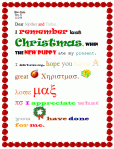
- Add a heading (name and date–use Shift+Alt+D for the date). Default is left-aligned, Times New Roman, size 12. Leave those as they are. We’ll play with them later.
- Push enter twice and write a story, a letter–whatever is a good topic for summer. A couple of sentences for second grade is fine, but 5-10 for fifth grade.
- Check spelling with the little red squiggly lines. Right click and clear them by selecting the correct spelling.
- Check grammar with the green squiggles. These require adjudication. I find them wrong about 50% of the time
- Pick five words (less for second grade) and change the font size from 12. Pick words that would benefit by a larger appearance–like the words Christmas or Bump in the samples–you get the idea. (more…)