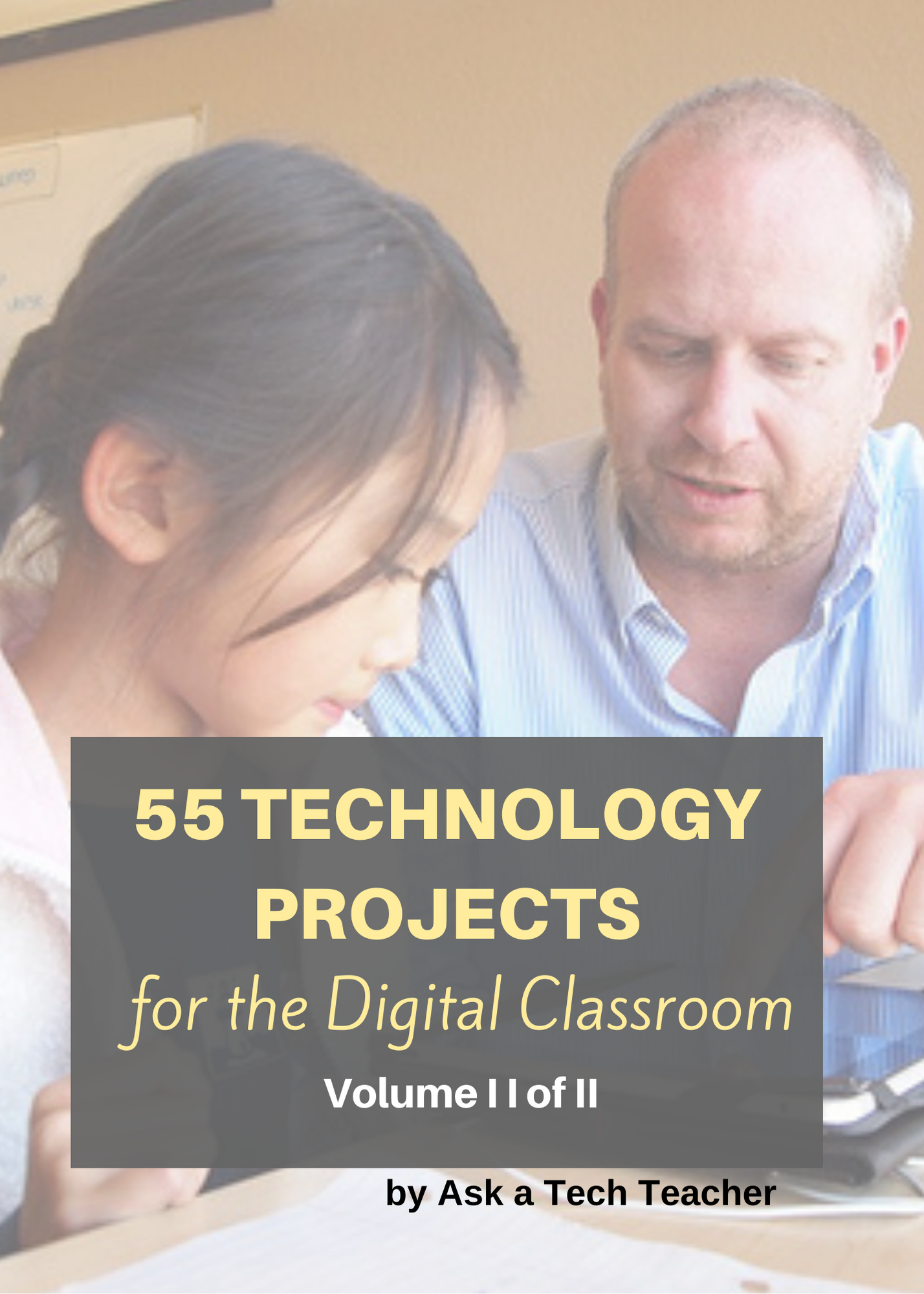Category: 2nd
School’s Back–Do Your Children Need Computers?
This is a question I get from parents all the time. Most parents want to get what their child needs as affordably as possible, but they don’t want to save a few bucks at the expense of their child. If that sounds like you, here are my suggestions:
- Start by talking to the classroom teacher. What are their expectations of the child? If they’re like the ones in my school, they will want him/her to have access to basic software and the internet for research, maybe email. That’s it.
- You’re wondering whether a desktop is good for your child, or do they need a laptop? There are lots of reasons why a laptop might be a good decision for your particular family dynamics, but in general terms, a desktop is fine for a younger child (K-5). They don’t need to take it to friend’s house for group projects much until they reach middle school, and I would not suggest gearing a more-expensive laptop decision around an occasional project. I guarantee, the teacher won’t.
- There are other reasons why a desktop is a good decision. It is more durable (it isn’t carried around, so can’t be dropped). If the monitor breaks, you don’t have to replace the entire computer–just the monitor. Because it’s cheaper, it can be replaced if your child somehow destroys it or part of it (this should be expected of new users). And, a desktop has a larger hard drive, more memory and more drives/ports for input devices. That makes it more adaptable to unexpected needs.
- Now you need to select which level of desktop your child requires. Does s/he need the basic $350 on sale version or the everything-in-it upgrade? My suggestion is to start simple. Basic. See what the child uses, what else he needs before making an expensive decision. Most kids are fine with the lower end of productivity. Some, though, want the works. You’ll know by the time you’re ready for an upgrade.
Once you’ve selected laptop vs. desktop computer, here’s what you’ll want to be sure it includes:
- MS Office or compatible (i.e., Google docs, Open Office). This will provide a word processor, a spreadsheet application, and presentation software.
- If your child must have MS Office and you are trying to fit the price into a budget, start with Office Web Apps, the free online version of Office. It’s compatible with MS Office, much like it but more limited. A good starter.
- MS Publisher is a great extra (though pricey). It enables students to create magazines, newsletters, trifolds, cover pages and more.
- Download FREE software such as Google Earth to enhance learning. (more…)
Share this:
31 Human Body Websites for 2nd-5th Grade
In my school, 2nd grade and 5th grade have units on the human body. To satisfy their different maturities, I’ve developed two lists of websites to complement this inquiry. I put them on the class internet start page so when students have free time, they can visit (check here for updates):
2nd -3rd Grade
[caption id="attachment_5364" align="alignright" width="212"]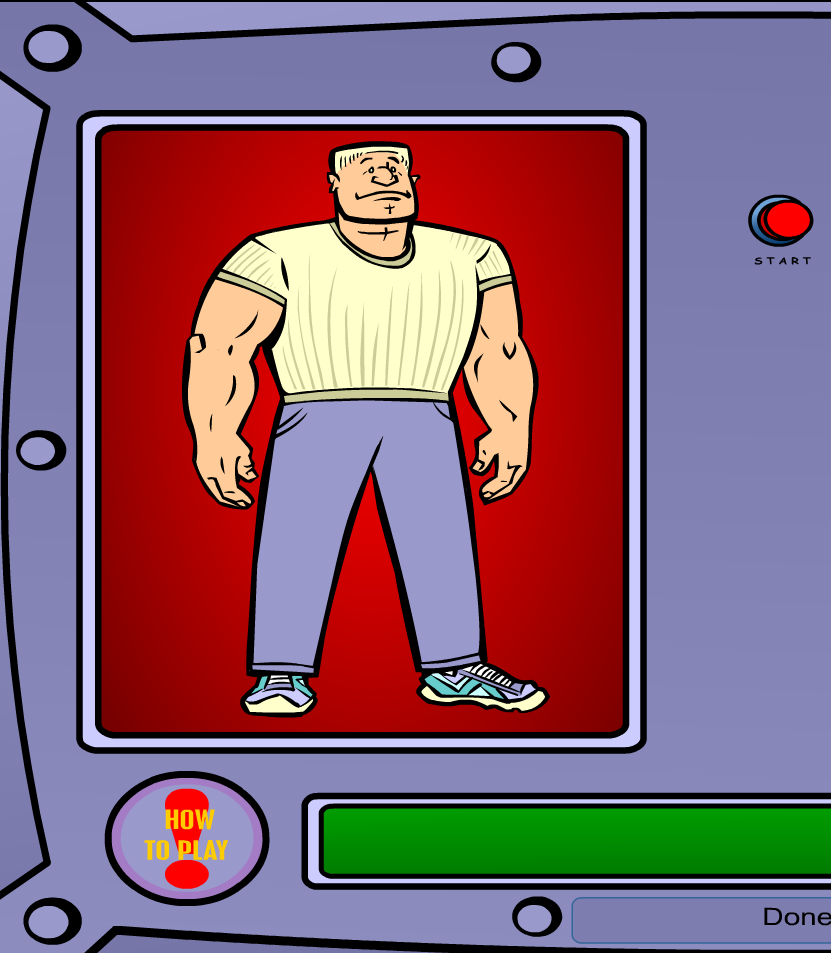 Place organs where they belong[/caption]
Place organs where they belong[/caption]
- Blood Flow
- Body Systems
- Build a Skeleton
- Can you place these parts in the correct place?
- Choose the systems you want to see.
- Find My Body Parts
- How the Body Works
- Human Body Games
- Human Body websites
- Human Body—by a 2nd grade class—video
- Human Body—videos on how body parts work
- Inside the Human Body: Grades 1-3
- Kids’ Health-My Body
- Matching Senses
- Muscles Game
- Nutrition Music and Games from Dole (more…)
Share this:
Weekend Websites #56: 23 Websites to Support Math Automaticity in K-5
This is the time of year when teachers worry about math facts and the automaticity of math skills. The following websites focus solely on that facet of math. I’ve broken them down by grade level, but you can decide if your second graders are precocious enough to try the websites for grades 3-5 (click here for an UTD list):
K
1st
2nd
- Math Flashcards
- Math Practice Test
- Mental Math
- Mental Math Drills
- Minute Math
- More Quick Math
- Multiplication Tables (more…)
Share this:
Weekend Website #53: 41 Websites for Teachers to Integrate Tech into Your Classroom
This list has a little bit of everything, and will kick-start your effort to put technology into your lesson plans:
- 10 Tech Alternatives to Book Reports
- Analyze, read, write literature
- Animations, assessments, charts, more
- Biomes/Habitats—for teachers
- Create a magazine cover
- Create free activities and diagrams in a Flash! (more…)
Share this:
Weekend Website #52: 7 Sites About Coin Counting
Second graders (sometimes first graders) learn about money. The only way to really ‘get it’ is by repetition, so I came up with a list of websites to provide redundancy for each type of learner. Thought I’d share them with you (check here for link updates):
repetition, so I came up with a list of websites to provide redundancy for each type of learner. Thought I’d share them with you (check here for link updates):
Do you have any to add to this list? These are mostly for youngers–I’d love some for older age groups. (more…)
Share this:
#35: Sponge Activities for Vocabulary Building
There are lots of great online vocabulary websites to help kids learn high-frequency and dolch words. I’ll share five you would enjoy this summer. Maybe you have some to share with the group. (more…)
Share this:
Weekend Website #51: 17 Story Sites for First and Second Grade
This is my list of websites students can use when we’re studying story-telling, fables and myths. This list includes sites
[caption id="attachment_4872" align="alignright" width="222"]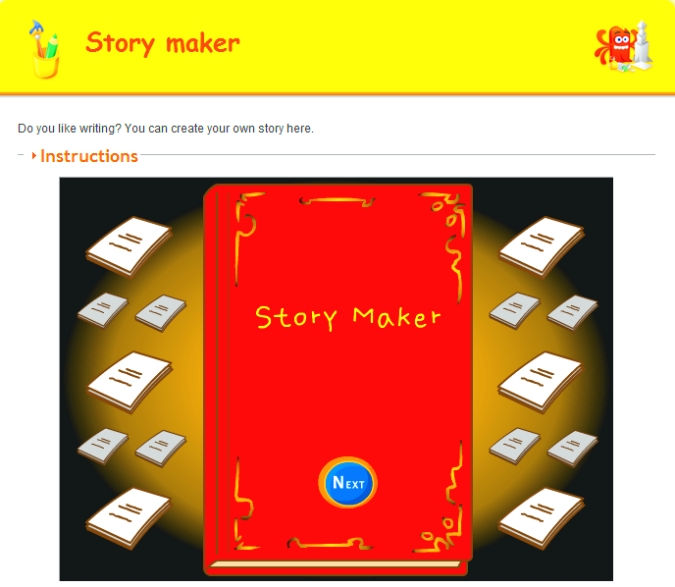 Create a story[/caption]
Create a story[/caption]
where students can read stories, have stories read to them and create their own. I pick 3-4, post them on our internet start page for a week or two, and then change the list. If you click that link, it takes you to kindergarten. You can select the red first grade tab or the blue second grade for more choices. If you don’t see any there, it’s because we’re not discussing stories right now.
See which work best for your students:
- Aesop’s Fables
- Aesop Fables—no ads
- Bad guy Patrol
- Childhood Stories
- Classic Fairy Tales
- Fairy Tales and Fables
- Make Your Story (more…)
Share this:
#38: Introduction to Google Earth
Google Earth can be used for so many classroom activities. It is a favorite of even my kindergartners. I start by showing them how to pan in and out, drag to move the globe, change the perspective of the earth’s surface, use the built in tour or one I add on Calif. Missions or the solar system. I have fifth graders create a tour that the youngers then watch as a tie in. I also let them type in their address and visit their home, including street view.
Click on pages for a full size alternative. (more…)
Share this:
#36: My First Report
Students type a report for their class on one of their units of inquiry (i.e., animals) using MS Word. Use this lesson to introduce MS Word, margins, page breaks, centering, fonts. Show students how to add pictures from the internet (using copy-paste), from the computer (using insert). Takes a few classes, depending upon how long the report is (more…)