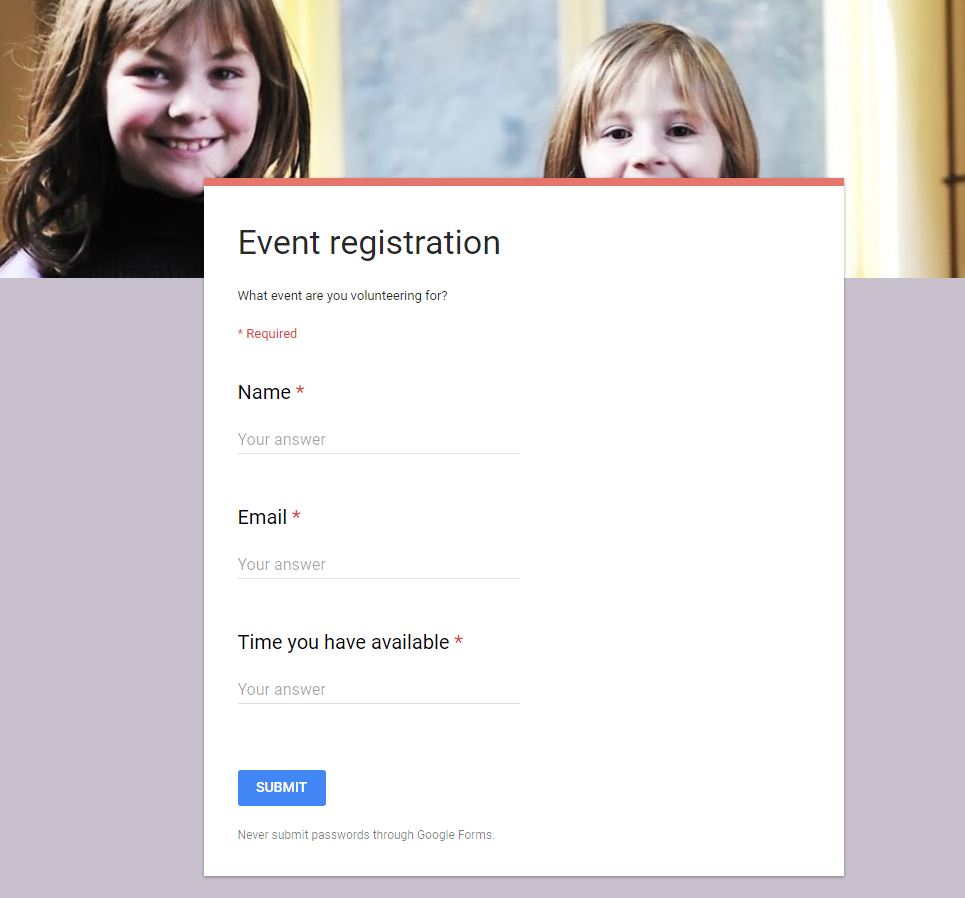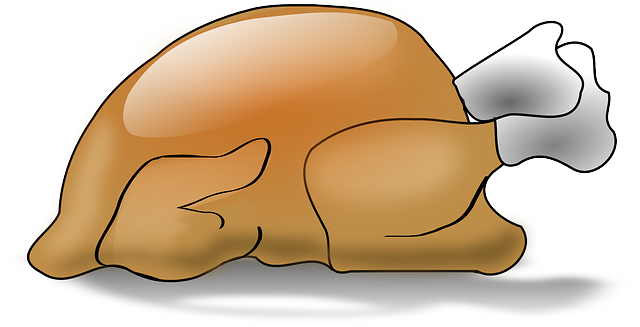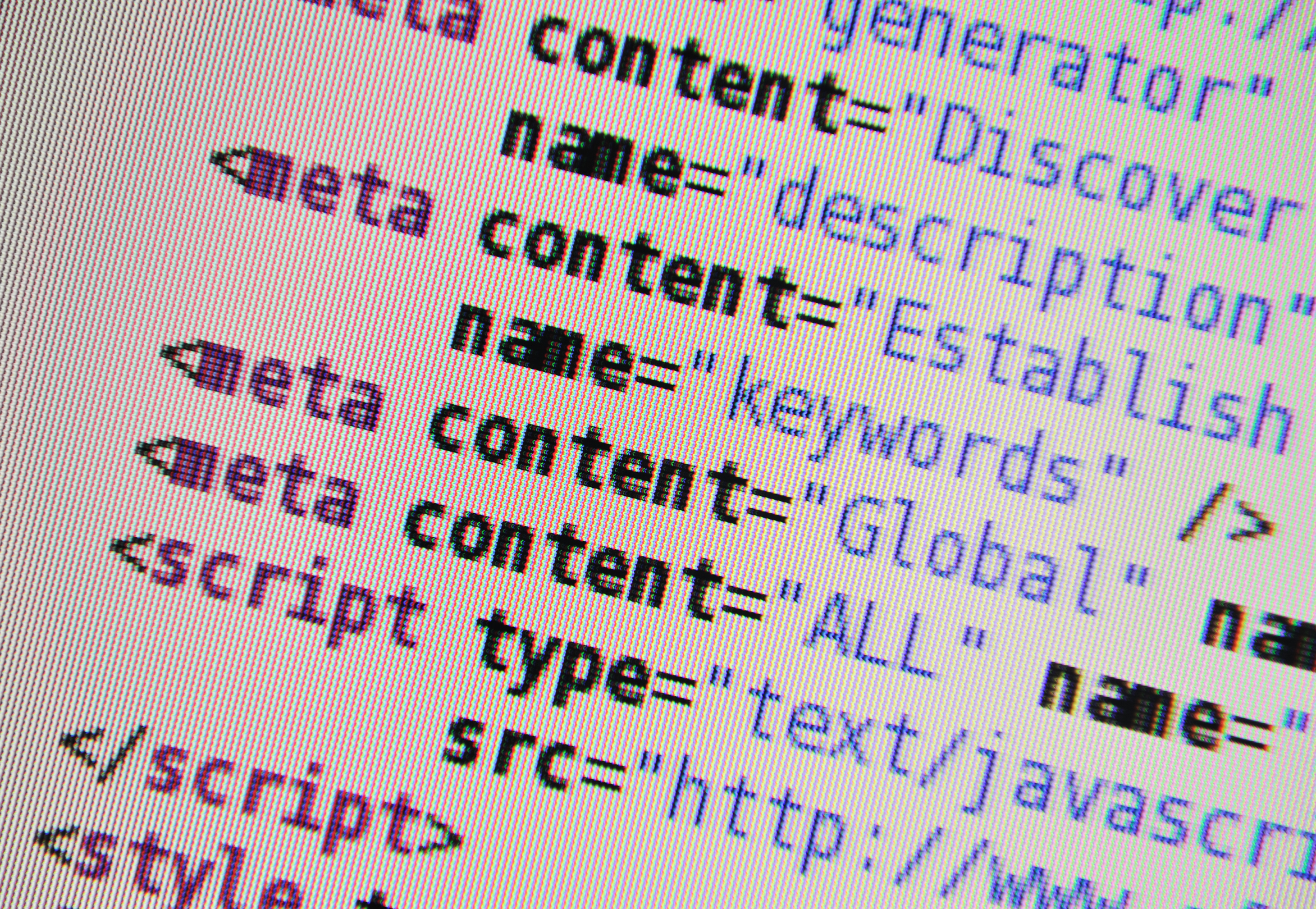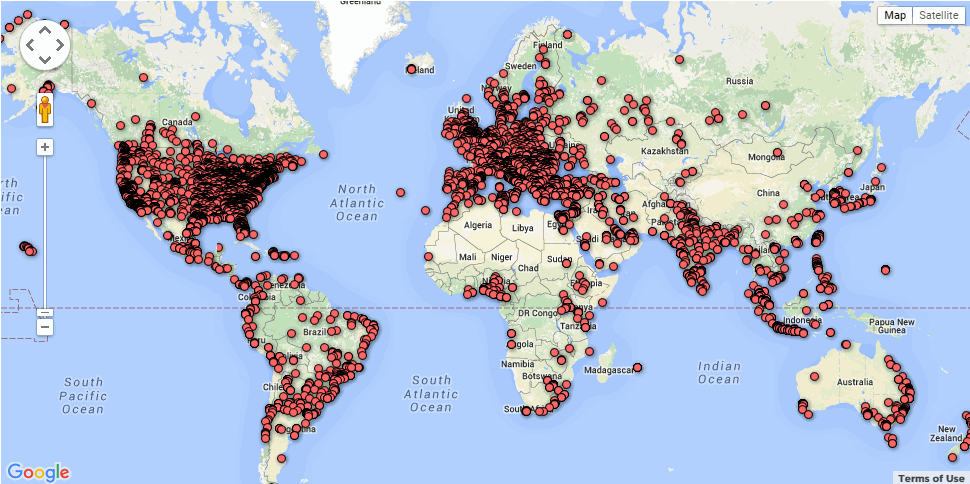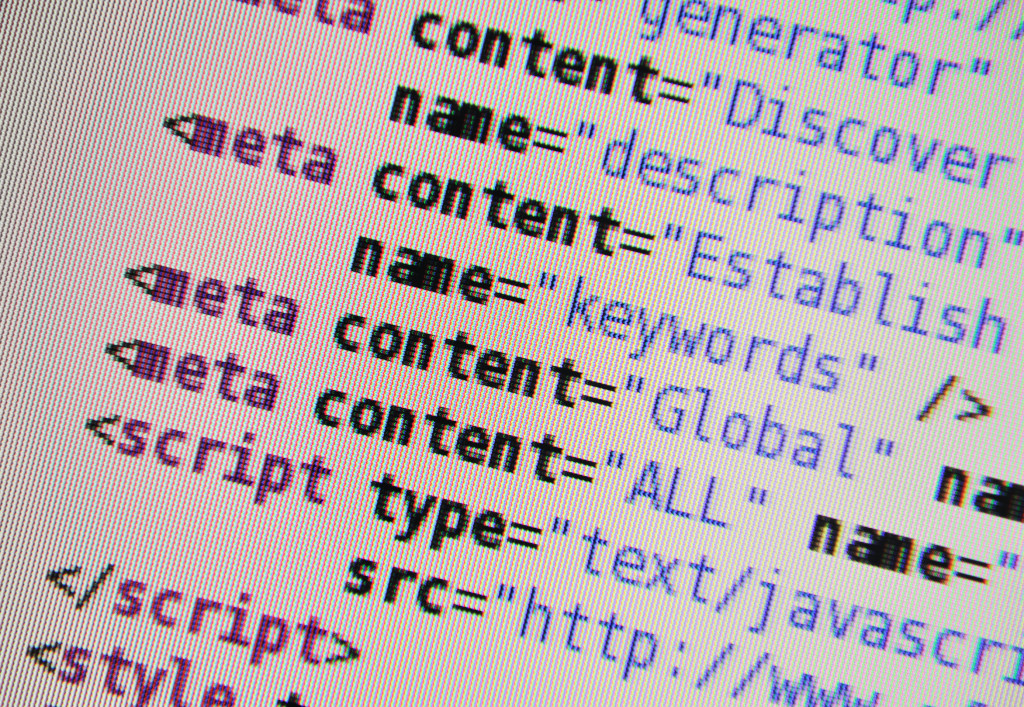Author: Jacqui
Have Santa Call Your Kids
 DialMyCalls (an AATT sponsor) has a special Christmas offer for kids:
DialMyCalls (an AATT sponsor) has a special Christmas offer for kids:
Free Santa Calls To Your Family This Christmas
This Christmas we have a great gift for everyone! Whether you’re an existing DialMyCalls user or not, you can take advantage of our completely free phone call from Santa. Imagine the look on your child’s face when they receive a personalized phone call from Santa with his or her name on it!
- Simply select your child’s name and the message from Santa you want sent on this link.
- Pick the time, date and phone number you want the call sent to.
- We create a personalized message and send the call when you want it sent!
- Each household can send up to 3 free calls from Santa Claus.
- Additional Santa Calls may be purchased for a small fee.
What an amazing gift to any child for Christmas!
Share this:
- Click to share on Facebook (Opens in new window) Facebook
- Click to share on X (Opens in new window) X
- Click to share on LinkedIn (Opens in new window) LinkedIn
- Click to share on Pinterest (Opens in new window) Pinterest
- Click to share on Telegram (Opens in new window) Telegram
- Click to email a link to a friend (Opens in new window) Email
- More
Where did Christmas Come From?
Watch this video and come away educated:
[youtube=http://www.youtube.com/watch?v=RbUVKXdu4lQ&w=560&h=315]Share this:
- Click to share on Facebook (Opens in new window) Facebook
- Click to share on X (Opens in new window) X
- Click to share on LinkedIn (Opens in new window) LinkedIn
- Click to share on Pinterest (Opens in new window) Pinterest
- Click to share on Telegram (Opens in new window) Telegram
- Click to email a link to a friend (Opens in new window) Email
- More
Your Feedback Needed on ISTE 2017 Standards for Teachers
 As many of you know, I am one of the group of ISTE/CAEP reviewers. ISTE is working on revisions for the Standards for Teachers and would like your assistance reviewing and commenting on the draft v1 of the 2017 ISTE Standards for Teachers.
As many of you know, I am one of the group of ISTE/CAEP reviewers. ISTE is working on revisions for the Standards for Teachers and would like your assistance reviewing and commenting on the draft v1 of the 2017 ISTE Standards for Teachers.
“Between now and Feb 28, when the public comment period ends, we will release one or two more drafts. I encourage you to share far and wide with colleagues in teacher preparation and with candidates aspiring to become our future educators so that they have a voice in the development of these standards by:
- Sharing out this individual survey link
- Requesting the Teacher Refresh toolkit to lead discussions at staff or district meetings, conferences, or virtual events
Please take some time to review these and provide your feedback!
Share this:
- Click to share on Facebook (Opens in new window) Facebook
- Click to share on X (Opens in new window) X
- Click to share on LinkedIn (Opens in new window) LinkedIn
- Click to share on Pinterest (Opens in new window) Pinterest
- Click to share on Telegram (Opens in new window) Telegram
- Click to email a link to a friend (Opens in new window) Email
- More
How to Use Google Forms in the Classroom
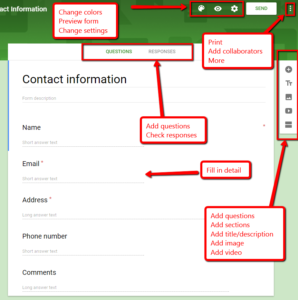 There are lots of free survey and polling sites (two popular options are PollDaddy and Survey Monkey), but often they limit the number of surveys you can create or how many questions you can include without ‘leveling up’ to a premium version. Among the teachers I know who are always looking for ways to save their limited pennies, Google Forms is a run-away favorite. It is intuitive, flexible, professional, can be adapted to school colors and images, and can be shared as a link or an embed. You can work alone or with colleagues and there are a wide variety of options that tweak the form to your needs.
There are lots of free survey and polling sites (two popular options are PollDaddy and Survey Monkey), but often they limit the number of surveys you can create or how many questions you can include without ‘leveling up’ to a premium version. Among the teachers I know who are always looking for ways to save their limited pennies, Google Forms is a run-away favorite. It is intuitive, flexible, professional, can be adapted to school colors and images, and can be shared as a link or an embed. You can work alone or with colleagues and there are a wide variety of options that tweak the form to your needs.
Using available templates, a customized form can be completed in under five minutes. Responses are collected to a Google Spreadsheet that can be private or shared with participants and can be sorted and analyzed like any other spreadsheet.
Google Forms integrates well with Google Apps for Education, Google Classroom and many LMSs such as Blackboard.
How to use it
Google Forms is simple to use. Just follow these steps:
Share this:
- Click to share on Facebook (Opens in new window) Facebook
- Click to share on X (Opens in new window) X
- Click to share on LinkedIn (Opens in new window) LinkedIn
- Click to share on Pinterest (Opens in new window) Pinterest
- Click to share on Telegram (Opens in new window) Telegram
- Click to email a link to a friend (Opens in new window) Email
- More
8 Reasons Why Students Should Create Videos and 15 Webtools to Do That
 For decades, teachers have used videos in the classroom to share information. They communicate a message with audio, visual, motion, color, and spatial details, making videos much more effective than traditional approaches like reading from a text, lecturing, or showing a slideshow. As a result, students retain more information, understand concepts more rapidly, are more enthusiastic about what they are learning, and make new connections between curriculum topics and the world outside the classroom.
For decades, teachers have used videos in the classroom to share information. They communicate a message with audio, visual, motion, color, and spatial details, making videos much more effective than traditional approaches like reading from a text, lecturing, or showing a slideshow. As a result, students retain more information, understand concepts more rapidly, are more enthusiastic about what they are learning, and make new connections between curriculum topics and the world outside the classroom.
So why shouldn’t students create videos when constructing knowledge for formative or summative assessments? Why insist they write a report, participate in a play, or create a poster instead? Here are eight reasons why students should always be offered the option of using flexible learning paths such as videos to leverage their ideas:
Practice writing skills
To tape a video, students must first prepare a storyboard that follows class writing conventions. Before they can turn the camera on, they must draft the script, edit, and rewrite–sound familiar? That’s right out of Common Core writing standards. When preparing for a video, students won’t mind because they’re excited about the goal.
Share this:
- Click to share on Facebook (Opens in new window) Facebook
- Click to share on X (Opens in new window) X
- Click to share on LinkedIn (Opens in new window) LinkedIn
- Click to share on Pinterest (Opens in new window) Pinterest
- Click to share on Telegram (Opens in new window) Telegram
- Click to email a link to a friend (Opens in new window) Email
- More
15 Good Replacements for ScreenChomp
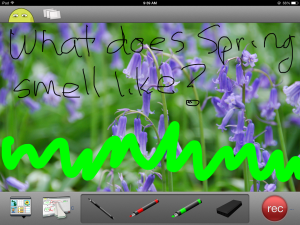 For years, TechSmith’s ScreenChomp app has been my go-to resource for whiteboard drawings, screencasts, and for an uncluttered online art platform for students using iPads. ScreenChomp did a masterful job of making everything needed for each of these activities intuitive even for young users. For older students, ScreenChomp made it easy to provide personalized feedback by writing or recording comments directly onto their digital work and then sharing it back to them.
For years, TechSmith’s ScreenChomp app has been my go-to resource for whiteboard drawings, screencasts, and for an uncluttered online art platform for students using iPads. ScreenChomp did a masterful job of making everything needed for each of these activities intuitive even for young users. For older students, ScreenChomp made it easy to provide personalized feedback by writing or recording comments directly onto their digital work and then sharing it back to them.
There are more uses, but none of them matter right now because ScreenChomp has been retired. According to TechSmith, it no longer fits their larger business goals. I’m not here to judge those; what matters for teachers is that we must now fill the hole left by the loss of ScreenChomp. Like Kerpoof, thousands of educators are scrambling to replace a fundamental tool that was to be an integral part of their 2016-17 lesson plans.
Let me help you with that. Here are options for the most common four activities (art, picture annotation, screencast, and whiteboard) you probably used ScreenChomp for. Since it was an iPad app, I’ve limited the replacement options to that platform:
Art
Create a drawing by fingerpainting, adding stamps, and inserting text. You can even connect with a friend to draw together over the Internet. Price: Free
Share this:
- Click to share on Facebook (Opens in new window) Facebook
- Click to share on X (Opens in new window) X
- Click to share on LinkedIn (Opens in new window) LinkedIn
- Click to share on Pinterest (Opens in new window) Pinterest
- Click to share on Telegram (Opens in new window) Telegram
- Click to email a link to a friend (Opens in new window) Email
- More
Happy Thanksgiving Week to All!
 I’m taking next week off. I’ll be preparing for my daughter’s holiday visit from her home in DC and my son who’s visiting from El Paso TX. I am so excited to see both of them!
I’m taking next week off. I’ll be preparing for my daughter’s holiday visit from her home in DC and my son who’s visiting from El Paso TX. I am so excited to see both of them!
I’ll be back November 28th. Any emergencies–drop me a line at askatechteacher@gmail.com.
Jacqui Murray has been teaching K-8 technology for 15 years. She is the editor/author of over a hundred tech ed resources including a K-8 technology curriculum, K-8 keyboard curriculum, K-8 Digital Citizenship curriculum. She is an adjunct professor in tech ed, CSG Master Teacher, webmaster for four blogs, an Amazon Vine Voice book reviewer, CAEP reviewer, CSTA presentation reviewer, freelance journalist on tech ed topics, and a weekly contributor to TeachHUB. You can find her resources at Structured Learning.
Share this:
- Click to share on Facebook (Opens in new window) Facebook
- Click to share on X (Opens in new window) X
- Click to share on LinkedIn (Opens in new window) LinkedIn
- Click to share on Pinterest (Opens in new window) Pinterest
- Click to share on Telegram (Opens in new window) Telegram
- Click to email a link to a friend (Opens in new window) Email
- More
10 Projects to Kickstart Hour of Code
Coding–that geeky subject that confounds students and frightens teachers. Yet, kids who can code are better at logical thinking and problem solving, more independent and self-assured, and more likely to find a job when they graduate. In fact, according to Computer Science Education, by 2020, there will be 1.4 million coding jobs and only 400,000 applicants.
December 7-13, Computer Science Education will host the Hour Of Code–a one-hour introduction to coding, programming, and why students should love it. It’s designed to show that anyone can learn the basics to be a maker, a creator, and an innovator.
Here are ten projects (each, about one hour in length) you can use in your classroom to participate in this wildly popular event:
Share this:
- Click to share on Facebook (Opens in new window) Facebook
- Click to share on X (Opens in new window) X
- Click to share on LinkedIn (Opens in new window) LinkedIn
- Click to share on Pinterest (Opens in new window) Pinterest
- Click to share on Telegram (Opens in new window) Telegram
- Click to email a link to a friend (Opens in new window) Email
- More
Hour of Code Website and App Suggestions for K-8
Here are ideas of apps and websites that teachers in my PLN used successfully in the past during Hour of Code:
 Kindergarten
Kindergarten
Start kindergartners with problem solving. If they love Legos, they’ll love coding
- BotLogic–great for Kindergarten and youngers
- Code–learn to code, for students
- How to train your robot–a lesson plan from Dr. Techniko
- Kodable--great for youngers–learn to code before you can read
 Primo–a wooden game, for ages 4-7
Primo–a wooden game, for ages 4-7- Program a human robot (unplugged)
- Scratch Jr.
1st Grade
- Code–learn to code, for students
- Espresso Coding–for youngers
- Foos–app or desktop; K-1
- Hopscotch–programming on the iPad
- Primo–a wooden game, for ages 4-7
- Scratch Jr.
- Tynker
Share this:
- Click to share on Facebook (Opens in new window) Facebook
- Click to share on X (Opens in new window) X
- Click to share on LinkedIn (Opens in new window) LinkedIn
- Click to share on Pinterest (Opens in new window) Pinterest
- Click to share on Telegram (Opens in new window) Telegram
- Click to email a link to a friend (Opens in new window) Email
- More
Hour of Code–What is it?
Coding–that mystical geeky subject that confounds students and teachers alike. Confess, when you think of coding, you see:
…when you should see
December 5-11, Computer Science Education will host the Hour Of Code–a one-hour introduction to coding, programming, and why students should love it. It’s designed to demystify “code” and show that anyone can learn the basics to be a maker, a creator, and an innovator.
Share this:
- Click to share on Facebook (Opens in new window) Facebook
- Click to share on X (Opens in new window) X
- Click to share on LinkedIn (Opens in new window) LinkedIn
- Click to share on Pinterest (Opens in new window) Pinterest
- Click to share on Telegram (Opens in new window) Telegram
- Click to email a link to a friend (Opens in new window) Email
- More