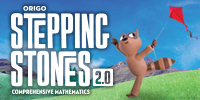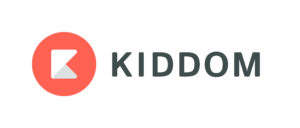Author: Jacqui
New from ORIGO Stepping Stones for This Summer
ORIGO Stepping Stones (see my review here), a comprehensive print and digital math program, has a variety of free math resources available for summer learning. Check these out:
- Access a library of over thirty ORIGO 1 videos (and growing) through YouTube (search ORIGO Education) and on their Vimeo Channel www.vimeo.com/channels/ORIGO1
with strategies and models to build fluency and understanding. Topics include strategies for all four operations, using the number line, fractions, the counting principles, and more! Be sure to check these out and subscribe to the channels. - Join a new learning community called Mathematics for Young Learners on edWeb.net – www.edweb.net/mathlearners to get access to live and recorded webinars on relevant math topics.
- Sign up for the next math webinar, like this one called The Number Line: More on Making the Most of Math Models.
- Builds conceptual understanding through language and discourse, powerful visual models, and engaging activities that foster student thinking.
- Drives the connections between and across concepts.
- Supports computational fluency with extendable strategies and meaningful practice.
- Incorporates rich problem solving, practical application, and open investigation.
Share this:
- Click to share on Facebook (Opens in new window) Facebook
- Click to share on X (Opens in new window) X
- Click to share on LinkedIn (Opens in new window) LinkedIn
- Click to share on Pinterest (Opens in new window) Pinterest
- Click to share on Telegram (Opens in new window) Telegram
- Click to email a link to a friend (Opens in new window) Email
- More
3 Important Books for Kids
Summer’s approaching. Kids love playing outside, visiting friends–and reading! To encourage that last activity, here are three great books that will entertain, motivate, and educate–all in one fun experience.
- Sir Chocolate and the Sugar Dough Bees Story and Cookbook — a clever blend of baking and reading. This is one of several Robby Cheadle and family have written
- Why are There Bullies and What Can You Do About Them — an interactive Q&A about bullying and its solutions
- The Piper Morgan Series — addresses issues youngsters are curious about, told in first person through the eyes of delightful Piper Morgan
Share this:
- Click to share on Facebook (Opens in new window) Facebook
- Click to share on X (Opens in new window) X
- Click to share on LinkedIn (Opens in new window) LinkedIn
- Click to share on Pinterest (Opens in new window) Pinterest
- Click to share on Telegram (Opens in new window) Telegram
- Click to email a link to a friend (Opens in new window) Email
- More
11 Classroom Blogging Tips You Don’t Want to Miss
Here are eleven of the top classroom blogging tips according to Ask a Tech Teacher readers:
-
- Can We Eliminate Blogs–Teachers Hate Them!
- 6 Tips I Wish I’d Known When I Started Blogging
- 3 Problems to Address Before Blogging at Your School
- 7–no 10, wait 12–OK, 13 Skills I Teach With Blogging
- Once a Year Blog Maintenance–Are You Up to Date?
- 5 Great Tech Ed Blogs You May Not Have Heard Of
- What Are Good Guidelines for Younger Bloggers?
- Internet Skills for K-8: Blogs
- How Blogs Make Kids Better Writers
- What’s it Like to Be a Blogger?
Share this:
- Click to share on Facebook (Opens in new window) Facebook
- Click to share on X (Opens in new window) X
- Click to share on LinkedIn (Opens in new window) LinkedIn
- Click to share on Pinterest (Opens in new window) Pinterest
- Click to share on Telegram (Opens in new window) Telegram
- Click to email a link to a friend (Opens in new window) Email
- More
How the Frayer Model Helps Thousands Learn Vocabulary
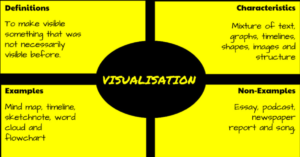 In a perfect world, vocabulary is learned in context: The phrases and sentences around the unknown word define the meaning. If that isn’t sufficient, students use affixes — prefixes, suffixes, and roots — to decode meaning. But because the world isn’t always that pristine, Dorothy Frayer and her colleagues at the University of West Virginia came up with a vocabulary teaching tool that has come to be known as “the Frayer Model”. Now used by thousands of educators, this approach to word study relies on analyzing words rather than memorizing definitions. Somewhat like Concept Circles, the Frayer Model uses a graphical organizer that asks students to describe words by much more than a memorized definition. They must:
In a perfect world, vocabulary is learned in context: The phrases and sentences around the unknown word define the meaning. If that isn’t sufficient, students use affixes — prefixes, suffixes, and roots — to decode meaning. But because the world isn’t always that pristine, Dorothy Frayer and her colleagues at the University of West Virginia came up with a vocabulary teaching tool that has come to be known as “the Frayer Model”. Now used by thousands of educators, this approach to word study relies on analyzing words rather than memorizing definitions. Somewhat like Concept Circles, the Frayer Model uses a graphical organizer that asks students to describe words by much more than a memorized definition. They must:
- define the term
- describe essential characteristics
- provide examples
- provide non-examples
Because the Frayer Model digs deeply into understanding the word, it promotes critical thinking and a granular familiarity with unfamiliar vocabulary. It draws on a student’s prior knowledge to build connections among new concepts and creates a visual reference by which students learn to compare attributes and examples.
Share this:
- Click to share on Facebook (Opens in new window) Facebook
- Click to share on X (Opens in new window) X
- Click to share on LinkedIn (Opens in new window) LinkedIn
- Click to share on Pinterest (Opens in new window) Pinterest
- Click to share on Telegram (Opens in new window) Telegram
- Click to email a link to a friend (Opens in new window) Email
- More
Need a New Job? Here’s What You Do
 You’ve been teaching for five years and love what you’re doing. You consider yourself darn lucky to be working with colleagues that are friends and a boss who always puts your needs first. Most of the teachers at your school have been there years — even decades — and you have no doubt that, too, will be you. So, you don’t bother to keep your resume up-to-date or expand your teaching skills other than what is required for your position. In short, you found the square hole that fits your square peg.
You’ve been teaching for five years and love what you’re doing. You consider yourself darn lucky to be working with colleagues that are friends and a boss who always puts your needs first. Most of the teachers at your school have been there years — even decades — and you have no doubt that, too, will be you. So, you don’t bother to keep your resume up-to-date or expand your teaching skills other than what is required for your position. In short, you found the square hole that fits your square peg.
Until the day that changes. There are dozens of reasons, from new bosses who want to shake things up to your husband gets a job in a different state. The only good news: Your boss told you already, giving you time to job hunt for the new school year. For many schools, if they’re going to make staffing changes, early Spring is when they start looking for the new people. For you as a job hunting educator, this becomes the best time of year to find a job.
Digital portfolio sites
Rather than a two-page printed document that can be lost and serves only one user, a digital portfolio posts your resume online, in an easy-to-understand format. This makes it more available, transparent, robust, and quickly updated. This is the modern resume, tells future bosses you can use technology as a tool, and can give you an edge in a competitive job market. It organizes your qualifications, evidence, and background in one easy-to-reach online location. Interested parties can check it without bothering you and decide if the fit is good. You do nothing — which can save the disappoint of sending out a resume and getting nothing but silence back.
Here are suggestions for digital portfolio sites:
Share this:
- Click to share on Facebook (Opens in new window) Facebook
- Click to share on X (Opens in new window) X
- Click to share on LinkedIn (Opens in new window) LinkedIn
- Click to share on Pinterest (Opens in new window) Pinterest
- Click to share on Telegram (Opens in new window) Telegram
- Click to email a link to a friend (Opens in new window) Email
- More
Teachers: Already planning next year? Here are 4 ideas
Here are 4 Ways Teachers Can Better Prepare for the Next School Year, thanks to Kiddom, the online platform with a mission to make your lessons easier to plan, assess, and analyze:
Put Time Back in Your School Day
Time is precious. As this school year ends, learn how to save time and plan effectively for next year with these four strategies using Kiddom.
Share this:
- Click to share on Facebook (Opens in new window) Facebook
- Click to share on X (Opens in new window) X
- Click to share on LinkedIn (Opens in new window) LinkedIn
- Click to share on Pinterest (Opens in new window) Pinterest
- Click to share on Telegram (Opens in new window) Telegram
- Click to email a link to a friend (Opens in new window) Email
- More
6 Tech Activities for Your Summer School Program
With the growing interest in coding comes a call for after school tech camps that supersize student enthusiasm for technology. If you’ve been tasked (or volunteered) to run this activity, here are five activities that will tech-infuse participants:
- Debate
- Write an ebook
- Genius Hour
- Service Learning
- 15 Digital Tools in 15 Days
- Khan Academy
Debate
Working in groups, students research opposite sides of an issue, then debate it in front of class. They tie arguments to class reading, general knowledge as well as evidence from research. They take evidence-based questions and look for information that will convince them which side is right. This is an exercise as much for presenters as audience, and is graded on reading, writing, speaking and listening skills.
Debates help students grasp critical thinking and presentation skills, including:
- abstract thinking

- analytical thinking
- citizenship/ethics/etiquette
- clarity
- critical thinking
- distinguishing fact from opinion
- establishing/defending point of view
- identifying bias
- language usage
- organization
- perspective-taking
- persuasion
- public speaking
- teamwork
- thinking on their feet—if evidence is refuted, students must ‘get back into game’
- using research authentically
Basics
Share this:
- Click to share on Facebook (Opens in new window) Facebook
- Click to share on X (Opens in new window) X
- Click to share on LinkedIn (Opens in new window) LinkedIn
- Click to share on Pinterest (Opens in new window) Pinterest
- Click to share on Telegram (Opens in new window) Telegram
- Click to email a link to a friend (Opens in new window) Email
- More
15 Skills Teachers Can Learn this Summer and Use in Next Year’s Classroom
 It’s summer, that time of rest and rejuvenation, ice cream and bonhomie. Like the American plains or the African savannas, it stretches endlessly to a far horizon that is the Next School Year. It represents so much time, you can do anything, accomplish the impossible, and prepare yourself quintessentially for upcoming students.
It’s summer, that time of rest and rejuvenation, ice cream and bonhomie. Like the American plains or the African savannas, it stretches endlessly to a far horizon that is the Next School Year. It represents so much time, you can do anything, accomplish the impossible, and prepare yourself quintessentially for upcoming students.
So what are the absolute basics you should learn this summer that will make a difference in your class in the Fall? Here are fifteen ideas that will still leave you time to enjoy sunsets and hang out with friends:
Learn how to handle basic tech problems
You probably know the most common tech problems faced last year (like hooking digital devices to the school WiFi, this list you might face running a tech-infused lesson, or this one students might face using technology). These are collected from students when they tried to use tech for class projects, parents when their children couldn’t finish their homework because of tech issues, and members of your grade-level team who wanted to use tech for a lesson plan but Something Happened. Know how to solve all of them. If you need help, add a comment at the bottom. I’ll give you some ideas.
Share this:
- Click to share on Facebook (Opens in new window) Facebook
- Click to share on X (Opens in new window) X
- Click to share on LinkedIn (Opens in new window) LinkedIn
- Click to share on Pinterest (Opens in new window) Pinterest
- Click to share on Telegram (Opens in new window) Telegram
- Click to email a link to a friend (Opens in new window) Email
- More
Looking for a Summer Volunteer Opportunity?
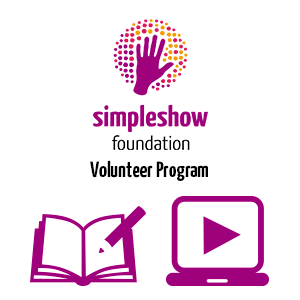 I have written in the past about mysimpleshow, an easy and clever way educators can create explainer videos. Mysimpleshow is aligned with simpleshow foundation, a non-profit organization dedicated to educating the world. This summer, in cooperation with the United Nations System Staff College (UNSSC), they are participating in a summer volunteer program to encourage everyone to promote the United Nations 17 Global Goals in support of the 2030 Agenda of Sustainable Development:
I have written in the past about mysimpleshow, an easy and clever way educators can create explainer videos. Mysimpleshow is aligned with simpleshow foundation, a non-profit organization dedicated to educating the world. This summer, in cooperation with the United Nations System Staff College (UNSSC), they are participating in a summer volunteer program to encourage everyone to promote the United Nations 17 Global Goals in support of the 2030 Agenda of Sustainable Development:
In collaboration with the United Nations System Staff College, the simpleshow foundation has set up a volunteering program that aims to educate the world about the United Nations Sustainable Development Goals. Using [the online tool] mysimpleshow, volunteers are encouraged to explain details and background of these 17 Global Goals of the Agenda 2030 in short and entertaining explainer videos. The program allows volunteers of all ages to gain a better grasp of the Agenda’s topics and help create a public understanding of the importance of these goals.
Volunteers can sign up at simpleshow-foundation.org.
When you sign up, you choose a topic, access mysimpleshow, and create your explainer video.
Share this:
- Click to share on Facebook (Opens in new window) Facebook
- Click to share on X (Opens in new window) X
- Click to share on LinkedIn (Opens in new window) LinkedIn
- Click to share on Pinterest (Opens in new window) Pinterest
- Click to share on Telegram (Opens in new window) Telegram
- Click to email a link to a friend (Opens in new window) Email
- More
UWorld’s Unique SAT Prep Site
 When I first visited UWorld’s College prep site, I expected what usually is included on free SAT/ACT prep sites–questions, answers, and a lot of cheerleading.
When I first visited UWorld’s College prep site, I expected what usually is included on free SAT/ACT prep sites–questions, answers, and a lot of cheerleading.
I should have known better. UWorld is a leading provider of question bank materials for professional licensing exams like USMLE, ABIM, and ABFM, considered by many to be the gold standard in test preparation. Now, UWorld has expanded into SAT prep (as well as ACT and AP prep). The site includes over 1200 questions written by experienced educators and designed to be similar to what students will find on the real SAT. With each question is a rigorous explanation, step-by-step instructions, and helpful images about the logic behind answers.
Features include:
- Choose your difficulty level–low, medium, hard.
- Get hints to help you find a starting point for the answer.
- Customize practice tests to focus on mastering specific concepts within subjects.
- Create your own flashcards for quick review.
- Track your time and performance to improve your pace.
- Monitor progress with reports and graphs.
- Compare your results to peers as a gauge of performance. This includes questions they got correct, how much time they took answering individual questions, and the types of questions they are struggling with.
- Identify weaknesses and improve strengths.
- Flag questions that you’d like to review later.
- Define difficult words from within the app (for reading prep).
Registered students can access questions at the pace they’d like, take full timed tests to build test-taking stamina, pause during testing, flag questions they want more work on, save generated tests to finish or retake later, and more.
Share this:
- Click to share on Facebook (Opens in new window) Facebook
- Click to share on X (Opens in new window) X
- Click to share on LinkedIn (Opens in new window) LinkedIn
- Click to share on Pinterest (Opens in new window) Pinterest
- Click to share on Telegram (Opens in new window) Telegram
- Click to email a link to a friend (Opens in new window) Email
- More