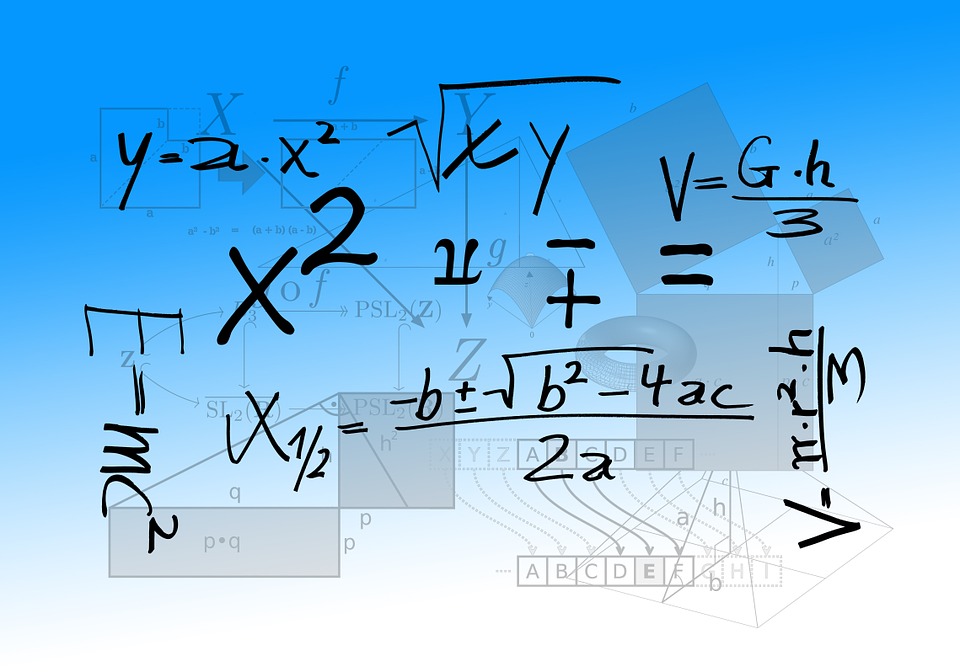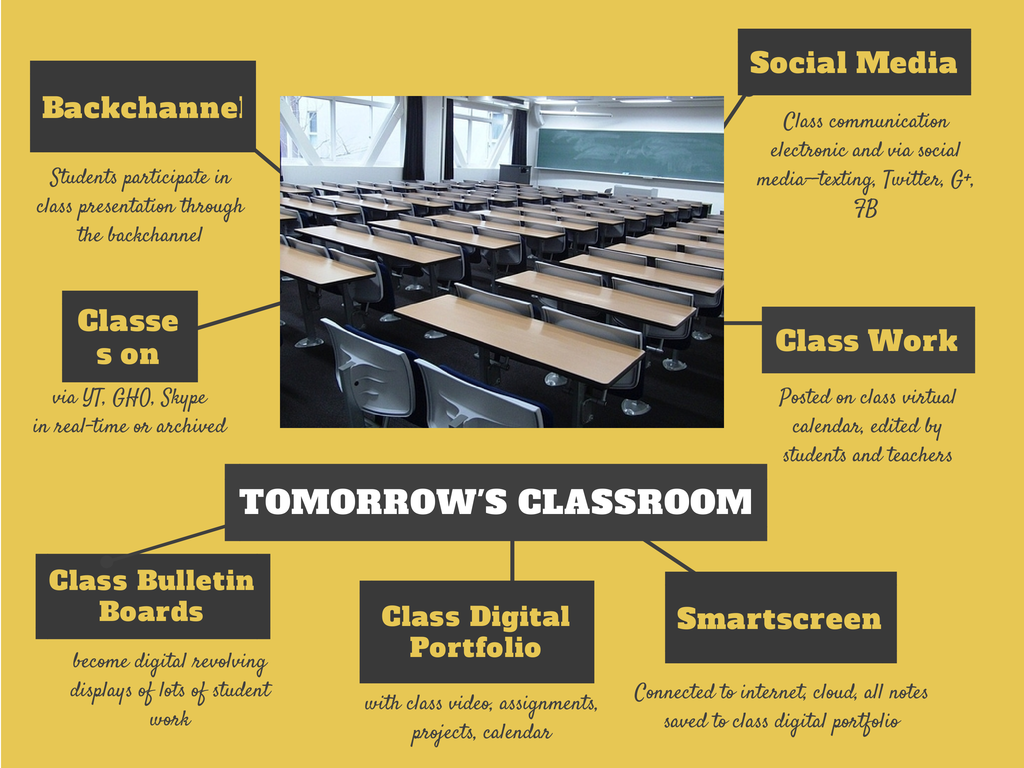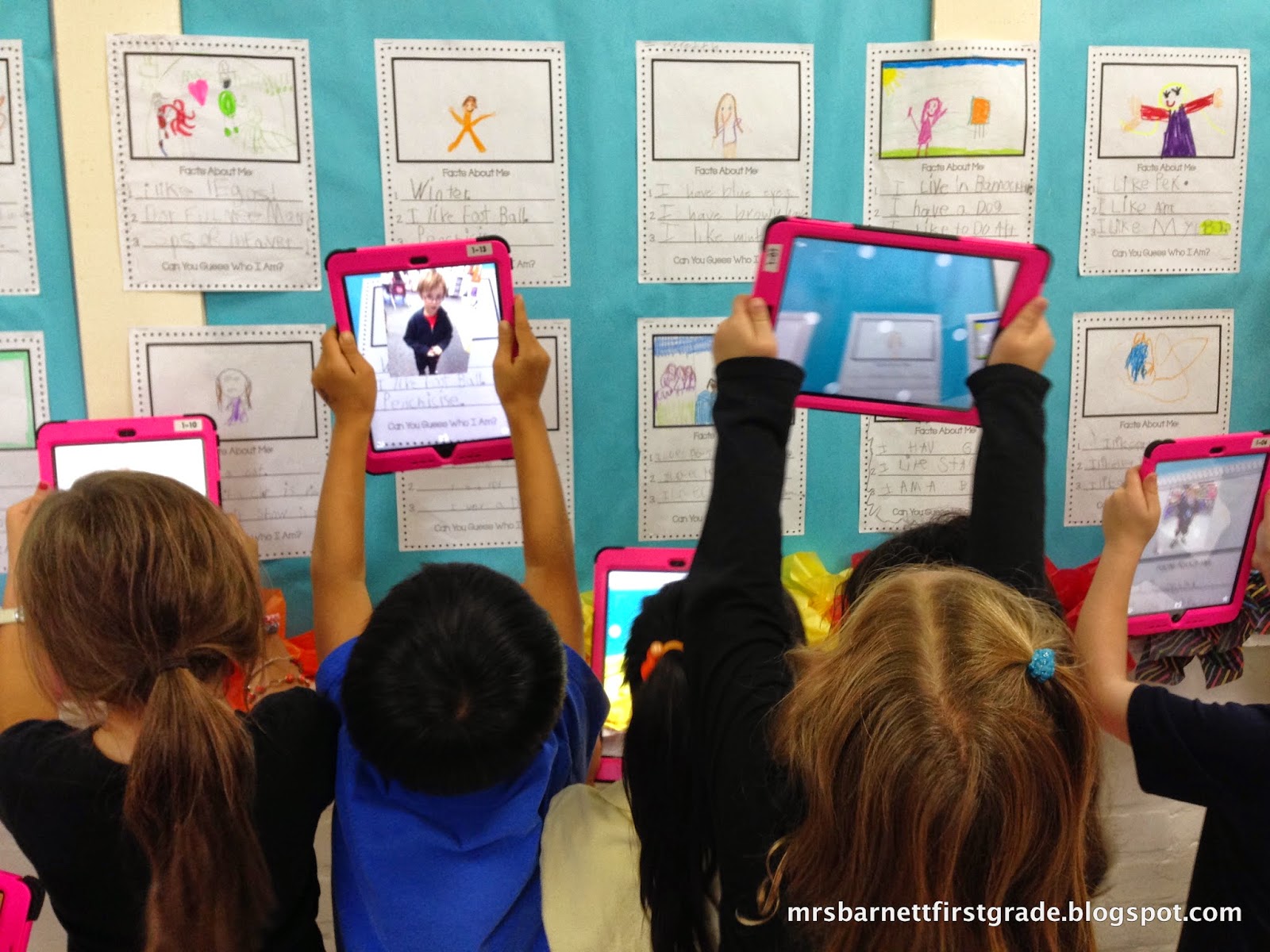Author: Jacqui
22 Easter Sites For Students
Many Christians celebrate Jesus Christ’s resurrection on Easter Sunday. The date depends on the ecclesiastical approximation of the March equinox. This year, it’s April 1, 2018.
Here are some websites your students will love:
- 18+ Interactive Easter websites

- ABCYa Easter Egg Hunt
- Classroom Easter Egg Hunt
- Easter color-me
- Easter Color Me
- Easter Fun
- Easter games from Primary Games
- Easter Lesson plans
- Easter poems and songs
- Easter Puppies
- Easter puzzles
- Easter Science Experiment
- Easter Bunny Song
- Easter Egg story
- Easter Videos
- Easter Word hunt
- Here Comes the Easter Bunny
- History of Easter
- History of Easter
- It’s Easter Little Critter
Here are two sites that work well with iPads:
Share this:
- Click to share on Facebook (Opens in new window) Facebook
- Click to share on X (Opens in new window) X
- Click to share on LinkedIn (Opens in new window) LinkedIn
- Click to share on Pinterest (Opens in new window) Pinterest
- Click to share on Telegram (Opens in new window) Telegram
- Click to email a link to a friend (Opens in new window) Email
- More
14 Education Advancements in a Year
When I went to school, it was all about the 3Rs, desks in rows, and a teacher lecturing from the front of the room. The past decade saw significant improvements in the application of technology to learning and 2017 became a tipping point where embedding technology into education finally moved from fringe to mainstream, remaking classrooms in the image of the future. Following is a list of fourteen such changes that have set 2018 up to be the most student-centered, transformative year ever.
1. More Chromebooks than iPads
Chromebooks and iPads have become the two most popular digital devices in classrooms (with laptops, 2-in-1 devices like Surface Pro, and Macs next). Because they serve significantly different student needs, it seemed they were destined to share the education market. What changed in 2017 is that 1) Chromebooks improved considerably from when they first entered the education market. They are now more durable, easier to use and access, and continue to be a low-cost serviceable option. 2) Cloud storage became common and affordable (or free). Classrooms now are more likely to store student files in the cloud (OneDrive or Google Drive for example) than on school servers allowing students to access their work from school and home. This is the Chromebook’s sweet spot–it predominantly works in the Cloud. What was a disadvantage five years ago is now an advantage.
For a comparison of iPads vs. Chromebooks, here’s a comprehensive look from Lifewire and here’s Forbes’ experience after 30 days with a Chromebook.
Share this:
- Click to share on Facebook (Opens in new window) Facebook
- Click to share on X (Opens in new window) X
- Click to share on LinkedIn (Opens in new window) LinkedIn
- Click to share on Pinterest (Opens in new window) Pinterest
- Click to share on Telegram (Opens in new window) Telegram
- Click to email a link to a friend (Opens in new window) Email
- More
Why Flipped and Blended Learning are Making Waves in education
Vivek Singh and his colleague, Ilya Mishra, are new contributors to Ask a Tech Teacher who specialize in online learning and educational technology (more on Ilya’s bio below).
I know you’ll enjoy their thoughts:
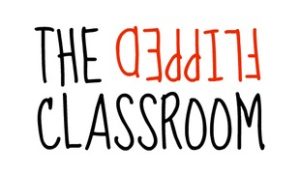 To be an integral part of this relatively young digital age, it is imperative for educators to keep up with the technological advances in every sector. A Columbia University research found that, on average, students taught through online learning techniques performed modestly better than those learning through classical classroom approach. In lieu of several such factual findings, educators have begun implementing a novel methodology, such as using blended learning software, that has transformed the rather archaic and mundane ‘classroom teaching’ into a revolutionary educational experience; enter the world of Blended learning.
To be an integral part of this relatively young digital age, it is imperative for educators to keep up with the technological advances in every sector. A Columbia University research found that, on average, students taught through online learning techniques performed modestly better than those learning through classical classroom approach. In lieu of several such factual findings, educators have begun implementing a novel methodology, such as using blended learning software, that has transformed the rather archaic and mundane ‘classroom teaching’ into a revolutionary educational experience; enter the world of Blended learning.
The predominant limiting factor related to the classical ‘classroom teaching’ approach has been, at times, boring monologues by the educator that not only lead to a monotonous atmosphere, but also restrict a much-needed quality student-teacher interaction that solidifies learned concepts. Blended learning overcomes this limitation by reducing the need for homework, and provides course content to students via the internet. The educators get more time for discussing queries and doubts and the students can be better engaged in activities related to the topic being taught online. Think of this as a flip between what was considered as ‘homework’ and ‘classwork’ in the classical teaching approach.
An article published in the Journal of Social and Behavioral Sciences indicates an increasing tendency to implement blended learning as a favored pedagogical approach due to the evident benefits it holds. There are innumerable advantages of such an advanced teaching approach.
Share this:
- Click to share on Facebook (Opens in new window) Facebook
- Click to share on X (Opens in new window) X
- Click to share on LinkedIn (Opens in new window) LinkedIn
- Click to share on Pinterest (Opens in new window) Pinterest
- Click to share on Telegram (Opens in new window) Telegram
- Click to email a link to a friend (Opens in new window) Email
- More
169 Tech Tip #46: Easiest Way to Explain Right and Left
 In these 169 tech-centric situations, you get an overview of pedagogy—the tech topics most important to your teaching—as well as practical strategies to address most classroom tech situations, how to scaffold these to learning, and where they provide the subtext to daily tech-infused education.
In these 169 tech-centric situations, you get an overview of pedagogy—the tech topics most important to your teaching—as well as practical strategies to address most classroom tech situations, how to scaffold these to learning, and where they provide the subtext to daily tech-infused education.
Today’s tip: #46: Easiest Way to Explain Right and Left
Category: Hardware
Sub-category: Classroom Management, Teaching
Q: Kindergartners don’t always understand the difference between left/right.
Share this:
- Click to share on Facebook (Opens in new window) Facebook
- Click to share on X (Opens in new window) X
- Click to share on LinkedIn (Opens in new window) LinkedIn
- Click to share on Pinterest (Opens in new window) Pinterest
- Click to share on Telegram (Opens in new window) Telegram
- Click to email a link to a friend (Opens in new window) Email
- More
Learn Smarter, Not Harder: 5 Essential Google Classroom Apps
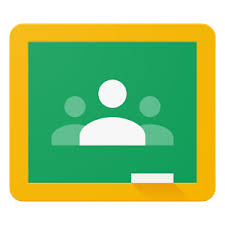 A few weeks ago, I got an email from Nancy with a great suggestion for an article topic: Google Classroom. She writes from her perspective as a Kansas City teacher who loves teaching and blogging. I think you’ll enjoy her ideas on essential apps for her Google Classroom:
A few weeks ago, I got an email from Nancy with a great suggestion for an article topic: Google Classroom. She writes from her perspective as a Kansas City teacher who loves teaching and blogging. I think you’ll enjoy her ideas on essential apps for her Google Classroom:
Not much time has passed since Google Classroom first entered K-12 and higher ed classes, outmaneuvering all other classroom software providers with its availability and a great variety of apps.
A well-known fact: A large portion of every teacher’s workflow is actually consumed by the assignment review, collecting the student work, notifying the class about upcoming events, changes in the timetable, revision, and grading.
In Google Classroom many educators like me found a great additional functionality and apps, which allowed managing the workflow efficiently, leaving more time for the teaching.
In our school we started using Google Classroom LMS as a way to collect, review and grade the assignment, now we use it as a basis for creating greater learning opportunities becoming real due to the apps that hugely extend the functional set and diversify the learning.
Share this:
- Click to share on Facebook (Opens in new window) Facebook
- Click to share on X (Opens in new window) X
- Click to share on LinkedIn (Opens in new window) LinkedIn
- Click to share on Pinterest (Opens in new window) Pinterest
- Click to share on Telegram (Opens in new window) Telegram
- Click to email a link to a friend (Opens in new window) Email
- More
6 Worthwhile Websites for High School Classes
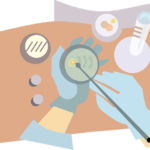 Finding webtools for high school classes requires a different set of metrics than those that apply to lower and middle school searches. Teachers who specialize in preparing students for college and career instinctively want tools that extend learning, support lesson plans, and simplify concepts taught in the curriculum. Of course they do! By high school, the pressure to prepare students for their future is immense. This is the final chance to provide students with the knowledge they require to succeed in the game called life.
Finding webtools for high school classes requires a different set of metrics than those that apply to lower and middle school searches. Teachers who specialize in preparing students for college and career instinctively want tools that extend learning, support lesson plans, and simplify concepts taught in the curriculum. Of course they do! By high school, the pressure to prepare students for their future is immense. This is the final chance to provide students with the knowledge they require to succeed in the game called life.
Let me put that in pedagogic terms. If you’re familiar with the SAMR Model, you know it refers to the way technology tools can be used to enrich classrooms. This starts at a basic level of replacing traditional tools (like an atlas) and ends where technology provides experiences students couldn’t get without technology. Here’s how it works:
S (Substitution) — use technology in place of a traditional tool. For example, take notes digitally rather than with paper and pencil
A (Augmentation) — technology functionally improves the traditional learning approach. For example, notetaking may include audio and images as well as text
M (Modification) — use technology to enhance learning in ways that weren’t possible before. For example, students can share their notes and comments with each other creating a collaborative and energized learning environment
R (redefinition) — students use tech tools to accomplish learning that wasn’t possible with the traditional approach. For example, students use interactive maps to explore a geographic environment as though they were there.
The high school teachers I know want tools that contribute significantly to a student-centered learning ecosystem and that enrich learning with experiences they couldn’t have without the technology (modification and redefinition). They aren’t interested in replacing the usual tools or facilitating rote drills. Time is too short and the consequences too significant. To that end, here are six worthy websites and digital tools that will make high school classes more engaging, more effective, and more student-centered than ever:
Share this:
- Click to share on Facebook (Opens in new window) Facebook
- Click to share on X (Opens in new window) X
- Click to share on LinkedIn (Opens in new window) LinkedIn
- Click to share on Pinterest (Opens in new window) Pinterest
- Click to share on Telegram (Opens in new window) Telegram
- Click to email a link to a friend (Opens in new window) Email
- More
Tech That Won’t Survive 2018
Here’s an interesting article on what tech may go away by 2019. This is from Steven Wesley, guest blogger for Ask a Tech Teacher and ESL teacher, with intimate knowledge of tech used in the classroom. I think you’ll enjoy his thoughts:

Technology has permeated every pore of our lives today, and education has been no exception. There are so many useful educational tools and apps out there which can help teachers connect with their students in a much better way. With all the techs available, there has been a debate whether schools as we know them, as well as the role of a teacher, will become obsolete. While the latter is not going to take place, some shifts in education are bound to happen with old technologies giving way to new. Let’s see which ones won’t make it in 2018.
- Desktop Computers
Today, smartphones and tablets are cheaper than ever; moreover, their prices are going to decrease which means that desktop computers, as well as computer labs, are about to become extinct in schools. As a teacher, it will save me plenty of time, because I won’t have to deal with lots of login information due to many students using the same computer. With each student having their own smartphone or tablet and Wi-Fi present in every school, they can log in and receive a more customized learning experience. The same thing will happen to laptops.
- On-Premise Software
According to James Hutton, an IT specialist for Essay On Time, on-premise software will be on its way out after 2018:
“On-premises software requires teachers to install the same software on each computer inside the computer room, which is incredibly time-consuming. Another downside of this is that students can’t use the software while they are at home in case they need more time with it. It will be replaced by software that is installed inside the cloud and all students will have to do is log in and use the application at any given moment.”
Share this:
- Click to share on Facebook (Opens in new window) Facebook
- Click to share on X (Opens in new window) X
- Click to share on LinkedIn (Opens in new window) LinkedIn
- Click to share on Pinterest (Opens in new window) Pinterest
- Click to share on Telegram (Opens in new window) Telegram
- Click to email a link to a friend (Opens in new window) Email
- More
The Wild and Amazing World of Augmented Reality
 The poster child for a cutting-edge classroom over the years has included computers (back in your mom’s schooldays), iPads (a surprisingly long time ago), 3D printing, Maker Space, and G Suite. By now, those have all been mainstreamed, with savvy parents asking, “What else do you offer?” Now, the most popular ending to the sentence that starts, “My school actually has…” is Augmented Reality. Augmented Reality (AR) is exactly what it sounds like — students learn more about what they see. Using reality inspired by their lesson plan, teachers expand it — supersize it — with motion, color, websites, audio and other pieces that enrich the experience. When students unpack learning via augmented reality, they want more, don’t want to leave, and are willing to solve complex math problems and understand deep concepts just so they can see what else comes with augmented reality.
The poster child for a cutting-edge classroom over the years has included computers (back in your mom’s schooldays), iPads (a surprisingly long time ago), 3D printing, Maker Space, and G Suite. By now, those have all been mainstreamed, with savvy parents asking, “What else do you offer?” Now, the most popular ending to the sentence that starts, “My school actually has…” is Augmented Reality. Augmented Reality (AR) is exactly what it sounds like — students learn more about what they see. Using reality inspired by their lesson plan, teachers expand it — supersize it — with motion, color, websites, audio and other pieces that enrich the experience. When students unpack learning via augmented reality, they want more, don’t want to leave, and are willing to solve complex math problems and understand deep concepts just so they can see what else comes with augmented reality.
As an affordable boost to educational engagement, AR in theory takes students into Harry Potter’s world where school hallways are lined with interactive paintings. Using an Android or iOS AR app, students aim it at an image (called a “trigger”) and reveal deeper content layered on top of the physical world be it a student’s discussion of a book they read or the inspiration behind their artwork. What makes AR different from QR codes or other embedded link technologies is that the AR content is superimposed onto existing materials in their own real-time environment.
How’s it different from Virtual Reality
If you ask any group of people about AR, most will conflate it with Virtual Reality (VR). While VR is a wonderful education tool in its own right, there are important distinctions between the two. Kathy Schrock, Adobe Education Leader, Google Certified Teacher, Sony Education Ambassador, Discovery Education STAR and a DEN Guru, and columnist for Discovery Education (just to name a few of Kathy’s accolades) said it best:
Augmented reality layers computer-generated enhancements on top of an existing reality to make it more meaningful through the ability to interact with it.
Virtual reality is a computer-generated simulation of real life…It immerses users by making them feel they are experiencing the simulated reality firsthand.
Share this:
- Click to share on Facebook (Opens in new window) Facebook
- Click to share on X (Opens in new window) X
- Click to share on LinkedIn (Opens in new window) LinkedIn
- Click to share on Pinterest (Opens in new window) Pinterest
- Click to share on Telegram (Opens in new window) Telegram
- Click to email a link to a friend (Opens in new window) Email
- More
169 Tech Tip #39: My Computer Won’t Turn Off
 In these 169 tech-centric situations, you get an overview of pedagogy—the tech topics most important to your teaching—as well as practical strategies to address most classroom tech situations, how to scaffold these to learning, and where they provide the subtext to daily tech-infused education.
In these 169 tech-centric situations, you get an overview of pedagogy—the tech topics most important to your teaching—as well as practical strategies to address most classroom tech situations, how to scaffold these to learning, and where they provide the subtext to daily tech-infused education.
Today’s tip: #39: My Computer Won’t Turn Off
Category: Hardware
Sub-category: PC, Problem-solving
Q: I’m pushing the power button on my laptop (or desktop, but this is more common with laptops), and it won’t turn off. What do I do?
A: Push the power button and hold it in for a count of ten. It will look something like the inset.
If that doesn’t work (there’s always that one that breaks the rules), hold it for a count of twenty. Still doesn’t work? Pull out the battery.
Share this:
- Click to share on Facebook (Opens in new window) Facebook
- Click to share on X (Opens in new window) X
- Click to share on LinkedIn (Opens in new window) LinkedIn
- Click to share on Pinterest (Opens in new window) Pinterest
- Click to share on Telegram (Opens in new window) Telegram
- Click to email a link to a friend (Opens in new window) Email
- More
How to Build Lifelong Learners
If there is a trait above all others that I want to imbue into my students, it is curiosity. Let that include a passion to understand, connect the dots, and answer questions like, “Why?” The first step toward reaching that goal would be opening their minds to fascinating bits and pieces of knowledge, be they about computer games or nature. That Wow feeling is addictive, as is the high of connecting the dots, solving a puzzle, and unraveling the mysteries of life itself.
 I respect the job done by education programs around the world, but six to eight hours a day five days a week can only go so far. Teachers get tangled in a web of standards, mission statements, and assessments, and spend too much time on what their institution considers essential. While this is a good starting point, it has to often become an endpoint, something it was never intended to be. John Dewey, one of the most influential voices in American education in the early 1900’s, once said:
I respect the job done by education programs around the world, but six to eight hours a day five days a week can only go so far. Teachers get tangled in a web of standards, mission statements, and assessments, and spend too much time on what their institution considers essential. While this is a good starting point, it has to often become an endpoint, something it was never intended to be. John Dewey, one of the most influential voices in American education in the early 1900’s, once said:
Education is not preparation for life. Education is life.
What does that mean? Decades earlier than Dewey spoke those words, John Adams defined them:
“You will ever remember that all the End of study is to make you a good Man and a useful Citizen.”
Renowned linguist, philosopher, historian, and scientist, Noam Chomsky says it this way:
“Education is really aimed at helping students get to the point where they can learn on their own. . . ”
Rephrased, this defines education as not about academic success, learning the 3Rs or graduating top in the class. The goal is bigger, more far-reaching, and more difficult to achieve. It’s about building lifelong learners.
Share this:
- Click to share on Facebook (Opens in new window) Facebook
- Click to share on X (Opens in new window) X
- Click to share on LinkedIn (Opens in new window) LinkedIn
- Click to share on Pinterest (Opens in new window) Pinterest
- Click to share on Telegram (Opens in new window) Telegram
- Click to email a link to a friend (Opens in new window) Email
- More