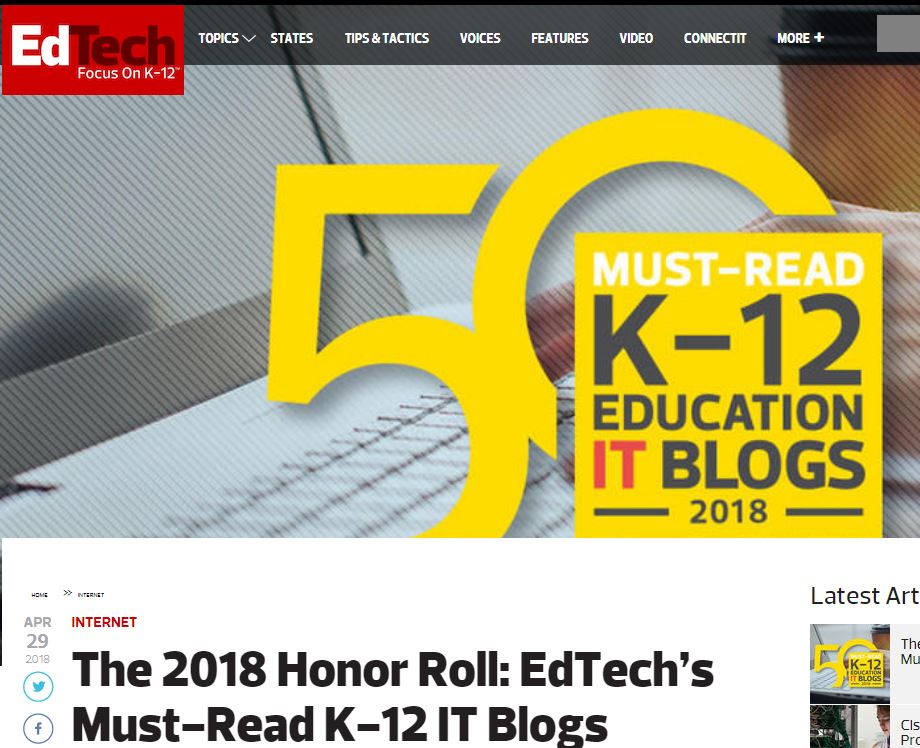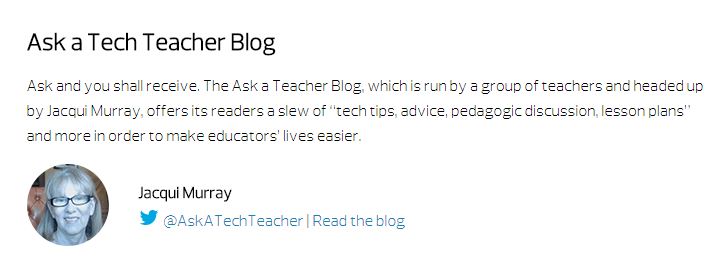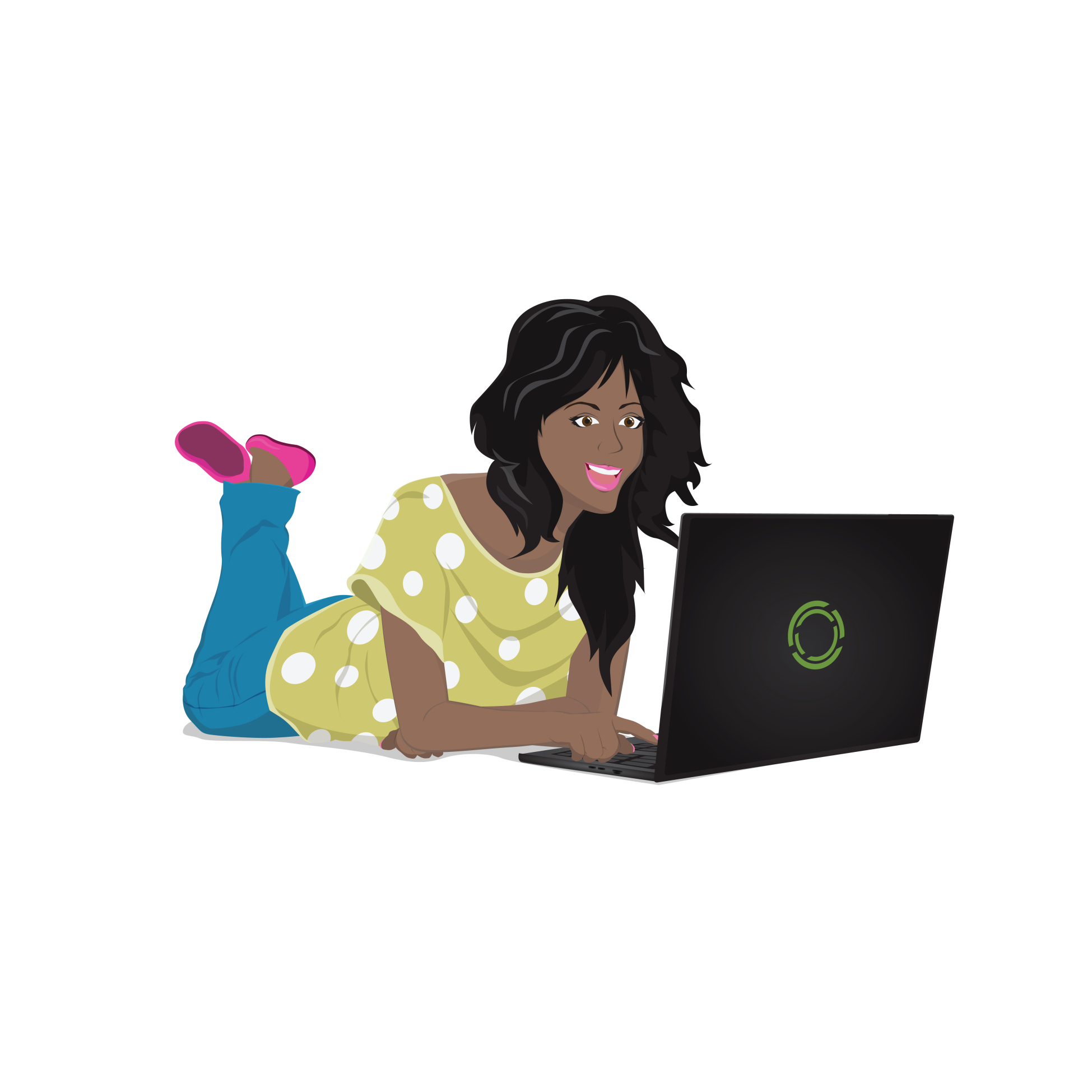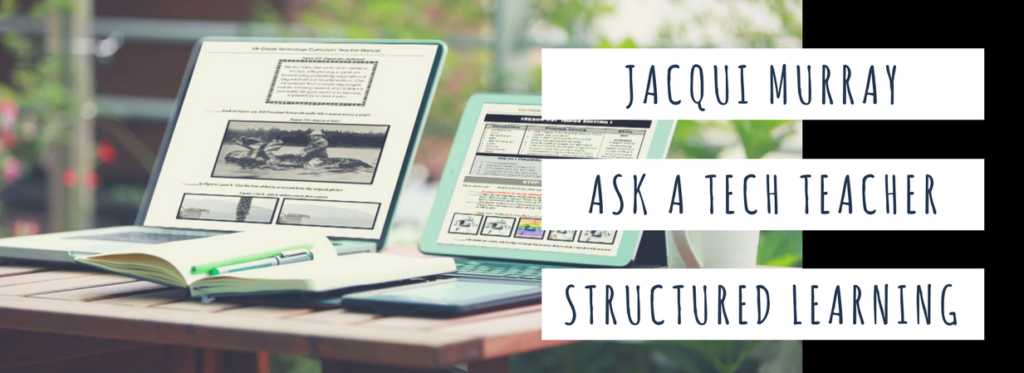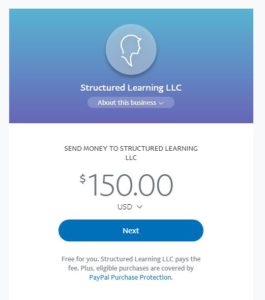Author: Jacqui
EdTech Magazine’s 50 Must-read K-12 IT Blogs
I am honored to be selected as one of EdTech Magazine’s “50 Must-Read K-12 IT Blogs of 2018”! Without a doubt, the credit goes to my readers. I am proud that the resources, reviews, and materials I curate for you resonate with your teaching needs.
Do check out their full article to see all 50 selected blogs. It includes names of edtech experts you already follow and a few you’ll want to add to your list.
More edtech blogs:
Share this:
- Click to share on Facebook (Opens in new window) Facebook
- Click to share on X (Opens in new window) X
- Click to share on LinkedIn (Opens in new window) LinkedIn
- Click to share on Pinterest (Opens in new window) Pinterest
- Click to share on Telegram (Opens in new window) Telegram
- Click to email a link to a friend (Opens in new window) Email
- More
Last Chance for this College-credit Class
MTI 563: The Differentiated Teacher
MTI 563 starts in one week–Monday, May 14th! Last chance to sign up. Click this link; scroll down to MTI 563 and click for more information and to sign up.
[gallery type="slideshow" ids="59175,59181,59177,59178,59179,59180,59176"]Share this:
- Click to share on Facebook (Opens in new window) Facebook
- Click to share on X (Opens in new window) X
- Click to share on LinkedIn (Opens in new window) LinkedIn
- Click to share on Pinterest (Opens in new window) Pinterest
- Click to share on Telegram (Opens in new window) Telegram
- Click to email a link to a friend (Opens in new window) Email
- More
10 Ways to Wrap Up the School Year
 It’s the end of school. Everyone’s tired, including you. What you want for these last few weeks are activities that keep the learning going but in a different way. You want to shake things up so students are excited and motivated and feel interested again.
It’s the end of school. Everyone’s tired, including you. What you want for these last few weeks are activities that keep the learning going but in a different way. You want to shake things up so students are excited and motivated and feel interested again.
Change your approach. Provide some games, simulations, student presentations–whatever you don’t normally do in your classroom. If you’re doing PowerPoints, use the last few weeks for presentations. Make them special–invite teachers. Invite parents. If you never serve food in your lab, do it for these presentations.
Here are my favorite year-end Change-up activities:
6 Webtools in 6 Weeks
Give students a list of 10-15 webtools that are age-appropriate. I include Prezi, Google MapMaker, Scratch, Voice Thread, Glogster, and Tagxedo, These will be tools they don’t know how to use (and maybe you don’t either). They work in groups to learn the tool (using help files, how-to videos, and resources on the site), create a project using the tool (one that ties into something being discussed in class), and then teach classmates. Challenge students to notice similarities between their chosen tools and others that they know how to use. This takes about three weeks to prepare and another three weeks to present (each presentation takes 20-30 minutes). Students will be buzzing with all the new material and eager to use it for summer school or the next year.
Designed for grades 3-12. Need ideas on web tools?
Share this:
- Click to share on Facebook (Opens in new window) Facebook
- Click to share on X (Opens in new window) X
- Click to share on LinkedIn (Opens in new window) LinkedIn
- Click to share on Pinterest (Opens in new window) Pinterest
- Click to share on Telegram (Opens in new window) Telegram
- Click to email a link to a friend (Opens in new window) Email
- More
May–Military Appreciation Month–God Bless Our Soldiers
As many of you know, I have a daughter in the Navy and a son in the Army. I love them both and live every day worried. But through it all, I appreciate what they are doing to make America what so many need it to be.
I love America. I love our military. I love my daughter and son.
You don’t have to watch all of these. I got carried away on YouTube. I just couldn’t pick a favorite…
[youtube https://www.youtube.com/watch?v=9qqPqHGX7q4]
[youtube https://www.youtube.com/watch?v=2UG5YoHcCAY]
[youtube https://www.youtube.com/watch?v=IwoXmXA8BvY]
[youtube https://www.youtube.com/watch?v=ahHPRFJinZM]
[youtube https://www.youtube.com/watch?v=m3MX2ha8QAQ]
And the ever-favorite (17 million views):
Share this:
- Click to share on Facebook (Opens in new window) Facebook
- Click to share on X (Opens in new window) X
- Click to share on LinkedIn (Opens in new window) LinkedIn
- Click to share on Pinterest (Opens in new window) Pinterest
- Click to share on Telegram (Opens in new window) Telegram
- Click to email a link to a friend (Opens in new window) Email
- More
Subscriber Special: May
May 24th-30th:
Coaching or Mentoring
BOGO — Buy one month; get the second free
Do any of these sound like you?
- Your kindergartners don’t know what ‘enter’, ‘spacebar’, ‘click’ or many other techie words mean but you need to teach them to keyboard, internet, and become digital citizens. How do you start?
- You have new students in your class who haven’t had technology training. The rest of the class has. How do you catch them up?
- Your principal wants you to teach the technology class but you’ve never done it before. What do you do on the first day?
- You’ve been teaching for twenty years but now your Principal wants technology integrated into your class. Where do you start?
- You have a wide mix of tech skills among students in your class. How do you differentiate between student geeks and students who wonder what the right mouse button is for?
- You’ve been tasked with organizing a Technology Use Plan for your school. Where do you start?
- You and colleagues are expected to create a Curriculum Map. How does technology fit into that?
- You love being an edtech professional but what’s your career path?
More and more teachers–both new and experienced–are looking for coaching or mentoring to fill gaps in their learning, keep up to date on the latest teaching strategies, and solve problems they didn’t expect. Many turn to the personalized approach we offer in a collaboration between Ask a Tech Teacher, Jacqui Murray, and Structured Learning. Coaching is completed via Google Hangout with email available for quick questions. After only a short time, teachers find they are better prepared with tech-infused lesson plans, able to teach to standards more fluently, can integrate tech into core classroom time, easily differentiate for student needs with tech, and more.
“Once a month, pick my brain. I’ll share what I’ve learned and what works from 25 years of teaching.” –Jacqui Murray
Normally, we charge a $150 per month with a two month minimum (for a total of $300). This month between the 24th and 30th, get both months of coaching or mentoring for only $150.
Click our PayPal Me here. Add $150.00 to the line.
Because it’s PayPal, you can enter as a guest with any credit card–no PayPal account required.
We wrote the books. We’ll help you deliver on keyboarding, integrating tech into your curriculum, digital citizenship, Common Core, and more. Questions? Ask Jacqui Murray at askatechteacher at gmail dot com.
Share this:
- Click to share on Facebook (Opens in new window) Facebook
- Click to share on X (Opens in new window) X
- Click to share on LinkedIn (Opens in new window) LinkedIn
- Click to share on Pinterest (Opens in new window) Pinterest
- Click to share on Telegram (Opens in new window) Telegram
- Click to email a link to a friend (Opens in new window) Email
- More
5 Best Websites for IELTS Exam Prep
 If you’re one of the many who must take the IELTS test, one of our Ask a Tech Teacher contributors has come to your rescue. Here are five great websites to prepare you:
If you’re one of the many who must take the IELTS test, one of our Ask a Tech Teacher contributors has come to your rescue. Here are five great websites to prepare you:
The classroom is not the only place you can prepare for your IELTS exam. Thanks to technology, the candidates can access different resource materials online to practice for their examination. There are many platforms online that offer opportunities for you to prepare for the different stages of the exam: Speaking, Writing, Reading, and Listening. Right from the comfort of your home, you can measure your English skills in the different categories of the test and get familiar with the exam process at a reasonable cost. Stress has been taken out of your IELTS exam prep. You only need to have a computer system or a mobile phone along with the Internet connection.
There are some great online platforms that provide effective training for the IELTS exam. Using any of them will make your exam prep seamless and devoid of any stress. These top 5 online platforms are:
- IELTS Test Online
The IELTS Test Online is the official website for the IELTS examination. This site is the perfect place to get familiar with the process of the exam and how it works. There are different useful exam details that you can access on this platform. For instance, you can learn more about the general information about the exam format, where to find a test center for IELTS, how to register for the exam, tips on preparing for IELTS test, and sample questions for the examination. To keep abreast of information on the site, you can also join the Facebook Page where you can get tips and quizzes in relation to the IELTS exam. The site is very active and you can learn a lot from its different posts. You can also ask questions and interact with other candidates on the IELTS social platform.
Share this:
- Click to share on Facebook (Opens in new window) Facebook
- Click to share on X (Opens in new window) X
- Click to share on LinkedIn (Opens in new window) LinkedIn
- Click to share on Pinterest (Opens in new window) Pinterest
- Click to share on Telegram (Opens in new window) Telegram
- Click to email a link to a friend (Opens in new window) Email
- More
Study.com Makes the College Dream a Reality for Lots of Students
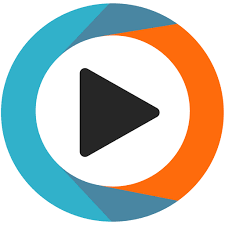 In a world where college fees go up every year, where the cost of campus-based classes invariably includes expensive extras, where the time commitment to complete college classes often can’t be balanced with work and family needs, Study.com stands out. These web-based classes offer motivated students a self-paced, self-directed path to achieving their college dreams in an affordable, flexible, quality ecosystem that prepares them for future careers in fields they love.
In a world where college fees go up every year, where the cost of campus-based classes invariably includes expensive extras, where the time commitment to complete college classes often can’t be balanced with work and family needs, Study.com stands out. These web-based classes offer motivated students a self-paced, self-directed path to achieving their college dreams in an affordable, flexible, quality ecosystem that prepares them for future careers in fields they love.
Study.com (formerly called Education-Portal) is a distance learning portal that provides over 70,000 lessons in fifteen subjects (including algebra, calculus, physics, chemistry, macro- and microeconomics, and more) aligned with popular textbooks. The engaging video summaries of textbook material provide access to more than a thousand full-length college courses.
Students sign up for a Study.com membership (there are three options) and take as many classes as they’d like each month. Depending upon the level of service subscribed to, students can view videos, take practice quizzes and exams, and get credit for classes passed through a proctored exam. All they need is an internet connection and a webcam (for proctored exams). Each course has about a hundred videos, each 5-10 minutes in length. In the College Accelerator membership, subscribers earn college credits that can be transferred to any one of over two thousand participating colleges and universities.
Study.com also offers a special (fee-based) Teacher Edition where educators can set up five virtual classrooms with up to 50 students in each, share class-themed videos, assign lessons and quizzes as homework, grade student work, print out worksheets, and get detailed reports on student progress. Lessons can be pushed out to the entire class or specific students. They can be uploaded to Google Classroom, Schoology, Blackboard, and a selection of other LMSs. Students join with a free Study.com account that can be accessed with mobile apps (with the exception of proctored exams).
Share this:
- Click to share on Facebook (Opens in new window) Facebook
- Click to share on X (Opens in new window) X
- Click to share on LinkedIn (Opens in new window) LinkedIn
- Click to share on Pinterest (Opens in new window) Pinterest
- Click to share on Telegram (Opens in new window) Telegram
- Click to email a link to a friend (Opens in new window) Email
- More
How to Blend Learning with Play for a Kid-friendly Summer
 With summer fast approaching all over the Northern Hemisphere, kids are eager for time away from teachers, textbooks, and To-do lists. In Ireland, Italy, Greece, Russia, and other Eurasian nations, summer vacation lasts about three months. In Australia, Britain, The Netherlands, Canada, and Germany, it’s six to eight weeks. American students get roughly ten weeks.
With summer fast approaching all over the Northern Hemisphere, kids are eager for time away from teachers, textbooks, and To-do lists. In Ireland, Italy, Greece, Russia, and other Eurasian nations, summer vacation lasts about three months. In Australia, Britain, The Netherlands, Canada, and Germany, it’s six to eight weeks. American students get roughly ten weeks.
While kids celebrate, teachers and parents worry students will lose their academic edge. It turns out that concern is valid. Statistics say over the summer, kids lose over two months of math skills, two months of reading skills, and one month of overall learning. Efforts to prevent summer learning loss propel often-unpopular year-round school initiatives and all manner of summer school and summer camps that focus on cerebral topics.
Worry no more. The cure is much simpler: Disguise learning as play. Using the websites below, kids will think they’re playing games while actually engaging in the leading [mostly] free games and simulations in the education field.
A note: some must be downloaded and a few purchased, so the link provided might take you to a website that provides access rather than play.
General
Here are two gamified options that can be tweaked to address any topic:
- Digital Breakouts — Players of all ages use teamwork and critical thinking to solve a series of challenging puzzles that ultimately enable them to achieve a goal. Digital Breakouts are an update to the traditional and popular webquests that have students explore the web as they gather content in a particular field — history, math, literacy, or others. A great collection of free, ready-made digital breakouts can be found over at Tom’s Digital Breakouts. These don’t have to be played online; for a fee, students can play unplugged.
- Flash cards — apps like the free Brainscape provide topical flash cards kids can memorize in between the rest of summer stuff. You might even provide badges for the lists students finish.
Financial Literacy
Summer is a great time to learn topics that require dedicated periods of time — like a financial literacy program. These are important for high schoolers, but often not required for graduation. That means many students transition to that almost-adult point in their life where they need to understand credit cards, bank accounts, paying bills, and other financial concepts but have no real knowledge of how these work.
Here are a few sites that gamify financial literacy topics and can be completed over the summer:
- Banzai – online free comprehensive financial literacy program
- You are here – kids learn to be smart consumers
Share this:
- Click to share on Facebook (Opens in new window) Facebook
- Click to share on X (Opens in new window) X
- Click to share on LinkedIn (Opens in new window) LinkedIn
- Click to share on Pinterest (Opens in new window) Pinterest
- Click to share on Telegram (Opens in new window) Telegram
- Click to email a link to a friend (Opens in new window) Email
- More
Clutch Prep: When You Need Help With a Class You Must Pass
 Clutch Prep calls themselves “the video version of textbooks” but really, that doesn’t give you the full flavor of what they offer. Their academic how-to videos are textbook-specific so you pick the ones used in your classes, even by your teacher. Videos cover each chapter and can be used as a preview or review. Practice questions monitor understanding to see if you’re ready for summative tests. Answers include an explanation of how to reach the correct answer. Every student is assigned a tutor who is available to answer questions if needed.
Clutch Prep calls themselves “the video version of textbooks” but really, that doesn’t give you the full flavor of what they offer. Their academic how-to videos are textbook-specific so you pick the ones used in your classes, even by your teacher. Videos cover each chapter and can be used as a preview or review. Practice questions monitor understanding to see if you’re ready for summative tests. Answers include an explanation of how to reach the correct answer. Every student is assigned a tutor who is available to answer questions if needed.
So, yes, it’s academic video tutorials–Plus.
Clutch Prep was founded on the idea that students would prefer to re-learn a concept from scratch rather than patch the holes in their knowledge. Geared for college-level classes, this also works well for high school AP classes. With over 348,000 students answering 14,5000 discrete practice problems, 90% of whom improve their grades, it seems like a no-brainer. You can sign up for free to watch a limited number of videos. The full program requires a fee that varies depending on how many classes you take and how you pay.
Share this:
- Click to share on Facebook (Opens in new window) Facebook
- Click to share on X (Opens in new window) X
- Click to share on LinkedIn (Opens in new window) LinkedIn
- Click to share on Pinterest (Opens in new window) Pinterest
- Click to share on Telegram (Opens in new window) Telegram
- Click to email a link to a friend (Opens in new window) Email
- More
College Credit Classes in Blended Learning
Through the Midwest Teachers Institute, I offer four college-credit classes that teach how to blend technology with traditional lesson plans. They include all the ebooks, videos, and other resources required so you don’t spend any more than what is required to register for the class. Once you’re signed up, you prepare weekly material, chat with classmates, respond to class Discussion Boards and quizzes, and participate in a weekly video meeting. Everything is online.
Questions? Email me at askatechteacher@gmail.com
Here are the four I’m currently offering:
MTI 557
Open for enrollment
If students use the internet, they must be familiar with the rights and responsibilities required to be good digital citizens. In this class, you’ll learn what topics to introduce, how to unpack them, and how to make them authentic to student lives.
Topics include:
- copyrights, fair use, public domain
- cyberbullying
- digital commerce
- digital communications
- digital footprint, digital privacy
- digital rights and responsibilities
- digital search/research
- image—how to use them legally
- internet safety
- netiquette
- passwords
- plagiarism
- social media
At the completion of this course, you will be able to:
- Know how to blend digital citizenship into lesson plans that require the Internet
- Be comfortable in your knowledge of all facets of digital citizenship
- Become an advocate of safe, legal, and responsible use of online resources
- Exhibit a positive attitude toward technology that supports learning
- Exhibit leadership in teaching and living as a digital citizen
Assessment is based on involvement, interaction with classmates, and completion of projects so be prepared to be fully-involved and an eager risk-taker. Price includes course registration, college credit, and all necessary materials. To enroll, click the link above, search for MTI 557 and sign up. Classes start in May!
Share this:
- Click to share on Facebook (Opens in new window) Facebook
- Click to share on X (Opens in new window) X
- Click to share on LinkedIn (Opens in new window) LinkedIn
- Click to share on Pinterest (Opens in new window) Pinterest
- Click to share on Telegram (Opens in new window) Telegram
- Click to email a link to a friend (Opens in new window) Email
- More