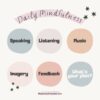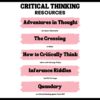Author: Jacqui
Image Copyright Do’s and Don’ts
I’ve posted this before but it’s worth repeating. Then share it with friends, colleagues, parents, even older students.
When I teach professional development classes, by far the topic that surprises teachers the most is the legal use of online images. And they’re not alone. On my blog, in educator forums, and in the virtual meetings I moderate, there’s lots of confusion about what can be grabbed for free from online sites and what must be cited with a linkback, credit, author’s name, public domain reference, or even as little as an email from the creator giving you permission. When I receive guest posts that include pictures, many contributors tell me the photo can be used because they include the linkback.
Not always true. In fact, the answer to the question…
“What online images can I use?”
typically starts with…
It depends…
Luckily, teaching it to K-8 students is simpler because most of them haven’t yet established the bad habits or misinformation we as adults operate under. But, to try to teach this topic in a thirty-minute set-aside dug out of the daily class inquiry is a prescription for failure. The only way to communicate the proper use of online images is exactly the way you teach kids not to take items from a store shelves just because they think they can get away with it: Say it often, in different ways, with the buy-in of stakeholders, and with logical consequence. Discuss online images with students every time it comes up in their online activities.
There are five topics to be reviewed when exploring the use of online images:
- digital privacy
- copyrights
- digital law and plagiarism
- hoaxes
- writing with graphics
Here are suggestions on how to teach these to your students.
Plagiarism
Discuss plagiarism. What are the repercussions of ‘plagiarism’? When must you credit material found online? In general terms, you must cite sources for:
- facts not commonly known or accepted
- exact words and/or unique phrase
- reprints of diagrams, illustrations, charts, pictures, or other visual materials
- opinions that support research
Digital privacy
Have a discussion about privacy on the Internet—how rare it is in a world where people post everything they do onto Facebook, Twitter, and blogs. Expand your discussion by watching and then discussing this video on Online Reputations.
Discuss the use of avatars to protect online privacy. If students have online accounts (through blogs, Twitter, or a class website), have them create an avatar for their profile. Here’s a list of great avatar-creation sites.
Wrap up with a discussion on the impact of hacking on privacy. Talk with students about how kids ‘hack’ game codes. Should they do it? Is it a victimless crime? What issues should they consider? What is the difference between ‘hacking’ and ‘cracking’?
Share this:
- Click to share on Facebook (Opens in new window) Facebook
- Click to share on X (Opens in new window) X
- Click to share on LinkedIn (Opens in new window) LinkedIn
- Click to share on Pinterest (Opens in new window) Pinterest
- Click to share on Telegram (Opens in new window) Telegram
- Click to email a link to a friend (Opens in new window) Email
- More
11 Ways to Add #Inquiry to Your Class
You became a teacher not to pontificate to trusting minds, but to teach children how to succeed as adults. That idealism infused every class in your credential program and only took a slight bump during your student teacher days. You graduated sure you’d never teach to the test or lecture for 90% of a class.
Then you got a job and reality struck. You had lesson plans to get through, standards to assess, meetings to attend, parents to council, and state-wide tests that students must do well on. A glance in the mirror said you were becoming that teacher you hated in school. You considered leaving the profession. Until a colleague mentioned the inquiry-based classroom, where teaching’s goal was not the solution to a problem but the path followed. It’s what you’d hoped to do long ago when you started–but how do you turn a traditional entrenched classroom into one that’s inquiry-based?
Here are 11 ideas. One or more will resonate with your teaching style:
Share this:
- Click to share on Facebook (Opens in new window) Facebook
- Click to share on X (Opens in new window) X
- Click to share on LinkedIn (Opens in new window) LinkedIn
- Click to share on Pinterest (Opens in new window) Pinterest
- Click to share on Telegram (Opens in new window) Telegram
- Click to email a link to a friend (Opens in new window) Email
- More
Happy Holiday!
I’ll be taking a few weeks off (with several rare exceptions) to edit/format my website, work on projects with a deadline, prioritize life, and wish my two adult military children could come home to visit. I may drop in on you-all as you enjoy your holidays, but mostly I’ll be regenerating.
I wish you a wonderful season, safe and filled with family.
Share this:
- Click to share on Facebook (Opens in new window) Facebook
- Click to share on X (Opens in new window) X
- Click to share on LinkedIn (Opens in new window) LinkedIn
- Click to share on Pinterest (Opens in new window) Pinterest
- Click to share on Telegram (Opens in new window) Telegram
- Click to email a link to a friend (Opens in new window) Email
- More
14 Holiday Websites and 5+ Projects
Need a few websites to fill in free minutes? Here are Holiday websites that will keep students busy while teaching them:
- 12 Days of Christmas
- Christmas Celebrations Across the World (video)
- Christmas puzzles and games
 Christmas—history—fun video
Christmas—history—fun video- Christmas Traditions Around the World (video)
- Gift Hunt–updated version of 12 Days of Christmas–just as much fun
- Holiday Crossword
- Holiday Elf Games
- Holiday Hangman II
- Holiday music II–sing along with the music–the site provides the words
- Holiday—Math Facts
- Holiday—North Pole Academy
- Phone call from Santa
- Santa Tracker
Share this:
- Click to share on Facebook (Opens in new window) Facebook
- Click to share on X (Opens in new window) X
- Click to share on LinkedIn (Opens in new window) LinkedIn
- Click to share on Pinterest (Opens in new window) Pinterest
- Click to share on Telegram (Opens in new window) Telegram
- Click to email a link to a friend (Opens in new window) Email
- More
Coding and US Security
If you’re a history teacher, here’s a reprint of an article I wrote a few years ago. It’s a great tie-in to Hour of Code:
During WWI, the Choctaw language had been used to transmit U.S. military messages. With this thought in mind, Philip Johnston, the son of a missionary grew up on a Navajo reservation and spoke the Diné tongue fluently, brought the suggestion of a similar code to General Clayton Vogel early in 1942. The Diné language has no alphabet, uses no symbols and one sound may hold an entire concept. The idea was tested and proved to be faster and more reliable than the mechanized methods. The language has more verbs than nouns, that helps to move the sentences along and makes it far more difficult for outsiders to learn – making it the most ingenious and successful code in military history.
Share this:
- Click to share on Facebook (Opens in new window) Facebook
- Click to share on X (Opens in new window) X
- Click to share on LinkedIn (Opens in new window) LinkedIn
- Click to share on Pinterest (Opens in new window) Pinterest
- Click to share on Telegram (Opens in new window) Telegram
- Click to email a link to a friend (Opens in new window) Email
- More
6 Websites that Explain Elections
In about half the world–mostly those where people live under socialism, communism, dictators, or autocracies–law and order is decided for the people. In the 1700’s, when the brand new United States of America, newly liberated from the British aristocratic rule that relied on Kings and Queens, wrote its very first Constitution and Bill of Rights, it decided to establish a system of government by the people. Called ‘the Grand Experiment’, the founders empowered ordinary citizens–such as farmers, shopkeepers, laborers, and seamstresses–to elect the individuals who would protect America’s shores, our freedoms, and our way of life.
Over two hundred years after that mandate, it is still unclear whether it will work. In the 1850’s, Abraham Lincoln warned:
“Elections belong to the people. It’s their decision. If they decide to turn their back on the fire and burn their behinds, then they will just have to sit on their blisters.”
A hundred years after that, Gore Vidal bemoaned:
“Half of the American people have never read a newspaper. Half never voted for President. One hopes it is the same half.”
Winston Churchill called democracy “…the worst form of Government except for all those other forms that have been tried from time to time.… “. In short, it is messy.
Still, every four years, Americans must make critical choices that will shape our nation’s democracy. Citizens are expected to research their options and then vote for the candidates most qualified to fulfill the country’s goals. Thomas Jefferson called education a “…vital requisite for our survival as a free people.”
This year, on Tuesday, November 3, 2020, we will elect every one of 435 members of the House of Representatives, one-third of the one hundred Senators, and the most powerful position in the country, the President. I’ve curated a list of websites to provide students with the background knowledge on the election process that will prepare them for the day they’ll be asked to cast their vote and decide the future. The first few explain elections in general and the next teach the process through gamification.
Share this:
- Click to share on Facebook (Opens in new window) Facebook
- Click to share on X (Opens in new window) X
- Click to share on LinkedIn (Opens in new window) LinkedIn
- Click to share on Pinterest (Opens in new window) Pinterest
- Click to share on Telegram (Opens in new window) Telegram
- Click to email a link to a friend (Opens in new window) Email
- More
A Helping Hand: Assistive Technology Tools for Writing
 I don’t write enough about special needs so when Rose contacted me with an article idea, I was thrilled. Rose Scott is a literary teacher with a goal of making education comfortable for students with special needs. Her dream is to help students explore their talents and abilities.
I don’t write enough about special needs so when Rose contacted me with an article idea, I was thrilled. Rose Scott is a literary teacher with a goal of making education comfortable for students with special needs. Her dream is to help students explore their talents and abilities.
In this article, Rose writes about a little-known problem that students may unknowingly suffer from that may make it look like they are plagiarizing when–to them–they aren’t.
Read on:
Many people have come to believe that plagiarism is intentional and evil, and all students whose works have text coincidences are shameless wrongdoers. While it may seem that the majority of plagiarists do turn out to be cheaters, there are exceptions. Have you ever heard of cryptomnesia?
Cryptomnesia, according to the Merriam-Webster medical dictionary, is “the appearance in consciousness of memory images which are not recognized as such but which appear as original creations.” In other words, a person says something for the first time (as he or she thinks), but in reality he/she has already mentioned it, and now just doesn’t remember the previous occurrence.
Share this:
- Click to share on Facebook (Opens in new window) Facebook
- Click to share on X (Opens in new window) X
- Click to share on LinkedIn (Opens in new window) LinkedIn
- Click to share on Pinterest (Opens in new window) Pinterest
- Click to share on Telegram (Opens in new window) Telegram
- Click to email a link to a friend (Opens in new window) Email
- More
Should You Unschool?
The first time I read about Unschooling, I ignored it. Surely, it was a fad that would go away.
When I read about it a thousand more times, I dug into it.
Inspired by the teachings of John Holt (1923–1985), this free range branch of homeschooling promotes learning through nonstructured, child-led exploration. There’s no set curriculum or schedule; students learn what interests them with guidance from involved adults. There are no worksheets, tests, or structure to provide evidence of learning or templates for teaching. The children pick what to learn, when, at what pace. The result — according to unschoolers, is a love of learning, tenacity to a task, and independent thought that prepares them for college and career better than traditional methods. In fact, if you look at the list of traits valued in popular education programs such as Habits of Mind and Depth of Knowledge, the reasons why parents unschool their children mirror the traits included in these lists.
According to Dr. Peter Gray of Freedom to Learn:
“Unschooling parents do not … do at home the kinds of things that are done at school. More specifically, they do not establish a curriculum for their children, do not require their children to do particular assignments for the purpose of education, and do not test their children to measure progress. Instead, they allow their children freedom to pursue their own interests and to learn, in their own ways, what they need to know to follow those interests. They may, in various ways, provide an environmental context and environmental support for the child’s learning. In general, unschoolers see life and learning as one.”
If you use Genius Hour in your classroom, you have a sense of how inspiring, motivating, and addicting learning for the love of learning can be. Another popular example of unschooling is Sugata Mitra’s 1999 Hole in the Wall experiment where a computer was placed in a kiosk in an Indian slum. Children were allowed to use it freely. The experiment successfully proved that children could learn to use computers without any formal training. This was extended to be a method called Minimally Invasive Education (MIE) where students were encouraged to learn what interests them without adult direction — much as what is expected from unschooling.
Share this:
- Click to share on Facebook (Opens in new window) Facebook
- Click to share on X (Opens in new window) X
- Click to share on LinkedIn (Opens in new window) LinkedIn
- Click to share on Pinterest (Opens in new window) Pinterest
- Click to share on Telegram (Opens in new window) Telegram
- Click to email a link to a friend (Opens in new window) Email
- More
Incorporate Mindfulness into Your Class
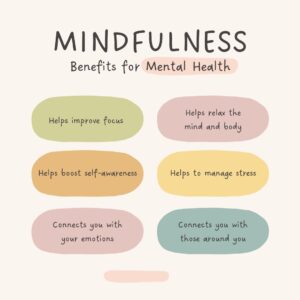 Students learn best when they are relaxed, happy, and feeling loved. It is challenging to include those characteristics in classes when you are concurrently trying to achieve school goals, comply with curriculum timelines, juggle parent concerns, and blend your lessons with those of colleagues.
Students learn best when they are relaxed, happy, and feeling loved. It is challenging to include those characteristics in classes when you are concurrently trying to achieve school goals, comply with curriculum timelines, juggle parent concerns, and blend your lessons with those of colleagues.
This is where mindfulness becomes important. It reminds teachers that the fulcrum for learning is the student’s emotional well-being.
Let’s back up a moment: What is mindfulness? Buddha once said:
“Do not dwell in the past, do not dream of the future, concentrate the mind on the present moment.”
If that’s the plan, mindfulness is the path. It teaches students how to quiet themselves — get to a place where their mind is settled sufficiently to pay full attention to the task at hand. Experts offer many suggestions for incorporating mindfulness into your classroom experience. Consider:
- pause and take a deep breath before beginning an activity
- reflect on an activity as a group
- reflect on the student’s experience and background and how that relates to the topic
Here are five ideas on how to incorporate mindfulness into your classes:
Share this:
- Click to share on Facebook (Opens in new window) Facebook
- Click to share on X (Opens in new window) X
- Click to share on LinkedIn (Opens in new window) LinkedIn
- Click to share on Pinterest (Opens in new window) Pinterest
- Click to share on Telegram (Opens in new window) Telegram
- Click to email a link to a friend (Opens in new window) Email
- More
Teach Critical Thinking
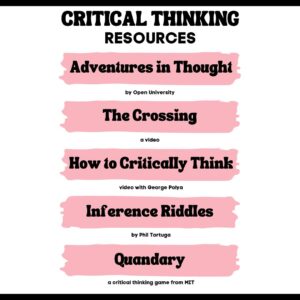 There’s a reason why the brain uses 25% of the calories you eat: Thinking is hard work. Subjects like math and science — the ones only “smart” kids do well in — demand that you find patterns, unravel clues, connect one dot to another, and scaffold knowledge learned in prior lessons. Worse, you’re either right or wrong with no gray areas.
There’s a reason why the brain uses 25% of the calories you eat: Thinking is hard work. Subjects like math and science — the ones only “smart” kids do well in — demand that you find patterns, unravel clues, connect one dot to another, and scaffold knowledge learned in prior lessons. Worse, you’re either right or wrong with no gray areas.
Wait. Where have we heard those characteristics before? In games! Do these descriptions sound familiar (ask your game-playing students)?
Take the helm of your own country and work together with others to solve international problems!
Manage your city so it’s energy efficient and sustainable.
Solve a mysterious outbreak in a distant tropical jungle and save the scientists.
All torn straight from the taglines of popular games. Kids love playing games, leveling up, and finding the keys required to win. They choose the deep concentration and trial-and-error of gameplay over many other activities because figuring out how to win is exciting. So why the disconnect among teachers and parents when applying gameplay to learning?
Surprisingly, all you need is one simple mindshift to do this: Create a classroom environment where thinking isn’t considered work. Don’t say science and math are hard. Don’t jump in to solve problems. Let students thrill with the excitement of finding their own solutions. The great thinkers of our time understand that everyone is capable of finding solutions:
“Failure isn’t falling down; it’s not getting up.” — Mary Pickford
“No problem can withstand the assault of sustained thinking.” — Voltaire
“Life is a crisis. So what?” — Malcom Bradbury
I’ve discussed problem-solving before (see How to Teach Students to Solve Problems). Today, I want to share five favorite websites that turn the deep-thinking required for solving problems into fun:
Share this:
- Click to share on Facebook (Opens in new window) Facebook
- Click to share on X (Opens in new window) X
- Click to share on LinkedIn (Opens in new window) LinkedIn
- Click to share on Pinterest (Opens in new window) Pinterest
- Click to share on Telegram (Opens in new window) Telegram
- Click to email a link to a friend (Opens in new window) Email
- More