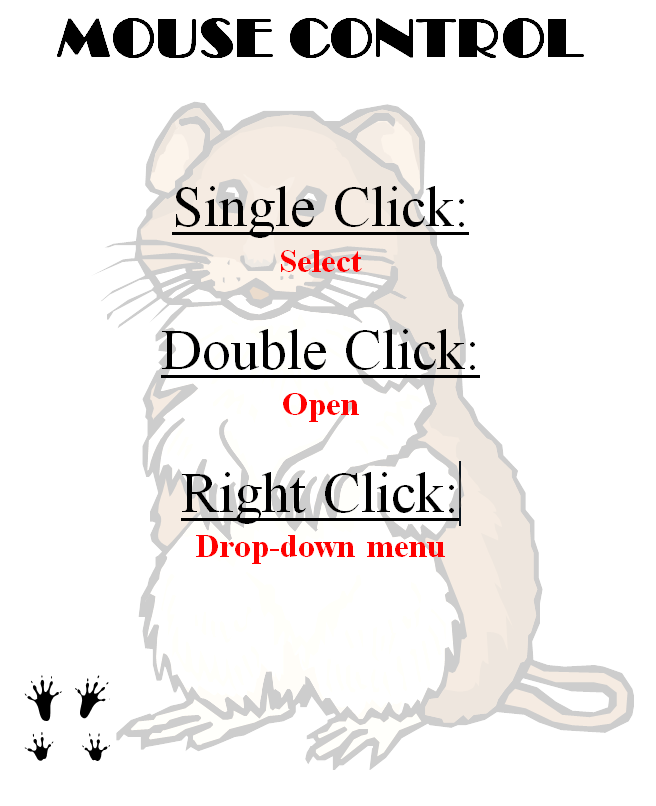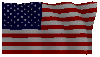Author: Jacqui
3 Apps to Keep Parents in The Loop
 I’ve taught Preschool-8th grade for thirty years. Throughout, one factor stood out as the most reliable barometer of student achievement: Parent involvement. It didn’t mean parents as tutors, homework helpers, or classroom volunteers–although it could be those. It meant parents showing they cared about their child’s success.
I’ve taught Preschool-8th grade for thirty years. Throughout, one factor stood out as the most reliable barometer of student achievement: Parent involvement. It didn’t mean parents as tutors, homework helpers, or classroom volunteers–although it could be those. It meant parents showing they cared about their child’s success.
Today’s education model is catching up with the fundamental part parents play in student achievement. In Massachusetts, for example, family and community engagement is one of four standards within its teacher-evaluation rubric.
If you’re looking for a way to involve parents more granularly in your classroom, try these three ideas:
Share this:
- Click to share on Facebook (Opens in new window) Facebook
- Click to share on X (Opens in new window) X
- Click to share on LinkedIn (Opens in new window) LinkedIn
- Click to share on Pinterest (Opens in new window) Pinterest
- Click to share on Telegram (Opens in new window) Telegram
- Click to email a link to a friend (Opens in new window) Email
- More
5 After School Tech Club Activities
With the growing interest in coding comes a call for after school tech camps that supersize student enthusiasm for learning technology. If you’ve been tasked (or volunteered) to run this activity, here are five activities that will tech-infuse participants:
 Write an Ebook
Write an Ebook
It’s been said that inside 70% of us is a book crying to get out. Kids are no different. Many dream of becoming an author, a journalist, or another profession that focuses on writing.
In this class, take students through the six steps required to move from dream to publication:
- brainstorm
- plan required research
- write the book
- review with a critique group
- edit
- publish
The goal during the after school tech club is that each student will publish their first ebook–or at least give it a good start.
Basics
Share this:
- Click to share on Facebook (Opens in new window) Facebook
- Click to share on X (Opens in new window) X
- Click to share on LinkedIn (Opens in new window) LinkedIn
- Click to share on Pinterest (Opens in new window) Pinterest
- Click to share on Telegram (Opens in new window) Telegram
- Click to email a link to a friend (Opens in new window) Email
- More
How TV Can Help In The Classroom And On The Field
 Well-used, television has traditionally been important in the classroom. It informs students in emergencies, updates them on historic events, and now–with extensions like Apple TV–connects them on a granular level to what they learn in their textbooks.
Well-used, television has traditionally been important in the classroom. It informs students in emergencies, updates them on historic events, and now–with extensions like Apple TV–connects them on a granular level to what they learn in their textbooks.
I haven’t written about this learning tool in a long time so I was excited when AATT contributor, Sara Stringer, came up with this great article:
Even though some people feel that there is too much on TV that does nothing to educate people, or children, for that matter, there is actually plenty on television to help with education. Educational shows can be a great asset to a classroom, no matter what age the children are.
Educational Shows For Elementary
Television in the classroom is a great help for younger students. It can help them find more interest and fun in learning. One reason schools should have televisions in each room, and a great satellite or cable package, is that it can be a great tool for teaching. Those teaching elementary age children can find a lot of shows that teach everything from math to vocabulary, and even health topics. These shows make learning fun and entertain children. While kids two and under aren’t recommended to watch TV, once your child is in preschool, TV can be an excellent learning tool. Nick Jr and Disney Junior are two great outlets for educational kids shows that can work well within the classroom. Base some curriculum around what happens in the shows. Have discussions about the shows topics. Children are more likely to remember what they learn when learning is fun.
Share this:
- Click to share on Facebook (Opens in new window) Facebook
- Click to share on X (Opens in new window) X
- Click to share on LinkedIn (Opens in new window) LinkedIn
- Click to share on Pinterest (Opens in new window) Pinterest
- Click to share on Telegram (Opens in new window) Telegram
- Click to email a link to a friend (Opens in new window) Email
- More
14 Websites to Teach Mouse Skills
 I repost this article every September because I get so many requests for mouse resources for those youngest keyboarders. For an up-to-date list, click here. Enjoy!
I repost this article every September because I get so many requests for mouse resources for those youngest keyboarders. For an up-to-date list, click here. Enjoy!
One of the most important pre-keyboarding skills is how to use the mouse. The mouse hold is not intuitive and if learned wrong, becomes a habit that’s difficult to break. Here are some images to assist you in setting up your newest computer aficionados:
Here are 16 websites student will enjoy, including 4 for adults new to computers:
- Drawing Melody–draw in many colors with the mouse and create music
- Left-click practice while playing the piano
- MiniMouse

- Mouse and tech basics–video
- Mouse practice—drag, click
- Mouse skills
- Mouse Song
-
OwlieBoo–mouse practice
- Wack-a-gopher (no gophers hurt in this)
Puzzles
- Digipuzzles–great puzzles for geography, nature, and holidays
- Jigsaw Planet–create your own picture jigsaw
- Jigsaw puzzles
- Jigzone–puzzles
- Jigsaw Puzzles–JS
Adults
Trackpad
Many of these are simply repurposing mouse skill sites to the trackpad.
If you’re looking for more, Internet4Classrooms has a long list you might like, and these fun sites from minimouse.us.
More on mouse skills:
Dear Otto: Should Lefties Use Right Hands for Mousing Around
Tech Tip #61: How to Get Youngers to Use the Right Mouse Button
Dear Otto: Should I fix ‘Thumb clicking’?
[gallery type="square" ids="50137,28323,28324,50140,50139"]
Copyright ©2022 askatechteacher.com – All rights reserved.
Jacqui Murray has been teaching K-18 technology for 30 years. She is the editor/author of over a hundred tech ed resources including a K-12 technology curriculum, K-8 keyboard curriculum, K-8 Digital Citizenship curriculum. She is an adjunct professor in tech ed, Master Teacher, webmaster for four blogs, an Amazon Vine Voice, CSTA presentation reviewer, freelance journalist on tech ed topics, and author of the tech thrillers, To Hunt a Sub and Twenty-four Days. You can find her resources at Structured Learning.
Share this:
- Click to share on Facebook (Opens in new window) Facebook
- Click to share on X (Opens in new window) X
- Click to share on LinkedIn (Opens in new window) LinkedIn
- Click to share on Pinterest (Opens in new window) Pinterest
- Click to share on Telegram (Opens in new window) Telegram
- Click to email a link to a friend (Opens in new window) Email
- More
5 Ways to Involve Parents in Your Class
 In fifteen years of teaching K-8, I have learned that one factor provides a reliable barometer for student success: Parent involvement. In fact, it’s crucial. According to the National Coalition for Parent Involvement in Education Research Review and Resources, no matter income or background, students with involved parents are more likely to have higher grades and test scores, attend school regularly, have better social skills, show improved behavior, and adapt well to school. According to the School Community Journal, “There is a sizable body of research literature supporting the involvement of parents in educational settings and activities”.
In fifteen years of teaching K-8, I have learned that one factor provides a reliable barometer for student success: Parent involvement. In fact, it’s crucial. According to the National Coalition for Parent Involvement in Education Research Review and Resources, no matter income or background, students with involved parents are more likely to have higher grades and test scores, attend school regularly, have better social skills, show improved behavior, and adapt well to school. According to the School Community Journal, “There is a sizable body of research literature supporting the involvement of parents in educational settings and activities”.
The data is so overwhelming, one of our important jobs as teachers must be to facilitate the involvement of parents in their child’s education. There are as many ways to do that as there are parents who need alternatives to the traditional parent-teacher conference and back-to-school night. Here are some of my favorites:
Share this:
- Click to share on Facebook (Opens in new window) Facebook
- Click to share on X (Opens in new window) X
- Click to share on LinkedIn (Opens in new window) LinkedIn
- Click to share on Pinterest (Opens in new window) Pinterest
- Click to share on Telegram (Opens in new window) Telegram
- Click to email a link to a friend (Opens in new window) Email
- More
Embed a File from Google Drive
As a working technology teacher, I get hundreds of questions from parents about their home computers, how to do stuff, how to solve problems. Each week, I’ll share one of those with you. They’re always brief and always focused. Enjoy!
Q: So many colleagues are embedding documents to their blogs and websites, but I don’t know how to do that. Can you help?
A: I love this part of Google Apps. When your Google document is complete–that includes Docs, Spreadsheets, Slides, and Drawings:
- Go to ‘Share’ in the upper right corner; select the option you prefer–allowing viewers to just view or edit
- Click File>Publish to the Web (on the menu bar)
- Select the link and copy-paste to your website (I’ve done this below) OR select Embed
- Copy the HTML code that starts with ‘<iframe…’
- Paste into blog, wiki, website like I did below:
Let’s try this out. Here’s a collaborative spreadsheet to share Exit Ticket ideas. Your name is optional. Strongly consider adding the linkback so we can add each other to our PLN–a great way to share ideas and knowledge. Access the spreadsheet and tell us your favorite warm-up activities and exit tickets:
Here’s the embedded document:
Share this:
- Click to share on Facebook (Opens in new window) Facebook
- Click to share on X (Opens in new window) X
- Click to share on LinkedIn (Opens in new window) LinkedIn
- Click to share on Pinterest (Opens in new window) Pinterest
- Click to share on Telegram (Opens in new window) Telegram
- Click to email a link to a friend (Opens in new window) Email
- More
9/11… We Remember
America, we love you.
[youtube=http://www.youtube.com/watch?v=6TPgJSZf5Vw&w=420&h=315]Share this:
- Click to share on Facebook (Opens in new window) Facebook
- Click to share on X (Opens in new window) X
- Click to share on LinkedIn (Opens in new window) LinkedIn
- Click to share on Pinterest (Opens in new window) Pinterest
- Click to share on Telegram (Opens in new window) Telegram
- Click to email a link to a friend (Opens in new window) Email
- More
13 Changes in Tech-in-Ed in Just Three Years
 School’s back and it’s more important than ever to integrate technology into your curriculum. Why? Consider these thirteen changes to technology-in-education since 2013:
School’s back and it’s more important than ever to integrate technology into your curriculum. Why? Consider these thirteen changes to technology-in-education since 2013:
- Windows has updated their platform—again.
- IPads have been joined by Chromebooks as a common classroom digital device.
- There is a greater reliance on internet-based tools than software. This underscores the importance of teaching digital citizenship to even the youngest learners.
- Student work is often collaborative and shared.
- Student work is done anywhere, not just the classroom and home, meaning it must be synced and available across multiple platforms, multiple devices.
- Keyboarding skills are more important than ever, often critical to summative year-end testing for PARC, SB, and other formats.
- Technology in the classroom is the norm, but teacher training isn’t.
- Education is focused on college and career with tech an organic, transformative tool.
- Teachers have moved from ‘sage on the stage’ to ‘guide on the side’.
- Students have been raised on digital devices. They want to use them as learning tools.
- Using technology is no longer what ‘geeky’ students do. It’s what all students want to do.
- Printing is being replaced with sharing and publishing.
- More teachers are willing to try technology when used authentically.
Share this:
- Click to share on Facebook (Opens in new window) Facebook
- Click to share on X (Opens in new window) X
- Click to share on LinkedIn (Opens in new window) LinkedIn
- Click to share on Pinterest (Opens in new window) Pinterest
- Click to share on Telegram (Opens in new window) Telegram
- Click to email a link to a friend (Opens in new window) Email
- More
How to go Paperless in Your Classroom
 Every Earth Day, someone in your school, maybe the parent group, raises the question of WHY NOT a paperless classroom? Everyone nods their heads, agrees this is a revolutionary idea, and moves on as Earth Day passes.
Every Earth Day, someone in your school, maybe the parent group, raises the question of WHY NOT a paperless classroom? Everyone nods their heads, agrees this is a revolutionary idea, and moves on as Earth Day passes.
Really, though: Why not? There are benefits to adopting web-based alternatives to paper:
- it’s easy to collaborate when everything’s online
- nothing gets soda dripped on it or eaten by the dog
- students can collaborate without requiring parent time and gas fumes
- teachers can answer questions in a timely manner
- teachers can provide feedback on projects that students respond to and resubmit
- student work is simple to copy, back up, and share as needed
To kickstart your paperless digital classroom requires a modicum of preparation. Take a few weekends this summer to set up a class blog and class website and get comfortable with the digital side of your school. This may include:
- Google Apps for Education and/or Google Classroom–this serves as a basic digital portfolio for students, a collaborative tool with classmates, the teacher’s inbox, and her tool for returning graded and analyzed student work.
- an LMS like Edmodo, Otus, or MyBigCampus–these often include an interactive gradebook, parent inclusion devices, a student discussion forum, polls, a way to collect and share resources, a class calendar, and access across a variety of digital devices.
- digital portfolios for students–this can be accomplished with the LMS you use, Google Apps, Google Classroom, or even Dropbox
Four school-based pieces you’ll need:
Share this:
- Click to share on Facebook (Opens in new window) Facebook
- Click to share on X (Opens in new window) X
- Click to share on LinkedIn (Opens in new window) LinkedIn
- Click to share on Pinterest (Opens in new window) Pinterest
- Click to share on Telegram (Opens in new window) Telegram
- Click to email a link to a friend (Opens in new window) Email
- More
Happy Labor Day!
Labor Day is annually held on the first Monday of September (this year, September 2nd). It was originally organized to celebrate various labor associations’ strengths of and contributions to the United States economy. It is largely a day of rest in modern times. Many people mark Labor Day as the end of the summer season and a last chance to make trips or hold outdoor events.
Labor Day is a US holiday dedicated to workers across the country. The public holiday always falls on the first Monday in September. The first federal observation of the holiday occurred in 1894 however the first Labor Day observed in a state was in Oregon in 1887.
Today, I honor the warrior, his job to fight for America’s way of life, invisibly and heroically, across the globe.
[gallery type="rectangular" ids="50057,50059,50060,50061,50062,50063,50064,50065,50066,50067,50068,50069,50070,50071,50072,50073,50074,50075,50076,50077,50078,50079,50080,50081,50082,50083,50084,50085,50086,50087,50088,50089,50090,50091"]Jacqui Murray has been teaching K-8 technology for 15 years. She is the editor of a K-8 technology curriculum, K-8 keyboard curriculum, K-8 Digital Citizenship curriculum, and creator of dozens of technology training books that integrate technology into education. She is webmaster for six blogs, CSG Master Teacher, an Amazon Vine Voice book reviewer, Editorial Review Board member for Journal for Computing Teachers, CAEP reviewer, CSTA presentation reviewer, freelance journalist on tech ed topics, a tech ed columnist for Examiner.com, and a weekly contributor to TeachHUB.
Share this:
- Click to share on Facebook (Opens in new window) Facebook
- Click to share on X (Opens in new window) X
- Click to share on LinkedIn (Opens in new window) LinkedIn
- Click to share on Pinterest (Opens in new window) Pinterest
- Click to share on Telegram (Opens in new window) Telegram
- Click to email a link to a friend (Opens in new window) Email
- More