Author: Jacqui
Tech Tip #101: Doc Saved Over? No Problem
As a working technology teacher, I get hundreds of questions from parents about their home computers, how to do stuff, how to solve problems. Each Tuesday, I’ll share one of those with you. They’re always brief and always focused. Enjoy!
Q: My youngers constantly save a blank document over their file. How? Instead of ‘open’, they use the menu command ‘save-as’ and lose all their work. Is there any way to retrieve the file?
A: Absolutely. I just found out about this recently. Bring the file up in Windows Explorer. Right click on the file name and select ‘Restore previous version’. Select the latest version that’s not today.
Every time I do this, I’m a hero for ten minutes.
Share this:
- Click to share on Facebook (Opens in new window) Facebook
- Click to share on X (Opens in new window) X
- Click to share on LinkedIn (Opens in new window) LinkedIn
- Click to share on Pinterest (Opens in new window) Pinterest
- Click to share on Telegram (Opens in new window) Telegram
- Click to email a link to a friend (Opens in new window) Email
- More
What About Teacher Tech Training–Part II
I posted a question from a reader under my Dear Otto column, where she asked how other schools handled tech training. When I get questions like that, I repost to my PLN so I can get a broad cross-section of input from technology professionals. I want to share the answers I received so you can benefit as much as I have from what happens around the world when it comes to technology training for teaching professionals:
Sandra–Since our school implemented the Moodle platform, that is the PD available and given by the IT Coordinator. It is given after school, in teacher’s own free time and at that time many teachers are not available as they are tutoring or doing after school sports, so I would say the time the PD is given is not very appropriate. More PD options should be available (not just Moodle) to smaller groups of teachers depending on their needs.
Janet–Our school doesn’t have many PD days dedicated to tech. We’ve gotten around it using a “1:1 Student-as-Teacher” model. My teaching partner or I do something new with technology (like make Google sites or introduce Prezis). The tech lessons are always in relation to a content learning objective – not teaching tech for the sake of tech. Then, our students go to another class and teach the next class. When our students “teach” other students, they are not allowed to touch the other’s computer. They must use language to describe the location of icons, they can point, or they can model processes with their own computers. It’s interesting to watch the students struggle to communicate in such an authentic way. And, more students get to experiment with some of the wonderful tech tools that are available.
Share this:
- Click to share on Facebook (Opens in new window) Facebook
- Click to share on X (Opens in new window) X
- Click to share on LinkedIn (Opens in new window) LinkedIn
- Click to share on Pinterest (Opens in new window) Pinterest
- Click to share on Telegram (Opens in new window) Telegram
- Click to email a link to a friend (Opens in new window) Email
- More
Tech Tip #15: Save Early Save Often–Always
As a working technology teacher, I get hundreds of questions from parents about their home computers, how to do stuff, how to solve problems. Each Tuesday, I’ll share one of those with you. They’re always brief and always focused. Enjoy!
Q: My computer is old and crashes sometimes. What’s a good rule to follow so I don’t lose my work?
A: Saving is easier than you think. I know, you’re thinking it is easy, so what’s the deal?
Do you save every ten minutes?
Have you ever lost your work because… it just disappeared. Maybe a power surge. Maybe you pressed the wrong button. Who knows, but hours worth of work evaporated.
Share this:
- Click to share on Facebook (Opens in new window) Facebook
- Click to share on X (Opens in new window) X
- Click to share on LinkedIn (Opens in new window) LinkedIn
- Click to share on Pinterest (Opens in new window) Pinterest
- Click to share on Telegram (Opens in new window) Telegram
- Click to email a link to a friend (Opens in new window) Email
- More
Tech Tip #11: How to Show the Entire Drop Down Menu (Office 2003)
As a working technology teacher, I get hundreds of questions from parents about their home computers, how to do stuff, how to solve problems. Each Tuesday, I’ll share one of those with you. They’re always brief and always focused. Enjoy! (more…)
Share this:
- Click to share on Facebook (Opens in new window) Facebook
- Click to share on X (Opens in new window) X
- Click to share on LinkedIn (Opens in new window) LinkedIn
- Click to share on Pinterest (Opens in new window) Pinterest
- Click to share on Telegram (Opens in new window) Telegram
- Click to email a link to a friend (Opens in new window) Email
- More
Changing Education Paradigms
This animate was adapted from a talk given at the RSA by Sir Ken Robinson, world-renowned education and creativity expert and recipient of the RSA’s Benjamin Franklin award. For more information on Sir Ken’s work visit: http://www.sirkenrobinson.com
[youtube http://www.youtube.com/watch?v=zDZFcDGpL4U]Share this:
- Click to share on Facebook (Opens in new window) Facebook
- Click to share on X (Opens in new window) X
- Click to share on LinkedIn (Opens in new window) LinkedIn
- Click to share on Pinterest (Opens in new window) Pinterest
- Click to share on Telegram (Opens in new window) Telegram
- Click to email a link to a friend (Opens in new window) Email
- More
10 Things My Blog Taught Me
When I started this blog three years and 657 posts ago, I wasn’t sure where to take it. I knew I wanted to connect with other tech teachers so I used that as the theme. Now, thanks to the 491,000+ people who have visited, I know much more about the ‘why’. It’s about getting to know kindred souls, but there is so much more I’ve gotten from blogging. Like these:
How to write
We bloggers divide ourselves into two categories: 1) those who write short, under-1000-word posts and 2) those who write in-depth, lengthy articles. I’ve chosen the former. I like pithy ideas that my readers can consume in the time it takes to drink a cup of coffee. As a result, I’ve learned to be frugal with my words. I choose verbiage that conveys more than one-word’s-worth of information and I leave tangential issues for another post. Because I realize readers are consuming on the run, I make sure to be clear–no misplaced pronouns or fuzzy concepts like ‘thing’ or ‘something’.
Prove my point
This part of writing transcends what print journalists must do. Yes, they do it, but my readers expect me to support ideas with interactive links to sources. If I’m reviewing a tech ed concept, I link to other websites for deeper reading. That’s something that can’t happen in paper writing. Sure, they can provide the link, but to put the paper down, open the laptop, copy that link–I mean, who does that? In a blog, I get annoyed if someone cites research and doesn’t provide the link.
Listen
When I write an article, I cross post to other parts of my PLN, sometimes to ezines I contribute to in other parts of the world.
And then I listen. What are readers saying? What are their comments/suggestions to me? Often, I learn as much from readers as what I thought I knew when I wrote the article.
For example, I get many emails from tech ed professionals with questions about our field. I used to answer them based on my experience. Now, I have my Dear Otto series where I share my thoughts and solicit input from readers. Wow–have I learned a lot from that! The flipped blog–teacher becomes student.
Share this:
- Click to share on Facebook (Opens in new window) Facebook
- Click to share on X (Opens in new window) X
- Click to share on LinkedIn (Opens in new window) LinkedIn
- Click to share on Pinterest (Opens in new window) Pinterest
- Click to share on Telegram (Opens in new window) Telegram
- Click to email a link to a friend (Opens in new window) Email
- More
Tech Tip #14: Did Your Desktop Icons Disappear?
 As a working technology teacher, I get hundreds of questions from parents about their home computers, how to do stuff, how to solve problems. Each Tuesday, I’ll share one of those with you. They’re always brief and always focused. Enjoy!
As a working technology teacher, I get hundreds of questions from parents about their home computers, how to do stuff, how to solve problems. Each Tuesday, I’ll share one of those with you. They’re always brief and always focused. Enjoy!
Q: My desktop icons disappeared for no known reason. What do I do?
A: This is a question I get from parents more often than you’d think. One moment, they’re all there, lined up like little soldiers. The next, they’re gone.
Here’s what works about 80% of the time:
Share this:
- Click to share on Facebook (Opens in new window) Facebook
- Click to share on X (Opens in new window) X
- Click to share on LinkedIn (Opens in new window) LinkedIn
- Click to share on Pinterest (Opens in new window) Pinterest
- Click to share on Telegram (Opens in new window) Telegram
- Click to email a link to a friend (Opens in new window) Email
- More
Apps for Education
Kids love using iPads. All those fun activities that can be accessed quickly via the pad format are both stimulating andaddictive. I’m all for giving kids what they want in the way of educational tools, but there-in lies the rub:
How do you find those apps?
When my school asked me to come up with a collection to use on our new class-set of ipads (to cycle through grades 3-8), I thought it would be easy.
Share this:
- Click to share on Facebook (Opens in new window) Facebook
- Click to share on X (Opens in new window) X
- Click to share on LinkedIn (Opens in new window) LinkedIn
- Click to share on Pinterest (Opens in new window) Pinterest
- Click to share on Telegram (Opens in new window) Telegram
- Click to email a link to a friend (Opens in new window) Email
- More
Weekend Website #94: 9 Websites to Teach Writing
Here’s a quick list of websites I use to teach 3rd graders how to write (check here for updates):
- Adventure Island
- Character Trading Cards
- Context Clues Game
- Context Clues Millionaire
- Friendly Letter Maker
- Identify the Main Idea
- Main Idea Battleship
- Using a table of contents
- Words in Context
This isn’t robust enough. Please add a comment with websites you’ve found valuable in teaching the techniques of writing to third graders.
Share this:
- Click to share on Facebook (Opens in new window) Facebook
- Click to share on X (Opens in new window) X
- Click to share on LinkedIn (Opens in new window) LinkedIn
- Click to share on Pinterest (Opens in new window) Pinterest
- Click to share on Telegram (Opens in new window) Telegram
- Click to email a link to a friend (Opens in new window) Email
- More
Communicate the Web 2.0 Way
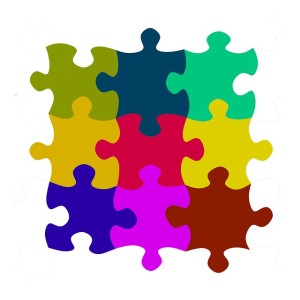 My school is an IB school. We follow the philosophy that to educate students requires an international understanding of the world, people and ideas. Part of the curriculum requires fifth graders to participate in an Exhibition where they use knowledge accumulated over six years of education to communicate their ideas on a global issue such as displacement, global warming, lack of education, pollution, world hunger, and limited access to fresh, clean water.
My school is an IB school. We follow the philosophy that to educate students requires an international understanding of the world, people and ideas. Part of the curriculum requires fifth graders to participate in an Exhibition where they use knowledge accumulated over six years of education to communicate their ideas on a global issue such as displacement, global warming, lack of education, pollution, world hunger, and limited access to fresh, clean water.
Last year, the fifth grade team asked me to brush students up on Publisher/PowerPoint/Word skills so they could construct their presentation. This year, I’m taking a different approach by encouraging students to think of other ways than these traditional ways to communicate their ideas. We’re spending six weeks studying and teaching each other some of the amazing online communication tools that offer motivating and inspirational ways to share thoughts.
Here’s how we’re doing that:
Share this:
- Click to share on Facebook (Opens in new window) Facebook
- Click to share on X (Opens in new window) X
- Click to share on LinkedIn (Opens in new window) LinkedIn
- Click to share on Pinterest (Opens in new window) Pinterest
- Click to share on Telegram (Opens in new window) Telegram
- Click to email a link to a friend (Opens in new window) Email
- More








































