Author: Jacqui
Subscribers: Your Special is Available
 Every month, subscribers to Ask a Tech Teacher get a free/discounted something to help them with their tech teaching.
Every month, subscribers to Ask a Tech Teacher get a free/discounted something to help them with their tech teaching.
This month:
760 Websites Integrated with K-5 Classes
This 36-page list includes over 760 K-5 tech ed websites organized by grade level and subject that will connect tech to every subject in your school. They’re sites that the Ask a Tech Teacher crew uses every year in every class they teach. If you’re the IT coordinator or tech ed specialist or the technology teacher, you’ll want this.
Regular price: $14.95 (+p&h)
Your price: $7.95 (+p&h)
Share this:
- Click to share on Facebook (Opens in new window) Facebook
- Click to share on X (Opens in new window) X
- Click to share on LinkedIn (Opens in new window) LinkedIn
- Click to share on Pinterest (Opens in new window) Pinterest
- Click to share on Telegram (Opens in new window) Telegram
- Click to email a link to a friend (Opens in new window) Email
- More
7 Technology Tools Every Educator Should Use
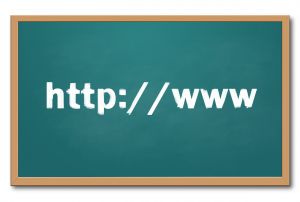 A big part of my job as technology teacher is IT coordinator, which means I must keep up with tech ed widgets and tools so I know what to recommend to the teachers at my school. I have a robust PLN that constantly shares what they are using in their classrooms, programs like PowToon, Dipity, Tikatok, Yacapaca, Glittertools, Chart Gizmo, Noteflight–you get the idea. Still, there are more than any one teacher can test properly.
A big part of my job as technology teacher is IT coordinator, which means I must keep up with tech ed widgets and tools so I know what to recommend to the teachers at my school. I have a robust PLN that constantly shares what they are using in their classrooms, programs like PowToon, Dipity, Tikatok, Yacapaca, Glittertools, Chart Gizmo, Noteflight–you get the idea. Still, there are more than any one teacher can test properly.
In a perfect world, here’s how I determine which of these hundreds (thousands?) of tools are student-ready:
- I try it myself. Does it work easily and as promised? Is it intuitive? Are there intrusive ads that will distract students as they work through the steps?
- Next, I query my social networks. Have my fellow tech teachers had success with this tool? What problems did they run into? Is it stable? If my e-colleagues find the glamor is only skin deep, I move on.
If a tool passes these two tests, I try it in class. Since I teach over 430 students every week, that’s the true barometer. If a program survives the hands-on grade-level labor of dozens of students, if they can create a project that supports their learning in new creative ways and still have fun, I’ve found a good tool.
Share this:
- Click to share on Facebook (Opens in new window) Facebook
- Click to share on X (Opens in new window) X
- Click to share on LinkedIn (Opens in new window) LinkedIn
- Click to share on Pinterest (Opens in new window) Pinterest
- Click to share on Telegram (Opens in new window) Telegram
- Click to email a link to a friend (Opens in new window) Email
- More
Tech Tip #34: My Program Froze
As a working technology teacher, I get hundreds of questions from parents about their home computers, how to do stuff, how to solve problems. Each Tuesday, I’ll share one of those with you. They’re always brief and always focused. Enjoy!
Q: I’m writing a very (very) important paper and all of a sudden, the screen is frozen. I can’t save it, or anything else. What do I do?
A: Programs do freeze for no reason sometimes, but not often (I’m assuming you take care of your computer–defrag, don’t download with abandon, update it occasionally). Before you declare a dog-ate-my-homework sort of catastrophe, try this:
- Check your desktop for an open dialogue box and close it. You might have to answer its question first.
- Push escape four times. You might have inadvertently got yourself into something you don’t even know you’re in. Escape often lives up to its name.
- Click your program on the taskbar. You might have gotten out of it by accident.
Share this:
- Click to share on Facebook (Opens in new window) Facebook
- Click to share on X (Opens in new window) X
- Click to share on LinkedIn (Opens in new window) LinkedIn
- Click to share on Pinterest (Opens in new window) Pinterest
- Click to share on Telegram (Opens in new window) Telegram
- Click to email a link to a friend (Opens in new window) Email
- More
Weekend Website 40: NORAD Santa
It’s the time of year when inquiring young minds want to know–Where’s Santa? Here’s a great website to answer that question.
[caption id="attachment_4169" align="aligncenter" width="614"]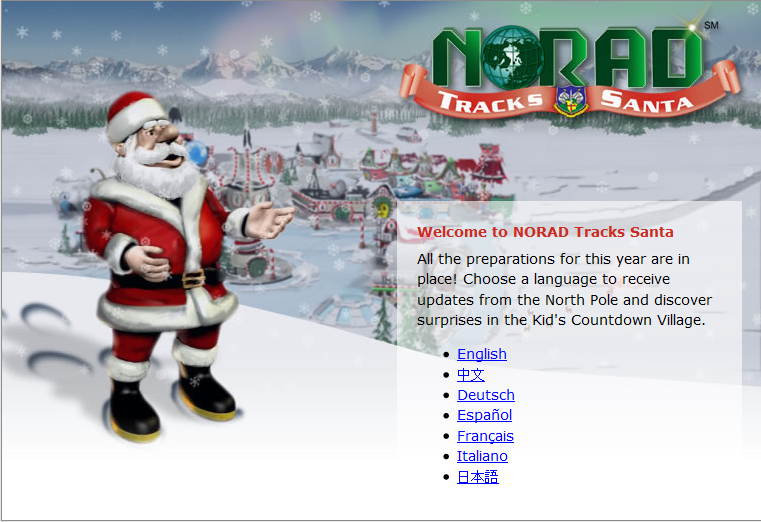 Track Santa on Xmas Eve[/caption]
Track Santa on Xmas Eve[/caption]
Share this:
- Click to share on Facebook (Opens in new window) Facebook
- Click to share on X (Opens in new window) X
- Click to share on LinkedIn (Opens in new window) LinkedIn
- Click to share on Pinterest (Opens in new window) Pinterest
- Click to share on Telegram (Opens in new window) Telegram
- Click to email a link to a friend (Opens in new window) Email
- More
Dear Otto: PowerPoint or Publisher?
Dear Otto is an occasional column where I answer questions I get from readers about teaching tech. If you have a question, please complete the form below and I’ll answer it here. For your privacy, I use only first names.
Here’s a great question I got:
Hi! Question for you…I know the difference between Power Point and Publisher. I focus on teaching Power Point, but maybe I should teach more of Publisher. My question is should I stop teaching Power Point and only focus on Publisher? Any suggestions? Thanks, Alex
Publisher provides options for students who want to publish material in a more visual way. I get 2nd graders on it with greeting cards, 3rd graders with a simple magazine, 4th graders with a trifold, 5th graders with a newsletter. Once created, projects are easily converted to pdf and added to class websites, emails, etc. I love it and haven’t found a free version or a widget that successfully accomplishes what it does.
The downside is that Publisher is an expensive program that most students don’t have access to. If your school is OK with that, I’d say add one Publisher project a year that ties into a classroom theme.
Share this:
- Click to share on Facebook (Opens in new window) Facebook
- Click to share on X (Opens in new window) X
- Click to share on LinkedIn (Opens in new window) LinkedIn
- Click to share on Pinterest (Opens in new window) Pinterest
- Click to share on Telegram (Opens in new window) Telegram
- Click to email a link to a friend (Opens in new window) Email
- More
How to Thrive as a Digital Citizen
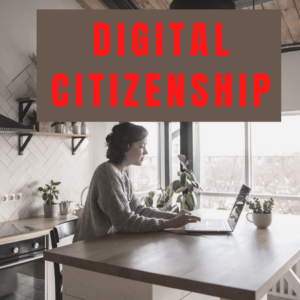 Thanks to the pervasiveness of easy-to-use technology and the accessibility of the internet, teachers are no longer lecturing from a dais as the purveyor of knowledge. Now, students are expected to take ownership of their education, participate actively in the learning process, and transfer knowledge learned in the classroom to their lives.
Thanks to the pervasiveness of easy-to-use technology and the accessibility of the internet, teachers are no longer lecturing from a dais as the purveyor of knowledge. Now, students are expected to take ownership of their education, participate actively in the learning process, and transfer knowledge learned in the classroom to their lives.
In days past, technology was used to find information (via the internet) and display it (often via PowerPoint). No longer. Now, if you ask a fifth grade student to write a report on space exploration, here’s how s/he will proceed:
Understand ‘Digital Citizenship’
Before the engines of research can start, every student must understand what it means to be a citizen of the world wide web. Why? Most inquiry includes a foray into the unknown vastness of the www. Students learn early (I start kindergartners with an age-appropriate introduction) how to thrive in that virtual world. It is a pleasant surprise that digital citizenship has much the same rules as their home town:
Don’t talk to bad guys, look both ways before crossing the (virtual) street, don’t go places you know nothing about, play fair, pick carefully who you trust, don’t get distracted by bling, and sometimes stop everything and take a nap.
In internet-speak, students learn to follow good netiquette, not to plagiarize the work of others, avoid scams, stay on the website they choose, not to be a cyber-bully, and avoid the virtual ‘bad guys’. Current best practices are not to hide students from any of these, but to teach them how to manage these experiences.
Share this:
- Click to share on Facebook (Opens in new window) Facebook
- Click to share on X (Opens in new window) X
- Click to share on LinkedIn (Opens in new window) LinkedIn
- Click to share on Pinterest (Opens in new window) Pinterest
- Click to share on Telegram (Opens in new window) Telegram
- Click to email a link to a friend (Opens in new window) Email
- More
Tech Tip #33: My Desktop Icons are Messed Up
As a working technology teacher, I get hundreds of questions from parents about their home computers, how to do stuff, how to solve problems. Each Tuesday, I’ll share one of those with you. They’re always brief and always focused. Enjoy!
Q: I have several kids/students who share the same computer. Kids being kids loving moving the icons around on the desktop. Sometimes they create the first letter of their name in icons. It’s cute, but makes it difficult for the next student to find the shortcut they need. What’s the best way to handle this?
A: I’ve tried everything. Refusing to allow them to play doesn’t work and asking them to undo their play at the end of their time doesn’t either. The best solution is to teach all students how to organize their desktop:
- Right click on the desktop
- Select ‘arrange icons’
- If you’re in Win &, pick ‘sort by’ and ‘type
This can be part of their start-up maintenance when they sit down to begin their class. They’ve learned a new skill. They feel empowered to solve their own problems. Life is good.
Share this:
- Click to share on Facebook (Opens in new window) Facebook
- Click to share on X (Opens in new window) X
- Click to share on LinkedIn (Opens in new window) LinkedIn
- Click to share on Pinterest (Opens in new window) Pinterest
- Click to share on Telegram (Opens in new window) Telegram
- Click to email a link to a friend (Opens in new window) Email
- More
18 Thanksgiving Sites For Your Students
Need a few websites to fill in sponge time? Here are Thanksgiving sites that will keep students busy and still teach them (check here for updates):
- Various Thanksgiving websites–BillBear 4 Kids
- Online/Offline Thanksgiving activities–some require a computer, others not so much
- Thanksgiving information–history, poems, and more
- Starfall–Silly Turkey
- Thanksgiving Tic-tac-toe
- Thanksgiving Jigsaw
- Thanksgiving Jigsaw II
- Thanksgiving Games
- Thanksgiving games–Quia
- Thanksgiving educational websites from CybraryMan
- Thanksgiving Wordsearch
- Thanksgiving activities
- The First Thanksgiving
- Thanksgiving Lesson Plans
- Thanksgiving Online Coloring Book
- Thanksgiving Webquest
- You are the historian–Thanksgiving
- Thanksgiving video–Brainpop
Share this:
- Click to share on Facebook (Opens in new window) Facebook
- Click to share on X (Opens in new window) X
- Click to share on LinkedIn (Opens in new window) LinkedIn
- Click to share on Pinterest (Opens in new window) Pinterest
- Click to share on Telegram (Opens in new window) Telegram
- Click to email a link to a friend (Opens in new window) Email
- More
Subscribers: Your Special is Available
 Every month, subscribers to Ask a Tech Teacher get a free/discounted something to help them with their tech teaching.
Every month, subscribers to Ask a Tech Teacher get a free/discounted something to help them with their tech teaching.
This month:
This 9-page K-5 technology curriculum Scope and Sequence itemizes over 250 tech ed skills taught to complete a technology curriculum based on ISTE National Standards. It’s organized by standard and grade level, showing for each grade level what is introduced, worked on, mastered, and completed. It’s in a convenient Word format so users can edit and format as needed for their unique school needs. Additionally, it:
- Aligns with ISTE National Standards
- Shows you what skill and standard is addressed at which grade level
- Denotes each grade level as Introduced, Working on, Mastered, Completed
- Includes a variety of tools, from software to iPads
Price: $6.95 (+p&h) (until November 30, 2012)
- Click the PayPal button.
- Let us know in the message box what your subscriber email is
Share this:
- Click to share on Facebook (Opens in new window) Facebook
- Click to share on X (Opens in new window) X
- Click to share on LinkedIn (Opens in new window) LinkedIn
- Click to share on Pinterest (Opens in new window) Pinterest
- Click to share on Telegram (Opens in new window) Telegram
- Click to email a link to a friend (Opens in new window) Email
- More
How to Teach Digital Citizenship in 6th Grade
Understanding how to use the internet has become a cornerstone issue for students. No longer do they complete their research on projects solely in the library. Now, there is a vast landscape of resources available on the internet.
But with wealth comes responsibility. As soon as children begin to visit the online world, they need the knowledge to do that safely, securely, responsibly. There are several great programs available to guide students through this process (Common Sense’s Digital Passport, Carnegie CyberAcademy, Netsmart Kids). I’ve collected them as resources and developed a path to follow that includes the best of everything.
Here’s Sixth Grade (all of these links may not work. Check here for updates):
Share this:
- Click to share on Facebook (Opens in new window) Facebook
- Click to share on X (Opens in new window) X
- Click to share on LinkedIn (Opens in new window) LinkedIn
- Click to share on Pinterest (Opens in new window) Pinterest
- Click to share on Telegram (Opens in new window) Telegram
- Click to email a link to a friend (Opens in new window) Email
- More










































