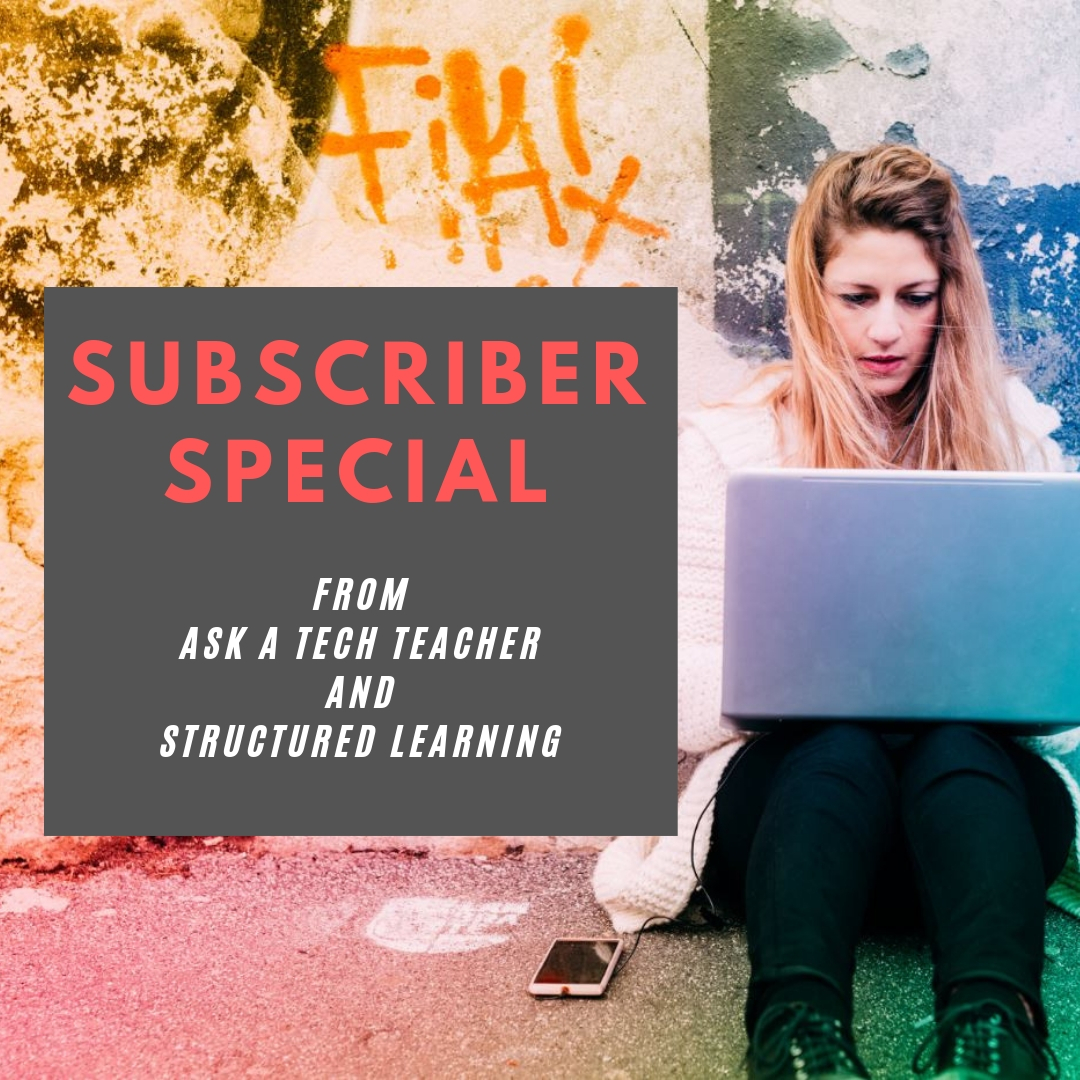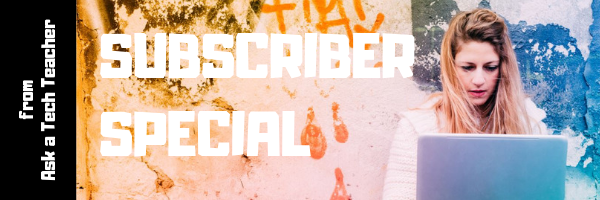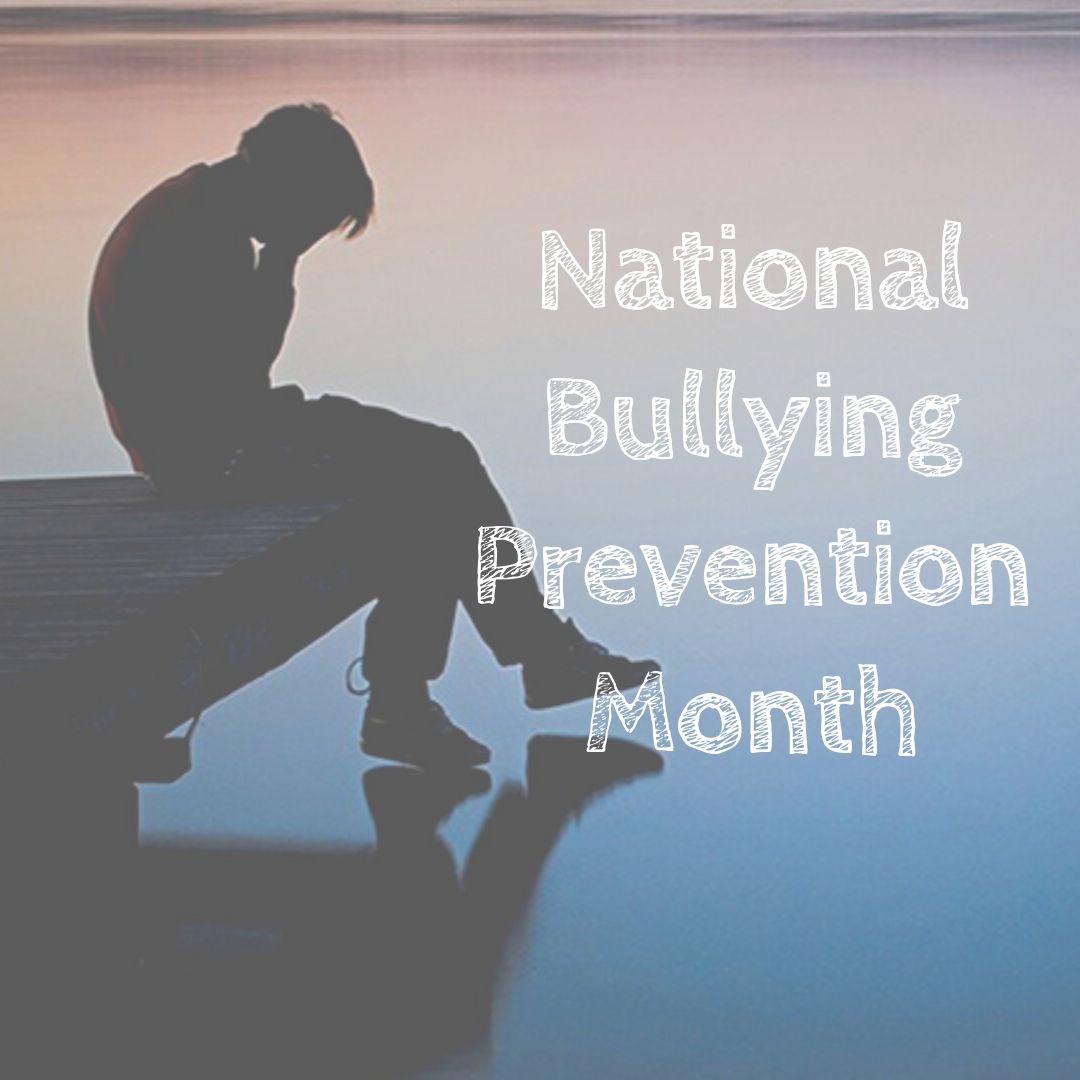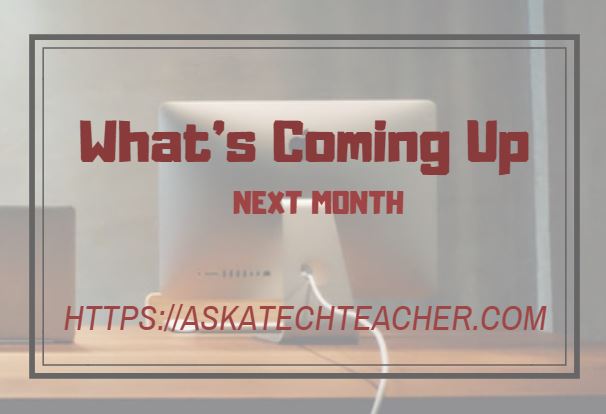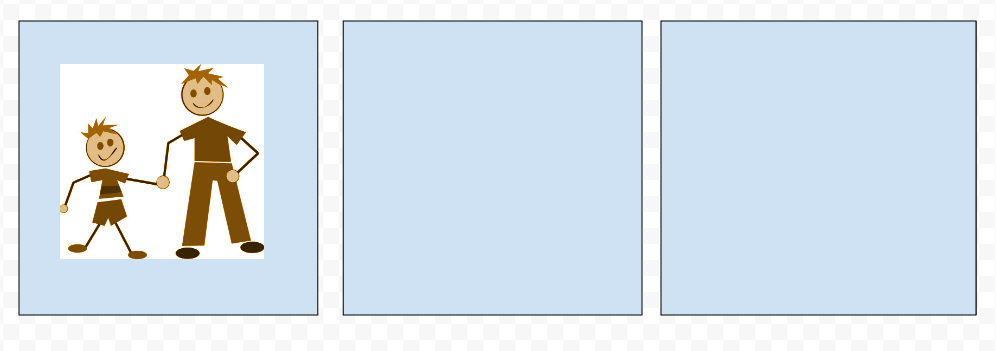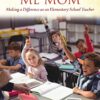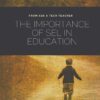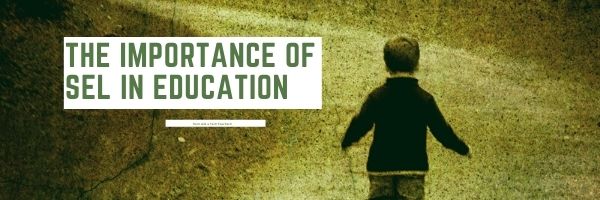Author: Jacqui
Subscriber Special: October
Every month, subscribers to our newsletter get a free/discounted resource to help their tech teaching.
October
Jacqui Murray has been teaching K-18 technology for 30 years. She is the editor/author of over a hundred tech ed resources including a K-12 technology curriculum, K-8 keyboard curriculum, K-8 Digital Citizenship curriculum. She is an adjunct professor in tech ed, Master Teacher, webmaster for four blogs, an Amazon Vine Voice, CSTA presentation reviewer, freelance journalist on tech ed topics, contributor to NEA Today, and author of the tech thrillers, To Hunt a Sub and Twenty-four Days. You can find her resources at Structured Learning.
Share this:
- Click to share on Facebook (Opens in new window) Facebook
- Click to share on X (Opens in new window) X
- Click to share on LinkedIn (Opens in new window) LinkedIn
- Click to share on Pinterest (Opens in new window) Pinterest
- Click to share on Telegram (Opens in new window) Telegram
- Click to email a link to a friend (Opens in new window) Email
- More
National Bullying Prevention Month
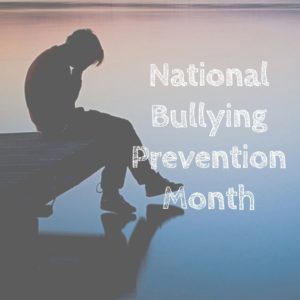 October is National Bullying Prevention Month. Bullying is no longer relegated to the playground or the neighborhood. It now regularly happens in the cyberworld. Kids don’t expect that and often don’t know how to handle it.
October is National Bullying Prevention Month. Bullying is no longer relegated to the playground or the neighborhood. It now regularly happens in the cyberworld. Kids don’t expect that and often don’t know how to handle it.
In October 2006, thirteen-year-old Megan Meier hung herself in her bedroom closet after suffering months of cyberbullying. She believed her tormentors’ horrid insults, never thought she could find a way to stop them, and killed herself. She’s not the only one. In fact, according to StopBullying.gov, 52 percent of young people report being cyberbullied and over half of them don’t report it to their parents.
Everyone knows what bullying is — someone being taunted physically or mentally by others — and there are endless resources devoted to educating both students and teachers on how to combat bullying. But what about cyberbullying? Wikipedia defines “cyberbullying” as:
the use of information technology to repeatedly harm or harass other people in a deliberate manner
Cyberbullying occurs on not just social media like Twitter, Facebook, and topical forums, but multiplayer games and school discussion boards. Examples include mean texts or emails, insulting snapchats, rumors posted on social networking sites, and embarrassing photos or videos.
How serious is it?
The National Youth Violence Prevention Resource Center estimates that nearly 30 percent of American youth are either a bully or a target of bullying. 7% of high school students commit suicide, some because of cyberbullying:
On October 7, 2003, Ryan Halligan committed suicide by hanging himself [after being cyberbullied by high school classmates]. His body was found later by his older sister.
Share this:
- Click to share on Facebook (Opens in new window) Facebook
- Click to share on X (Opens in new window) X
- Click to share on LinkedIn (Opens in new window) LinkedIn
- Click to share on Pinterest (Opens in new window) Pinterest
- Click to share on Telegram (Opens in new window) Telegram
- Click to email a link to a friend (Opens in new window) Email
- More
What You Might Have Missed in September
Here are the most-read posts for the month of September
- Lesson Plan: Online Art Sites
- 19 Ed Websites to Fill Spare Classroom Time
- Creative Options for Remote Learning
- 9/11… We Remember
- Does Mindfulness Make Your Class Better?
- 16 Websites and 5 Posters to Teach Mouse Skills
- Technology and Teaching: A Conversation with Teachers
- 16+ Websites on Assessments
- SEL in Your Classroom
- Do you need a career coach?
Share this:
- Click to share on Facebook (Opens in new window) Facebook
- Click to share on X (Opens in new window) X
- Click to share on LinkedIn (Opens in new window) LinkedIn
- Click to share on Pinterest (Opens in new window) Pinterest
- Click to share on Telegram (Opens in new window) Telegram
- Click to email a link to a friend (Opens in new window) Email
- More
Here’s a Preview of October
Here’s a preview of what’s coming up on Ask a Tech Teacher in October:
- Tract–new peer-to-peer learning platform
- National Bullying Prevention Month
- Subscriber Special
- Special Education
- Dyslexia Awareness Month
- Google Earth Lesson Plans
- Apps for Curious Students
- Free Posters
- Websites about Habitats, Biomes, Landforms
- Digital Storytelling
- Digital Citizenship Week
- AI in Ed
- Halloween Resources
Share this:
- Click to share on Facebook (Opens in new window) Facebook
- Click to share on X (Opens in new window) X
- Click to share on LinkedIn (Opens in new window) LinkedIn
- Click to share on Pinterest (Opens in new window) Pinterest
- Click to share on Telegram (Opens in new window) Telegram
- Click to email a link to a friend (Opens in new window) Email
- More
Comics–an underused tool to boost SEL skills
Comics have long been considered not just to gamify education but to teach writing skills that are challenging for some students. SmartBrief Education tells Dan Ryder’s story,
How comics curriculum boosts SEL
Dan Ryder, a learning facilitator at Community Regional Charter School in Skowhegan, Maine, says he uses comics to support students’ social and emotional learning. In this blog post, Ryder shares several ways he will use comics in the classroom during the first weeks of school, including to help foster discussion about choices and different perspectives on social issues.
You can create comics in dedicated webtools or with tools you probably already have, like Google Drawings:
For excellent online comic creator tools, check this list:
- Book Creator–(iOS/Android) templates to create digital comic books and graphic novels.
- Canva–excellent comic templates you can use from an individual or education account
- Friendstrip–use their library of pieces; create/publish/share
- MakeBeliefsComix–simple comic creation
- Marvel– create comic strips and books with Marvel characters.
- Pixton.com–offers a comic builder to simplify the process
- PlayComic–English or Spanish
- PowToon–try free, then fee
- Storyboard That!–the gold standard for comics; free or fee
Share this:
- Click to share on Facebook (Opens in new window) Facebook
- Click to share on X (Opens in new window) X
- Click to share on LinkedIn (Opens in new window) LinkedIn
- Click to share on Pinterest (Opens in new window) Pinterest
- Click to share on Telegram (Opens in new window) Telegram
- Click to email a link to a friend (Opens in new window) Email
- More
Do you need a career coach?
Now more than ever, teachers are struggling with more questions about teaching than they can find answers for. Let’s start with those you may have about running your classroom. Maybe your school doesn’t offer mentors that will answer these on a daily basis. Maybe you’re new and don’t want to appear too new–or you’re experienced but not in some of the new teaching techniques. Does these sound like questions you have:
 How do you start kindergartners who don’t know what ‘enter’, ‘spacebar’, ‘click’ or any of those other techie words mean?
How do you start kindergartners who don’t know what ‘enter’, ‘spacebar’, ‘click’ or any of those other techie words mean?- How do you teach kindergartners to use the mouse? First graders to keyboard? Third graders to safely search the internet?
- What do you do with students who join your class and haven’t had formal technology classes before?
- You’ve been thrown into the technology teacher position and you’ve never done it before. How do you start? What do you introduce when?
- You’ve been teaching for twenty years, but now your Principal wants technology integrated into your classroom. Where do you start?
- How do you differentiate instruction between student geeks and students who wonder what the right mouse button is for?
- How do you create a Technology Use Plan for your school?
- How do you create a Curriculum Map?
- As an edtech professional, what’s your career path?
- How do you create lesson plans, teach to specific standards, or integrate tech into core classroom time?
I know from my network that teachers are struggling with the massive changes occurring in education. They wonder if they’ve burned out on what once was their passion. Should they keep trying or make changes?
If any of this applies to you, don’t feel you have to handle it alone. Consider a career coach. Check out these resources from colleagues:
Or feel free to contact me. My path may be like yours. I started teaching in a classroom, switched to online classes and then grad school classes. Now, I teach, coach, mentor, and write about education for a variety of ezines and ed companies. I’d love to talk to you about what you’re going through.
Share this:
- Click to share on Facebook (Opens in new window) Facebook
- Click to share on X (Opens in new window) X
- Click to share on LinkedIn (Opens in new window) LinkedIn
- Click to share on Pinterest (Opens in new window) Pinterest
- Click to share on Telegram (Opens in new window) Telegram
- Click to email a link to a friend (Opens in new window) Email
- More
A Book New–and Veteran–Teachers Will Want to Read
They Call Me Mom

- How did i get here
- Setting up your classroom
- Working with students
- Working with colleagues
- Working with your boss
- Discipline
“Instead of saying, “Do everything my way, and you can become a successful teacher,” she was giving me her permission to find my way.”
“…storytelling was one of the most successful methods to get my students to pay attention.”
Share this:
- Click to share on Facebook (Opens in new window) Facebook
- Click to share on X (Opens in new window) X
- Click to share on LinkedIn (Opens in new window) LinkedIn
- Click to share on Pinterest (Opens in new window) Pinterest
- Click to share on Telegram (Opens in new window) Telegram
- Click to email a link to a friend (Opens in new window) Email
- More
SEL in Your Classroom
SmartBrief, news on technology in education, recently published an article, Uniting technology and SEL to teach the whole child, on the importance of SEL (Social-Emotional Learning) in an educational landscape shaped by COVID-19. In part, they shared:
Social-emotional learning is seeing a surge in mentions in the educational landscape. Most recently, the COVID-19 pandemic clearly illuminated the fact that academic growth and social and emotional wellness are interdependent and that educators must take into account the social and emotional aspects of a student’s reality as they consider academic development.
I know firsthand the power of SEL, both as a teacher and as a former student. I was born and raised in the rural mountains of North Carolina and was greatly influenced by a teacher who led with compassion. This educator forever changed my life because she saw “the whole child” — she recognized me as more than my abilities in reading and math. She saw me as a hurt child from a broken home, although it was the only home I knew, and knew she could help me reach my potential by engaging me on a social and emotional level.
For more background on SEL, check out our article discussing “The Importance of SEL to Education Success“:
Life is much simpler when you — as a parent or teacher — can point to one solution for a problem, solve it, and everything is golden. Success in school was like that when grades were the barometer and studying harder was the tool. Now, we know academic achievement is much more complicated.
“Students are telling us there’s a big missing piece in their education” –John Bridgeland, CEO of Civic
Today’s educators realize learning has as much to do with academics as how students get along with themselves and others. This is called “Social Emotional Learning” or SEL. It’s akin to the importance of play in teaching preschool kids to socialize with others, develop tenacity, and learn respect for those around them. If you’re not convinced of the importance of SEL, here’s what students say:
“Students and young adults believe SEL schools would create a more positive social and learning environment” — report by the Collaboration for Academic, Social and Emotional Learning (CASEL)
A positive attitude about themselves and others is linked to not only academic success but correlated to lessening the negative impact of future-ending problems such as drug use. It should surprise no one that as of mid-2018, two states have passed SEL measures, sixteen SEL-related bills and resolutions have been introduced, and twenty-three states are working on SEL standards.
-
- What is SEL
- Why teach SEL in schools
- SEL exercises
- SEL resources
- Vocabulary
- More
Share this:
- Click to share on Facebook (Opens in new window) Facebook
- Click to share on X (Opens in new window) X
- Click to share on LinkedIn (Opens in new window) LinkedIn
- Click to share on Pinterest (Opens in new window) Pinterest
- Click to share on Telegram (Opens in new window) Telegram
- Click to email a link to a friend (Opens in new window) Email
- More
Tech Tip #3: Turn an Address into a Link
 In these 169 tech-centric situations, you get an overview of pedagogy—the tech topics most important to your teaching—as well as practical strategies to address most classroom tech situations, how to scaffold these to learning, and where they provide the subtext to daily tech-infused education.
In these 169 tech-centric situations, you get an overview of pedagogy—the tech topics most important to your teaching—as well as practical strategies to address most classroom tech situations, how to scaffold these to learning, and where they provide the subtext to daily tech-infused education.
Today’s tip: Turn an Address into a Link
Category: MS Office, Google Apps, internet, Edit/Format
Q: I get documents from friends with links to websites. How do they do that?
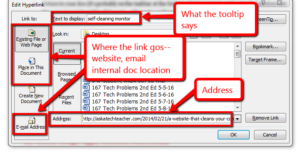 A: When you want to send a website address to people, here’s what you do:
A: When you want to send a website address to people, here’s what you do:
- Copy the address located at the top of the screen (right click on it and select copy).
- Return to your doc (it’s probably on the taskbar at the bottom of your screen) and paste the address into the message (using right-click>paste, edit>paste, or the paste tool on the top toolbar).
- Push the space bar once or push enter after the address. That activates the link. You’ll know you succeeded because it turns blue with an underline.
If you want to paste a link behind words:
- Highlight the text you want the website linked to
- Ctrl+K to bring up the link dialogue box
- Ctrl+V to paste your link
- Push enter for ‘OK’
This works in MS Office, Google Apps, and lots of online webtools.
Sign up for a new tip each week or buy the entire 169 Real-world Ways to Put Tech into Your Classroom.
What’s your favorite tech tip in your classroom? Share it in the comments below.
Share this:
- Click to share on Facebook (Opens in new window) Facebook
- Click to share on X (Opens in new window) X
- Click to share on LinkedIn (Opens in new window) LinkedIn
- Click to share on Pinterest (Opens in new window) Pinterest
- Click to share on Telegram (Opens in new window) Telegram
- Click to email a link to a friend (Opens in new window) Email
- More
16+ Websites on Assessments
Here are a few of the popular resources teachers are using to
- Blendspace–if you create your lesson plans in BlendSpace, it includes opportunities to assess learning
- Easy CBM
- Educreations–video a whiteboard explanation of how students are completing a task (app)
- Edulastic–formative assessments; work on any devices (app)
- Flip — record a video question from your desktop; add attachments; students respond from the app with their answer and decorations; appears as a grid of answers to the question (app)
- Flubaroo (app)
- Gimkit–gamified assessment, like Kahoot; freemium
- Go Formative (app)
- Google Forms (app)
- Kahoot–quiz-show-like format (app)
- Nearpod–works on iOS and the web; free or fee; plan lessons and then assess; send an image and have students draw on the screen with their answers (app)
- QR Stuff–send almost any type of file to a QR code–includes YouTube videos and audio files (create the QR online and scan with an app) (app)
- Recap–create an account, sign students up, they log in and you’re ready for formative assessments (app)
- Socrative (app)
- Stick Around–turn questions into puzzles (app)
- ThatQuiz.org
Click here for more
Click here for updates to this list.
Share this:
- Click to share on Facebook (Opens in new window) Facebook
- Click to share on X (Opens in new window) X
- Click to share on LinkedIn (Opens in new window) LinkedIn
- Click to share on Pinterest (Opens in new window) Pinterest
- Click to share on Telegram (Opens in new window) Telegram
- Click to email a link to a friend (Opens in new window) Email
- More