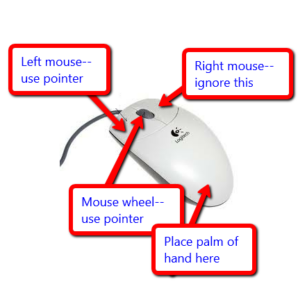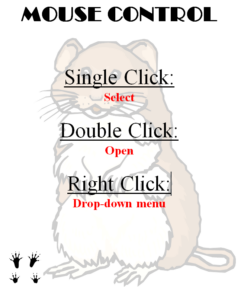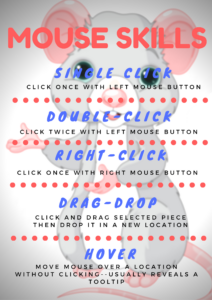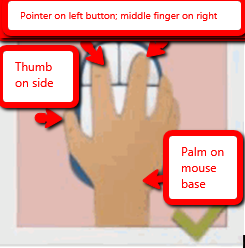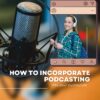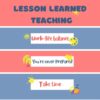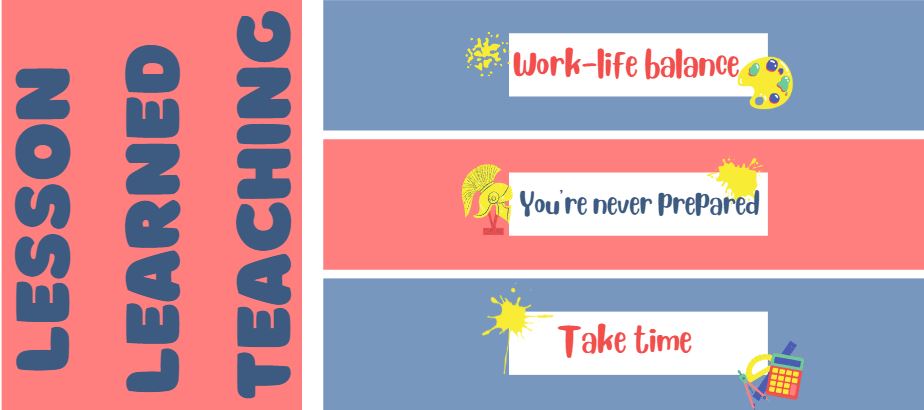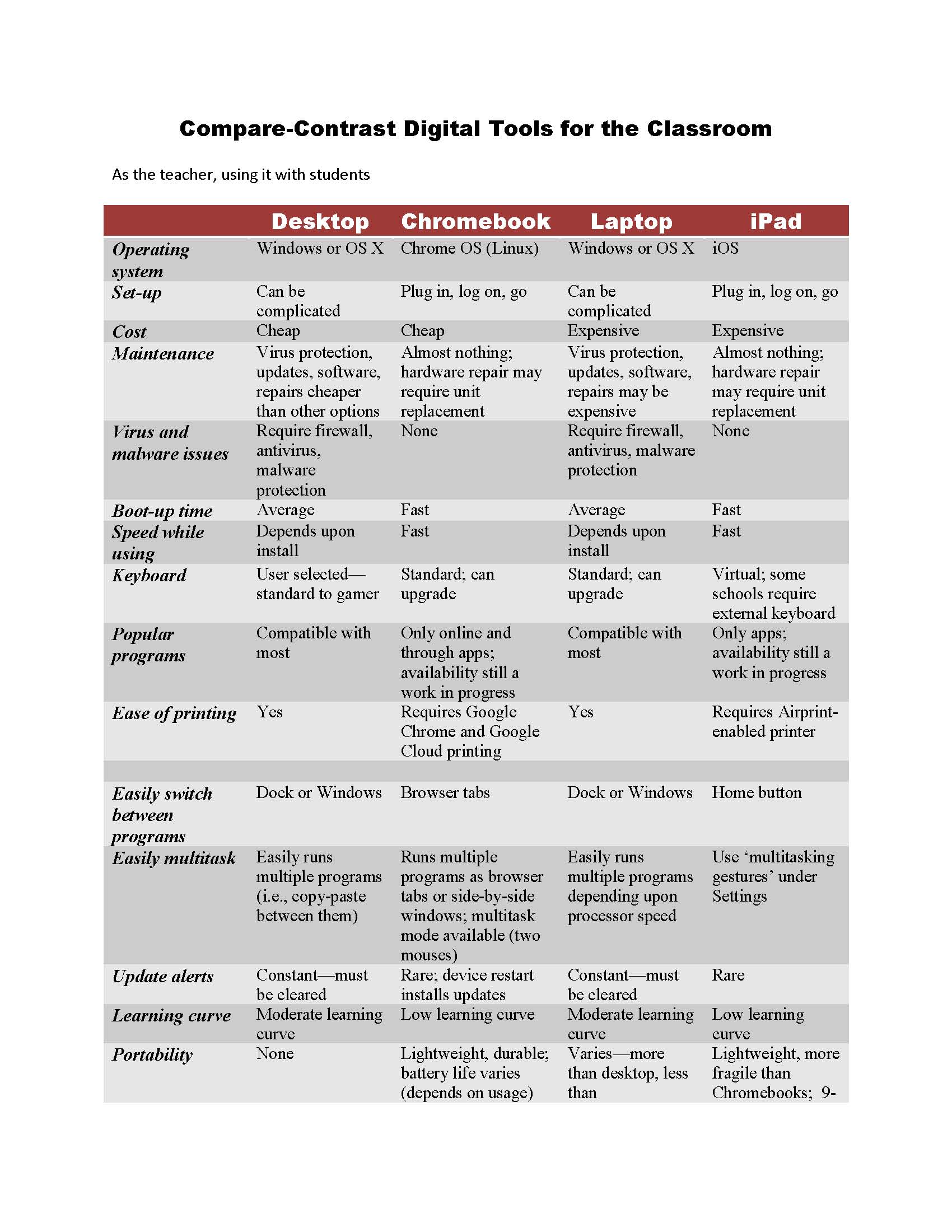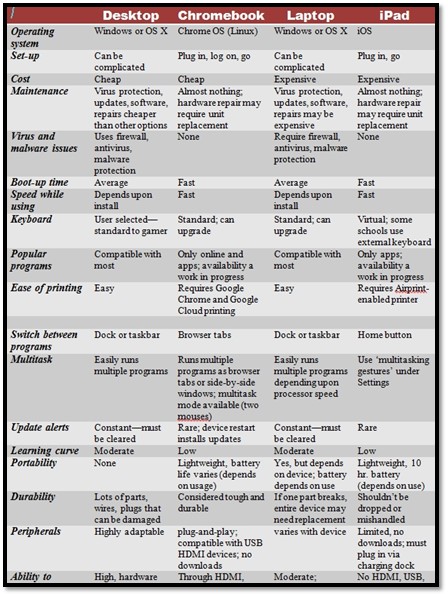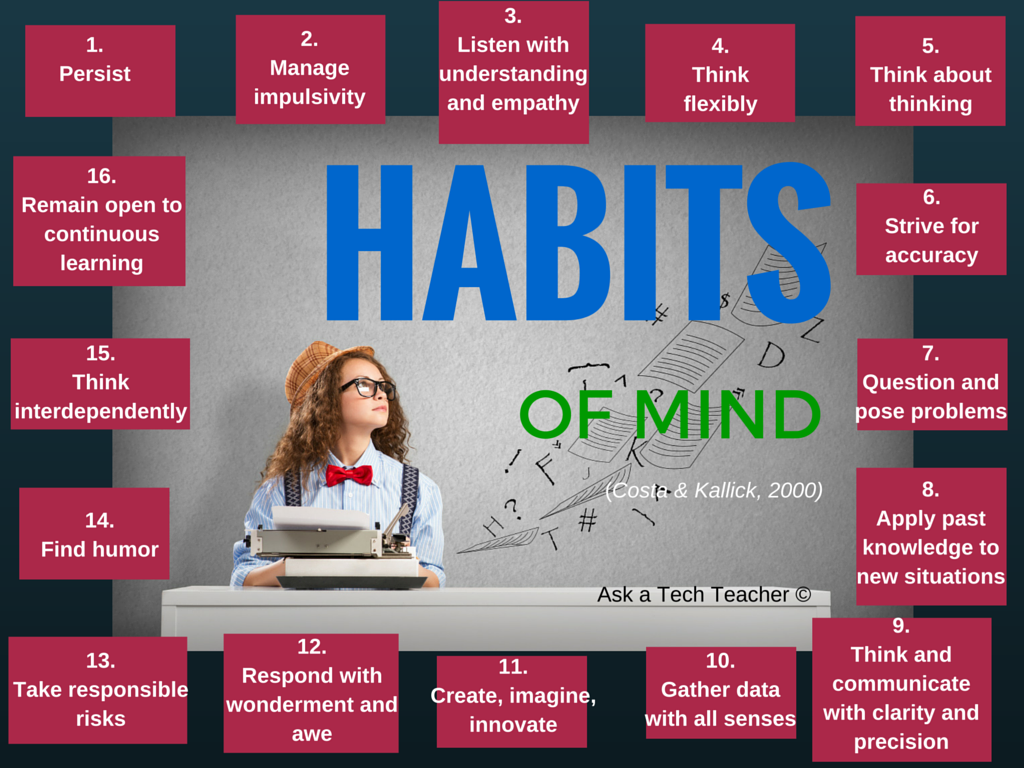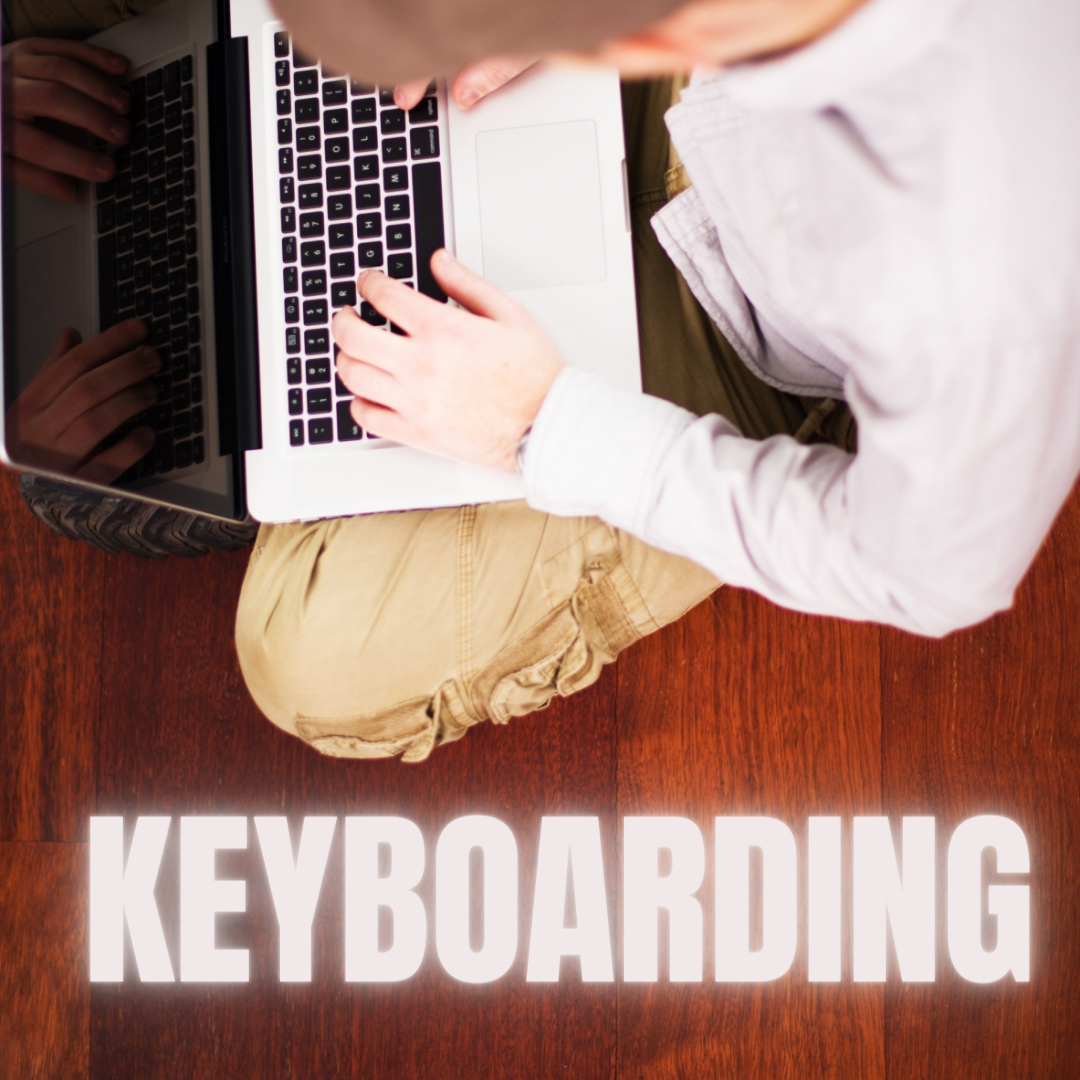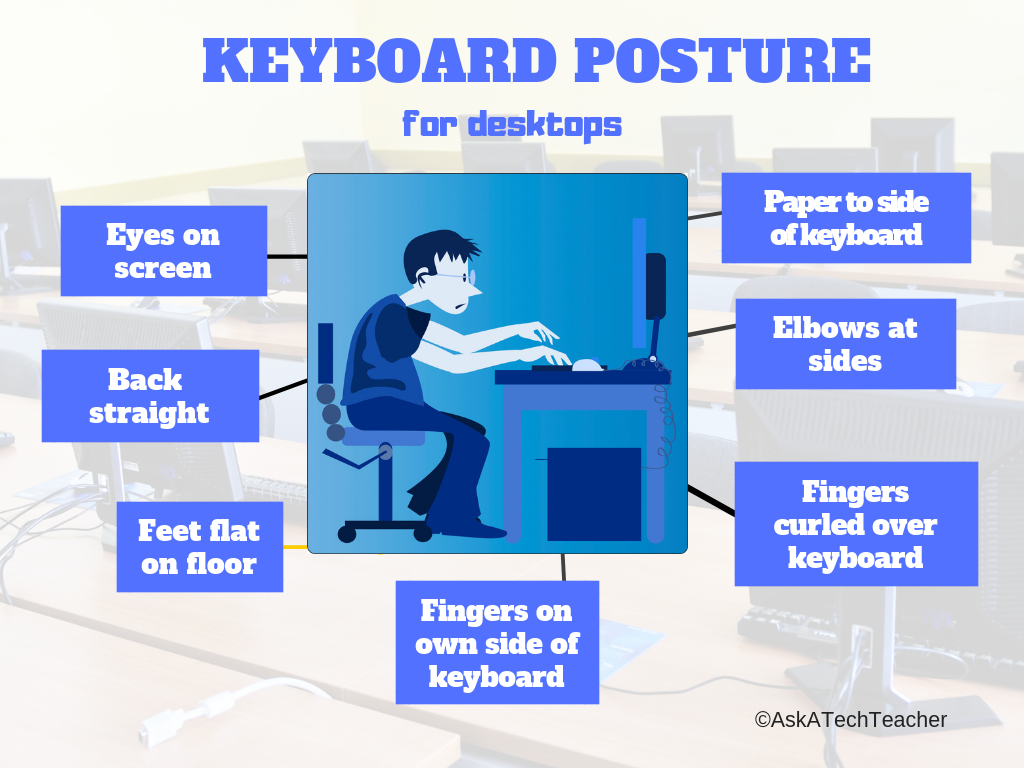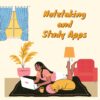Author: Jacqui
Teacher-Authors–Help launch my latest prehistoric fiction
If you’re a teacher-author–like me!–I’d love your help launching this HS-level historical fiction book with your community. In return, I’d be more than happy to share yours with mine!

The world has changed. Can Lucy, too, if it will save her tribe?
In this conclusion to Lucy’s journey, she and her tribe leave their good home to rescue former tribemembers captured by the enemy. Lucy’s tribe includes a mix of species–a Canis, a Homotherium, and different iterations of early man. More join and some die, but that is the nature of prehistoric life, where survival depends on a combination of developing intellect and man’s inexhaustible will to live. Based on true events.
If you’d like to know a little more about Natural Selection, here’s the trailer.
[youtube https://www.youtube.com/watch?v=jZhlvou9hvg]
An Indie author’s most powerful marketing tool is word of mouth. We don’t have a big publisher behind us or an agent that pushes us out to the world. What we have is each other, telling our friends about the latest great book we’ve read.
I need your help
If you’re willing to help me promote my latest book, I’ll help you! Here’s how it works:
Share this:
- Click to share on Facebook (Opens in new window) Facebook
- Click to share on X (Opens in new window) X
- Click to share on LinkedIn (Opens in new window) LinkedIn
- Click to share on Pinterest (Opens in new window) Pinterest
- Click to share on Telegram (Opens in new window) Telegram
- Click to email a link to a friend (Opens in new window) Email
- More
5 (free) Mouse Skills Posters
Every month, we’ll share five themed posters that you can share on your website (with attribution), post on your walls, or simply be inspired.
This month: Mouse Skills
–for the entire collection of 65 posters, click here
Share this:
- Click to share on Facebook (Opens in new window) Facebook
- Click to share on X (Opens in new window) X
- Click to share on LinkedIn (Opens in new window) LinkedIn
- Click to share on Pinterest (Opens in new window) Pinterest
- Click to share on Telegram (Opens in new window) Telegram
- Click to email a link to a friend (Opens in new window) Email
- More
How to incorporate podcasting into your curriculum this school year
How to incorporate podcasting into your curriculum this school year
School is almost back in session and educators are busy working on curriculum for the upcoming school year that will challenge students, improve their communication skills and provide a platform to express their thoughts and interests. If you haven’t created a podcasting unit before, there are plenty of platforms that will help you get started with low or no start-up costs.
My son and I started The Middle School Mind podcast last fall as a way to give him a platform to express his, sometimes random, 6th grade thoughts. We had so much fun making the podcast that we’ve created a tutorial to encourage students to plan, produce and publish their own podcasts and hope educators will incorporate podcasts into their curriculum.
Why podcasting?
According to a recent survey published by Kids Listen, an organization of advocates for high-quality audio content for children, nearly two-thirds of the respondents have been listening to podcasts for more than one year.
Respondents cited that podcasts are fun and offer entertainment value while some offer educational value through current events, history or science and nature-themed shows as primary reasons for listening to podcasts. Many families like podcasts as a way to keep kids engaged and off screens and something the entire family can listen to in the car.
Meet The Middle School Mind
We started The Middle School Mind because we also love listening to podcasts. We started the show when my son started 6th grade and wanted his own YouTube or Twitch channel to stream video games like Minecraft and Fortnite.
My wife and I had strong reservations with him posting online content that would include his name or image. People can be cruel on the internet and online message boards and comments sections can be places that are detrimental to a middle schooler’s ego and view of self-worth.
We go by Father and Son on our show to maintain a level of anonymity and privacy. This allows my son to speak freely and openly on the show without fear of being judged, identified or bullied online. During our first season, we covered a wide variety of topics ranging from school resource officers, video games and even a two part episode where we interviewed middle school teachers (who also happen to be close family members).
Share this:
- Click to share on Facebook (Opens in new window) Facebook
- Click to share on X (Opens in new window) X
- Click to share on LinkedIn (Opens in new window) LinkedIn
- Click to share on Pinterest (Opens in new window) Pinterest
- Click to share on Telegram (Opens in new window) Telegram
- Click to email a link to a friend (Opens in new window) Email
- More
Lessons Learned My First 5 Years Of Teaching
It’s always interesting to find out what new teachers learned in their early teaching that affected their later years. Here’s Ask a Tech Teacher contributor, Elaine Vanessa’s, take on that–5 bits of wisdom she acquired while surviving the early teaching years:
My first five years of teaching were the shortest and longest years of my life. I was living the best and the worst time simultaneously. However, it was the most memorable time of my life that I don’t want to forget. Also, those five years made me a well-groomed educator and a better person in my life.
Every teacher has a dream of having a classroom with respectful kids having fun activities and love while learning. It makes teaching easy if kids love to be in the room every day. However, my first years were not like that. As I continued, I got better every year. There was one thing consistent; learning. Below are five lessons that I have learned in my first five years of teaching. I am sharing them in the hope of being a candle in someone’s darkroom.
Share this:
- Click to share on Facebook (Opens in new window) Facebook
- Click to share on X (Opens in new window) X
- Click to share on LinkedIn (Opens in new window) LinkedIn
- Click to share on Pinterest (Opens in new window) Pinterest
- Click to share on Telegram (Opens in new window) Telegram
- Click to email a link to a friend (Opens in new window) Email
- More
Tech Tip 166 Which Digital Device Should I Use?
 In these 169 tech-centric situations, you get an overview of pedagogy—the tech topics most important to your teaching—as well as practical strategies to address most classroom tech situations, how to scaffold these to learning, and where they provide the subtext to daily tech-infused education.
In these 169 tech-centric situations, you get an overview of pedagogy—the tech topics most important to your teaching—as well as practical strategies to address most classroom tech situations, how to scaffold these to learning, and where they provide the subtext to daily tech-infused education.
Today’s tip: Which Digital Device Should I Use?
Category: PCs
Q: What’s the best option for me when I’m picking a digital device?
Use this compare-contrast table to evaluate your needs across four platforms:
Sign up for a new tip each week or buy the entire 169 Real-world Ways to Put Tech into Your Classroom.
What’s your favorite tech tip in your classroom? Share it in the comments below.
Jacqui Murray has been teaching K-18 technology for 30 years. She is the editor/author of over a hundred tech ed resources including a K-12 technology curriculum, K-8 keyboard curriculum, K-8 Digital Citizenship curriculum. She is an adjunct professor in tech ed, Master Teacher, webmaster for four blogs, an Amazon Vine Voice, CSTA presentation reviewer, freelance journalist on tech ed topics, and author of the tech thrillers, To Hunt a Sub and Twenty-four Days. You can find her resources at Structured Learning.
Share this:
- Click to share on Facebook (Opens in new window) Facebook
- Click to share on X (Opens in new window) X
- Click to share on LinkedIn (Opens in new window) LinkedIn
- Click to share on Pinterest (Opens in new window) Pinterest
- Click to share on Telegram (Opens in new window) Telegram
- Click to email a link to a friend (Opens in new window) Email
- More
Tech Tip #6: 16 Habits of Mind
 In these 169 tech-centric situations, you get an overview of pedagogy—the tech topics most important to your teaching—as well as practical strategies to address most classroom tech situations, how to scaffold these to learning, and where they provide the subtext to daily tech-infused education.
In these 169 tech-centric situations, you get an overview of pedagogy—the tech topics most important to your teaching—as well as practical strategies to address most classroom tech situations, how to scaffold these to learning, and where they provide the subtext to daily tech-infused education.
Today’s tip: Habits of Mind
Category: Pedagogy
Habits of Mind are learning skills that address the most granular problem-solving and critical thinking abilities required to prepare a student for college or career. They concentrate on the practical strategies of ‘analysis, evaluation, synthesis. Here’s a poster with all sixteen:
For more on Habits of Mind, visit “Let’s Talk about Habits of Mind” on Ask a Tech Teacher.
Sign up for a new tip each week or buy the entire 169 Real-world Ways to Put Tech into Your Classroom.
What’s your favorite tech tip in your classroom? Share it in the comments below.
Share this:
- Click to share on Facebook (Opens in new window) Facebook
- Click to share on X (Opens in new window) X
- Click to share on LinkedIn (Opens in new window) LinkedIn
- Click to share on Pinterest (Opens in new window) Pinterest
- Click to share on Telegram (Opens in new window) Telegram
- Click to email a link to a friend (Opens in new window) Email
- More
Essential Tech Tools for the History Class
Ask a Tech Teacher contributor, Christian Miraglia, former teacher and now education consultant, has suggestions for apps to help the history class:
Essential Tech Tools for the History Class
The school year begins in a couple of weeks, and you are excited about using the trending application that your colleagues have suggested will work with your students. Social media has over a thousand posts on how awesome it is. However, you have seen another program that you think will work better with your students. Confusion sets in. What does one do? As a history teacher, I used the summertime to experiment and attend online professional development technology sessions and tech camps. No matter what, I constantly faced decisions on what applications I would use in the upcoming year. On a few occasions, I made changes during the years as a fellow educator introduced me to a new exciting application that I thought might benefit my students. Still, I traditionally stuck with a set of programs so my students would not be confused. This post will focus on three programs that worked well in my 8th-grade history classroom.
Pear Deck
I have been on the Pear Deck train for the past five years. I was introduced to it via my history teacher network on Twitter (a plug for using Twitter for professional purposes). I immediately was attracted to the interactive model of Pear Deck, which integrated with Google Slides or PowerPoint with a simple add-on. As with most applications, there is a basic and premium platform. The selling point for me as a history teacher was that I could present information on the slides. At the same time, students would interact by answering questions on the slides, taking a short quiz, drawing a representation of their learning, or even annotating primary source text with a prompt from the teacher. I then could view the students’ work as it occurred in real-time using the dashboard feature, a premium function. As a history teacher, this was valuable as there was an ongoing check for understanding. Moreover, Pear Deck integrates with many quiz platforms and web pages so students can navigate at their own pace if it is decided to keep the learning self-paced. For those teachers who use Google Classroom Pear Deck just announced an integration with the platform that will mirror the functions of slide presentations. If one is looking for an interactive tool that provides feedback and is engaging, consider Pear Deck.
Flipgrid
This free video tool which originated at the higher ed level as a platform for discussion is now a mainstay for many educators. Under the Microsoft domain, Flipgrid, now known as just Flip, provides an avenue for students to post their learning with various customizations. In the history classroom, it can be used for students to explain a primary source recording their interpretation with annotations by uploading an image of the historical source and then using text tools or annotative tools to demonstrate their understanding. Flip has many other capabilities as well. For example, it is an excellent tool for students to introduce themselves to their classmates by creating a biographical recording or showing what they like about the subject. The platform also has a library of over 45,000 topics teachers can access when looking for a content lesson or idea. If a teacher uses an LMS, Flip can integrate directly with the platform, so the instructor does not have to navigate outside the LMS to create lessons. During the pandemic, some of my students would record historical prompt responses using the mobile Flip app.
Share this:
- Click to share on Facebook (Opens in new window) Facebook
- Click to share on X (Opens in new window) X
- Click to share on LinkedIn (Opens in new window) LinkedIn
- Click to share on Pinterest (Opens in new window) Pinterest
- Click to share on Telegram (Opens in new window) Telegram
- Click to email a link to a friend (Opens in new window) Email
- More
5 (free) Keyboarding Posters
Every month or so, we share themed posters you can re-share on your website (with attribution), post on your walls, or simply be inspired.
This month: Keyboarding
Share this:
- Click to share on Facebook (Opens in new window) Facebook
- Click to share on X (Opens in new window) X
- Click to share on LinkedIn (Opens in new window) LinkedIn
- Click to share on Pinterest (Opens in new window) Pinterest
- Click to share on Telegram (Opens in new window) Telegram
- Click to email a link to a friend (Opens in new window) Email
- More
Notetaking and Study Apps
There are great notetaking apps and suggestions out there for students. Check out this article from The Tech Edvocate with a list of six ideas, including:
- Google Keep
- Notes
- ClickUp (not familiar to me)
Note-taking and Study Apps
Taking notes from discussions helps greatly in remembering important points raised and in aiding you to study for exams and other assessment activities. These apps can help you do that.
We’ve written on this topic a few times. Check out these articles for more ideas:
- OneNote–the all-in-one digital notetaking, classroom app for educators
- What is Google Keep and Why Use it in Your Classroom?
- 5 Programs That Make Digital Note-taking Easy
Share this:
- Click to share on Facebook (Opens in new window) Facebook
- Click to share on X (Opens in new window) X
- Click to share on LinkedIn (Opens in new window) LinkedIn
- Click to share on Pinterest (Opens in new window) Pinterest
- Click to share on Telegram (Opens in new window) Telegram
- Click to email a link to a friend (Opens in new window) Email
- More
Balance the Delivery
Four to six hours in front of a computer for instruction. Unaccounted time for social media and gaming usage. Sounds like too much screen time? Some parents are beginning to see the fatigue in their children. School administrators and teachers are feeling the fatigue, as well as their jobs become increasingly dependent on computer and phone usage. So what gives in the post-pandemic world?
Years ago, I took the lead in writing a Bring Your Own Device (BYOD) policy for my school site, which was later adopted by my district. At the time, I thought this was a novel approach to address the lack of technology for students. It worked until our site eventually became one of the first sites to roll out a one-to-one policy with Chromebooks. While already aware of the effects smartphones had on students’ attention, I tried to keep a balanced approach to using technology in my classroom. However, being a techie, I continually experimented with new applications and, later, the Canvas LMS. I found that students were happy using the technology, but some would rather complete work pen to paper or do an assessment/project without the technology.
Share this:
- Click to share on Facebook (Opens in new window) Facebook
- Click to share on X (Opens in new window) X
- Click to share on LinkedIn (Opens in new window) LinkedIn
- Click to share on Pinterest (Opens in new window) Pinterest
- Click to share on Telegram (Opens in new window) Telegram
- Click to email a link to a friend (Opens in new window) Email
- More