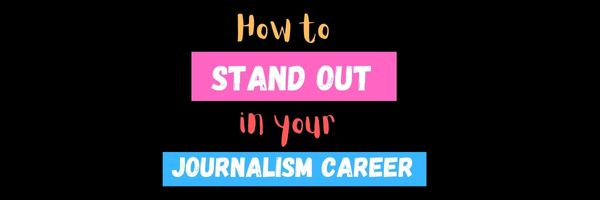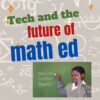Author: Jacqui
13 Websites with Online Stories
Here are popular resources teachers are using to share stories:
- Aesop Fables—no ads
- Aesop’s Fables
- Audio stories
- Childhood Stories
- Classic Fairy Tales
- Fairy Tales and Fables
- Listen/read–Free non-fic audio books
- Owl Eyes (classics)
- Starfall
- Stories read by actors
- Stories to read for youngsters
- Storyline
- Unite for Literacy
Click for more online story resources (or to update this list)
Share this:
- Click to share on Facebook (Opens in new window) Facebook
- Click to share on X (Opens in new window) X
- Click to share on LinkedIn (Opens in new window) LinkedIn
- Click to share on Pinterest (Opens in new window) Pinterest
- Click to share on Telegram (Opens in new window) Telegram
- Click to email a link to a friend (Opens in new window) Email
- More
How to Stand Out in Your Journalism Career
One post-high school career that is equal amounts challenging, exciting, and rewarding is journalism. It’s not an 8-5 job that you can call in. You work hard, leave everything on the table, and have an opportunity to feel like you’ve made a difference.
One of our Ask a Tech Teacher contributors has these suggestions for how to stand out in journalism, make it a career you’ll be proud of:
How to Stand Out in Your Journalism Career
Whether you’re a newbie looking to get started in the journalism industry or an experienced professional hoping to advance, it can be challenging to stand out. No matter where you are on your journalistic journey, an effective technique for making yourself known is essential! In this blog post, we’ll be delving into tried and tested methods of marketing yourself and your work so that editors take notice of your skills, passion, and knowledge. From networking at conferences to ensuring that your online portfolio stands out, read on for our top tips on how to stand out in print media.
Share this:
- Click to share on Facebook (Opens in new window) Facebook
- Click to share on X (Opens in new window) X
- Click to share on LinkedIn (Opens in new window) LinkedIn
- Click to share on Pinterest (Opens in new window) Pinterest
- Click to share on Telegram (Opens in new window) Telegram
- Click to email a link to a friend (Opens in new window) Email
- More
5 Skills Graduates Need to Be Successful
The skills required to succeed in your post-High School life, be it college, a vocational training program, the military, or a job, are surprisingly similar. Commitment to the task at hand by doing your best all the time is a great start, but it isn’t all you need. One of our Ask a Tech Teacher contributors came up with a short list of five skills that will make a big difference in whether you succeed or fail in your post-High School endeavors:
- Communication
- Adaptability and Flexibility
- Leadership
- Time management
- Technical skills
Here’s what you need to know:
5 Skills Graduates Need to Be Successful
The job market is competitive, and having the right skills and the courage to use them can be the difference between success and stagnation. Graduates looking to hit the ground running should be sure to cultivate a good balance of soft and hard skills. Creativity and problem-solving will come in handy in brainstorming solutions and revolution steps for projects, while communication and networking are invaluable when interacting with team members or potential clients. Below are five of the most critical skills that graduates should possess to make their mark on the job market:
Share this:
- Click to share on Facebook (Opens in new window) Facebook
- Click to share on X (Opens in new window) X
- Click to share on LinkedIn (Opens in new window) LinkedIn
- Click to share on Pinterest (Opens in new window) Pinterest
- Click to share on Telegram (Opens in new window) Telegram
- Click to email a link to a friend (Opens in new window) Email
- More
Math+Tech–a Good Partnership
Technology has been part of math education for decades, mostly as rote drills and a replacement for worksheets, often to assist in memorizing tables. But it’s grown up since those early days. Check out this article from one of our Ask a Tech Teacher contributors addressing why tech+math are good partners and where that will go in the future:
The Future of Math Education: Integrating Technology in the Classroom
Introduction
In today’s digital age, it is increasingly necessary to integrate technology into the classroom. This inevitable change is particularly true for math education, as interactive math lessons for kids are becoming more commonplace online. Therefore, traditional schools should change their mindsets, adopt tech and adapt it for the classroom or risk getting left behind in the race to enhance students’ math learning experience. But to encourage school administration boards to make this integration, they must first know the advantages of tech in math education.
Share this:
- Click to share on Facebook (Opens in new window) Facebook
- Click to share on X (Opens in new window) X
- Click to share on LinkedIn (Opens in new window) LinkedIn
- Click to share on Pinterest (Opens in new window) Pinterest
- Click to share on Telegram (Opens in new window) Telegram
- Click to email a link to a friend (Opens in new window) Email
- More
10 St. Patrick’s Day Resources For Your Class
 Getting ready for St. Patrick’s Day? Try these fun websites with activities for different grade levels, different classes:
Getting ready for St. Patrick’s Day? Try these fun websites with activities for different grade levels, different classes:
- Puzzle–St. Pat’s Puzzle
- Puzzle–St. Pat’s drag-and-drop puzzle
- Puzzle–St. Pat’s slide puzzle
- Puzzles and games
- Physical Education St. Patrick’s Day Activities from Elementary PE Teacher.com
- Resources for St. Pat’s Day from Education.com by grade and subject
- St. Patrick’s Day history–video
- St. Pat’s Day songs–video
- Tic tac toe
- Wordsearch
Share this:
- Click to share on Facebook (Opens in new window) Facebook
- Click to share on X (Opens in new window) X
- Click to share on LinkedIn (Opens in new window) LinkedIn
- Click to share on Pinterest (Opens in new window) Pinterest
- Click to share on Telegram (Opens in new window) Telegram
- Click to email a link to a friend (Opens in new window) Email
- More
Does Flipped Classroom Work? Check out this Article
I’ve used flipped classrooms in my Middle School classes. After the initial excitement that something changed, it fell into a routine with not much better results than any other teaching method. But not worse, either. I tossed it into the category of something to try when whatever I was using didn’t work.
That’s why this article from EdSurge caught my attention:
Does ‘Flipped Learning’ Work? A New Analysis Dives Into the Research
A new meta-analysis looked at the effectiveness of flipped learning, a model that asks students to watch lecture videos before class so that class time can be used for active learning. The authors argue that while the approach can be done well, there’s lots of hype and failed attempts.
Share this:
- Click to share on Facebook (Opens in new window) Facebook
- Click to share on X (Opens in new window) X
- Click to share on LinkedIn (Opens in new window) LinkedIn
- Click to share on Pinterest (Opens in new window) Pinterest
- Click to share on Telegram (Opens in new window) Telegram
- Click to email a link to a friend (Opens in new window) Email
- More
Celebrate Pi Day and Maths Day
Two math celebrations are coming up on March 14th: Pi Day and World Maths Day
Pi Day
Pi Day is an annual celebration commemorating the mathematical constant π (pi). Pi Day is observed on March 14 since 3, 1, and 4 are the three most significant digits of π in the decimal form.
Daniel Tammet, a high-functioning autistic savant, holds the European record for reciting pi from memory to 22,514 digits in five hours and nine minutes.
Share this:
- Click to share on Facebook (Opens in new window) Facebook
- Click to share on X (Opens in new window) X
- Click to share on LinkedIn (Opens in new window) LinkedIn
- Click to share on Pinterest (Opens in new window) Pinterest
- Click to share on Telegram (Opens in new window) Telegram
- Click to email a link to a friend (Opens in new window) Email
- More
AI and ChatGPT in Education
This is a topic every teacher I know is talking about. BAM Radio has a couple of podcasts you’ll enjoy:
Why Some Educators Are Convinced Artificial Intelligence Can Make Teaching Less Stressful
Millions of schoolchildren walked into their classrooms at the start of the academic year missing one crucial element that should have set them up for success: the prior knowledge they needed to take on a new grade level. In search of answers, we asked education psychologists, technologists, and teachers how artificial intelligence help make learning recovery more effective and less stressful.
We are discovering many engaging ways to use ChatGPT to engage teenage students in the classroom. My guests agree that once you begin to experiment with the platform, the more your mind begins to find additional possibilities.
Share this:
- Click to share on Facebook (Opens in new window) Facebook
- Click to share on X (Opens in new window) X
- Click to share on LinkedIn (Opens in new window) LinkedIn
- Click to share on Pinterest (Opens in new window) Pinterest
- Click to share on Telegram (Opens in new window) Telegram
- Click to email a link to a friend (Opens in new window) Email
- More
19 Tech Problems Every Student Can Fix
 In these 169 tech-centric situations, you get an overview of pedagogy—the tech topics most important to your teaching—as well as practical strategies to address most classroom tech situations, how to scaffold these to learning, and where they provide the subtext to daily tech-infused education.
In these 169 tech-centric situations, you get an overview of pedagogy—the tech topics most important to your teaching—as well as practical strategies to address most classroom tech situations, how to scaffold these to learning, and where they provide the subtext to daily tech-infused education.
Today’s tip: 19 Tech Problems Every Student Can Fix
Category: Problem-solving
Here are the nineteen problems that cause eighty percent of the tech stoppages in your classrooms. Review these authentically with students and expect them to master all nineteen before graduating from fifth grade:
Deleted a file
Open Recycle Bin (or Trash) and restore.
Can’t exit a program
Alt+F4 works 95% of the time.
Can’t find MS Word
PC: Right-click on desktop—select ‘New>Word Document’.
Keyboard doesn’t work
Push ‘Num Lock’ to see if it lights up. If it does, the problem is other than the keyboard. If it doesn’t, re-plug cord into digital device and reboot.
Mouse doesn’t work
Move it around to see if the cursor moves. If it doesn’t, re-plug cord into digital device and reboot.
Start button is gone
PC: Push Windows button.
No sound
Unmute the sound or turn it up from the lower right corner of the screen; plug headphones in (or unplug); reboot.
Can’t find a file
PC: Start>Search; when you find the file, notice where it is and/or resave to a location you’ll remember.
iPad: Open the app it was created in or go to the Cloud storage associated with the device.
Chromebooks: Push Alt+Shift+M to access File Manager.
Menu command grayed out
Push escape 3 times. This gets you out of wherever you were and activates the command you’d like to use.
Share this:
- Click to share on Facebook (Opens in new window) Facebook
- Click to share on X (Opens in new window) X
- Click to share on LinkedIn (Opens in new window) LinkedIn
- Click to share on Pinterest (Opens in new window) Pinterest
- Click to share on Telegram (Opens in new window) Telegram
- Click to email a link to a friend (Opens in new window) Email
- More
What You Might Have Missed in February–What’s up in March
Here are the most-read posts for the month of February:
- #WorldReadAloudDay February 1st
- Groundhog Day and the 100th Day of School
- 14 Tech Assessment Strategies
- 72: Check Your Math in Excel
- Is ChatGPT Writing Your Students’ Homework? New Tech Will Detect It
- Tech Tip #45 My Screen is Sideways!!
- 57+ Kindergarten Websites That Tie into Classroom Lessons
- You Know You’re a Techy Teacher When…
- 3 Projects to Teach 1st Grade Architecture
- Teach Vocabulary with the Frayer Model
Share this:
- Click to share on Facebook (Opens in new window) Facebook
- Click to share on X (Opens in new window) X
- Click to share on LinkedIn (Opens in new window) LinkedIn
- Click to share on Pinterest (Opens in new window) Pinterest
- Click to share on Telegram (Opens in new window) Telegram
- Click to email a link to a friend (Opens in new window) Email
- More