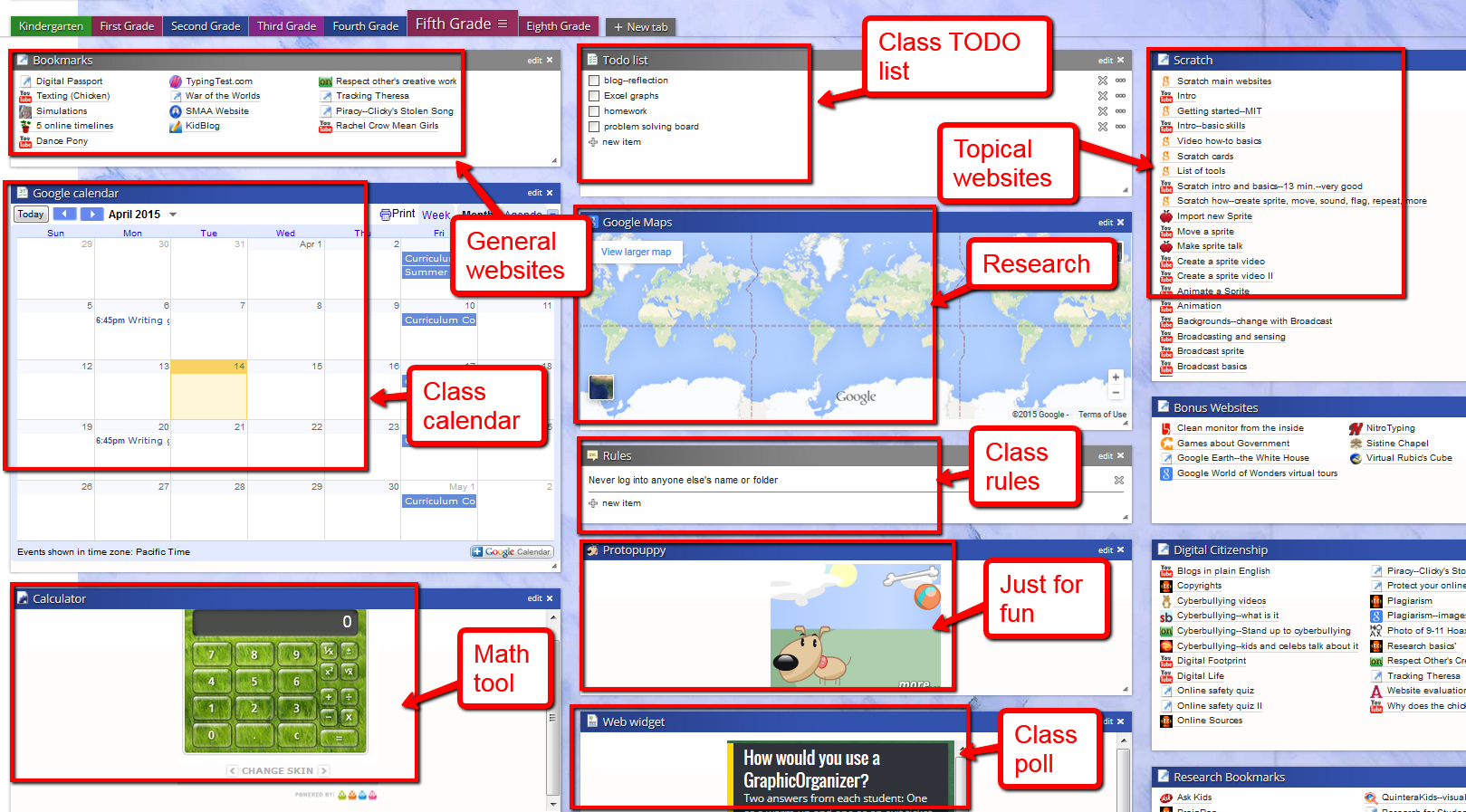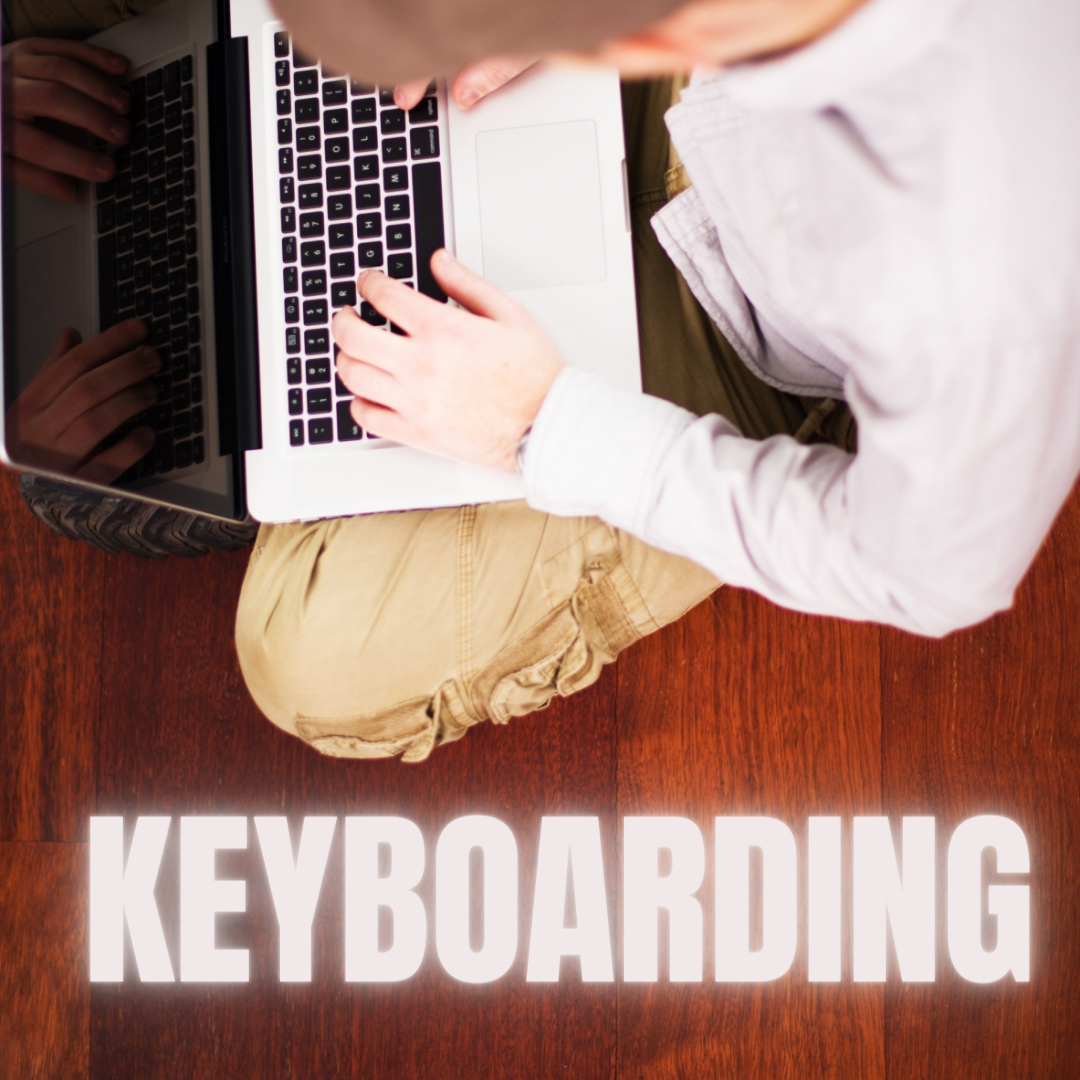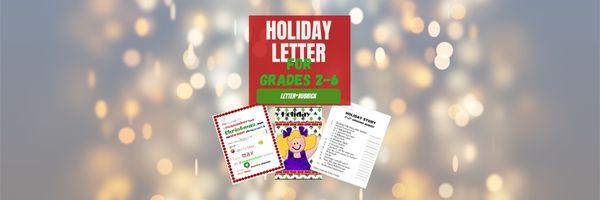Author: Jacqui
Using an Internet Start Page
This is a great idea for kids. Use one of these free start pages to put everything important there for your child that’s internet-based. Mine includes oft-used websites, blog sites, a To Do list, search tools, email, a calendar of events, pictures of interest, rss feeds of interest, weather, news, a graffiti wall and more. Yours will be different, more geared toward summer activities. Ask your child what s/he’d like there. Maybe sponge activities (internet sites that take just a few minutes to soak up empty time).
I used protopage.com (Protopage is your own personal page, which you can access from any computer or mobile phone), but you can use netvibes. Start pages are an outreach of the ever-more-popular social networking. Most search engines offer them also. They all have a huge library of custom fields to individualize any home page. And, they’re all simple. Don’t be intimidated.
When you get yours set up, on the To Do list, put what the child should do to start each computer time. This gives them a sense of independence, adultness, as they get started while you’re wrapping something else up.
Share this:
- Click to share on Facebook (Opens in new window) Facebook
- Click to share on X (Opens in new window) X
- Click to share on LinkedIn (Opens in new window) LinkedIn
- Click to share on Pinterest (Opens in new window) Pinterest
- Click to share on Telegram (Opens in new window) Telegram
- Click to email a link to a friend (Opens in new window) Email
- More
#72: How to Check Your Math in Excel
This is one of the most popular lessons I teach to Excel beginners. It is relevant, instantly usable and makes sense from the beginning. Before you start this one, be sure to complete Project 70 and 71.
[gallery columns="2" ids="45219,45218"]–from 55 Technology Projects for the Digital Classroom
–5 lesson plans for spreadsheets
Jacqui Murray has been teaching K-8 technology for 15 years. She is the editor/author of over a hundred tech ed resources including a K-8 technology curriculum, K-8 keyboard curriculum, K-8 Digital Citizenship curriculum. She is an adjunct professor in tech ed, CSG Master Teacher, webmaster for four blogs, anAmazon Vine Voice book reviewer, Editorial Review Board member for Journal for Computing Teachers, CAEP reviewer, CSTA presentation reviewer, freelance journalist on tech ed topics, and a weekly contributor to TeachHUB. You can find her resources at Structured Learning.
updated 5-18-16
Share this:
- Click to share on Facebook (Opens in new window) Facebook
- Click to share on X (Opens in new window) X
- Click to share on LinkedIn (Opens in new window) LinkedIn
- Click to share on Pinterest (Opens in new window) Pinterest
- Click to share on Telegram (Opens in new window) Telegram
- Click to email a link to a friend (Opens in new window) Email
- More
Tech Tip #16: Email That Document
As a working technology teacher, I get hundreds of questions from parents about their home computers, how to do stuff, how to solve problems. Each Tuesday, I’ll share one of those with you. They’re always brief and always focused. Enjoy!
Share this:
- Click to share on Facebook (Opens in new window) Facebook
- Click to share on X (Opens in new window) X
- Click to share on LinkedIn (Opens in new window) LinkedIn
- Click to share on Pinterest (Opens in new window) Pinterest
- Click to share on Telegram (Opens in new window) Telegram
- Click to email a link to a friend (Opens in new window) Email
- More
Tech Tip #15: Save Early Save Often
As a working technology teacher, I get hundreds of questions from parents about their home computers, how to do stuff, how to solve problems. Each Tuesday, I’ll share one of those with you. They’re always brief and always focused. Enjoy! (more…)
Share this:
- Click to share on Facebook (Opens in new window) Facebook
- Click to share on X (Opens in new window) X
- Click to share on LinkedIn (Opens in new window) LinkedIn
- Click to share on Pinterest (Opens in new window) Pinterest
- Click to share on Telegram (Opens in new window) Telegram
- Click to email a link to a friend (Opens in new window) Email
- More
18 Online Keyboard Sites for Kids
You want to practice 10-15 minutes two to three times a week. Even for kindergartners. Choose a fun software program–whichever will keep their attention when they’re young. I use Type to Learn Jr. in my school until half-way through first grade, but there are other good ones. For the older children, I use Type to Learn. I have great results with it. Students are challenged, intrigued, motivated by the prizes and the levels.
Another option is online typing sites. Typingweb is good. It’s a graduated program that keeps track of your progress. If you’re picking an online program as an alternative to software, it’s important to log in so the software remembers what your child has accomplished. If you’re going to use online sites as part of an overall typing practice curriculum, here are some other good sites to try:
- Keyboard challenge—adapted to grade level http://www.abcya.com/keyboard.htm
- Keyboard practice—quick start http://www.keybr.com/
- Keyboarding Fingerjig—6 minute test of ability http://www.jonmiles.co.uk/fingerjig.php
- Keyboarding for Kids http://webinstituteforteachers.org/~gammakeys/Lesson/Lesson1.htm
- Keyboarding practice http://www.usspeller.com/keytutor.html
- Keyboarding—alphabet rain game http://www.powertyping.com/rain.shtml (more…)
Share this:
- Click to share on Facebook (Opens in new window) Facebook
- Click to share on X (Opens in new window) X
- Click to share on LinkedIn (Opens in new window) LinkedIn
- Click to share on Pinterest (Opens in new window) Pinterest
- Click to share on Telegram (Opens in new window) Telegram
- Click to email a link to a friend (Opens in new window) Email
- More
*8: Fifth Grade Cloning in Photoshop
 Adobe Photoshop is kind of like KidPix for grown-ups, as well as the default photo-editing program for anyone serious about graphics. This series of projects (available in the first volume of the book, 55 Technology Projects for the Digital Classroom) introduces students to a traditionally-challenging program in an easy to understand way, each project scaffolding to the next, thus avoiding the frustration and confusion inherent in most Photoshop training.
Adobe Photoshop is kind of like KidPix for grown-ups, as well as the default photo-editing program for anyone serious about graphics. This series of projects (available in the first volume of the book, 55 Technology Projects for the Digital Classroom) introduces students to a traditionally-challenging program in an easy to understand way, each project scaffolding to the next, thus avoiding the frustration and confusion inherent in most Photoshop training.
We’ve already completed Word image editing basics here and Photoshop autofixes here. This one on cloning is going to be a favorite of your children.
The clone tool duplicates a hard to crop-and-copy image (like the flowers below) or deletes part of a background—a sign or a post in a nature scene—you don’t want there. You can clone within a picture (as with the flowers), (more…)
Share this:
- Click to share on Facebook (Opens in new window) Facebook
- Click to share on X (Opens in new window) X
- Click to share on LinkedIn (Opens in new window) LinkedIn
- Click to share on Pinterest (Opens in new window) Pinterest
- Click to share on Telegram (Opens in new window) Telegram
- Click to email a link to a friend (Opens in new window) Email
- More
#46: How to Use Technology to Teach Landforms
Every elementary school student learns about landforms–deserts, mountains, oceans–what they are, how they’re different. Here’s a great table to put some of those details onto one page for your students. The best part is they explore Google Images, finding some of the most amazing pictures of landforms you’ve ever seen.
Share this:
- Click to share on Facebook (Opens in new window) Facebook
- Click to share on X (Opens in new window) X
- Click to share on LinkedIn (Opens in new window) LinkedIn
- Click to share on Pinterest (Opens in new window) Pinterest
- Click to share on Telegram (Opens in new window) Telegram
- Click to email a link to a friend (Opens in new window) Email
- More
#16: A Holiday Memory in Word or KidPix
Use this not only to create a gift for parents, but to practice writing skills, grammar, MS Word’s spell check. I have student compose the memory one week and we format it the next. For beginning writers, use KidPix and its text tools. (more…)
Share this:
- Click to share on Facebook (Opens in new window) Facebook
- Click to share on X (Opens in new window) X
- Click to share on LinkedIn (Opens in new window) LinkedIn
- Click to share on Pinterest (Opens in new window) Pinterest
- Click to share on Telegram (Opens in new window) Telegram
- Click to email a link to a friend (Opens in new window) Email
- More
#15: A Holiday Letter for Grades 2-6
This holiday letter can be as simple (for 2nd graders) or sophisticated (middle school) as your students can handle. There are a gamut of skills–
- text
- borders
- pictures (from the internet, from clip art, from a separate file folder on your school server)
- different fonts, font colors, font sizes
I’ve included a grading rubric to guide students in accomplishing as much as they can. Start with the basics (text, a border, some pictures) and add more skills as students get used to the early ones: (more…)
Share this:
- Click to share on Facebook (Opens in new window) Facebook
- Click to share on X (Opens in new window) X
- Click to share on LinkedIn (Opens in new window) LinkedIn
- Click to share on Pinterest (Opens in new window) Pinterest
- Click to share on Telegram (Opens in new window) Telegram
- Click to email a link to a friend (Opens in new window) Email
- More
Weekend Website #12: Wacky Faces
Drop by every Friday to discover what wonderful website my classes and parents loved this week. I think you’ll find they’ll be a favorite of yours as they are of mine. (more…)
Share this:
- Click to share on Facebook (Opens in new window) Facebook
- Click to share on X (Opens in new window) X
- Click to share on LinkedIn (Opens in new window) LinkedIn
- Click to share on Pinterest (Opens in new window) Pinterest
- Click to share on Telegram (Opens in new window) Telegram
- Click to email a link to a friend (Opens in new window) Email
- More