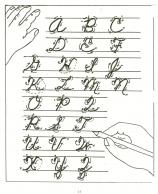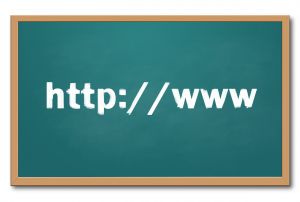 A big part of my job as technology teacher is IT coordinator, which means I must keep up with tech ed widgets and tools so I know what to recommend to the teachers at my school. I have a robust PLN that constantly shares what they are using in their classrooms, programs like PowToon, Dipity, Tikatok, Yacapaca, Glittertools, Chart Gizmo, Noteflight–you get the idea. Still, there are more than any one teacher can test properly.
A big part of my job as technology teacher is IT coordinator, which means I must keep up with tech ed widgets and tools so I know what to recommend to the teachers at my school. I have a robust PLN that constantly shares what they are using in their classrooms, programs like PowToon, Dipity, Tikatok, Yacapaca, Glittertools, Chart Gizmo, Noteflight–you get the idea. Still, there are more than any one teacher can test properly.
In a perfect world, here’s how I determine which of these hundreds (thousands?) of tools are student-ready:
- I try it myself. Does it work easily and as promised? Is it intuitive? Are there intrusive ads that will distract students as they work through the steps?
- Next, I query my social networks. Have my fellow tech teachers had success with this tool? What problems did they run into? Is it stable? If my e-colleagues find the glamor is only skin deep, I move on.
If a tool passes these two tests, I try it in class. Since I teach over 430 students every week, that’s the true barometer. If a program survives the hands-on grade-level labor of dozens of students, if they can create a project that supports their learning in new creative ways and still have fun, I’ve found a good tool.
Last year, I came up with what I thought was a brilliant solution to evaluating the endless number of tools by flipping my classroom. I teach at an IB school, which means fifth graders do an Exhibition at the end of the PYP level (IB’s lower school years) to celebrate their acquired knowledge before moving on to MYP–the Middle School years. Traditionally, each student sets up posters or table displays to share their thoughts. Last year, I offered another option: online widgets. We spent two months investigating about twenty technology tools and teaching each other how to use them. When it was time to prepare for the Exhibition, students had a passel of new tools to communicate their learning. Thanks to my student teachers, some became my new favorites.
After processing what started as a list of 43 tech ed tools, I narrowed my list to seven I’d like to share with you:
BigHugeLabs
This free site includes over two dozen projects that can be printed and/or posted on the web. You can turn photos into magazine covers or puzzles, make mosaics and calendars, turn pictures into pop art ala Andy Warhol (a favorite at my school), write a letter to Santa and more. Most take only 2-3 steps and are so simple, my eighth graders got confused because they expect more steps!
Jing
A free downloadable tool that lives on your desktop. When you want to take screenshots or screencasts, all you do is click to activate. Once you’ve selected a screen portion, you can annotate it with notes, arrows, colors, then copy, save or print. There are no ads, but it does require registration to install software.
Using the same tool, you can take screencasts of your desktop and create quick how-to videos that are then available online. I use this with students in a project where they develop a video guide to solving the most common computer problems (i.e., what do you do when a precocious classmate turns the screen on its side)
Nanoogo
A visual communication canvas that transcends the dated PowerPoint slideshows and de rigeur classroom plays, providing a method of sharing ideas with words, images, color, and even movement. Students can present book reports, biographies, an exploration of a classroom theme in a unique fashion
Polldaddy
Create surveys and polls easily for free and online. Steps are clear and intuitive. Once created, polls can be customized to a size and look that fits student preference, then embedded into blogs, wikis, websites. Teachers can create a school account so all polls are collected in the same location, with the same user name and password. No matter how many places a poll is embedded, all results are collected so students can use the information for a school project or analysis.
Tagxedo
Students create word clouds with unique shapes and colors that can be saved, printed and embedded to wikis, blogs, etc. This is similar to Wordle, but with more options. I particularly like the embeddable feature, which retains the interactive nature of the Tagxedo, allowing viewers to hover over the cloud and see word data pop out. Tagxedos make data collection and analysis authentic and fun.
Voki
Talking avatars created quickly and simply, without a log-in or password. Students create a person, animal, or fantasy character, add audio, a background from Voki’s selections or uploaded by the student (say, one that corresponds to a story being read in class). Once completed, Vokis can be added to blogs, wikis, websites as an embed that keeps its interactive characteristics.
Xtranormal
A free way to produce short films with virtual characters and a text to speech facility
Did I miss your favorite? I’d love to hear what you use. Who knows? It may end up on my fifth grade Exhibition list this Spring!
Jacqui Murray has been teaching K-18 technology for 30 years. She is the editor/author of over a hundred tech ed resources including a K-12 technology curriculum, K-8 keyboard curriculum, K-8 Digital Citizenship curriculum. She is an adjunct professor in tech ed, Master Teacher, webmaster for four blogs, an Amazon Vine Voice, CSTA presentation reviewer, freelance journalist on tech ed topics, contributor to NEA Today, and author of the tech thrillers, To Hunt a Sub and Twenty-four Days. You can find her resources at Structured Learning.