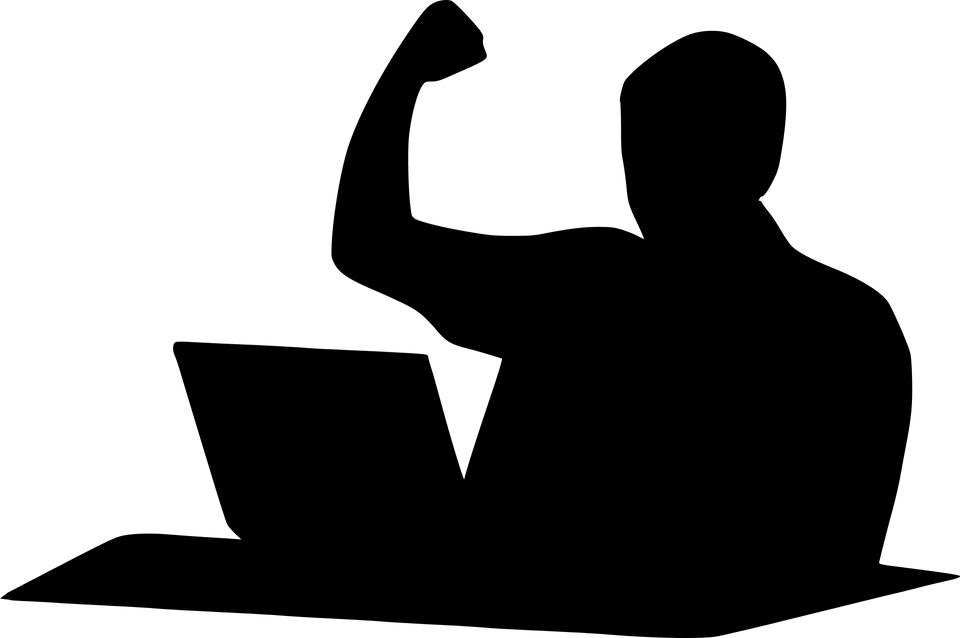Last year was a boom year for edtech web tools. There were so many, I couldn’t keep up. I would discover what seemed to be a fantastic tool (most likely discovered in FreeTech4Teachers, Alice Keeler, or one of the other tech ed blogs I follow), give it about five minutes to prove itself, and then, depending upon that quick review, either dig deeper or move on. If it was recommended by a colleague in my professional learning network, I gave the site about twice as long but still, that’s harsh. I certainly couldn’t prove my worth if given only five minutes!
Last year was a boom year for edtech web tools. There were so many, I couldn’t keep up. I would discover what seemed to be a fantastic tool (most likely discovered in FreeTech4Teachers, Alice Keeler, or one of the other tech ed blogs I follow), give it about five minutes to prove itself, and then, depending upon that quick review, either dig deeper or move on. If it was recommended by a colleague in my professional learning network, I gave the site about twice as long but still, that’s harsh. I certainly couldn’t prove my worth if given only five minutes!
Nevertheless, that’s how it is because there are too many options. Here’s what I wanted to find out in the five minutes:
- Is the creator someone I know and trust (add-ons by Alice Keeler always fit that requirement)?
- Is it easy to access? Meaning, does it open and load quickly without the logins I always forget?
- Is it easy to use? Meaning, are links to the most important functions on the start page? For example, in Canva, I can create a flier for my class in under five minutes because the interface is excellent.
- For more complicated tools, how steep is the learning curve? Does the site offer clear assistance in the form of videos, online training, or a helpline?
- Is the content age-appropriate for the grades I teach?
- Is it free or freemium, and if the latter, can I get a lot out of it without paying a lot? I don’t like sites that give me “a few” uses for free and then charge for more. Plus, free is important to my students who may not be able to use it at home unless there’s no cost attached.
- Is there advertising? Yes, I understand “free” probably infers ads so let me amend that to: Is it non-distracting from the purpose of the webtool?
- How current is it? Does it reflect the latest updates in standards, pedagogy, and hardware?
- Does it fulfill its intended purpose?
- Has it received awards/citations from tech ed groups I admire?
After all that, here are five websites that I discovered last year, loved, and will use to brighten the Spring months:
Pro Metronome
Free/fee
Once students have mastered the basics of keyboarding and are ready to concentrate on speed, it becomes all about rhythm, pacing, and consistency. Metronomes are invaluable for those purposes. There are many digital metronomes but Pro Metronome stands out. It is free, an iOS app, and starts immediately upon activation (like iTalk does). Since I don’t use it to practice singing or musical instruments, the free version is everything I need. It includes thirteen different metronome tones including a color mode so you can see the beats graphically onscreen, a Pendulum Mode for visual feedback, a voice option for personalization, and is ad-free. Best of all, the beat keeps going, even when you minimize the app, until you close it down.
This is a great tool for every student ready to focus on the touch typing skill level in keyboarding.
Webroom.net
Free/fee
Current educational pedagogy is moving teaching from the classroom to the individual, encouraging the provision of a student-led learning ecosystem that is driven by the unique needs of each individual. Where once the teacher’s schedule was 8 am – 4 pm in her classroom, now it may include an extended virtual classroom that meets the needs of 1) students who can’t make it to class, or 2) inclement weather that keeps everyone home. A few LMSs (for example, Canvas) include a virtual meeting room but usually, both parties must be a member of the LMS. Webroom.net has no such restrictions. It’s easy to set up, requires no registration or login, and the tools required to participate are intuitive. It is browser-based but works on most mobile devices, includes thumbnails of participants, allows screensharing, offers the ever-popular whiteboard, and gets started with an email invitation.
The goal of education is to develop lifelong learners who use their knowledge in all parts of life. Webroom.net is just one of what is a growing selection of user-friendly online classrooms (Zoom is another) that are making that happen.
TypeDojo
Free
There are a lot of online typing tools but few as clean, uncluttered, and easy-to-use as TypeDojo. I’ve talked about it before and it continues to impress me. You can take speed quizzes, practice keyboarding with a wide variety of lists, quickly access keyboarding games, and tie typing practice into core classroom learning with word lists for geography, Marzano Science, Dolch Words, and more. To me, making typing a teaching tool for lots of core subjects sets TypeDojo apart from the dozens of competitors.
Kami
Free
Using PDFs in classrooms is increasingly popular. They’re downloadable, easily accessed from almost any digital platform, lightweight to carry, not dependent upon a working Internet connection, and can be annotated without destroying the book. There are a lot of PDF annotation tools but the one I usually select is the Chrome extension called Kami. It can be used wherever you view PDFs to highlight, add text, comment, draw, and more. It allows for collaboration among small groups or the entire class. It even includes text-to-speech.
As education moves more to paperless classrooms, a PDF annotation tool like Kami is a must.
Eric Curts
Free
Between teaching, parent meetings, my family, and my social network, I don’t have a lot of free time. But teaching isn’t a job; it’s my passion. This means I do need one more tool to keep me on top of both the big changes in education and the little ones in my favorite classroom digital tools. Eric Curts at Ctrl Alt Achieve does that for me. Eric is a tech Integrationist, writer, Google Apps Certified Trainer and Innovator, and self-professed geek. He publishes a monthly update on all things tech-in-ed that covers changes in Google, updates, new programs, new uses for old programs, and what colleagues are doing. It’s a live interactive YouTube that can also be watched at any time. His YouTube channel includes not only these monthly videos but other how-tos on a wide variety of technology uses for the classroom. If you can’t find something in Eric’s archives, you can email him.
***
There you have it — five of my favorite takeaways from last year. What do you use?
Jacqui Murray has been teaching K-18 technology for 30 years. She is the editor/author of over a hundred tech ed resources including a K-12 technology curriculum, K-8 keyboard curriculum, K-8 Digital Citizenship curriculum. She is an adjunct professor in tech ed, Master Teacher, webmaster for four blogs, an Amazon Vine Voice, CSTA presentation reviewer, freelance journalist on tech ed topics, contributor to NEA Today, and author of the tech thrillers, To Hunt a Sub and Twenty-four Days. You can find her resources at Structured Learning.