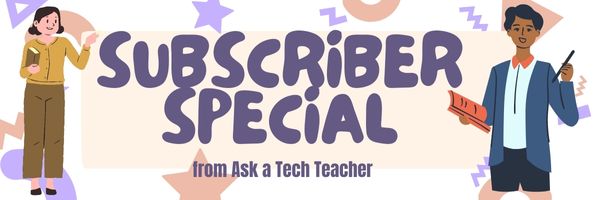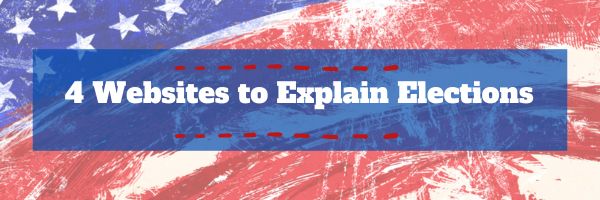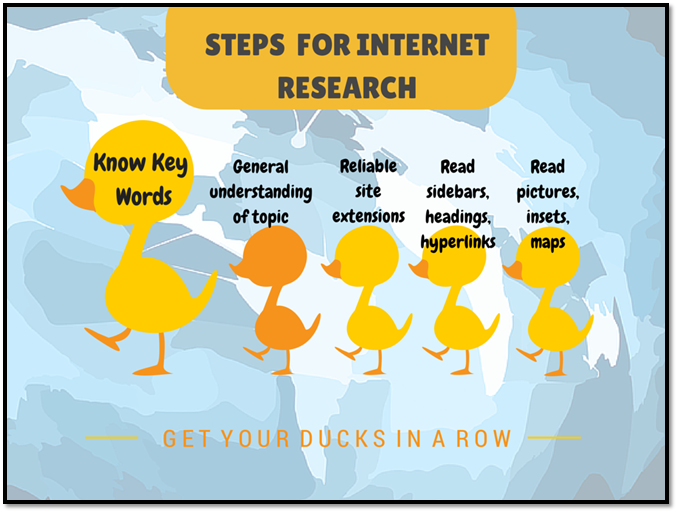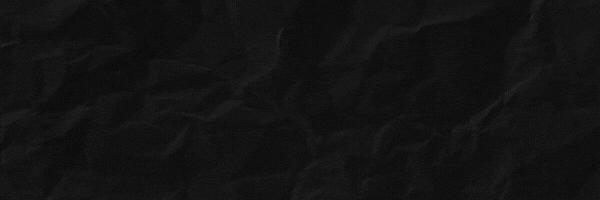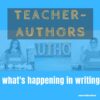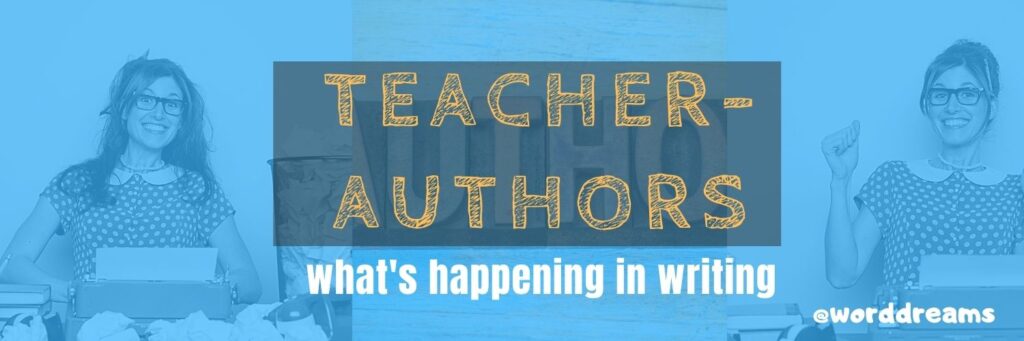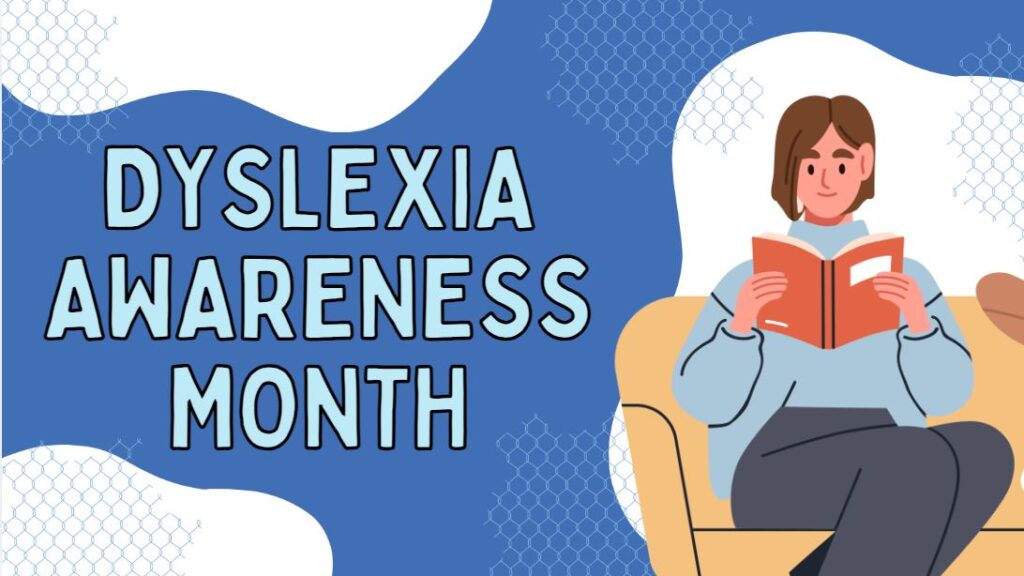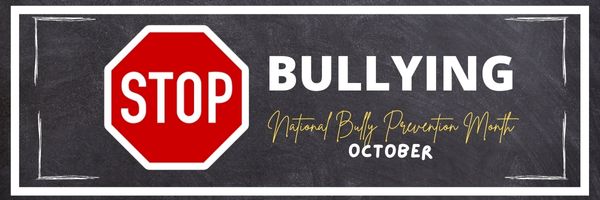Year: 2024
Subscriber Special: November Great Deal on Coaching
Every month, subscribers to our newsletter get a free/discounted resource to help their tech teaching.
November 2-7th:
Coaching or Mentoring
BOGO — Buy one month; get the second free
Do any of these sound like you?
- Your kindergartners don’t know what ‘enter’, ‘spacebar’, ‘click’ or many other techie words mean but you need to teach them to keyboard, internet, and become digital citizens. How do you start?
- You have new students in your class who haven’t had technology training. The rest of the class has. How do you catch them up?
- Your principal wants you to teach the technology class but you’ve never done it before. What do you do on the first day?
- You’ve been teaching for twenty years but now your Principal wants technology integrated into your class. Where do you start?
- You have a wide mix of tech skills among students in your class. How do you differentiate between student geeks and students who wonder what the right mouse button is for?
- You’ve been tasked with organizing a Technology Use Plan for your school. Where do you start?
- You and colleagues are expected to create a Curriculum Map. How does technology fit into that?
- You love being an edtech professional but what’s your career path?
More and more teachers–both new and experienced–are looking for coaching or mentoring to fill gaps in their learning, keep up to date on the latest teaching strategies, and solve problems they didn’t expect. Many turn to the personalized approach we offer in a collaboration between Ask a Tech Teacher, Jacqui Murray, and Structured Learning. Coaching is completed via Google Hangout with email available for quick questions. After only a short time, teachers find they are better prepared with tech-infused lesson plans, able to teach to standards more fluently, can integrate tech into core classroom time, easily differentiate for student needs with tech, and more.
“Twice a month, pick my brain. I’ll share what I’ve learned and what works from 25 years of teaching.” –Jacqui Murray
Normally, we charge a $300 per month with a two month minimum (for a total of $600). This month, November 2-7th, get both months of coaching or mentoring for only $150.
Click PayPal Me here. Add $300.00 to the line and your order. Reference this special (#1127B)
Because it’s PayPal, you can enter as a guest with any credit card–no PayPal account required.
We wrote the books. We’ll help you deliver on keyboarding, integrating tech into your curriculum, digital citizenship, Common Core, and more. Questions? Ask Jacqui Murray at askatechteacher at gmail dot com.
Share this:
- Click to share on Facebook (Opens in new window) Facebook
- Click to share on X (Opens in new window) X
- Click to share on LinkedIn (Opens in new window) LinkedIn
- Click to share on Pinterest (Opens in new window) Pinterest
- Click to share on Telegram (Opens in new window) Telegram
- Click to email a link to a friend (Opens in new window) Email
- More
4 Websites that Explain Elections
In about half the world–mostly those where people live under socialism, communism, dictators, or autocracies–law and order is decided for the people. In the 1700’s, when the brand new United States of America, newly liberated from the British aristocratic rule that relied on Kings and Queens, wrote its very first Constitution and Bill of Rights, it decided to establish a system of government by the people. Called ‘the Grand Experiment’, the founders empowered ordinary citizens–such as farmers, shopkeepers, laborers, and seamstresses–to elect the individuals who would protect America’s shores, our freedoms, and our way of life.
Over two hundred years after that mandate, it is still unclear whether it will work. In the 1850’s, Abraham Lincoln warned:
“Elections belong to the people. It’s their decision. If they decide to turn their back on the fire and burn their behinds, then they will just have to sit on their blisters.”
A hundred years after that, Gore Vidal bemoaned:
“Half of the American people have never read a newspaper. Half never voted for President. One hopes it is the same half.”
Winston Churchill called democracy “…the worst form of Government except for all those other forms that have been tried from time to time.… “. In short, it is messy.
Still, every four years, Americans must make critical choices that will shape our nation’s democracy. Citizens are expected to research their options and then vote for the candidates most qualified to fulfill the country’s goals. Thomas Jefferson called education a “…vital requisite for our survival as a free people.”
This year, on Tuesday, November 3, 2020, we will elect every one of 435 members of the House of Representatives, one-third of the one hundred Senators, and the most powerful position in the country, the President. I’ve curated a list of websites to provide students with the background knowledge on the election process that will prepare them for the day they’ll be asked to cast their vote and decide the future. The first few explain elections in general and the next teach the process through gamification.
Share this:
- Click to share on Facebook (Opens in new window) Facebook
- Click to share on X (Opens in new window) X
- Click to share on LinkedIn (Opens in new window) LinkedIn
- Click to share on Pinterest (Opens in new window) Pinterest
- Click to share on Telegram (Opens in new window) Telegram
- Click to email a link to a friend (Opens in new window) Email
- More
Goal Setting for a Fourteen-year old
Can a high school freshman be goal-oriented? Should they—or is this too early? Though many deliberate, no one yet has invented a time machine to unring the proverbial bell. And high school requires the ringing of many academic, social and economic bells. Many future-shaping decisions become final based on these four years.
Zoe, like your sons and daughters, is thinking about which college she wants to attend. Some value just academics, and others academics and sports/fine arts/community service/a passionate involvement in something. Often contradictory, choices must be made early in the high school regarding ambitions, focus, and intents.
‘No goals’ means decisions are made for you. If you don’t commit yourself to “do” high school (work hard, take challenging classes, never never never give up even one extra-credit point on a test), then you have made a choice. It’s passive, but effective. Each time you make the decision to skip studying for one test, or make the decision to not put the extra time into one project, you shorten the height of your grasp on the future. Too many compromises, and goals become dreams for someone ‘luckier’ than you. (more…)
Share this:
- Click to share on Facebook (Opens in new window) Facebook
- Click to share on X (Opens in new window) X
- Click to share on LinkedIn (Opens in new window) LinkedIn
- Click to share on Pinterest (Opens in new window) Pinterest
- Click to share on Telegram (Opens in new window) Telegram
- Click to email a link to a friend (Opens in new window) Email
- More
Tech Tip #135: 5 Tips on Internet Research
In these 169 tech-centric situations, you get an overview of pedagogy—the tech topics most important to your teaching—as well as practical strategies to address most classroom tech situations, how to scaffold these to learning, and where they provide the subtext to daily tech-infused education.
Today’s tip:
Category: Parents
Here’s a poster with five tips that will help students as they use the internet for research:
Review these with students when they’re ready for each tip. By the end of fifth grade, they should be well-versed in all five of these.
Sign up for a new tip each week or buy the entire 169 Real-world Ways to Put Tech into Your Classroom.
What’s your favorite tech tip in your classroom? Share it in the comments below.
Share this:
- Click to share on Facebook (Opens in new window) Facebook
- Click to share on X (Opens in new window) X
- Click to share on LinkedIn (Opens in new window) LinkedIn
- Click to share on Pinterest (Opens in new window) Pinterest
- Click to share on Telegram (Opens in new window) Telegram
- Click to email a link to a friend (Opens in new window) Email
- More
Halloween Projects, Websites, Apps, Books, and a Costume
Three holidays are fast-approaching–Halloween, Thanksgiving, and Christmas. If you’re a teacher, that means lots of tie-ins to make school festive and relevant to students.
Here are ideas for Halloween projects, lesson plans, websites, and apps (check here for updated links):
Websites and Apps
- 30-day Halloween fitness challenge
- Build a Jack-o-lantern (in Google Slides)
- Carve-a-Pumpkin from Parents magazine – Resolute Digital, LLC (app)
- Enchanted Learning
- Halloween games, puzzles–clean, easy to understand website and few ads!
- Halloween Kahoot Games (video for teachers)
- Halloween Science
- Halloween Voice Transformer (app)
- Make A Zombie – Skunk Brothers GmbH (app)
- Meddybemps Spooky
- Pumpkin Patch Games
- WordSearch Halloween – AFKSoft (app)
Projects
- ASCII Art–Computer Art for Everyone (a pumpkin–see inset)
- Lesson Plan: Halloween letter for grades 2-5
- Make a Holiday Card
- A Holiday Card
- A Holiday flier
Share this:
- Click to share on Facebook (Opens in new window) Facebook
- Click to share on X (Opens in new window) X
- Click to share on LinkedIn (Opens in new window) LinkedIn
- Click to share on Pinterest (Opens in new window) Pinterest
- Click to share on Telegram (Opens in new window) Telegram
- Click to email a link to a friend (Opens in new window) Email
- More
Teacher-Authors: What’s Happening on my Writer’s Blog
A lot of teacher-authors read my WordDreams blog. In this monthly column, I share the most popular post from the past month on my writer’s blog, WordDreams:
Surprisingly, 15-20% of the population has a language-based learning disability and over 65% of those are deficits in reading. Often, these go undiagnosed, written off as “s/he doesn’t like to read”. If this sounds familiar to you, maybe before you became a writer you struggled with adopting the love of reading, check out the International Dyslexia Association’s Dyslexia Awareness Month in October.
Dyslexia is a condition that affects people of all ages, male and female equally, and causes them to mix up letters and words they read making what for most is a joy-filled act challenging and frustrating. (more…)
Share this:
- Click to share on Facebook (Opens in new window) Facebook
- Click to share on X (Opens in new window) X
- Click to share on LinkedIn (Opens in new window) LinkedIn
- Click to share on Pinterest (Opens in new window) Pinterest
- Click to share on Telegram (Opens in new window) Telegram
- Click to email a link to a friend (Opens in new window) Email
- More
13 Ways to Use Canva in Your Classroom
No one disagrees with the importance of the visual in communicating. The problem usually is creating it. Most teachers aren’t adept at matching colors, picking fonts and font sizes, and then laying everything out artistically. It’s much easier to use text with a few pictures tossed in and leave the artistry for the art teacher. When Microsoft Publisher came out a lifetime ago, it was the first major desktop publishing effort to blend layout, colors, and multimedia that was accessible to everyone. Unfortunately, it was (and continues to be) an expensive piece of software not traditionally included in Microsoft’s Office Suite (though that changed with Office 365). That meant MS Publisher skills learned at school were rarely transferrable to a home environment.
Canva changes that. It’s web-based (including apps available for iPads and Chromebooks) with a drag-and-drop functionality that makes the design process simple and intuitive. You can create professional presentations, posters, multi-page documents, marketing materials, social media graphics, and more using Canva’s more than 1 million photos, icons, and layouts, each with colors and fonts coordinated into attractive schema easily accessed by both beginners and reluctant designers. There’s no cost for basic (a yearly cost for premium) to use the thousands of free illustrations and images in the Canva library or uploading your own. For a small fee (usually $1.00), more than one million professional stock images and graphics can be used on a pay-per-use basis (most free with premium). (more…)
Share this:
- Click to share on Facebook (Opens in new window) Facebook
- Click to share on X (Opens in new window) X
- Click to share on LinkedIn (Opens in new window) LinkedIn
- Click to share on Pinterest (Opens in new window) Pinterest
- Click to share on Telegram (Opens in new window) Telegram
- Click to email a link to a friend (Opens in new window) Email
- More
National Bullying Prevention Month
October is National Bullying Prevention Month. Bullying is no longer relegated to the playground or the neighborhood. It now regularly happens in the cyberworld. Kids don’t expect that and often don’t know how to handle it.
In October 2006, thirteen-year-old Megan Meier hung herself in her bedroom closet after suffering months of cyberbullying. She believed her tormentors’ horrid insults, never thought she could find a way to stop them, and killed herself. She’s not the only one. In fact, according to StopBullying.gov, 52 percent of young people report being cyberbullied and over half of them don’t report it to their parents.
Everyone knows what bullying is — someone being taunted physically or mentally by others — and there are endless resources devoted to educating both students and teachers on how to combat bullying. But what about cyberbullying? Wikipedia defines “cyberbullying” as:
the use of information technology to repeatedly harm or harass other people in a deliberate manner
Cyberbullying occurs on not just social media like Twitter, Facebook, and topical forums, but multiplayer games and school discussion boards. Examples include mean texts or emails, insulting snapchats, rumors posted on social networking sites, and embarrassing photos or videos.
How serious is it? (more…)
Share this:
- Click to share on Facebook (Opens in new window) Facebook
- Click to share on X (Opens in new window) X
- Click to share on LinkedIn (Opens in new window) LinkedIn
- Click to share on Pinterest (Opens in new window) Pinterest
- Click to share on Telegram (Opens in new window) Telegram
- Click to email a link to a friend (Opens in new window) Email
- More
Teach Speaking and Listening Skills with Student Presentations–the video
Teach Speaking and Listening Skills with Student Presentations
This video is from a series I taught for school districts. It is now available for free to Ask a Tech Teacher subscribers:
Summary
This video discusses using student presentations to enhance speaking and listening skills, aligning with Common Core standards. (more…)
Share this:
- Click to share on Facebook (Opens in new window) Facebook
- Click to share on X (Opens in new window) X
- Click to share on LinkedIn (Opens in new window) LinkedIn
- Click to share on Pinterest (Opens in new window) Pinterest
- Click to share on Telegram (Opens in new window) Telegram
- Click to email a link to a friend (Opens in new window) Email
- More
Tech Tip #64 Google Street View
In these 169 tech-centric situations, you get an overview of pedagogy—the tech topics most important to your teaching—as well as practical strategies to address most classroom tech situations, how to scaffold these to learning, and where they provide the subtext to daily tech-infused education.
Today’s tip: Google Street View
Category: Problem-solving
Q: I can’t find enough detail about a geographic area we’re studying. Any suggestions?
A: That’s much easier than it used to be, thanks to Google Earth’s Street View. Students can walk down the street they just read about or see their home on the internet.
Here’s how to use it:
- First, you must have Google Earth. It’s a free download and I’ve never had problems with the install. Take a minute to do that. I’ll wait. You can also use the online app–no need for a download.
- Done? Good. Now type the address into search; push enter.
- Zoom into an area until a pegman icon appears below the navigation controls on the right. Click and drag the icon to the area of interest, and then drop it onto the blue highlighted paths. That takes you to all the streets.
- Travel by double clicking on the street.
- To get out of it, click the button on the upper right.
Google Street View even covers hiking trails.
Google Earth works with PCs, Macs, iPads, and Chromebooks (with the app).
Sign up for a new tip each week or buy the entire 169 Real-world Ways to Put Tech into Your Classroom.
What’s your favorite tech tip in your classroom? Share it in the comments below.
Share this:
- Click to share on Facebook (Opens in new window) Facebook
- Click to share on X (Opens in new window) X
- Click to share on LinkedIn (Opens in new window) LinkedIn
- Click to share on Pinterest (Opens in new window) Pinterest
- Click to share on Telegram (Opens in new window) Telegram
- Click to email a link to a friend (Opens in new window) Email
- More