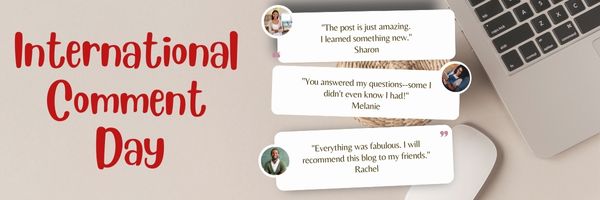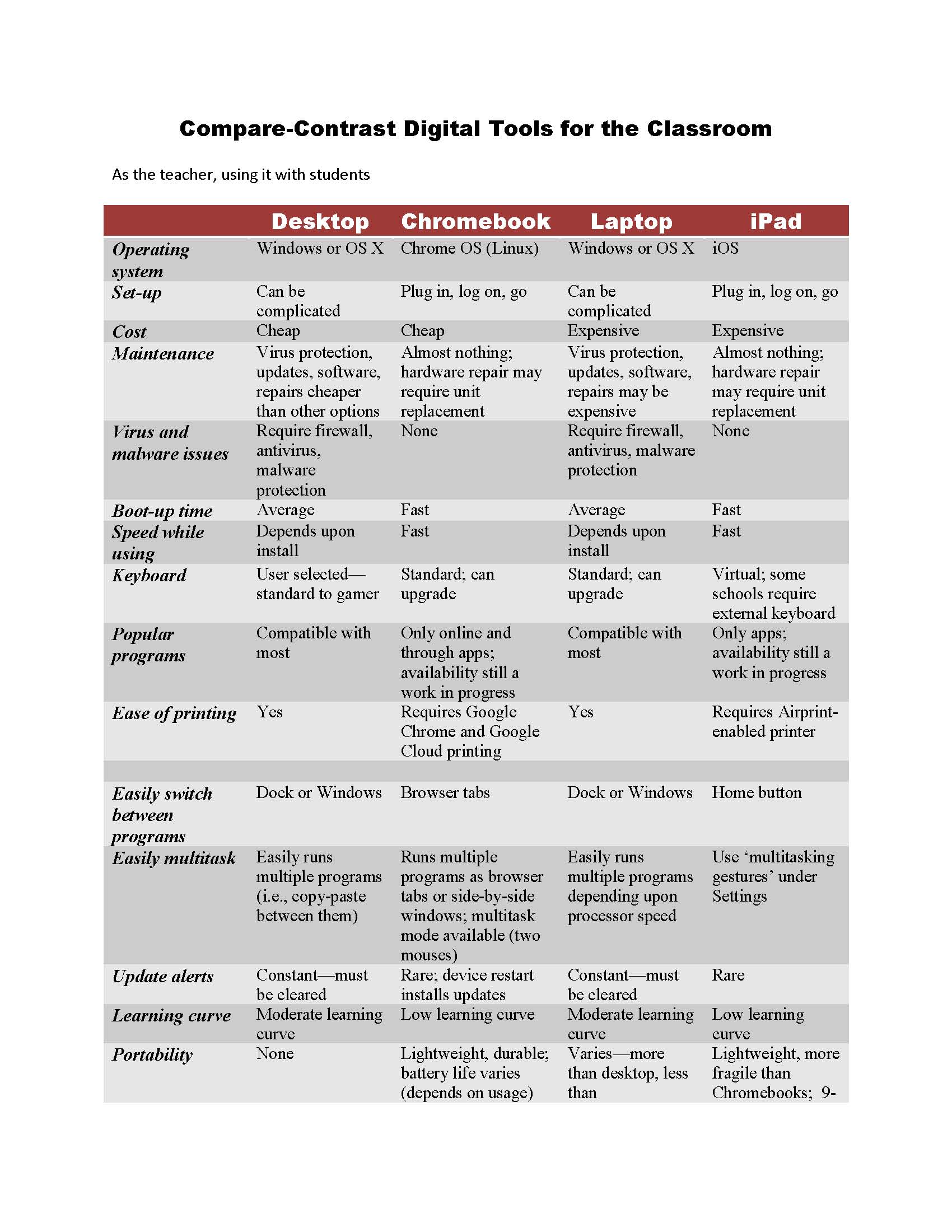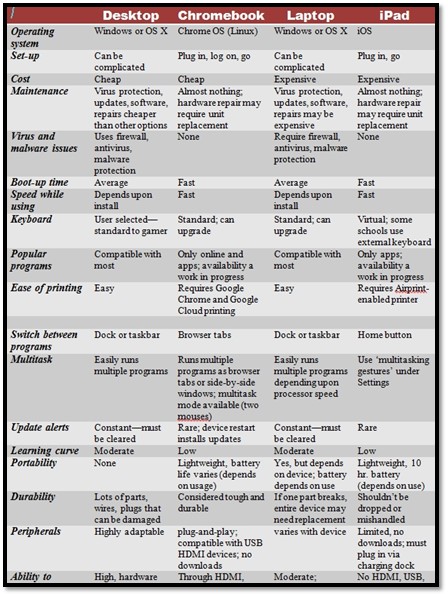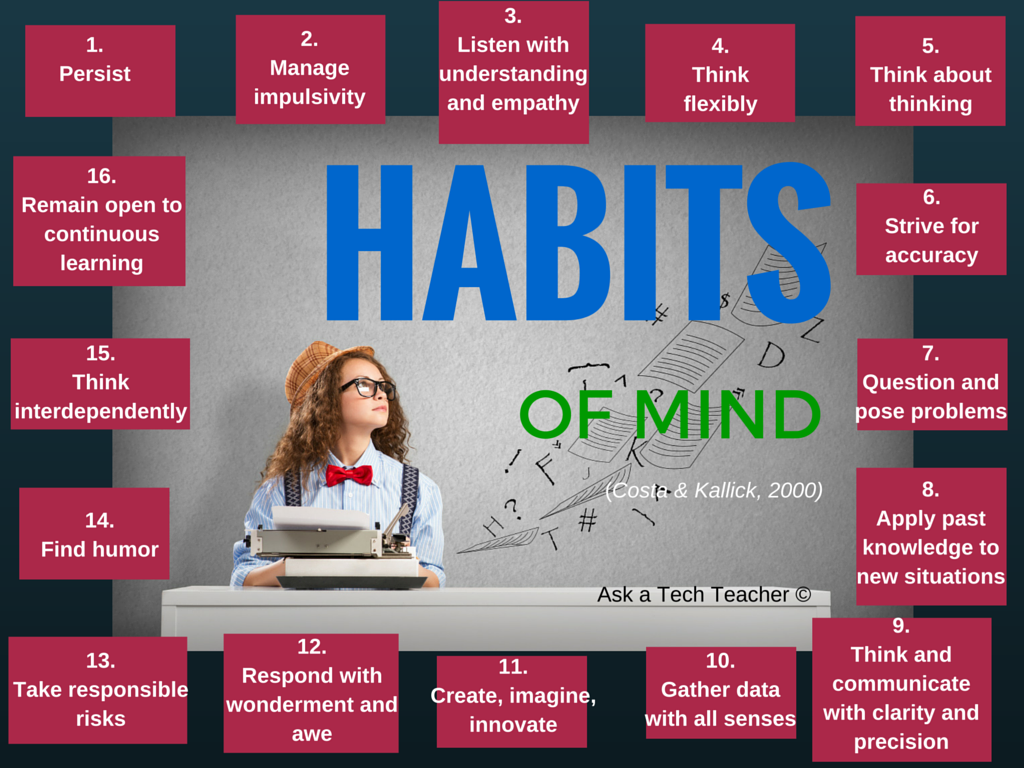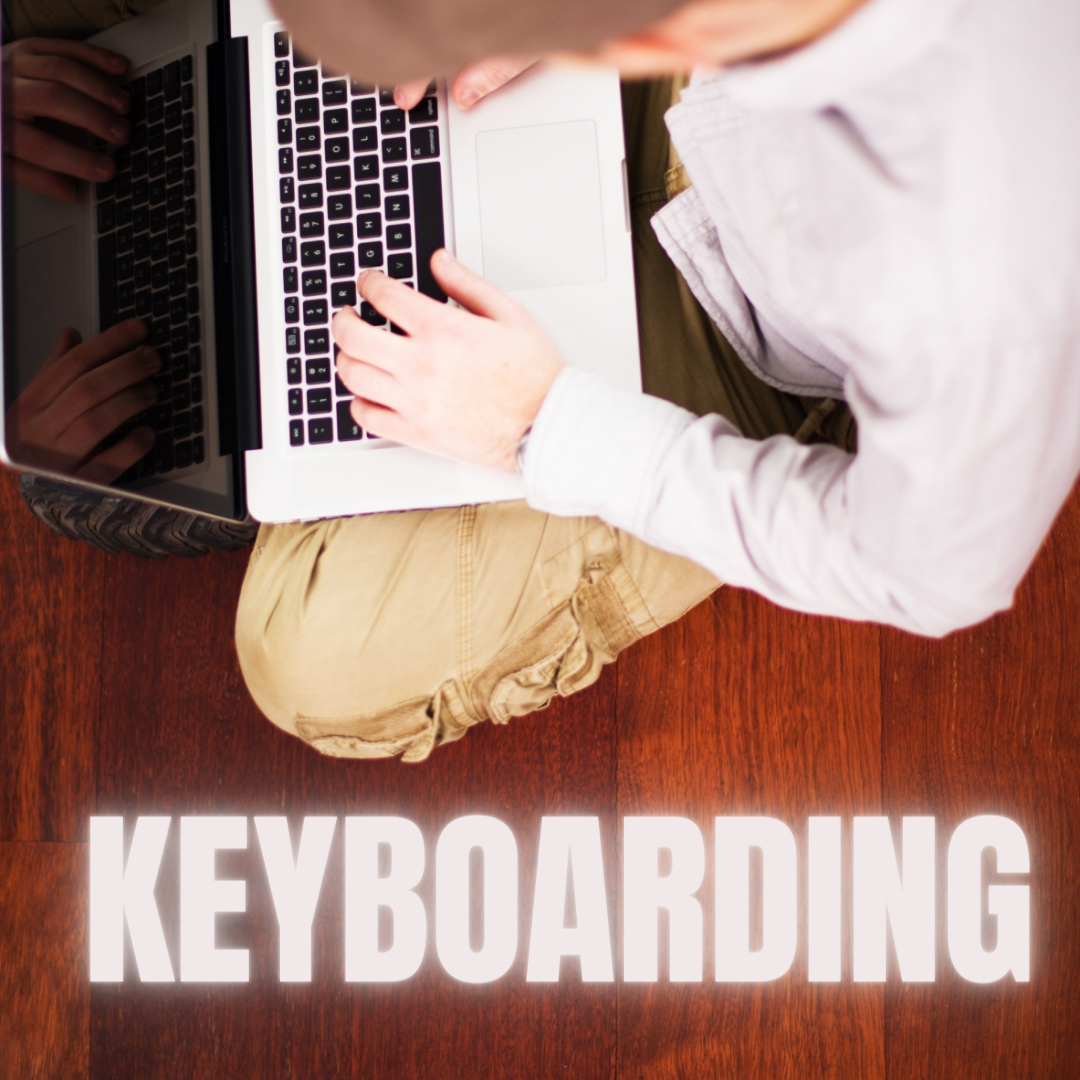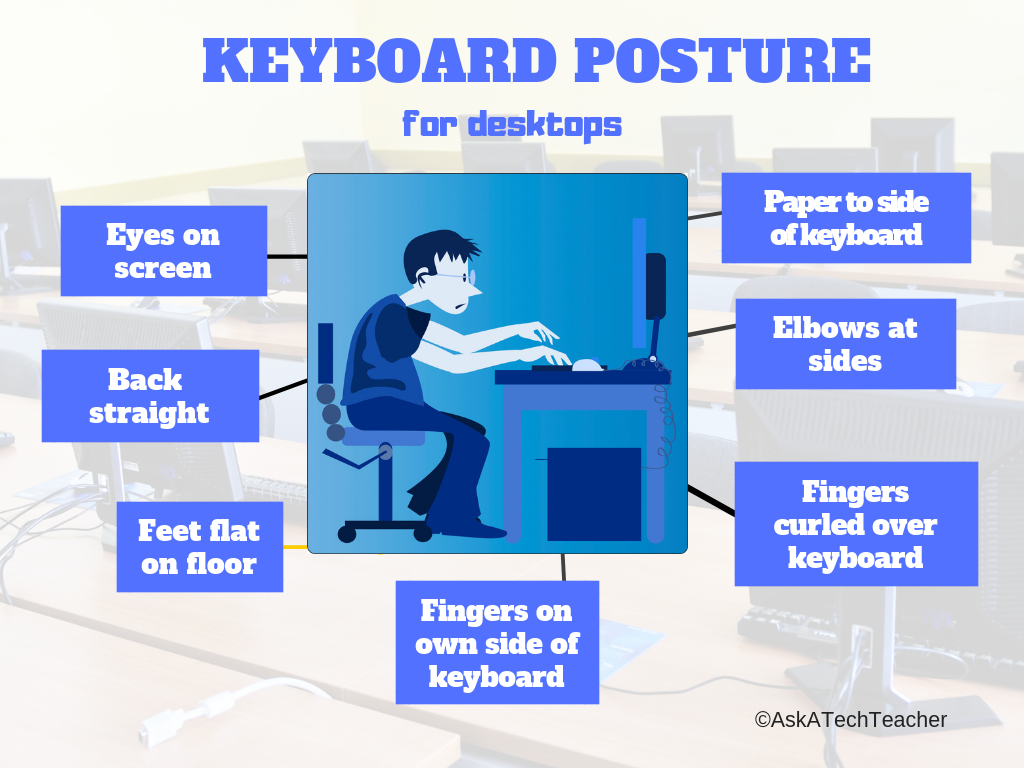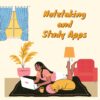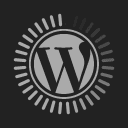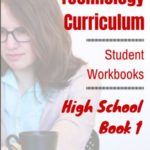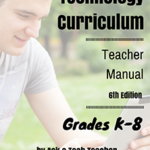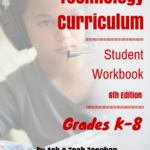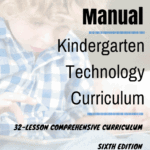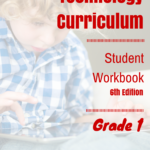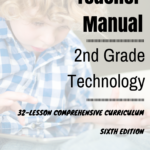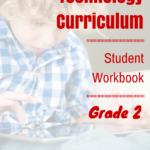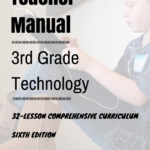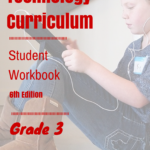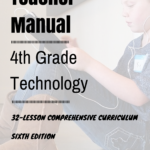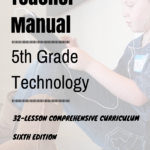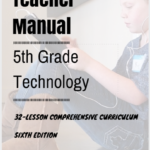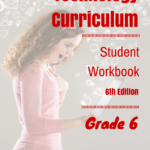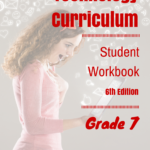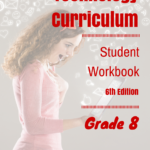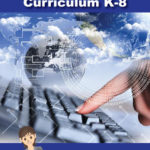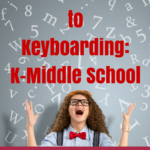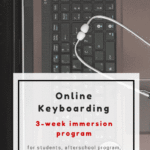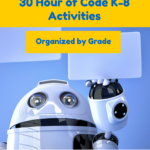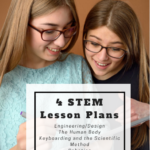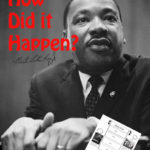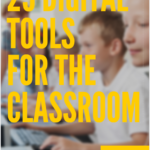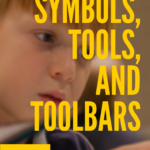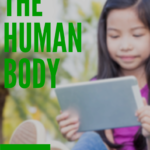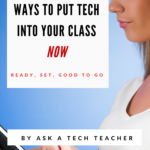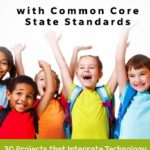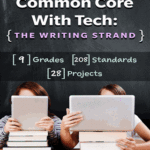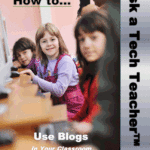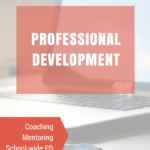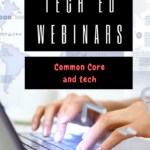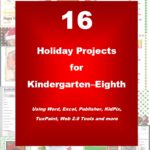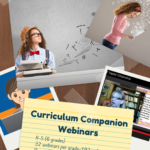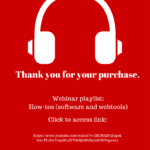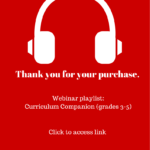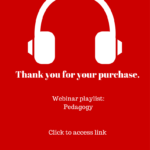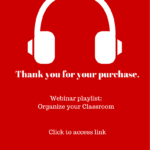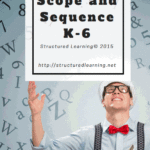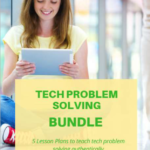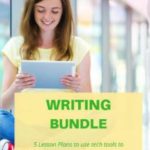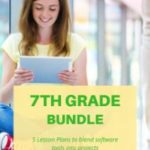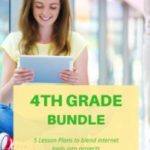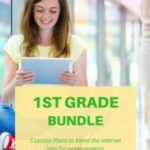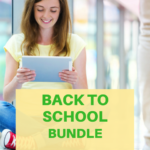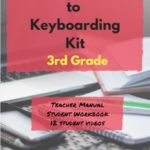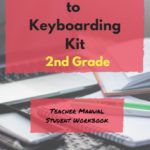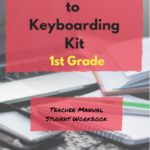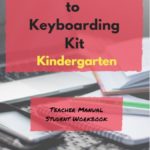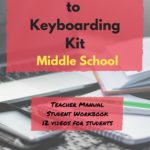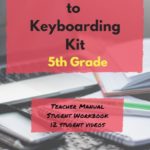Year: 2022
This is a Great Week to Leave a Comment
The least-known international holiday coming up this week: International Comment Week. This is a time where you make the extra effort to leave a comment on the blogs you visit.
I would love that–share your thoughts about any of the topics I post on this week. I’ll do the same on your blog. Or, just say hi. In this way, we’ll grow our community.
Share this:
Tech Tip 166 Which Digital Device Should I Use?
 In these 169 tech-centric situations, you get an overview of pedagogy—the tech topics most important to your teaching—as well as practical strategies to address most classroom tech situations, how to scaffold these to learning, and where they provide the subtext to daily tech-infused education.
In these 169 tech-centric situations, you get an overview of pedagogy—the tech topics most important to your teaching—as well as practical strategies to address most classroom tech situations, how to scaffold these to learning, and where they provide the subtext to daily tech-infused education.
Today’s tip: Which Digital Device Should I Use?
Category: PCs
Q: What’s the best option for me when I’m picking a digital device?
Use this compare-contrast table to evaluate your needs across four platforms:
Sign up for a new tip each week or buy the entire 169 Real-world Ways to Put Tech into Your Classroom.
What’s your favorite tech tip in your classroom? Share it in the comments below.
Jacqui Murray has been teaching K-18 technology for 30 years. She is the editor/author of over a hundred tech ed resources including a K-12 technology curriculum, K-8 keyboard curriculum, K-8 Digital Citizenship curriculum. She is an adjunct professor in tech ed, Master Teacher, webmaster for four blogs, an Amazon Vine Voice, CSTA presentation reviewer, freelance journalist on tech ed topics, and author of the tech thrillers, To Hunt a Sub and Twenty-four Days. You can find her resources at Structured Learning.
Share this:
Tech Tip #6: 16 Habits of Mind
 In these 169 tech-centric situations, you get an overview of pedagogy—the tech topics most important to your teaching—as well as practical strategies to address most classroom tech situations, how to scaffold these to learning, and where they provide the subtext to daily tech-infused education.
In these 169 tech-centric situations, you get an overview of pedagogy—the tech topics most important to your teaching—as well as practical strategies to address most classroom tech situations, how to scaffold these to learning, and where they provide the subtext to daily tech-infused education.
Today’s tip: Habits of Mind
Category: Pedagogy
Habits of Mind are learning skills that address the most granular problem-solving and critical thinking abilities required to prepare a student for college or career. They concentrate on the practical strategies of ‘analysis, evaluation, synthesis. Here’s a poster with all sixteen:
For more on Habits of Mind, visit “Let’s Talk about Habits of Mind” on Ask a Tech Teacher.
Sign up for a new tip each week or buy the entire 169 Real-world Ways to Put Tech into Your Classroom.
What’s your favorite tech tip in your classroom? Share it in the comments below.
Share this:
Essential Tech Tools for the History Class
Ask a Tech Teacher contributor, Christian Miraglia, former teacher and now education consultant, has suggestions for apps to help the history class:
Essential Tech Tools for the History Class
The school year begins in a couple of weeks, and you are excited about using the trending application that your colleagues have suggested will work with your students. Social media has over a thousand posts on how awesome it is. However, you have seen another program that you think will work better with your students. Confusion sets in. What does one do? As a history teacher, I used the summertime to experiment and attend online professional development technology sessions and tech camps. No matter what, I constantly faced decisions on what applications I would use in the upcoming year. On a few occasions, I made changes during the years as a fellow educator introduced me to a new exciting application that I thought might benefit my students. Still, I traditionally stuck with a set of programs so my students would not be confused. This post will focus on three programs that worked well in my 8th-grade history classroom.
Pear Deck
I have been on the Pear Deck train for the past five years. I was introduced to it via my history teacher network on Twitter (a plug for using Twitter for professional purposes). I immediately was attracted to the interactive model of Pear Deck, which integrated with Google Slides or PowerPoint with a simple add-on. As with most applications, there is a basic and premium platform. The selling point for me as a history teacher was that I could present information on the slides. At the same time, students would interact by answering questions on the slides, taking a short quiz, drawing a representation of their learning, or even annotating primary source text with a prompt from the teacher. I then could view the students’ work as it occurred in real-time using the dashboard feature, a premium function. As a history teacher, this was valuable as there was an ongoing check for understanding. Moreover, Pear Deck integrates with many quiz platforms and web pages so students can navigate at their own pace if it is decided to keep the learning self-paced. For those teachers who use Google Classroom Pear Deck just announced an integration with the platform that will mirror the functions of slide presentations. If one is looking for an interactive tool that provides feedback and is engaging, consider Pear Deck.
Flipgrid
This free video tool which originated at the higher ed level as a platform for discussion is now a mainstay for many educators. Under the Microsoft domain, Flipgrid, now known as just Flip, provides an avenue for students to post their learning with various customizations. In the history classroom, it can be used for students to explain a primary source recording their interpretation with annotations by uploading an image of the historical source and then using text tools or annotative tools to demonstrate their understanding. Flip has many other capabilities as well. For example, it is an excellent tool for students to introduce themselves to their classmates by creating a biographical recording or showing what they like about the subject. The platform also has a library of over 45,000 topics teachers can access when looking for a content lesson or idea. If a teacher uses an LMS, Flip can integrate directly with the platform, so the instructor does not have to navigate outside the LMS to create lessons. During the pandemic, some of my students would record historical prompt responses using the mobile Flip app.
Share this:
5 (free) Keyboarding Posters
Every month or so, we share themed posters you can re-share on your website (with attribution), post on your walls, or simply be inspired.
This month: Keyboarding
Share this:
Notetaking and Study Apps
There are great notetaking apps and suggestions out there for students. Check out this article from The Tech Edvocate with a list of six ideas, including:
- Google Keep
- Notes
- ClickUp (not familiar to me)
Note-taking and Study Apps
Taking notes from discussions helps greatly in remembering important points raised and in aiding you to study for exams and other assessment activities. These apps can help you do that.
We’ve written on this topic a few times. Check out these articles for more ideas:
- OneNote–the all-in-one digital notetaking, classroom app for educators
- What is Google Keep and Why Use it in Your Classroom?
- 5 Programs That Make Digital Note-taking Easy
Share this:
Balance the Delivery
Four to six hours in front of a computer for instruction. Unaccounted time for social media and gaming usage. Sounds like too much screen time? Some parents are beginning to see the fatigue in their children. School administrators and teachers are feeling the fatigue, as well as their jobs become increasingly dependent on computer and phone usage. So what gives in the post-pandemic world?
Years ago, I took the lead in writing a Bring Your Own Device (BYOD) policy for my school site, which was later adopted by my district. At the time, I thought this was a novel approach to address the lack of technology for students. It worked until our site eventually became one of the first sites to roll out a one-to-one policy with Chromebooks. While already aware of the effects smartphones had on students’ attention, I tried to keep a balanced approach to using technology in my classroom. However, being a techie, I continually experimented with new applications and, later, the Canvas LMS. I found that students were happy using the technology, but some would rather complete work pen to paper or do an assessment/project without the technology.
Share this:
Amazing Benefits of Taking a Short Course
Too often, we think ‘taking a class’ requires a commitment of weeks–or months–to master the topic. Sometimes, you don’t have that much time, they’re too expensive, you aren’t ready to commit to college level courses, or you aren’t sure about investing so much time in a topic you might not enjoy. Thankfully, in today’s learning environment, lots of learning is available via short courses–dedicated classes that are completed quickly. Here’s a great article by the Ask a Tech Teacher crew discussing :
- why take one
- their flexibility
- where to take them
- what to do if you’re ready to get started (especially for those of you who live in Australia)
Amazing Benefits of Taking a Short Course
A short course means learning both academic and physical skills. It gives opportunities to students to learn more about their specific course in a short period. The purpose of short courses is to help students grow their current set of skills. It teaches the basic skills needed for students to become a professional.
Boost Current Skill
Short courses are a great thing to add to each person’s CV, but there is more reason why taking short courses has great benefits. A short course helps students to reach the other set of skills that they need. It also gives little commitment to refresh the things students might need to work on.
AU short courses give professional recognition and a certificate that can add to each person’s CV. It also has many providers that allow students to find courses they need to enhance easily.
Flexibility
People may worry that short courses may take too much of their time,
or maybe it is not worth it. But here is some things that you need to know about the short course:
- All study materials are delivered online
- Students can study anywhere and anytime they want
- Students manage their time studying
A short course is very flexible because it is an online school where every student manages their time of study. It also gives certificates of completion which can add to each person’s portfolio.
Share this:
Classroom Tech Elevates Remote Learning
For over two years, many schools, parents, students, and teachers have struggled with how to teach remotely, and then–when can we go back to in-person learning. The education system is comfortable with teaching students face-to-face. For hundreds of years, that’s how it’s been done, but done right, remote learning is a winner. Here’s EdTech’s take on using classroom tech to elevate remote learning:
Classroom tech investments elevate remote learning
Many school districts are enriching their remote learning programs by stocking educators’ physical classrooms with remote- and hybrid-appropriate teaching technology. To facilitate remote students, schools are equipping classrooms with digital whiteboards, green screens, headsets, body cams and other tools to create an engaging virtual learning.
More from Ask a Tech Teacher on remote and hybrid learning
Share this:
How to Thank a Teacher
I found this article in my mailbox the other day, from The Tech Edvocate. This has been such a trying time for parents, students, and our teachers. Check out these great ways to say thank you that anyone can do:
HOW TO SAY THANK YOU TO TEACHERS
No matter what you do for a career or how successful you are, chances are you would not be where you are today if you had not obtained a K-12 education. Without a question, great educators are important. However, in the last year or two, educators around the country have gone on strike and protested for better salaries and working conditions.
If none of these resonate with you, check out these ideas on Ask a Tech Teacher: