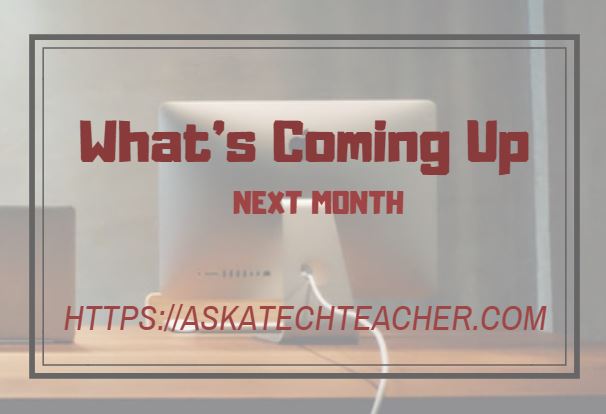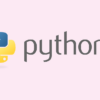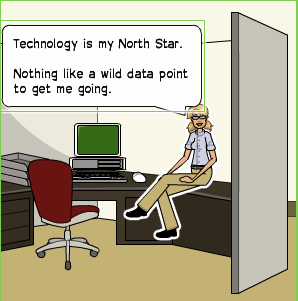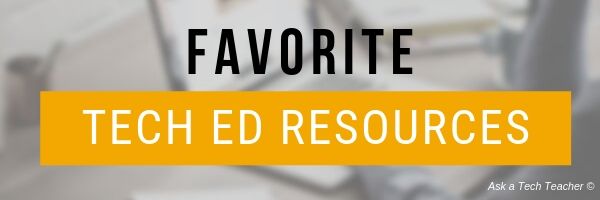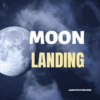Year: 2021
What You Might Have Missed in July
Here are the most-read posts for the month of July
- Tech Tip #63: Reset Default Font
- Tech Ed Resources–Mentoring and Coaching
- A Year to Remember, A Year to Reflect: Pandemic Instruction
- 11 Websites for Thinking and Learning
- We Landed on the Moon July 20 1969
- 5 (free) Posters on Teaching I
- Tech Ed Resources–Lesson Plans
- Tech Tip #44: Computer Safety
- 9 Websites for Comics in Teaching
- Revealed: The Secrets to Studying Success
Share this:
- Click to share on Facebook (Opens in new window) Facebook
- Click to share on X (Opens in new window) X
- Click to share on LinkedIn (Opens in new window) LinkedIn
- Click to share on Pinterest (Opens in new window) Pinterest
- Click to share on Telegram (Opens in new window) Telegram
- Click to email a link to a friend (Opens in new window) Email
- More
Here’s a Preview of August
Here’s a preview of what’s coming up on Ask a Tech Teacher in August:
- Why Music Education is Important
- Subscriber Special
- Back to School Resources
- Grading Apps, Tools, Resources
- Tech Tip: Create a Macro
- Lessons Learned my First 5 Years of Teaching
- Websites for HS Drivers Ed
- Must-have Apps for Curious Students
- 5 Steps to Personal Privacy
- Genius Hour–Why You Should Love it
Please note: Schedules change so these articles may be moved to the next month.
Share this:
- Click to share on Facebook (Opens in new window) Facebook
- Click to share on X (Opens in new window) X
- Click to share on LinkedIn (Opens in new window) LinkedIn
- Click to share on Pinterest (Opens in new window) Pinterest
- Click to share on Telegram (Opens in new window) Telegram
- Click to email a link to a friend (Opens in new window) Email
- More
What is the best video editing software?
If you’re teaching high school videography, you want your students to use the programs that will be required in the job they end up in after graduation. You don’t want an ‘easy’ program. You want one that demonstrates the student’s expertise at an interview. But what are those programs? Here are some good suggestions:
What is the best video editing software for professionals?
 Having your content in video format surely engages more people in your business or project. Nowadays, people are keener to watch videos instead of reading texts. But having average video editing software is one thing, and professional, high-quality software that makes your videos stand out is another thing. Having a low-quality video can decrease the interest of the viewers immediately. And to avoid such inconvenience, it is best to use software that is compatible with the up-to-date video editing trends.
Having your content in video format surely engages more people in your business or project. Nowadays, people are keener to watch videos instead of reading texts. But having average video editing software is one thing, and professional, high-quality software that makes your videos stand out is another thing. Having a low-quality video can decrease the interest of the viewers immediately. And to avoid such inconvenience, it is best to use software that is compatible with the up-to-date video editing trends.
If you want to keep up with the newest trends of video editing and increase your brand reputation, finding the best video editing software is an important task for you. Either your videos are for entertaining, business, or personal purposes, professional editing will definitely stand out from the crowd. And to find the best video editing software for professional use can sometimes be overwhelming as there are so many options in the market. Moreover, the best video editing software is individual to each user.
With the constantly developing and quickly advancing video editing technologies, many video editing programs offer similar editing features, including similar user interfaces, special effects, file import formats, etc. And this is where the confusion of the definition “best” starts.
It depends on your needs and goals for your projects. Moreover, it depends on your video editing skill level. So when you look for the best video editing programs, ask yourself, “What video editors do other professionals in my industry use?”
Studying the market of professional video editors in your specific industry will help you understand better which software will work for you best. And when you find software that is strongly recommended by professionals, do some tests yourself. You will find free trial offers from most of the video editing programs that will help you understand whether it works for you or not. This way, you will not waste your money on software that you’ll give up using after a while.
Below, you will find some of the most used and most recommended video editing programs that can meet your preferences as well.
If you are using a PC for video editing, Adobe Premiere Pro is one of the most popular options for professionals. With this program, you will have a chance to have unlimited customizations to your files. Thanks to its nonlinear editing capabilities and extremely powerful and expansive feature set, many users prefer this program for video editing.
Pros
- It has unlimited multicam angles editing capabilities
- Offers outstanding stabilization tools
- You can import videos of up to 8K resolution
- Straightforward and uncomplicated interface
Cons
- Sound effect samples are not included
- Frequent crashes and bugs during the editing process
Share this:
- Click to share on Facebook (Opens in new window) Facebook
- Click to share on X (Opens in new window) X
- Click to share on LinkedIn (Opens in new window) LinkedIn
- Click to share on Pinterest (Opens in new window) Pinterest
- Click to share on Telegram (Opens in new window) Telegram
- Click to email a link to a friend (Opens in new window) Email
- More
Tech Tip #54: How to Auto Forward a Slideshow
 In these 169 tech-centric situations, you get an overview of pedagogy—the tech topics most important to your teaching—as well as practical strategies to address most classroom tech situations, how to scaffold these to learning, and where they provide the subtext to daily tech-infused education.
In these 169 tech-centric situations, you get an overview of pedagogy—the tech topics most important to your teaching—as well as practical strategies to address most classroom tech situations, how to scaffold these to learning, and where they provide the subtext to daily tech-infused education.
Today’s tip: How to Auto Forward a Slideshow
Category: MS Office, Google Apps, Webtools
 Q: My students want slideshows to automatically forward without requiring a mouse click or spacebar click. How do we do that?
Q: My students want slideshows to automatically forward without requiring a mouse click or spacebar click. How do we do that?
A: Auto-forward isn’t difficult in PowerPoint:
- Go to Transition on the menu bar.
- Go to Timing on the right side.
- Set the timer to serve the needs of the slide. This will require students to practice before presenting so they can put the correct time in. A good default of 5-10 seconds.
It’s easier, but more basic in Google Slideshow: When you play the slideshow, it has an autoplay button that looks exactly like you find on videos
Online tools like Haiku Deck usually have an easy-to-find option for manual or auto-advancing slides.
Sign up for a new tip each week or buy the entire 169 Real-world Ways to Put Tech into Your Classroom.
What’s your favorite tech tip in your classroom? Share it in the comments below.
Share this:
- Click to share on Facebook (Opens in new window) Facebook
- Click to share on X (Opens in new window) X
- Click to share on LinkedIn (Opens in new window) LinkedIn
- Click to share on Pinterest (Opens in new window) Pinterest
- Click to share on Telegram (Opens in new window) Telegram
- Click to email a link to a friend (Opens in new window) Email
- More
Top 5 Reasons Why Kids Should Learn Python
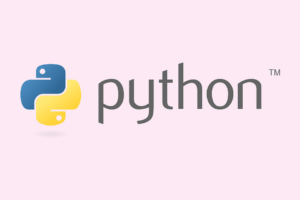 At a time when coding careers continue to flourish – despite the Covid19 pandemic and its adverse effect on the world economy – it is not surprising to see kids learning programming at an early age. And the coding language of Python has won what can only be described as a growing following over the years. Not just among grownups but kids too.
At a time when coding careers continue to flourish – despite the Covid19 pandemic and its adverse effect on the world economy – it is not surprising to see kids learning programming at an early age. And the coding language of Python has won what can only be described as a growing following over the years. Not just among grownups but kids too.
So what is Python and why should kids learn it? Let’s start by taking a quick look at this programming language. A high-level general-purpose programming language, Python is being hailed today as the best coding language for beginners, including kids and teens.
Below are the top reasons why kids should learn Python:
- Ease of Learning: Boasting a syntax that is very similar to that of English, Python is easy to learn, especially when compared to most other programming languages. In Python, one can write concepts in fewer lines of code, making it a very useful and fast choice for tasks, especially for beginners, including kids. Moreover, Python affords a great deal of flexibility as a coding language which means kids can experiment easily and more often.
- Soaring Popularity: Python is one of the most popular programming languages in the world now. In fact, it is said to have secured the second place in last year’s ranking of programming language popularity as published by the analyst firm Red Monk. This has definitely added to its appeal making more kids want to learn Python.
- Good Documentation, Community Support and a Big Network of Python Libraries: There is no dearth of guides and video tutorials for those working with Python. The community support makes it very easy for kids to learn computer science with Python. Plus, Python has several libraries that help minimise one’s time and effort during development. For instance, Matplotlib is used for plotting charts and graphs; SciPy for engineering applications, science, and mathematics; Beautiful Soup for HTML parsing and XML and NumPy for scientific computing.
- Highly Versatile, driving up its Cross-Industry Appeal: Python is being used in different types of environments such as mobile applications, desktop applications, web development, hardware programming, and many more. This makes it a highly versatile programming language. Today, it is widely used in Big Data Analytics, Internet of Things (IOT), Full Stack Web Development, Computer Vision, Machine Learning and Artificial Intelligence.
- Enjoys the Support of Leading Colleges and the Corporate Sector: Typically the first language taught in the computer science curriculum, Python has the backing from most of the top computer science college programs. It also enjoys support from Facebook, Amazon Web Services and Google. Thanks to the above reasons, more kids are learning Python today than ever before. It also helps that there is no shortage of learning resources today – both online and offline. There are many free learning resources one can find today but if you are looking for greater accountability, it is recommended to join a coding class. A leading coding program for kids and teens, YoungWonks provides students individual attention in 1:1 live lessons, fostering an environment where kids feel free to explore their creativity by experimenting and making new programs, apps, websites, games, robots and electronic devices. Not surprisingly, its students have even won first prizes at the RoboRave International 2018, RoboRave California 2018 and RoboRave US National 2017, making it a good choice for a kid looking to learn coding. Students even get a free trial to test the quality of lessons before they join the program.
–thank you to Ask a Tech Teacher contributor for this article (more…)
Share this:
- Click to share on Facebook (Opens in new window) Facebook
- Click to share on X (Opens in new window) X
- Click to share on LinkedIn (Opens in new window) LinkedIn
- Click to share on Pinterest (Opens in new window) Pinterest
- Click to share on Telegram (Opens in new window) Telegram
- Click to email a link to a friend (Opens in new window) Email
- More
9 Websites for Comics in Teaching
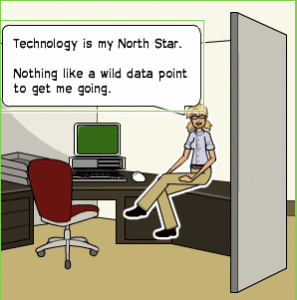 Here are a few of the popular resources teachers are using to teach writing and storytelling with comics:
Here are a few of the popular resources teachers are using to teach writing and storytelling with comics:
- Book Creator–(iOS/Android) templates to create digital comic books and graphic novels.
- Canva–for templates
- Friendstrip
- MakeBeliefsComix
- Marvel– Create comic strips and books with Marvel characters.
- Pixton.com
- PlayComic–English or Spanish
- PowToon–try free, then fee
- Storyboard That!
Click here for updates to this list.
Share this:
- Click to share on Facebook (Opens in new window) Facebook
- Click to share on X (Opens in new window) X
- Click to share on LinkedIn (Opens in new window) LinkedIn
- Click to share on Pinterest (Opens in new window) Pinterest
- Click to share on Telegram (Opens in new window) Telegram
- Click to email a link to a friend (Opens in new window) Email
- More
Tech Tip #44: Computer Safety
 In these 169 tech-centric situations, you get an overview of pedagogy—the tech topics most important to your teaching—as well as practical strategies to address most classroom tech situations, how to scaffold these to learning, and where they provide the subtext to daily tech-infused education.
In these 169 tech-centric situations, you get an overview of pedagogy—the tech topics most important to your teaching—as well as practical strategies to address most classroom tech situations, how to scaffold these to learning, and where they provide the subtext to daily tech-infused education.
Today’s tip: Computer safety
Category: Maintenance, Security
Q: I’m afraid of getting slammed with viruses, malware–all that bad stuff that comes with visiting the internet. What do I do?
A: If you take reasonable precautions, the chances of being hit are minimized. Here are two first-steps:
- Don’t download from music or video sites. They carry the greatest danger of malware statistically.
- Make sure your firewall is working.
Sign up for a new tip each week or buy the entire 169 Real-world Ways to Put Tech into Your Classroom.
What’s your favorite tech tip in your classroom? Share it in the comments below.
Share this:
- Click to share on Facebook (Opens in new window) Facebook
- Click to share on X (Opens in new window) X
- Click to share on LinkedIn (Opens in new window) LinkedIn
- Click to share on Pinterest (Opens in new window) Pinterest
- Click to share on Telegram (Opens in new window) Telegram
- Click to email a link to a friend (Opens in new window) Email
- More
Tech Ed Resources–Lesson Plans
I get a lot of questions from readers about what tech ed resources I use in my classroom so I’m taking a few days this summer to review them with you. Some are from members of the Ask a Tech Teacher crew. Others, from tech teachers who work with the same publisher I do. All of them, I’ve found well-suited to the task of scaling and differentiating tech skills for age groups, scaffolding learning year-to-year, taking into account the perspectives and norms of all stakeholders, with appropriate metrics to know learning is organic and granular.
Today: Lesson Plans
There are lots of bundles of lesson plans available–by theme, by software, by topic, by standard. Let me review a few: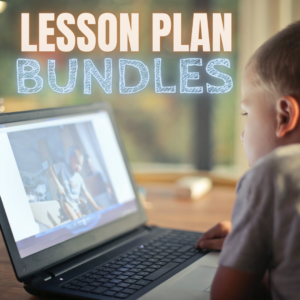
- STEM Lesson Plans
- Coding Lesson Plans
- By Grade Level
- 30 K-5 Common Core-aligned lessons
- 110 lesson plans–integrate tech into different grades, subjects, by difficulty level, and call out higher-order thinking skills.
- singles–for as low as $.99 each. Genius Hour, Google Apps, Khan Academy, Robotics, STEM, Coding, and more.
- Holiday projects–16 lesson plans themed to holidays and keep students in the spirit while learning new tools.
Who needs this
These are for the teacher who knows what they want to teach, but needs ideas on how to integrate tech. They are well-suited to classroom teachers as well as tech specialists.
Share this:
- Click to share on Facebook (Opens in new window) Facebook
- Click to share on X (Opens in new window) X
- Click to share on LinkedIn (Opens in new window) LinkedIn
- Click to share on Pinterest (Opens in new window) Pinterest
- Click to share on Telegram (Opens in new window) Telegram
- Click to email a link to a friend (Opens in new window) Email
- More
5 (free) Posters on Teaching I
Every month, we’ll share five themed posters that you can share on your website (with attribution), post on your walls, or simply be inspired.
Share this:
- Click to share on Facebook (Opens in new window) Facebook
- Click to share on X (Opens in new window) X
- Click to share on LinkedIn (Opens in new window) LinkedIn
- Click to share on Pinterest (Opens in new window) Pinterest
- Click to share on Telegram (Opens in new window) Telegram
- Click to email a link to a friend (Opens in new window) Email
- More
We Landed on the Moon July 20 1969
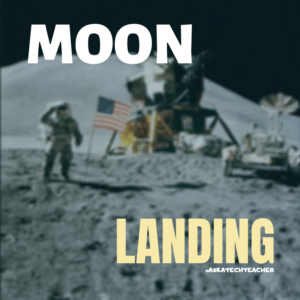 On July 20, 1969, Neil Armstrong was the first man to place foot on the moon. Commemorate that this year with an exciting collection of websites and apps that take your students to the Moon. Here are some you’ll like:
On July 20, 1969, Neil Armstrong was the first man to place foot on the moon. Commemorate that this year with an exciting collection of websites and apps that take your students to the Moon. Here are some you’ll like:
- Apollo 11: Countdown to Launch via Google Earth
- Apollo 11 VR
- Google Moon–see the Moon in 3D with your Google Earth app
- How we are going to the Moon–video
- JFK Challenge — takes kids to the Apollo 11
- NASA Educator Guide to the Moon (for teachers)
- Moon Phase Simulation Viewed from Earth and Space (interactive, elementary and middle school)—and associated Lesson Plan
- Observing the Moon in the Sky (interactive, elementary)
- Moonrise to Moonset (media gallery, elementary)
More on space
In Love with Space? Here are Great Websites to Take You There
10 Space Websites That Will Launch Your Class Study
Jacqui Murray has been teaching K-18 technology for 30 years. She is the editor/author of over a hundred tech ed resources including a K-12 technology curriculum, K-8 keyboard curriculum, K-8 Digital Citizenship curriculum. She is an adjunct professor in tech ed, Master Teacher, webmaster for four blogs, an Amazon Vine Voice, CSTA presentation reviewer, freelance journalist on tech ed topics, contributor to NEA Today, and author of the tech thrillers, To Hunt a Sub and Twenty-four Days. You can find her resources at Structured Learning.
Share this:
- Click to share on Facebook (Opens in new window) Facebook
- Click to share on X (Opens in new window) X
- Click to share on LinkedIn (Opens in new window) LinkedIn
- Click to share on Pinterest (Opens in new window) Pinterest
- Click to share on Telegram (Opens in new window) Telegram
- Click to email a link to a friend (Opens in new window) Email
- More