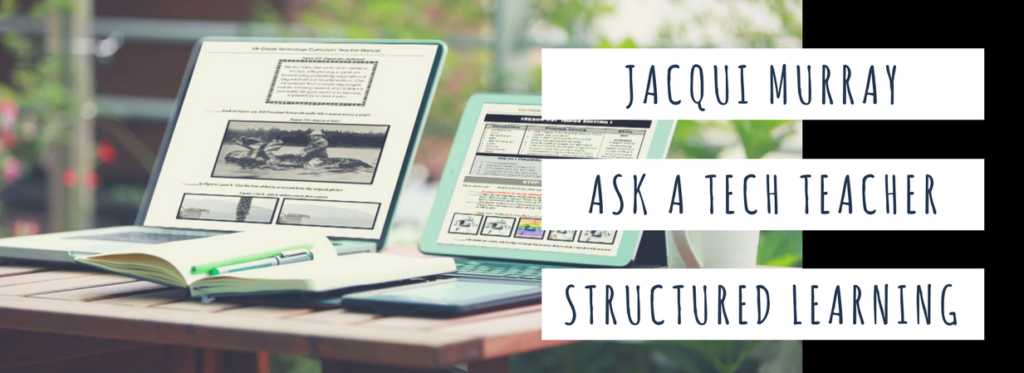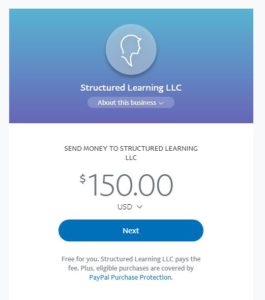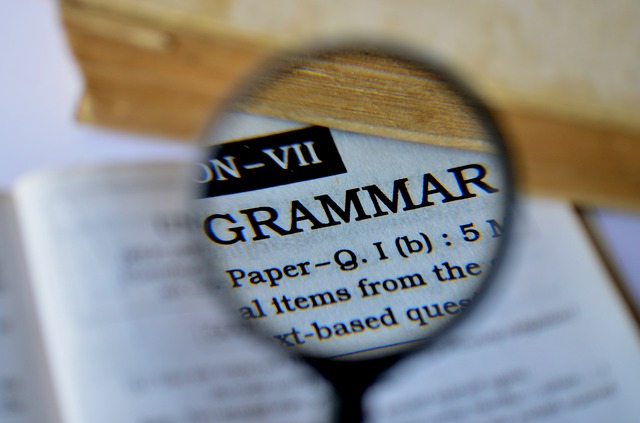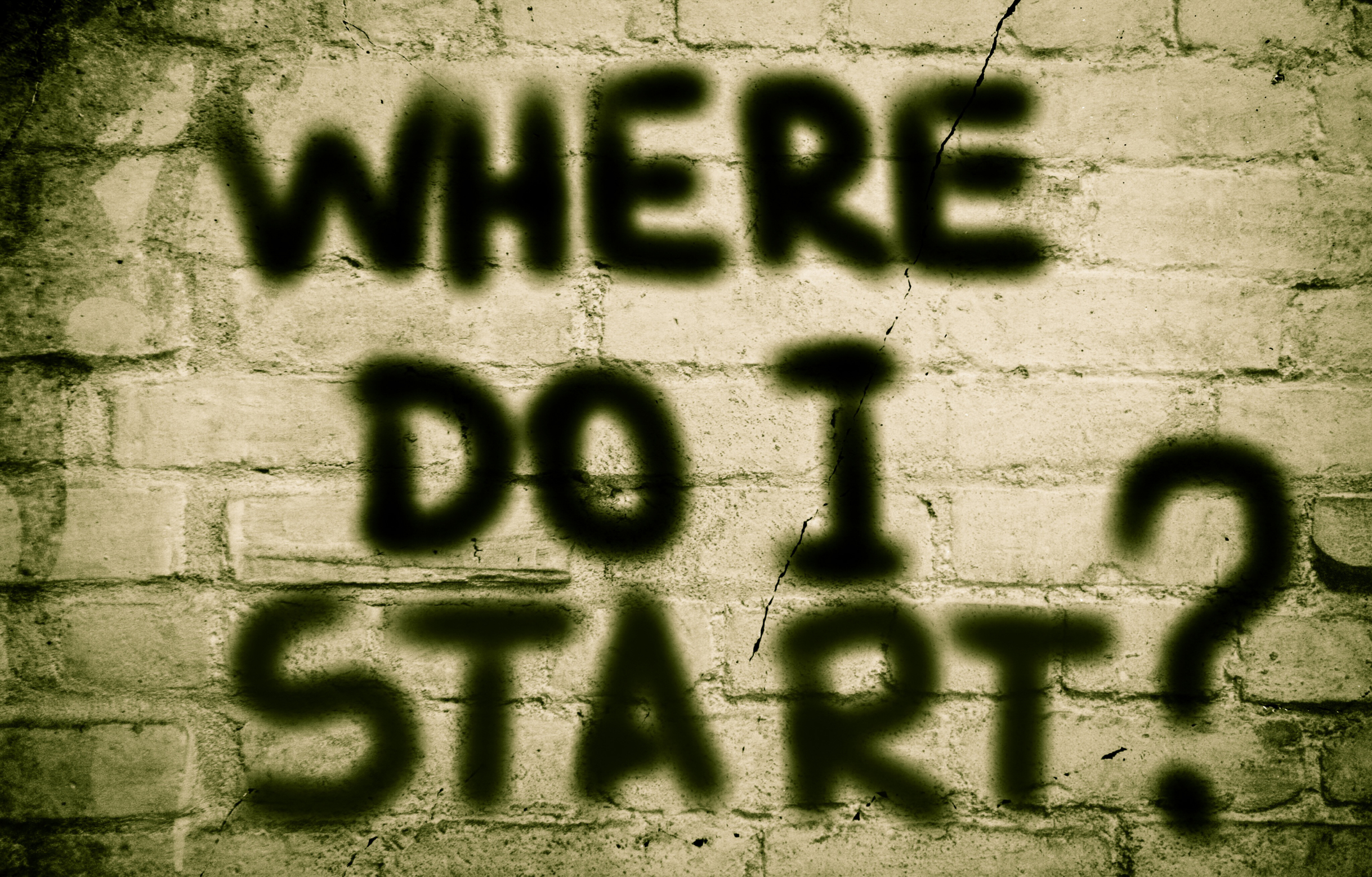Year: 2018
Clutch Prep: When You Need Help With a Class You Must Pass
 Clutch Prep calls themselves “the video version of textbooks” but really, that doesn’t give you the full flavor of what they offer. Their academic how-to videos are textbook-specific so you pick the ones used in your classes, even by your teacher. Videos cover each chapter and can be used as a preview or review. Practice questions monitor understanding to see if you’re ready for summative tests. Answers include an explanation of how to reach the correct answer. Every student is assigned a tutor who is available to answer questions if needed.
Clutch Prep calls themselves “the video version of textbooks” but really, that doesn’t give you the full flavor of what they offer. Their academic how-to videos are textbook-specific so you pick the ones used in your classes, even by your teacher. Videos cover each chapter and can be used as a preview or review. Practice questions monitor understanding to see if you’re ready for summative tests. Answers include an explanation of how to reach the correct answer. Every student is assigned a tutor who is available to answer questions if needed.
So, yes, it’s academic video tutorials–Plus.
Clutch Prep was founded on the idea that students would prefer to re-learn a concept from scratch rather than patch the holes in their knowledge. Geared for college-level classes, this also works well for high school AP classes. With over 348,000 students answering 14,5000 discrete practice problems, 90% of whom improve their grades, it seems like a no-brainer. You can sign up for free to watch a limited number of videos. The full program requires a fee that varies depending on how many classes you take and how you pay.
Share this:
- Click to share on Facebook (Opens in new window) Facebook
- Click to share on X (Opens in new window) X
- Click to share on LinkedIn (Opens in new window) LinkedIn
- Click to share on Pinterest (Opens in new window) Pinterest
- Click to share on Telegram (Opens in new window) Telegram
- Click to email a link to a friend (Opens in new window) Email
- More
College Credit Classes in Blended Learning
Through the Midwest Teachers Institute, I offer four college-credit classes that teach how to blend technology with traditional lesson plans. They include all the ebooks, videos, and other resources required so you don’t spend any more than what is required to register for the class. Once you’re signed up, you prepare weekly material, chat with classmates, respond to class Discussion Boards and quizzes, and participate in a weekly video meeting. Everything is online.
Questions? Email me at askatechteacher@gmail.com
Here are the four I’m currently offering:
MTI 557
Open for enrollment
If students use the internet, they must be familiar with the rights and responsibilities required to be good digital citizens. In this class, you’ll learn what topics to introduce, how to unpack them, and how to make them authentic to student lives.
Topics include:
- copyrights, fair use, public domain
- cyberbullying
- digital commerce
- digital communications
- digital footprint, digital privacy
- digital rights and responsibilities
- digital search/research
- image—how to use them legally
- internet safety
- netiquette
- passwords
- plagiarism
- social media
At the completion of this course, you will be able to:
- Know how to blend digital citizenship into lesson plans that require the Internet
- Be comfortable in your knowledge of all facets of digital citizenship
- Become an advocate of safe, legal, and responsible use of online resources
- Exhibit a positive attitude toward technology that supports learning
- Exhibit leadership in teaching and living as a digital citizen
Assessment is based on involvement, interaction with classmates, and completion of projects so be prepared to be fully-involved and an eager risk-taker. Price includes course registration, college credit, and all necessary materials. To enroll, click the link above, search for MTI 557 and sign up. Classes start in May!
Share this:
- Click to share on Facebook (Opens in new window) Facebook
- Click to share on X (Opens in new window) X
- Click to share on LinkedIn (Opens in new window) LinkedIn
- Click to share on Pinterest (Opens in new window) Pinterest
- Click to share on Telegram (Opens in new window) Telegram
- Click to email a link to a friend (Opens in new window) Email
- More
5 Great Websites to Make Spring Sparkle
 Last year was a boom year for edtech web tools. There were so many, I couldn’t keep up. I would discover what seemed to be a fantastic tool (most likely discovered in FreeTech4Teachers, Alice Keeler, or one of the other tech ed blogs I follow), give it about five minutes to prove itself, and then, depending upon that quick review, either dig deeper or move on. If it was recommended by a colleague in my professional learning network, I gave the site about twice as long but still, that’s harsh. I certainly couldn’t prove my worth if given only five minutes!
Last year was a boom year for edtech web tools. There were so many, I couldn’t keep up. I would discover what seemed to be a fantastic tool (most likely discovered in FreeTech4Teachers, Alice Keeler, or one of the other tech ed blogs I follow), give it about five minutes to prove itself, and then, depending upon that quick review, either dig deeper or move on. If it was recommended by a colleague in my professional learning network, I gave the site about twice as long but still, that’s harsh. I certainly couldn’t prove my worth if given only five minutes!
Nevertheless, that’s how it is because there are too many options. Here’s what I wanted to find out in the five minutes:
- Is the creator someone I know and trust (add-ons by Alice Keeler always fit that requirement)?
- Is it easy to access? Meaning, does it open and load quickly without the logins I always forget?
- Is it easy to use? Meaning, are links to the most important functions on the start page? For example, in Canva, I can create a flier for my class in under five minutes because the interface is excellent.
- For more complicated tools, how steep is the learning curve? Does the site offer clear assistance in the form of videos, online training, or a helpline?
- Is the content age-appropriate for the grades I teach?
- Is it free or freemium, and if the latter, can I get a lot out of it without paying a lot? I don’t like sites that give me “a few” uses for free and then charge for more. Plus, free is important to my students who may not be able to use it at home unless there’s no cost attached.
- Is there advertising? Yes, I understand “free” probably infers ads so let me amend that to: Is it non-distracting from the purpose of the webtool?
- How current is it? Does it reflect the latest updates in standards, pedagogy, and hardware?
- Does it fulfill its intended purpose?
- Has it received awards/citations from tech ed groups I admire?
After all that, here are five websites that I discovered last year, loved, and will use to brighten the Spring months:
Share this:
- Click to share on Facebook (Opens in new window) Facebook
- Click to share on X (Opens in new window) X
- Click to share on LinkedIn (Opens in new window) LinkedIn
- Click to share on Pinterest (Opens in new window) Pinterest
- Click to share on Telegram (Opens in new window) Telegram
- Click to email a link to a friend (Opens in new window) Email
- More
How a Senior Writing Project Helped Make Coeur d’Alene a District of Choice
 In 2015, Idaho adopted an open-enrollment policy allowing families to send students to their school of choice. Despite being a Title I District, Coeur d’Alene established itself as one of the most outstanding districts in the state. School leaders credit a multi-faceted senior writing project, new curricula, and instructional technology for bringing new students to their doors.
In 2015, Idaho adopted an open-enrollment policy allowing families to send students to their school of choice. Despite being a Title I District, Coeur d’Alene established itself as one of the most outstanding districts in the state. School leaders credit a multi-faceted senior writing project, new curricula, and instructional technology for bringing new students to their doors.
This is Coeur d’Alene’s story–how they recognized a need to improve student writing skills and effectively addressed it:
Tucked just north of the Spokane River, along the western side of the panhandle, lies Coeur d’Alene, Idaho. Nine out of 17 schools in the Coeur d’Alene School District (CdA) receive Title I Funding, and according to the 2016 National Education Association survey, Idaho ranks last in per-pupil spending and 47th in the nation for average teacher salary.
In 2015, Idaho passed a state-wide open enrollment law that allows parents to send children to their school of choice. This was good for families, but given the many challenges Coeur d’Alene faced daily, the policy had the potential to greatly affect matriculation throughout the district. CdA Administrators, however, felt that open enrollment could be an important driver of change while also giving parents the ability to choose the best school for their needs.
“We’re not utopia, we have a lot of challenges,”
explained Mike Nelson, the Director of Curricula and Assessments in the Coeur d’Alene Public School District, “but at the same time, we knew a few key changes would be of benefit to all.”
Share this:
- Click to share on Facebook (Opens in new window) Facebook
- Click to share on X (Opens in new window) X
- Click to share on LinkedIn (Opens in new window) LinkedIn
- Click to share on Pinterest (Opens in new window) Pinterest
- Click to share on Telegram (Opens in new window) Telegram
- Click to email a link to a friend (Opens in new window) Email
- More
20 Websites and Apps for Earth Day
 April 22, 2018 is Earth Day. Celebrate it with your students by letting them visit these websites:
April 22, 2018 is Earth Day. Celebrate it with your students by letting them visit these websites:
- Breathing earth– the environment
- Breathing Earth YouTube Video–of CO2 use, population changes, and more
- Conservation Game
- Earth Day—NASA Ocean Currents
- Eco-friendly house
- Ecotourism Simulation–for grades 4 and above
- Footprint calculator
- History of Earth Day–lots of reading
- My Garbology
- Starfall — Every Day is Earth Day
- Storyboard That! Earth Day lesson plans
Share this:
- Click to share on Facebook (Opens in new window) Facebook
- Click to share on X (Opens in new window) X
- Click to share on LinkedIn (Opens in new window) LinkedIn
- Click to share on Pinterest (Opens in new window) Pinterest
- Click to share on Telegram (Opens in new window) Telegram
- Click to email a link to a friend (Opens in new window) Email
- More
Subscriber Special: April
April 24th-30th:
Coaching or Mentoring
BOGO — Buy one month; get the second free
Do any of these sound like you?
- Your kindergartners don’t know what ‘enter’, ‘spacebar’, ‘click’ or many other techie words mean but you need to teach them to keyboard, internet, and become digital citizens. How do you start?
- You have new students in your class who haven’t had technology training. The rest of the class has. How do you catch them up?
- Your principal wants you to teach the technology class but you’ve never done it before. What do you do on the first day?
- You’ve been teaching for twenty years but now your Principal wants technology integrated into your class. Where do you start?
- You have a wide mix of tech skills among students in your class. How do you differentiate between student geeks and students who wonder what the right mouse button is for?
- You’ve been tasked with organizing a Technology Use Plan for your school. Where do you start?
- You and colleagues are expected to create a Curriculum Map. How does technology fit into that?
- You love being an edtech professional but what’s your career path?
More and more teachers–both new and experienced–are looking for coaching or mentoring to fill gaps in their learning, keep up to date on the latest teaching strategies, and solve problems they didn’t expect. Many turn to the personalized approach we offer in a collaboration between Ask a Tech Teacher, Jacqui Murray, and Structured Learning. Coaching is completed via Google Hangout with email available for quick questions. After only a short time, teachers find they are better prepared with tech-infused lesson plans, able to teach to standards more fluently, can integrate tech into core classroom time, easily differentiate for student needs with tech, and more.
“Once a month, pick my brain. I’ll share what I’ve learned and what works from 25 years of teaching.” –Jacqui Murray
Normally, we charge a $150 per month with a two month minimum (for a total of $300). This month between the 24th and 30th, get both months of coaching or mentoring for only $150.
Click our PayPal Me here. Add $150.00 to the line.
Because it’s PayPal, you can enter as a guest with any credit card–no PayPal account required.
We wrote the books. We’ll help you deliver on keyboarding, integrating tech into your curriculum, digital citizenship, Common Core, and more. Questions? Ask Jacqui Murray at askatechteacher at gmail dot com.
Share this:
- Click to share on Facebook (Opens in new window) Facebook
- Click to share on X (Opens in new window) X
- Click to share on LinkedIn (Opens in new window) LinkedIn
- Click to share on Pinterest (Opens in new window) Pinterest
- Click to share on Telegram (Opens in new window) Telegram
- Click to email a link to a friend (Opens in new window) Email
- More
Tech Tip for Teachers: Cover your Webcam
Tech Tips is an occasional post on overcoming Tech Dread. I’ll cover issues that colleagues and friends, both real-time and virtual, have shared.
This week, I’m passing on a tip from my security-conscious daughter:
I used to do this and forgot about it. She came for a visit and slapped a post-it note over my webcam.
And she’s right! Webcams and mics are too easy to hack, been done often. Why risk it? When I want to use the webcam (which isn’t often), I take the post-it off.
I’m not the only one. In questions during a conference at the Center for Strategic and International Studies, former FBI Director Comey revealed that cam-covering is commonplace at the FBI and other government offices:
“If you go into any government office, we all have our little camera things that sit on top of the screen, they all have a little lid that closes down on them. You do that so people who do not have authority don’t look at you. I think that’s a good thing.”
One more person who’s security conscious is that poster-boy for social media: Mark Zuckerberg. See what the geek experts noticed in a photo he tweeted out:
Plus, it’s old science that an image of your keyboard can be caught in the reflection of your glasses and transmitted to your webcam.
You might wonder why anyone would be interested in what shows up on your webcam. The answer is simple: blackmail.
Another tip: Close your laptop when not in use. Then, the camera and mic can’t be compromised.
Share this:
- Click to share on Facebook (Opens in new window) Facebook
- Click to share on X (Opens in new window) X
- Click to share on LinkedIn (Opens in new window) LinkedIn
- Click to share on Pinterest (Opens in new window) Pinterest
- Click to share on Telegram (Opens in new window) Telegram
- Click to email a link to a friend (Opens in new window) Email
- More
Grammar Check Websites and Apps That Save Your Writing
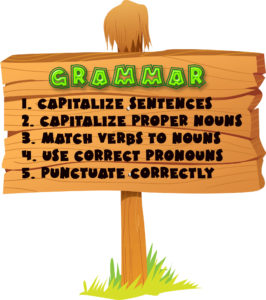 I confess, I cringe when I come across spelling and grammar errors on websites or blogs. To me and many others, that bad first impression creates an authenticity hurdle that’s close to impossible to overcome. Then there are homophones — to or too, your or you’re, their or there or they’re. I know the difference but write them wrong when I’m not paying attention. I am thankful when a well-meaning efriend points it out. And how about those messaging auto-corrections? They turn my words into gibberish.
I confess, I cringe when I come across spelling and grammar errors on websites or blogs. To me and many others, that bad first impression creates an authenticity hurdle that’s close to impossible to overcome. Then there are homophones — to or too, your or you’re, their or there or they’re. I know the difference but write them wrong when I’m not paying attention. I am thankful when a well-meaning efriend points it out. And how about those messaging auto-corrections? They turn my words into gibberish.
I started to think hope grammar errors have become so common that readers are immune until I read these statistics curated by Colin Newcomer:
1,003 UK consumers were interviewed about the factors most likely to damage a view of a brand. The number one response (by far) was “poor spelling or grammar.”
Global Lingo surveyed 1,029 people and found that 59% “would not use a company that had obvious grammatical or spelling mistakes on its website or marketing material”. 74% answered yes when asked whether they noticed spelling or grammar on a company’s website.
Studies show that a single spelling mistake on a website can cut a company’s online sales in half.
It seems everyone equates good writing mechanics with quality whether from a teacher, in her/his lesson plans, or on notes to parents. After all, doesn’t every word processor include spell-check?
In truth, solving this problem isn’t that easy. Consider the difficulty of automating the correction of writing across the globe, with the multitude of cultural spellings, grammar rules, and translations. But perception is reality so it’s incumbent upon teachers to turn out error-free written work and teach students to do the same. Start by explaining how to use automated spelling and grammar checkers (with their blue, green, and red squiggled underlines) but add a deeper level of protection by installing a dedicated grammar checker. If you’re looking for tools beyond the popular Hemingway App, here are the top five websites and browser apps I recommend:
Share this:
- Click to share on Facebook (Opens in new window) Facebook
- Click to share on X (Opens in new window) X
- Click to share on LinkedIn (Opens in new window) LinkedIn
- Click to share on Pinterest (Opens in new window) Pinterest
- Click to share on Telegram (Opens in new window) Telegram
- Click to email a link to a friend (Opens in new window) Email
- More
169 Tech Tip #130: 7 Google Tricks Teachers Should Know
 In these 169 tech-centric situations, you get an overview of pedagogy—the tech topics most important to your teaching—as well as practical strategies to address most classroom tech situations, how to scaffold these to learning, and where they provide the subtext to daily tech-infused education.
In these 169 tech-centric situations, you get an overview of pedagogy—the tech topics most important to your teaching—as well as practical strategies to address most classroom tech situations, how to scaffold these to learning, and where they provide the subtext to daily tech-infused education.
Today’s tip: #130: 7 Google Tricks Teachers Should Know
Category: Google Apps
Sub-category: Search/Research, Classroom Management
- Revision History—this is a running list of all changes made to a document over time. It tracks collaboration and allows students to roll back a document to a previous version in case something unexpected happened.
- Share/Collaborate–multiple students can create and use the same document and automatically save it to their Google Drive. This is great for note-taking, projects, collaborative research, and plan/revise/edit/rewrite requirements.
- Research–search topics from within the document by quotations, images, or a variety of other options and insert the result into a document complete with footnoted citations.
- Auto-save—documents are automatically saved to the cloud without any action on the part of students.
- Download As—download any Google Apps file in another format—Office, Open Office, PDF, or RTF (rich text format).
- Embed document in another webtool—any Google Appsdocument can be embedded into a student blog, class website, a wiki, or any number of online locations. Called ‘publishing’, this is simple.
- Easily insert comments–to a collaborative document so stakeholders can see ideas from other members using the ‘Comments’ button.
Sign up for a new tip each week or buy the entire 169 Real-world Ways to Put Tech into Your Classroom.
Share this:
- Click to share on Facebook (Opens in new window) Facebook
- Click to share on X (Opens in new window) X
- Click to share on LinkedIn (Opens in new window) LinkedIn
- Click to share on Pinterest (Opens in new window) Pinterest
- Click to share on Telegram (Opens in new window) Telegram
- Click to email a link to a friend (Opens in new window) Email
- More
April is Financial Literacy Month–Try these Resources
 When students graduate from high school, a majority enter the working world where they are expected to balance budgets, pay bills, and submit rent and car payments on time. All of these expenses must be paid from whatever money they get from the job(s) they find after graduation. The world expects them to pay these critical bills before eating out, buying clothes, or entertaining themselves.
When students graduate from high school, a majority enter the working world where they are expected to balance budgets, pay bills, and submit rent and car payments on time. All of these expenses must be paid from whatever money they get from the job(s) they find after graduation. The world expects them to pay these critical bills before eating out, buying clothes, or entertaining themselves.
That’s not as easy as it sounds. Most new jobholders never had to think about costs vs. revenue, instead relied on parents to keep a roof over their head, heat and AC turned on, and gas in the car (and a car in the driveway). Needless to say, paying these essential bills may be daunting, even confusing.
The good news is: Half of the nation’s schools require a financial literacy course. The bad news is it’s not mandatory.
Last year, I published a list of eight great financial literacy sites for grades 3-12. Now, just in time for April’s Financial Literacy Month, the business world has released an impressive list of additional resources to help teens see through the murkiness of financial independence. During April, give students at least a few hours to visit one or more of these excellent sites:
Share this:
- Click to share on Facebook (Opens in new window) Facebook
- Click to share on X (Opens in new window) X
- Click to share on LinkedIn (Opens in new window) LinkedIn
- Click to share on Pinterest (Opens in new window) Pinterest
- Click to share on Telegram (Opens in new window) Telegram
- Click to email a link to a friend (Opens in new window) Email
- More