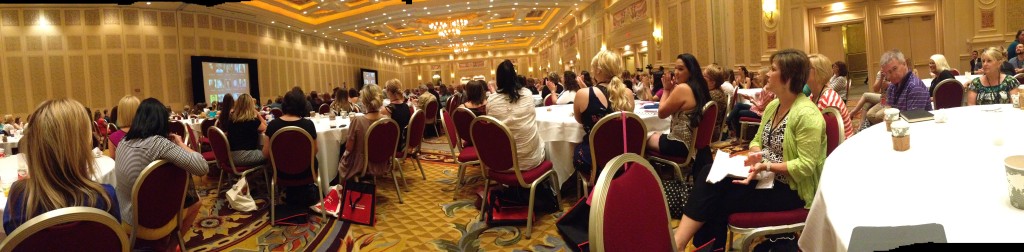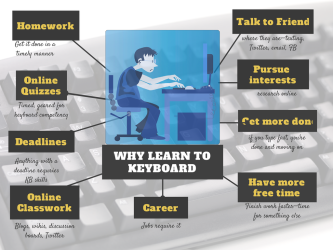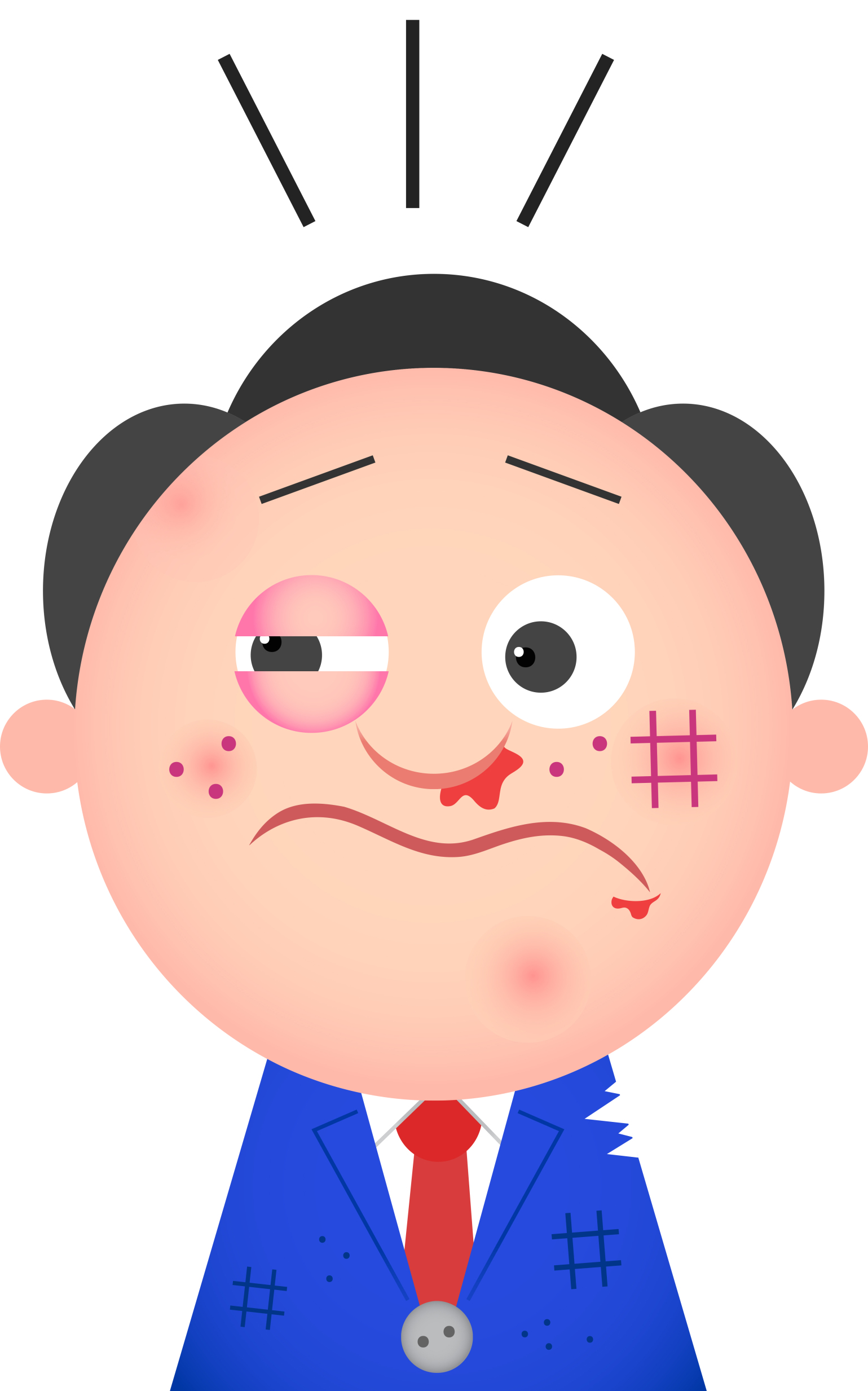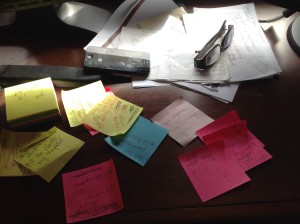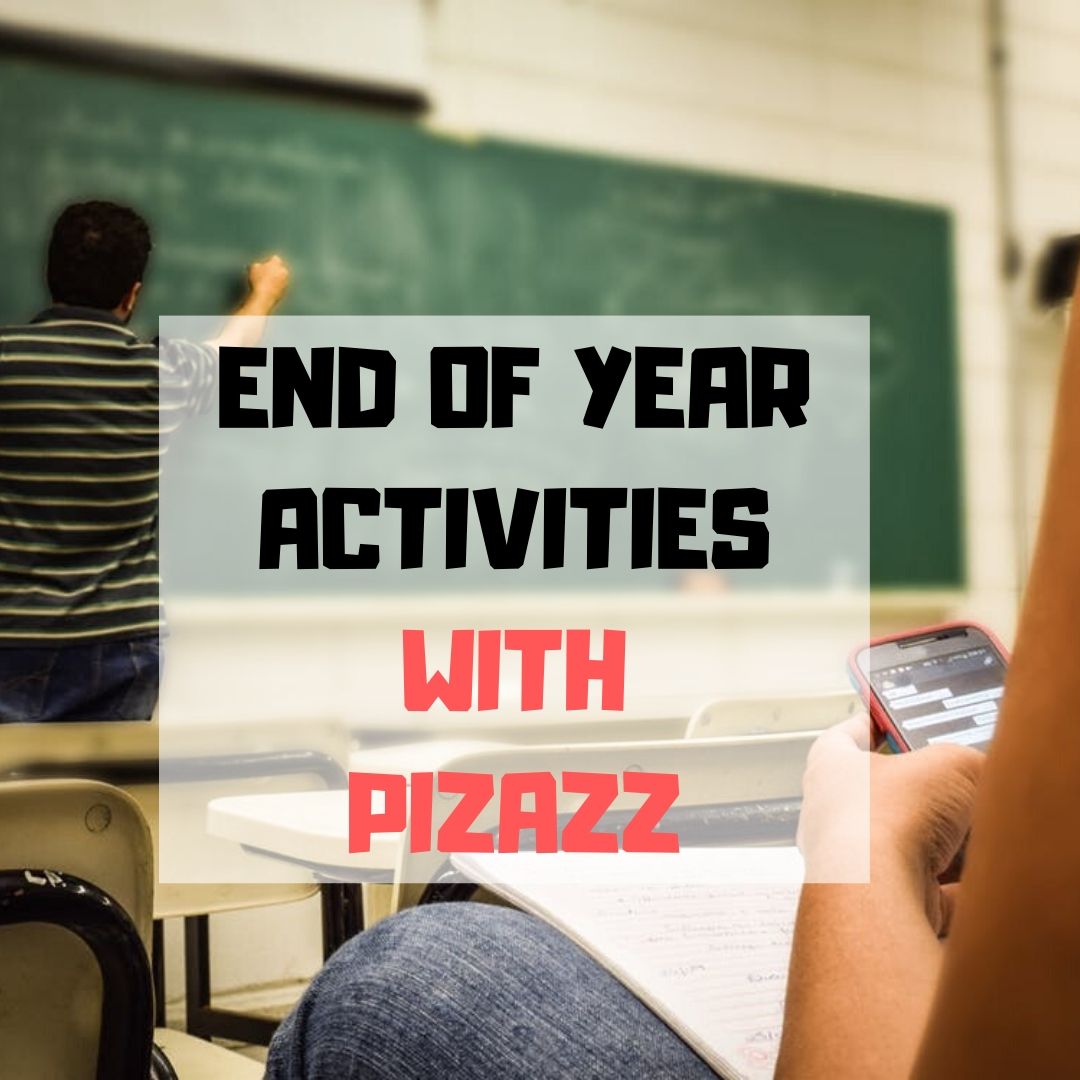Year: 2014
Dear Otto: Best Practices for New Teachers About Tech
 Dear Otto is an occasional column where I answer questions I get from readers about teaching tech. For your privacy, I use only first names.
Dear Otto is an occasional column where I answer questions I get from readers about teaching tech. For your privacy, I use only first names.
Here’s a great question I got from Lucia:
I currently teach an instructional technology class to undergraduate students preparing to be educators. Every semester I need to revise my course to reflect “updates” in current Ed Tech. I’m hoping you might give me some advice on “best practices” for teaching students who want to be teachers! I’ve learned so much from you…and I’m hoping you can give me a boost here! I’m truly appreciative of any advice you may have!
There are four topics considered ‘best practices’ by current teachers when using tech in education. Here they are with a link to resources to help teach them:
- digital citizenship--show how to keep students safe as they are encouraged to go online for research, collaborating, sharing, perspective-taking, and more
- problem solving–lots of new teachers are intimidated by technology in their classrooms. Besides that there are so many digital tools–how does anyone stay up to date on them–there’s a worse problem: What happens when students using technology in class have a problem with it? What’s the teacher do? There are lots of problems the teacher can solve herself, without slowing down class and while modeling problem-solving skills, that don’t require an IT Intervention. Here’s a collection of 98
Share this:
- Click to share on Facebook (Opens in new window) Facebook
- Click to share on X (Opens in new window) X
- Click to share on LinkedIn (Opens in new window) LinkedIn
- Click to share on Pinterest (Opens in new window) Pinterest
- Click to share on Telegram (Opens in new window) Telegram
- Click to email a link to a friend (Opens in new window) Email
- More
14 Action Items, 5 Take-aways and 3 Tidbits from the TpT Conference
 1.6 million teachers buy from Teachers Pay Teachers. Over 90,000,000 people visit the website monthly. If you’re a teacher, why wouldn’t you set up a free seller account (they take a percent of revenue, like Amazon does) and see if all those brainy ed ideas caroming through your brilliant brain will fund your weekly Starbucks bill (or in the case of Deanna Jumper and a growing group of teachers like her, bring in over $1 million dollars to pay a lot more than bills)?
1.6 million teachers buy from Teachers Pay Teachers. Over 90,000,000 people visit the website monthly. If you’re a teacher, why wouldn’t you set up a free seller account (they take a percent of revenue, like Amazon does) and see if all those brainy ed ideas caroming through your brilliant brain will fund your weekly Starbucks bill (or in the case of Deanna Jumper and a growing group of teachers like her, bring in over $1 million dollars to pay a lot more than bills)?
I have a TpT store (Ask a Tech Teacher) so decided to attend the first-ever premium seller’s conference on how to TpT better, smarter, more effectively, while having more fun. I went with a girlfriend–a fellow teacher. Together we made the desert drive from Orange County, California to Las Vegas Nevada, prepared to learn how to make our online stores the best they could be. From beginning to end, every seminar I attended was packed:
Share this:
- Click to share on Facebook (Opens in new window) Facebook
- Click to share on X (Opens in new window) X
- Click to share on LinkedIn (Opens in new window) LinkedIn
- Click to share on Pinterest (Opens in new window) Pinterest
- Click to share on Telegram (Opens in new window) Telegram
- Click to email a link to a friend (Opens in new window) Email
- More
13 Ways Blogs Teach Common Core
 If you aren’t blogging with your students, you’re missing one of the most effective tools available for improving student literacy and math. Blogs are easy to use, fun for students, encourage creativity and problem-solving, allow for reflection and feedback, enable publishing and sharing of work, and fulfill many of the Common Core Standards you might be struggling to complete. Aside from math and literacy, Common Core wants students to become accomplished in a variety on intangible skills that promote learning and college and career readiness. Look at these 13 benefits of blogging and how they align with Common Core:
If you aren’t blogging with your students, you’re missing one of the most effective tools available for improving student literacy and math. Blogs are easy to use, fun for students, encourage creativity and problem-solving, allow for reflection and feedback, enable publishing and sharing of work, and fulfill many of the Common Core Standards you might be struggling to complete. Aside from math and literacy, Common Core wants students to become accomplished in a variety on intangible skills that promote learning and college and career readiness. Look at these 13 benefits of blogging and how they align with Common Core:
- provide and get feedback–building a community via comments is an integral part of blogging. If you didn’t want feedback, you’d publish a white paper or submit work the old fashioned hard copy way. When students publish their ideas in blogs, other students, teachers, parents can provide feedback, join the conversation, and learn from the student.
- write-edit-review-rewrite–teachers don’t expect students to get it right the first time. Part of the writing process is revising, editing, rewriting. This is easy with blogs. Students publish a topic, collect comments, incorporate these ideas into their own thinking, then edit their post.
- publish–the idea that student work is created for a grade then stuffed away in a corner of their closet is disappearing. Current educators want students to publish their work in a way that allows everyone to benefit from the student’s knowledge and work. There are many ways to do that–blogs are one of the easiest.
- share–just like publishing, students no longer create for a grade; they share with others. Blogs allow for sharing of not only writing, but artwork, photography, music, multimedia projects, pretty much anything the student can create.
- collaborate–blogs can easily be collaborative. Student groups can publish articles, comment on others, edit and rewrite. They can work together on one blog to cover a wider variety of topics and/or make its design attractive, appealing and enticing to readers.
- keyboarding–blogs are small doses of typing–300-500 words, a few dozen for comments. This is an authentic opportunity to practice the keyboarding skills students will need for Common Core Standards in 4th grade and up.
- demonstrate independence–blogs are about creativity. No two are alike. They offer lots of options for design and formatting so students can tweak it to their preference. Because they are open 24/7, students can do blog work when it suits them, not in the confines of a 50-minute class.
- build strong content knowledge–blog posts can be drafted as the student collects information, posted when the student is ready. Links can be included to provide evidence of student statements, as well as linkbacks for reference and deeper reading for interested students.
- respond to the varying demands of audience, task, purpose, and discipline–Students can create their work in whatever digital tool fits the audience, task, purpose they are focused on, then embed it into their blog post. This is possible even in a simplified blogging platform like KidBlog. Most online tools (Voki, Wordle, Tagxedo) provide the html codes that can be easily placed in the blog post. Then, the student at their option can focus on presenting their ideas as music, art, photos, text, an infographic, a word cloud–whatever works for their purposes.
- comprehend as well as critique–student bloggers are expected to critique the posts of others by thoroughly reading the post and commenting based on evidence. If the reader doesn’t understand, they ask questions in the comments. This insures that when they evaluate the post, they have all the information required to reach a conclusion.
- value evidence–blogs make it easy to provide all the necessary evidence to support a point of view. Students can link back to sources to provide credit and link to experts to provide credibility for statements. In fact, in the blogosphere, good bloggers are expected to do this as a means of building credibility for opinions they write
- use technology and digital media strategically and capably--certainly blogs are great for writing, but they’re also excellent as digital portfolios to display student work developed in a variety of places. Students pick the technology that fits what they’re expected to accomplish in a class, then publish it to the blog. Have you seen the movies students put together on a topic? Some are amazing.
- understand other perspectives and cultures–blogs are published to the internet. Even private blogs are accessed by many more people than possible with a hand-written paper. Students write knowing that people of all cultures and perspectives will read their material, knowing they can add comments that share their beliefs. This encourages students to develop the habit of thinking about perspective as they write.
Share this:
- Click to share on Facebook (Opens in new window) Facebook
- Click to share on X (Opens in new window) X
- Click to share on LinkedIn (Opens in new window) LinkedIn
- Click to share on Pinterest (Opens in new window) Pinterest
- Click to share on Telegram (Opens in new window) Telegram
- Click to email a link to a friend (Opens in new window) Email
- More
Weekend Websites: 25 Keyboarding Websites
 If summer is when your children are absolutely positively going to catch up on keyboarding, here’s a list of 32 keyboarding websites for all ages (be sure to view the full post–I have a free poster for you):
If summer is when your children are absolutely positively going to catch up on keyboarding, here’s a list of 32 keyboarding websites for all ages (be sure to view the full post–I have a free poster for you):
- ABCYa–Keyboard challenge—grade level
- Alphabet rain game
- Barracuda game
- Big Brown Bear
- Bubbles game
- Dance Mat Typing
- Finger jig practice game
- Free typing tutor
- GoodTyping.com
- Keyboard practice—quick start
- Keyboarding practice
- Keyboarding—lessons
- Keyboarding—more lessons
- Keyboarding—must sign up, but free
- Keyboarding—quick start
- Keybr–Online practice
- NitroTyping
- Online typing lessons — more
- Touch Typing Progressive Program
- TuxTyping
- Typing Club
- Typing Defense—fun word practice
- TypingTest.com
- TypingWeb.com—a graduated course
- Web Institute Keyboarding for Kids
Share this:
- Click to share on Facebook (Opens in new window) Facebook
- Click to share on X (Opens in new window) X
- Click to share on LinkedIn (Opens in new window) LinkedIn
- Click to share on Pinterest (Opens in new window) Pinterest
- Click to share on Telegram (Opens in new window) Telegram
- Click to email a link to a friend (Opens in new window) Email
- More
How to Teach Students to Solve Problems
 Of all the skills students learn in school, problem solving arguably is the most valuable and the hardest to learn. It’s fraught with uncertainty–what if the student looks stupid as he tries? What if everyone’s watching and he can’t do it–isn’t it better not to try? What if it works, but not the way Everyone wants it to? When you’re a student, it’s understandable when they decide to let someone tell them what to do.
Of all the skills students learn in school, problem solving arguably is the most valuable and the hardest to learn. It’s fraught with uncertainty–what if the student looks stupid as he tries? What if everyone’s watching and he can’t do it–isn’t it better not to try? What if it works, but not the way Everyone wants it to? When you’re a student, it’s understandable when they decide to let someone tell them what to do.
But this isn’t the type of learner we want to build. We want risk-takers, those willing to be the load-bearing pillar of the class. And truthfully, by a certain age , kids want to make up their own mind. Our job as teachers is to provide the skills necessary for them to make wise, effective decisions.
It’s not a stand-alone subject. It starts with a habit of inquiry in all classes–math, LA, history, science, any of them. I constantly ask students questions, get them to think and evaluate, provide evidence that supports process as well as product. Whether they’re writing, reading, or creating an art project, I want them thinking what they’re doing and why.
Common Core puts problem solving front and center. It comes up in ELA (“Students will be challenged and asked questions that push them to refer back to what they’ve read. This stresses critical-thinking, problem-solving, and analytical skills that are required for success in college, career, and life.”), but is inescapable in Math. In fact, students cannot fully meet the Math Standards without understanding how to effectively approach the unknown. Consider the Standards for Mathematical Practice that overlay all grade levels K-12:
Share this:
- Click to share on Facebook (Opens in new window) Facebook
- Click to share on X (Opens in new window) X
- Click to share on LinkedIn (Opens in new window) LinkedIn
- Click to share on Pinterest (Opens in new window) Pinterest
- Click to share on Telegram (Opens in new window) Telegram
- Click to email a link to a friend (Opens in new window) Email
- More
18 Take-aways from ISTE–Observations, Tips and Great Digital Tools
ISTE was everything I expected–energizing, motivating, collegial and crowded. Very very crowded. Lots of events were packed–if you didn’t get there early, you weren’t getting in. There were surprisingly many that charged a fee or required a ticket. Sure, in a perfect world, I’d have been organized enough to request tickets a week before, but perfection has never inhabited my world so I didn’t. There were so many events, I had no trouble finding alternatives.
I have lots of observations, tips, notes, and takeaways to share with you, so let me get started:
Observations
- ISTE was extremely well-organized. There were lots of people to ehlp attendees find their way, understand materials, figure problems out. Me, I tried to be prepared, but it ended up a losing effort:
Share this:
- Click to share on Facebook (Opens in new window) Facebook
- Click to share on X (Opens in new window) X
- Click to share on LinkedIn (Opens in new window) LinkedIn
- Click to share on Pinterest (Opens in new window) Pinterest
- Click to share on Telegram (Opens in new window) Telegram
- Click to email a link to a friend (Opens in new window) Email
- More
Tech Tip #91: Internet Problem? Switch Browsers
As a working technology teacher, I get hundreds of questions from parents about their home computers, how to do stuff, how to solve problems. Each Tuesday, I’ll share one of those with you. They’re always brief and always focused. Enjoy!
I’ve been having more than usual problems with my browser, Firefox. Often, I can fix things by switching to Chrome. Sometimes, it’s the reverse, so I wanted to repost this tip as a reminder at the start of our new school year:
Q: I’m trying to use a website and it keeps telling me Flash isn’t installed. I know it is. I even re-installed it and it wouldn’t work. What do I do?
A: Change browsers. I have this problem more often with Firefox than Chrome in my lab. When students try to use one of the websites on our internet start page and find it won’t run correctly, the first thing I check is which browser they’re in. If it’s Firefox, I switch to Chrome or IE. That often fixes it.
Share this:
- Click to share on Facebook (Opens in new window) Facebook
- Click to share on X (Opens in new window) X
- Click to share on LinkedIn (Opens in new window) LinkedIn
- Click to share on Pinterest (Opens in new window) Pinterest
- Click to share on Telegram (Opens in new window) Telegram
- Click to email a link to a friend (Opens in new window) Email
- More
Happy July 4th!
It’s America’s birthday and I’m celebrating. What I write today will be… anything I want–gibberish, a short story, guest articles on crazy topics. I have no idea. My son’s in Kuwait protecting America’s distant shores. My daughter’s in San Diego preparing her LPD for some future battle. I’m here, thanking both of them and every other service member who accepted the calling to protect our nation’s freedoms.
God be with all of you.
Share this:
- Click to share on Facebook (Opens in new window) Facebook
- Click to share on X (Opens in new window) X
- Click to share on LinkedIn (Opens in new window) LinkedIn
- Click to share on Pinterest (Opens in new window) Pinterest
- Click to share on Telegram (Opens in new window) Telegram
- Click to email a link to a friend (Opens in new window) Email
- More
8 Web Tools To Add Pizazz to the End of School
There is no end to the number of online tools available. I get inundated with them by friends (My child wants to use this website. What do you think?), fellow teachers (Would you check this web tool–does it work for literacy?), parents (My child loves this tool. Is it appropriate?). I am always thrilled because introductions through friends and colleagues are much more authentic than through online advertising or an ezine.
When I review a website or app, I take 15-30 minutes to test it out, try to see it through the eyes of the age group that will use it. Here’s what I look for: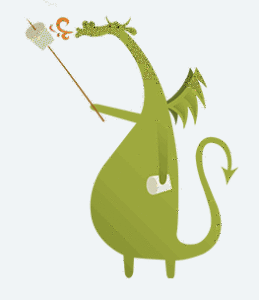
- Does it have advertising? If so, it needs to be nominal and G-rated. I don’t want them to be overbearing or distracting. Worse is if they are inappropriate. I’ve seen great websites and online tools ruined by objectionable ads.
- Is it intuitive? Students want to be able to figure the program out without being taught. An intuitive website and/or app 1) has an easy-to-understand start-up screen that clearly identifies how to use the tool, 2) the process for using the tool is similar to others the students is familiar with, and 3) the student can independently launch and operate the web tool or app without requiring an adult.
- is it user-friendly? Does its design and layout make students want to accomplish the goals of the program? Are students engaged in the activity, motivated to use the web tool? Is it functional? Is it visually stimulating? Does it require only a nominal amount of reading?
- Does the web tool differentiate for types of students and their unique needs? Sure, there are lots of good web tools appropriate for a certain standard classification of student. What I want is the web tool that can adapt to varying needs.
- Is the tool challenging? Does it require sufficient critical thinking to keep the student engaged or do they get bored quickly?
- Is the web tool compatible with most browsers, most computers? I don’t want it so old it won’t play well with the type of computer commonly used by students. I also don’t want it so specialized that students must buy extra equipment to use it.
- Is the web tool free? That’s preferable. There are lots of good web tools that are free to a certain point and charge a fee after that. Depending upon what ‘point’ that kicks in, I’m OK with that
- Does the web tool encourage higher-order thinking–creativity, evaluation, critical thinking, problem solving?
- Is the web tool or app error-free? This means not only that it’s free of spelling and grammar errors, but that it doesn’t freeze, stall, shut down, or crash.
- Does the web tool have educational applications? When students are at school, I want to focus on academic endeavors, leaving those more focused on ‘play’ to the home environment. So many fun programs are also educational, this isn’t a high hurdle.
Share this:
- Click to share on Facebook (Opens in new window) Facebook
- Click to share on X (Opens in new window) X
- Click to share on LinkedIn (Opens in new window) LinkedIn
- Click to share on Pinterest (Opens in new window) Pinterest
- Click to share on Telegram (Opens in new window) Telegram
- Click to email a link to a friend (Opens in new window) Email
- More
How do I teach a program I don’t know how to use?
 I am constantly finding new programs I think would be perfect in the classroom. I might see colleagues using them or my PLN raves about them so loudly, I figure I better try them out. Because I’m a technology teacher, I can usually unravel how to use them pretty quickly. Sometimes a few minutes. Usually, less than fifteen. Am I special? Do I have a magical skill that tells me how to use what I’ve never before seen without training? Is this something only I can do and other teachers need to take a class or spend hours struggling, me at their elbow?
I am constantly finding new programs I think would be perfect in the classroom. I might see colleagues using them or my PLN raves about them so loudly, I figure I better try them out. Because I’m a technology teacher, I can usually unravel how to use them pretty quickly. Sometimes a few minutes. Usually, less than fifteen. Am I special? Do I have a magical skill that tells me how to use what I’ve never before seen without training? Is this something only I can do and other teachers need to take a class or spend hours struggling, me at their elbow?
Not at all. In fact, anyone can learn a new program, app, tool quickly and efficiently with just a little inside knowledge and a two secrets. The first secret: It’s more about problem solving than tech.
Before I share the second secret, let’s talk about knowing how to quickly learn new web tools is important. If you’re a teacher, you know there’s no shortage of Favorite Tech Tools in the minds of colleagues, students, parents, or admin. Here’s my list from last month: Edmodo (I’m the only teacher in my PLN who isn’t wrapped around this amazing digital portfolio tool), Tellagami, Haiku Deck, Smores, Canva. I learned all of them in the past thirty days except one. Next month, it will be Storify, Storyjumper, Hemingway App, Diigo, Teach Your Monster To Read, and Sumdog.
This plethora of web tools gives many teachers I know technophobia. There’s no way to stay on top of the learning curve so why even begin. In fact, it’s one of the biggest complaints from teachers in my school–that every time I suggest a tech project, it includes a tool they’ve never heard of and don’t have time to learn.
You know what? They’re right. But there is a way to make it easy. That’s my second secret: Most tools are intuitive. That means they are constructed in a way that’s similar to all other tools–
Share this:
- Click to share on Facebook (Opens in new window) Facebook
- Click to share on X (Opens in new window) X
- Click to share on LinkedIn (Opens in new window) LinkedIn
- Click to share on Pinterest (Opens in new window) Pinterest
- Click to share on Telegram (Opens in new window) Telegram
- Click to email a link to a friend (Opens in new window) Email
- More