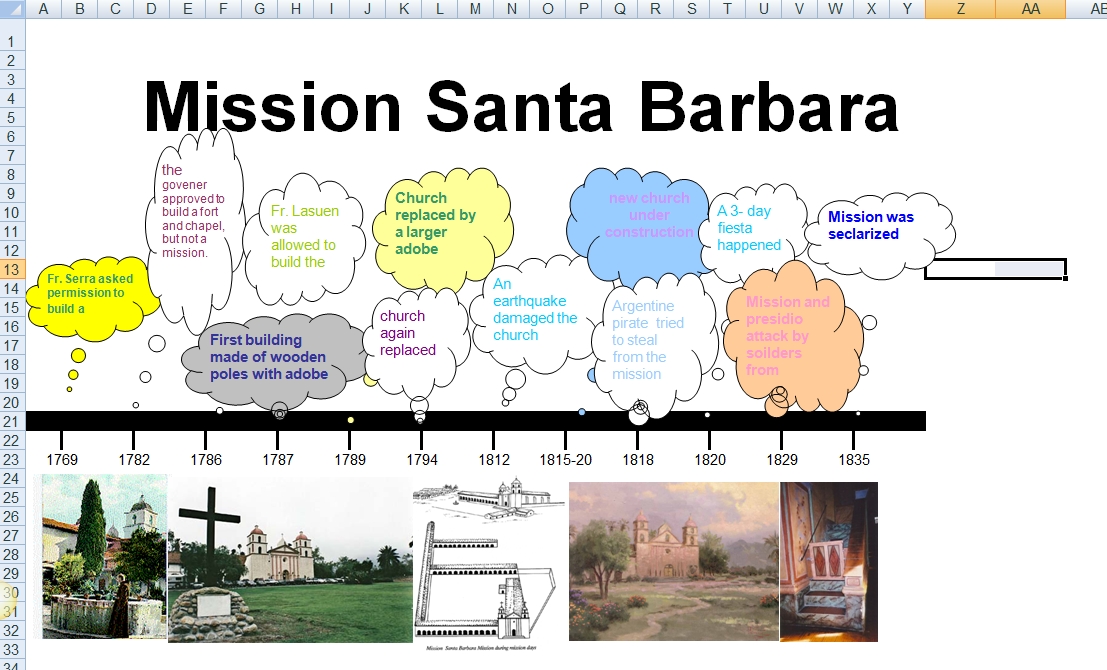Year: 2014
11 Things I Love About Common Core
America’s first public school opened in the mid-1600’s to only a handful of hungry students. Most colonists agreed education should be done at home, not in a one-size-fits-all schoolhouse. Even in the late 1700’s after John Adams famously pronounced, “There should not be a district … without a school in it, not founded by a charitable individual, but maintained at the public expense …”, it took until 1918 before all children were mandated to attend public schools.
Even though no one agreed on what students would be taught, a condition that continues to this very day. To misquote William Butler Yeats, often it was more about filling the pail than lighting the candle.
Today, over 3 million teachers and 99.000 public schools educate the almost 50 million schoolage American children at a cost to the taxpayer of over $590 million–but here’s the kicker: lessons are delivered in accordance with 50 separate state education standards. No wonder we struggle to be even ‘average’ on the world academic stage.
The National Board of Governors changed all that when 45 states supported their Common Core State Standards. Adopted in 2010, it immediately found a busload of detractors, engendered fierce arguments, but perseveres in its effort to reform how America prepares its children for college and career. I’m not going to debate these guidelines today. Instead, let me share the top eleven things I love about the new Standards that are now the law of the land all over the country:
Share this:
- Click to share on Facebook (Opens in new window) Facebook
- Click to share on X (Opens in new window) X
- Click to share on LinkedIn (Opens in new window) LinkedIn
- Click to share on Pinterest (Opens in new window) Pinterest
- Click to share on Telegram (Opens in new window) Telegram
- Click to email a link to a friend (Opens in new window) Email
- More
Top 5 Dear Otto Columns in 2013
 Dear Otto is an occasional column where I answer questions I get from readers about teaching tech. I am always educated by the questions readers have. I find them fascinating, and wanted to share the most popular ones with you from 2013:
Dear Otto is an occasional column where I answer questions I get from readers about teaching tech. I am always educated by the questions readers have. I find them fascinating, and wanted to share the most popular ones with you from 2013:
- Dear Otto: What are Common Core keyboarding standards?
- Dear Otto: How do I teach keyboarding in a 25-minute class?
- Dear Otto: What do I do with students who ‘get’ tech really fast?
- Dear Otto: Use Tech to Differentiate Lessons?
Share this:
- Click to share on Facebook (Opens in new window) Facebook
- Click to share on X (Opens in new window) X
- Click to share on LinkedIn (Opens in new window) LinkedIn
- Click to share on Pinterest (Opens in new window) Pinterest
- Click to share on Telegram (Opens in new window) Telegram
- Click to email a link to a friend (Opens in new window) Email
- More
13 Tips To Speed Up Your Computer
 That’s right. It’s a new year, which means Pre-Spring Cleaning. Set aside the brushes and mops. Grab a comfortable chair, put on your problem-solving hat, and get started. The goal: To make your computer faster, more efficient, and more reliable for all the work you’ll be doing to wrap up the school year.
That’s right. It’s a new year, which means Pre-Spring Cleaning. Set aside the brushes and mops. Grab a comfortable chair, put on your problem-solving hat, and get started. The goal: To make your computer faster, more efficient, and more reliable for all the work you’ll be doing to wrap up the school year.
Here’s what you need to do:
- Make sure your firewall is working. Windows comes with a built-in one. Maybe Mac does too. Leave it active. It’s under Control Panel>Administrative Tools. Sometimes, they seem to turn off by themselves (I have no idea why). Check to be sure it is active.
- Defrag your computer. To quote Windows, Fragmentation makes your hard disk do extra work that can slow down your computer. Removable storage devices such as USBs can also become fragmented. Disk Defragmenter rearranges fragmented data so your disks and drives can work more efficiently. Never mind all that geek speak. Here’s what you need to know: Run Disc Defrag by going to Control Panel>Administrative Tools>Advanced Tools.
- Run Spybot or a similar spyware programs. Spybot is free, which is why I like it, and I’ve had good luck with it. Download.com says this about Spybot: The program checks your system against a comprehensive database of adware and other system invaders. The Immunize feature blocks a plethora of uninvited Web-borne flotsam before it reaches your computer.
- Run Ad-aware once a week to keep malware off your computer. It has a stellar reputation and is also free (although there’s an upgrade that you can pay for).
- Keep your antivirus software active. If you’re paranoid like me, run an antivirus scan weekly to be sure nothing is missed.
- Sort through your My Documents files and get rid of those you don’t need anymore. It’s intimidating, like a file cabinet that hasn’t been opened in months–or years and is covered with dust, even spider webs. Do it, though. If you don’t, every time you search, the computer must finger through all those unused and worthless files. It doesn’t understand the difference between ‘unused’ and ‘important’.
- Back up your files to an external drive or cloud storage. If you have an automated system, skip this. If you don’t, consider getting Carbonite or similar. If you use Windows, try their backup program. It’s easy to find: Click the Start Button and search ‘backup’.
- Empty the trash. Don’t even look in it. If you haven’t missed a file by now, it won’t matter if you throw it out.
- Learn to use that program you’ve been promising you would. Evernote is a great example. Use it (and you won’t be sorry) or delete the email from your best friend exhorting you to. Move on.
- Go through your programs and delete the ones you no longer use. Here’s what you do:
- go to Control Panel>Programs and Features
- peruse the list and pick the programs you downloaded by mistake, meaning to use, or used to use and no longer do
- uninstall
- don’t look back
- Update any software that needs it. I don’t mean BUY a newer version. I mean click the free update that’s been nagging at you (Adobe Reader and Windows, for example)
- Clean the junk off your desktop. Put it in folders or create a folder for ‘Working on’. Don’t know how to create a desktop folder? Here’s what you do:
- Right click on the desktop and select ‘New>folder’
- Clean up your Start Button. Remove shortkeys you no longer use (with a right click>delete). Add those that have become daily go-to sites
Share this:
- Click to share on Facebook (Opens in new window) Facebook
- Click to share on X (Opens in new window) X
- Click to share on LinkedIn (Opens in new window) LinkedIn
- Click to share on Pinterest (Opens in new window) Pinterest
- Click to share on Telegram (Opens in new window) Telegram
- Click to email a link to a friend (Opens in new window) Email
- More
Who Am I? Sandy Wants to Know
 In December, I was tagged by efriend and fellow tech educator Sandy Kendell for the Sunshine Award. I rarely respond to these, but thoroughly enjoyed the non-ed details she posted about herself. Who knew she liked to sing? Because I focus on education and technology in my blog. I rarely share anything personal–stories about my son (who’s in the Middle East) or my daughter (who’s tech-ing it up in DC) or my absolutely wonderful husband and dog. In the spirit of the new year, I’m going to open the lens of my life from pinhole to panorama.
In December, I was tagged by efriend and fellow tech educator Sandy Kendell for the Sunshine Award. I rarely respond to these, but thoroughly enjoyed the non-ed details she posted about herself. Who knew she liked to sing? Because I focus on education and technology in my blog. I rarely share anything personal–stories about my son (who’s in the Middle East) or my daughter (who’s tech-ing it up in DC) or my absolutely wonderful husband and dog. In the spirit of the new year, I’m going to open the lens of my life from pinhole to panorama.
Here are the rules:
- Acknowledge the nominating blogger–Kudos to Sandy Kendall, a trend-setter and opinion maker. When I want to know what the education community thinks about a particular tech topic, I wander over to see Sandy.
- Share 11 random facts about yourself–see below
- Answer the 11 questions the nominating blogger has created for you–see below
- List
119 bloggers. They should be bloggers you believe deserve a little recognition and a little blogging love!--see below
- Post 11 questions for the bloggers you nominate to answer and let all the bloggers know they’ve been nominated. (You cannot nominate the blogger who nominated you.)–done
11 Random Facts About Me
Share this:
- Click to share on Facebook (Opens in new window) Facebook
- Click to share on X (Opens in new window) X
- Click to share on LinkedIn (Opens in new window) LinkedIn
- Click to share on Pinterest (Opens in new window) Pinterest
- Click to share on Telegram (Opens in new window) Telegram
- Click to email a link to a friend (Opens in new window) Email
- More
#49: California Missions Project–in Publisher
Millions of third graders study California missions. Here’s a great project that brings it to life with some writing, lots of pictures and a dash of creativity that will excite every student.
Share this:
- Click to share on Facebook (Opens in new window) Facebook
- Click to share on X (Opens in new window) X
- Click to share on LinkedIn (Opens in new window) LinkedIn
- Click to share on Pinterest (Opens in new window) Pinterest
- Click to share on Telegram (Opens in new window) Telegram
- Click to email a link to a friend (Opens in new window) Email
- More
New Statistics Linking Music Education to Cognitive Development
 Cognitively, we all agree music, math and education are interwoven. Whether teacher or parent, stakeholders in the college- and career-readiness of students agree that understanding one begets success in the other. And still, in the real world of K-12 education administration, that relationship takes a back seat to politics and oxymorons (don’t get me started). Music programs always seem to be the first excised when budget cuts arrive. I have no idea what should go first, but it sure shouldn’t be music (anyone out there disagree–please share. I’d love to understand this phenonmena)
Cognitively, we all agree music, math and education are interwoven. Whether teacher or parent, stakeholders in the college- and career-readiness of students agree that understanding one begets success in the other. And still, in the real world of K-12 education administration, that relationship takes a back seat to politics and oxymorons (don’t get me started). Music programs always seem to be the first excised when budget cuts arrive. I have no idea what should go first, but it sure shouldn’t be music (anyone out there disagree–please share. I’d love to understand this phenonmena)
Here’s a guest post from Sara Stringer with proof and some solutions:
It’s long been accepted that music education helps students become more prepared for a lifetime of learning. New studies now show statistical evidence linking music lessons to measurable gains in focus, discipline, and critical thinking, meaning the connection between music and learning is now stronger than ever.
This year, for example, cognitive scientist Daniel Willingham presented the results of his research indicating that music literally helps children learn to read. Willingham’s study included a chart showing that music lessons “rhythmic skills training, tonal/melodic skills training and auditory discrimination of timbre and sound intensity” improved single word reading accuracy in 159 German first-graders. To test whether it was specifically the music education that was important, or if any arts education would bridge this gap, another group of German first-graders were given additional instruction in visual arts but not in music; their single word reading accuracy did not show the same gains. Willingham’s theory is that the rhythms involved in music help children more quickly understand similar rhythms in written and spoken language, which in turn helps to increase reading accuracy.
Share this:
- Click to share on Facebook (Opens in new window) Facebook
- Click to share on X (Opens in new window) X
- Click to share on LinkedIn (Opens in new window) LinkedIn
- Click to share on Pinterest (Opens in new window) Pinterest
- Click to share on Telegram (Opens in new window) Telegram
- Click to email a link to a friend (Opens in new window) Email
- More
10 Top Click-throughs from 2013
 I include lots of links for my readers to places that will help them integrate technology into education. They cover websites on lesson plans, math, keyboarding, classroom management, cloud computer, digital books, teacher resources, free tech resources, and more. On any given day, I generate on average 830 of these ‘click throughs’. Which links my readers select tells me a lot about the type of information they’re looking for.
I include lots of links for my readers to places that will help them integrate technology into education. They cover websites on lesson plans, math, keyboarding, classroom management, cloud computer, digital books, teacher resources, free tech resources, and more. On any given day, I generate on average 830 of these ‘click throughs’. Which links my readers select tells me a lot about the type of information they’re looking for.
Here’s a list of the top ten sites visitors selected from my blog:
- itunes.apple.com–last year the top click-through was a website. This year, teachers are looking for apps for iPads.
- libraryspot.com–there’s a big uptick in using the internet for research this year over last year
- Structuredlearning.net–lots of teachers are finding books/ebooks here for integrating tech into the classroom
- abcya.com–a popular site with classroom edutainment
- factmonster.com–more research for class projects
- kids.nationalgeographic.com–still more research. I’m seeing a trend
- bigbrownbear.co.uk/keyboard/–One of my favorite sites to teach K/1 how to type
- brainpop.com–great collection of videos and games on almost every topic
- teacherspayteachers.com/Store/Kali-Delamagente-The-Tech-Teacher–my Teacher Pay Teachers store. Come Visit!
- eepurl.com/gakDr--this is the sign up link for one of my newsletters.
Share this:
- Click to share on Facebook (Opens in new window) Facebook
- Click to share on X (Opens in new window) X
- Click to share on LinkedIn (Opens in new window) LinkedIn
- Click to share on Pinterest (Opens in new window) Pinterest
- Click to share on Telegram (Opens in new window) Telegram
- Click to email a link to a friend (Opens in new window) Email
- More