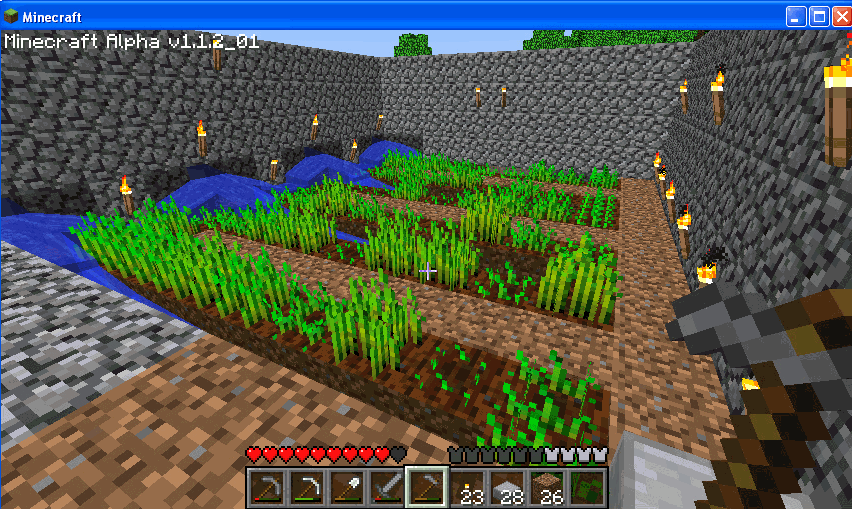As a working technology teacher, I get hundreds of questions from parents about their home computers, how to do stuff, how to solve problems. Each Tuesday, I’ll share one of those with you. They’re always brief and always focused. Enjoy!
Q: How do I create a shortcut on my desktop so I can find my programs easier?
A: There are two ways to do that:
- click on the icon on the start button and drag and drop it to the desktop, or
- right click on the icon on ‘all programs’ (click start button, then select ‘all programs’ at the bottom) and select ‘send to’, then select ‘desktop (create shortcut)’
That’s it.
This is a great tool for students so they can easily access the programs they use most often. If you have fourth grade or up students, let them do this themselves. They’ll feel empowered and they’ll add shortcuts you didn’t consider.
Jacqui Murray has been teaching K-18 technology for 30 years. She is the editor/author of over a hundred tech ed resources including a K-12 technology curriculum, K-8 keyboard curriculum, K-8 Digital Citizenship curriculum. She is an adjunct professor in tech ed, Master Teacher, webmaster for four blogs, an Amazon Vine Voice, CSTA presentation reviewer, freelance journalist on tech ed topics, contributor to NEA Today, and author of the tech thrillers, To Hunt a Sub and Twenty-four Days. You can find her resources at Structured Learning.