In these 169 tech-centric situations, you get an overview of pedagogy—the tech topics most important to your teaching—as well as practical strategies to address most classroom tech situations, how to scaffold these to learning, and where they provide the subtext to daily tech-infused education.
Today’s tip:
Category: Parents
Here’s how to turn on SafeSearch on Google:
- Open https://www.google.com/ in a web browser.
- Click Settings at the bottom of the page.
- Check the box for Turn on SafeSearch.
- Click Save.
For those who use Duck Duck Go, here’s how to turn on safe search:
Use safe.duckduckgo.com: Searches always have safe search set to “strict”.
Three ways:
-
Using the Search Results Page:
-
After performing a search on DuckDuckGo, look below the search bar for settings options.
-
There should be a dropdown menu labeled “Safe Search.”
-
Select either “Moderate” or “Strict” from the dropdown menu to activate Safe Search. “Moderate” will filter out explicit content, while “Strict” will provide a higher level of content filtering.
-
-
Using the DuckDuckGo Settings Page:
-
Navigate to the DuckDuckGo website.
-
Click on the three horizontal lines in the top right corner of the page to open the menu.
-
Select “Settings” from the menu.
-
Under the “General” tab, find the “Safe Search” section.
-
Choose either “Moderate” or “Strict” from the dropdown menu to enable Safe Search.
-
-
DuckDuckGo Browser:
-
If you are using the DuckDuckGo browser app on mobile or desktop, go into the settings by clicking on the three horizontal lines or the gear icon.
-
Look for “More Search Settings” or a similar option.
-
Here you will find the “Safe Search” settings where you can choose “Moderate” or “Strict.”
-
Sign up for a new tip each week or buy the entire 169 Real-world Ways to Put Tech into Your Classroom.
What’s your favorite tech tip in your classroom? Share it in the comments below.
Here’s the sign-up link if the image above doesn’t work:
https://forms.aweber.com/form/07/1910174607.htm
“The content presented in this blog are the result of creative imagination and not intended for use, reproduction, or incorporation into any artificial intelligence training or machine learning systems without prior written consent from the author.”
Jacqui Murray has been teaching K-18 technology for 30 years. She is the editor/author of over a hundred tech ed resources including a K-12 technology curriculum, K-8 keyboard curriculum, K-8 Digital Citizenship curriculum. She is an adjunct professor in tech ed, Master Teacher, freelance journalist on tech ed topics, and author of the tech thrillers, To Hunt a Sub and Twenty-four Days. You can find her resources at Structured Learning.





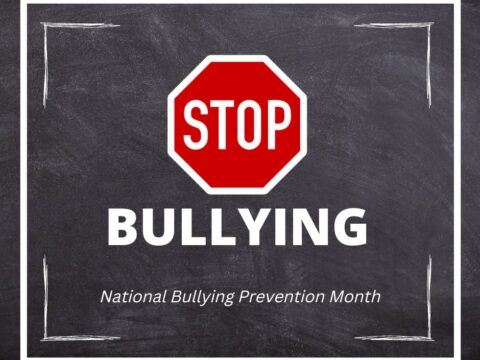

































These are great tips. I’ve come across them before, but I no longer have young kids.
I hadn’t heard of DDG’s “safe.duckduckgo.com”. That’s pretty useful in classrooms.