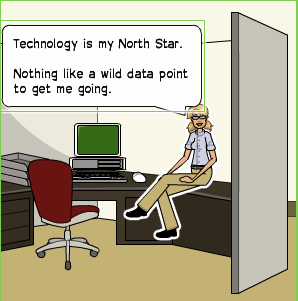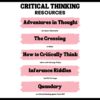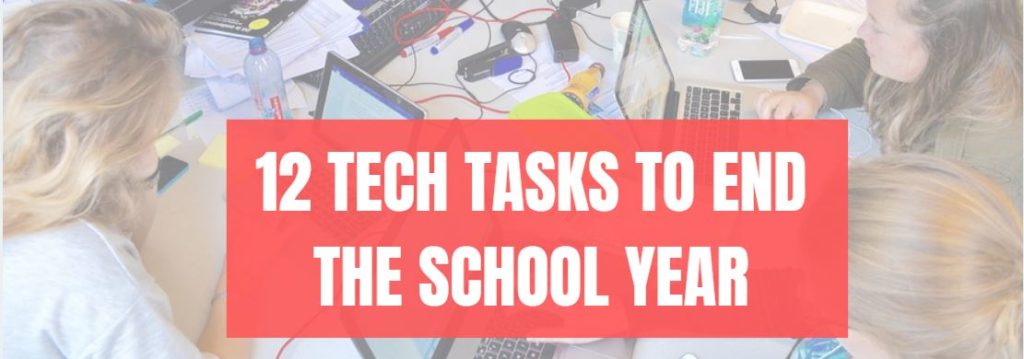Tag: lists
19 Ed Websites to Fill Spare Classroom Time
I keep a list of themed websites that are easy-in easy-out for students. They must be activities that can be accomplished enjoyably in less than ten minutes. In the parlance, these are called “sponges”. Here are 19 I think you’ll like:
Language Arts
- Contraction Games
- Contraction Crossword
- Contraction Practice
- Feast of Homonyms
- Grammar Gorillas
- Grammaropolis
- Plural Nouns
- Suffix Match
Math
Problem solving
- The Crossing–attempts to cross a gorge; some fail; all result in success
- Math Pickle–put student in a choatic situation and see how they solve the problem
Science
Share this:
- Click to share on Facebook (Opens in new window) Facebook
- Click to share on X (Opens in new window) X
- Click to share on LinkedIn (Opens in new window) LinkedIn
- Click to share on Pinterest (Opens in new window) Pinterest
- Click to share on Telegram (Opens in new window) Telegram
- Click to email a link to a friend (Opens in new window) Email
- More
Take a Break–it’s Labor Day!
 Labor Day is annually held on the first Monday of September (this year, September 6th). It was originally organized to celebrate various labor associations’ strengths of and contributions to the United States economy. It is largely a day of rest in modern times. Many people mark Labor Day as the end of the summer season and a last chance to make trips or hold outdoor events.
Labor Day is annually held on the first Monday of September (this year, September 6th). It was originally organized to celebrate various labor associations’ strengths of and contributions to the United States economy. It is largely a day of rest in modern times. Many people mark Labor Day as the end of the summer season and a last chance to make trips or hold outdoor events.
Labor Day is a US holiday dedicated to workers across the country. The public holiday always falls on the first Monday in September. The first federal observation of the holiday occurred in 1894 however the first Labor Day observed in a state was in Oregon in 1887.
Here are websites to help students understand what Labor Day means to them:
- History of Labor Day–Movie
- Labor Day Facts for Kids
- Labor Day for Kids: Read-aloud book
- Labor Day’s Violent Beginnings
- PBS Kids: Labor Day
- Why Americans and Canadians Celebrate Labor Day–YT video
Teacher-Authors: Here’s a post from last year for you.
Share this:
- Click to share on Facebook (Opens in new window) Facebook
- Click to share on X (Opens in new window) X
- Click to share on LinkedIn (Opens in new window) LinkedIn
- Click to share on Pinterest (Opens in new window) Pinterest
- Click to share on Telegram (Opens in new window) Telegram
- Click to email a link to a friend (Opens in new window) Email
- More
17 Websites for Chemistry
Here are a few of the popular resources teachers are using to reinforce chemistry in MS and HS:
- Beaker–a digital beaker app
- Chemistry collection from Carnegie
- ChemCapers
- Chemistry instructional videos
- ChemmyBear–resources for Chemistry and AP Chemistry classes
- CK12 Chemistry simulations
- Concord Consortium–chemistry, earth science, engineering, life science, physics
- Crash Course: Chemistry (videos)
- EMD PTE — periodic table
- Interactive Periodic Table
- Molecules–Molecules is an application for viewing three-dimensional renderings of molecules and manipulating them using your fingers.
- NanoSpace Molecularium–virtual amusement park about atoms and molecules; from Rensselaer Polytechnic Institute
- Periodic Table of Elements–interactive
- Periodic Table videos
- PhET Simulations for chemistry and physics
- Reactions–short videos on chemistry topics
- Slow Motion Chemistry — videos on chemistry
Click here for updates to this list.
Share this:
- Click to share on Facebook (Opens in new window) Facebook
- Click to share on X (Opens in new window) X
- Click to share on LinkedIn (Opens in new window) LinkedIn
- Click to share on Pinterest (Opens in new window) Pinterest
- Click to share on Telegram (Opens in new window) Telegram
- Click to email a link to a friend (Opens in new window) Email
- More
12 Websites for High School Drivers Ed
 Here are a few of the popular resources teachers are using to reinforce Drivers Ed in High School courses:
Here are a few of the popular resources teachers are using to reinforce Drivers Ed in High School courses:
- Crash Test Simulator
- Driver Education and Training Videos
- Edriving–driving simulations
- Operation Lifesaver
- Simulated driving (fee)
Driving and Texting
- It can wait — video showing simulation of driver distracted by texting
- Texting etc–Chicken Road YouTube
- Texting–a game that gauges your distraction while driving and texting
- Texting and Driving–video on the real-life implications
- Texting While Walking–from the NYT, a video op-ed
- The Last Text –video
- Wait for it — very sad video about texting and driving
Click here for updates to this list.
Share this:
- Click to share on Facebook (Opens in new window) Facebook
- Click to share on X (Opens in new window) X
- Click to share on LinkedIn (Opens in new window) LinkedIn
- Click to share on Pinterest (Opens in new window) Pinterest
- Click to share on Telegram (Opens in new window) Telegram
- Click to email a link to a friend (Opens in new window) Email
- More
9 Websites for Comics in Teaching
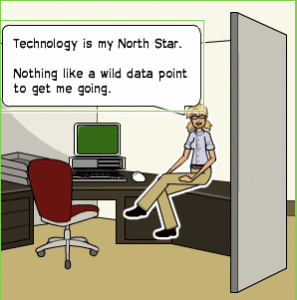 Here are a few of the popular resources teachers are using to teach writing and storytelling with comics:
Here are a few of the popular resources teachers are using to teach writing and storytelling with comics:
- Book Creator–(iOS/Android) templates to create digital comic books and graphic novels.
- Canva–for templates
- Friendstrip
- MakeBeliefsComix
- Marvel– Create comic strips and books with Marvel characters.
- Pixton.com
- PlayComic–English or Spanish
- PowToon–try free, then fee
- Storyboard That!
Click here for updates to this list.
Share this:
- Click to share on Facebook (Opens in new window) Facebook
- Click to share on X (Opens in new window) X
- Click to share on LinkedIn (Opens in new window) LinkedIn
- Click to share on Pinterest (Opens in new window) Pinterest
- Click to share on Telegram (Opens in new window) Telegram
- Click to email a link to a friend (Opens in new window) Email
- More
11 Websites for Thinking and Learning
Here are a few of the popular resources teachers are using to reinforce and teach thinking and learning (click here for updates):
Brainstorming
- Bubbl.us–simple to use and free, no log-in, a bit quirky (IMHO)
- MindMeister–free trial for education
- Prezi
- Scapple--downloaded tool
- Spicy Nodes
- SpiderScribe–add text, pictures, files, more; free sign-up, fee for more than 3
Failure
- The Crossing–attempts to cross a gorge; some fail; all result in success
Learning
- Learning Styles inventories–several
- VARK Questionnaire–how do you best learn?
Logical Thinking
Share this:
- Click to share on Facebook (Opens in new window) Facebook
- Click to share on X (Opens in new window) X
- Click to share on LinkedIn (Opens in new window) LinkedIn
- Click to share on Pinterest (Opens in new window) Pinterest
- Click to share on Telegram (Opens in new window) Telegram
- Click to email a link to a friend (Opens in new window) Email
- More
Websites that add sparkle to spring
 Last year was a boom year for edtech web tools. There were so many, I couldn’t keep up. I would discover what seemed to be a fantastic tool (most likely discovered in FreeTech4Teachers, Alice Keeler, or one of the other tech ed blogs I follow), give it about five minutes to prove itself, and then, depending upon that quick review, either dig deeper or move on. If it was recommended by a colleague in my professional learning network, I gave the site about twice as long but still, that’s harsh. I certainly couldn’t prove my worth if given only five minutes!
Last year was a boom year for edtech web tools. There were so many, I couldn’t keep up. I would discover what seemed to be a fantastic tool (most likely discovered in FreeTech4Teachers, Alice Keeler, or one of the other tech ed blogs I follow), give it about five minutes to prove itself, and then, depending upon that quick review, either dig deeper or move on. If it was recommended by a colleague in my professional learning network, I gave the site about twice as long but still, that’s harsh. I certainly couldn’t prove my worth if given only five minutes!
Nevertheless, that’s how it is because there are too many options. Here’s what I wanted to find out in the five minutes:
- Is the creator someone I know and trust (add-ons by Alice Keeler always fit that requirement)?
- Is it easy to access? Meaning, does it open and load quickly without the logins I always forget?
- Is it easy to use? Meaning, are links to the most important functions on the start page? For example, in Canva, I can create a flier for my class in under five minutes because the interface is excellent.
- For more complicated tools, how steep is the learning curve? Does the site offer clear assistance in the form of videos, online training, or a helpline?
- Is the content age-appropriate for the grades I teach?
- Is it free or freemium, and if the latter, can I get a lot out of it without paying a lot? I don’t like sites that give me “a few” uses for free and then charge for more. Plus, free is important to my students who may not be able to use it at home unless there’s no cost attached.
- Is there advertising? Yes, I understand “free” probably infers ads so let me amend that to: Is it non-distracting from the purpose of the webtool?
- How current is it? Does it reflect the latest updates in standards, pedagogy, and hardware?
- Does it fulfill its intended purpose?
- Has it received awards/citations from tech ed groups I admire?
After all that, here are five websites that I discovered last year, loved, and will use to brighten the Spring months:
Share this:
- Click to share on Facebook (Opens in new window) Facebook
- Click to share on X (Opens in new window) X
- Click to share on LinkedIn (Opens in new window) LinkedIn
- Click to share on Pinterest (Opens in new window) Pinterest
- Click to share on Telegram (Opens in new window) Telegram
- Click to email a link to a friend (Opens in new window) Email
- More
12 Websites for Digital Books Summer Reading
At the beginning of the 21st century, the definition of digital equity revolved around the provision of a digital device to every student. Usually, that meant desktop computers, iPads, and laptops, either in small groups or 1:1. As digital equity discussions matured and hyperbole became reality, educators found that those loudly-touted digital devices often became paperweights. The reasons were varied (teacher training, infrastructure, and professional support to name a few), but one of the most prominent was money. Good intentions to give all students access to the world’s knowledge were derailed by the cost of the websites and webtools that made that happen. Turns out — and not really a surprise — the cost of the digital devices was minor compared to the cost of the websites and webtools required to meet goals.
There is one bright spot in this story: Online books. Thanks to the efforts of many devoted professionals and the financial support of more, there are a wide variety of free/inexpensive sources for books that students can use for classroom activities as well as pleasure.
Share this:
- Click to share on Facebook (Opens in new window) Facebook
- Click to share on X (Opens in new window) X
- Click to share on LinkedIn (Opens in new window) LinkedIn
- Click to share on Pinterest (Opens in new window) Pinterest
- Click to share on Telegram (Opens in new window) Telegram
- Click to email a link to a friend (Opens in new window) Email
- More
12 Tech Tasks To End the School Year
Wrapping up your school technology for the summer is as complicated as setting it up in September. There are endless backups, shares, cleanings, changed settings, and vacation messages that — if not done right — can mean big problems when you return from summer vacation. If you have a school device, a lot of the shutdown steps will be done by the IT folks as they backup, clean, reformat, and maybe re-image your device. If you have a personal device assigned by the school but yours to take home, the steps may be more numerous but really, not more complicated.
Here’s a list. Skip those that don’t apply to you and complete the rest. I won’t take time in this article (I’m at about 1000 words right now) for a how-to on each activity so if you don’t know how to complete one, check with your IT folks or Google it:
Make sure your firewall and antivirus programs are working.
Many computers come with a built-in one to keep viruses and malware out that slow your computer. Sometimes, they seem to turn off by themselves (I have no idea why). Check to be sure yours is active. If you have a Chromebook or an iPad, don’t even worry about this.
Clean out your documents.
Sort through the documents you collected this year and get rid of those you don’t need anymore. It’s intimidating, like a file cabinet that hasn’t been opened in months –- or years — and is covered with spider webs. If you don’t do this regularly, the computer must finger through these unused files every time you search. If you hate throwing anything away, create an ‘Old’ folder, toss them all in it, and save that to a flash drive or in the cloud.
Share this:
- Click to share on Facebook (Opens in new window) Facebook
- Click to share on X (Opens in new window) X
- Click to share on LinkedIn (Opens in new window) LinkedIn
- Click to share on Pinterest (Opens in new window) Pinterest
- Click to share on Telegram (Opens in new window) Telegram
- Click to email a link to a friend (Opens in new window) Email
- More
Whiteboard Apps You’ll Love
Whiteboards have long been a de rigeur staple in classrooms, occupying pride-of-place at the front of the room. Despite the popularity of hi-tech Smartscreens, the simple whiteboard remains the favored method of sharing information during class time.
But one change has revolutionized their use: They can now be projected from your iPad. Before introducing three amazing must-have whiteboard apps, let me note that there are dozens of options, all with varied traits and prices. I selected these three because they are intuitive, multi-functional, and work as a classroom tool rather than just another new widget teachers must learn.
 AirSketch
AirSketch
Free to try
AirSketch is a basic, uncomplicated whiteboard that lets you do anything you’d normally do on a whiteboard. It’s similar to web-based options like Miro with two dramatic differences: It works through a iPad and can be mirrored to a computer (and from there, the class screen). This untethers teachers from their desk. All that’s needed is an iPad, AirSketch, a class computer, and a class screen.
 SyncSpace
SyncSpace
Free to try
SyncSpace is a sharable, zoomable, collaborative whiteboard for iPads, mobile devices, laptops, and computers. Students work together on a drawing (using a finger or stylus), math problem, how-to, or a mindmap by adding illustrations, text, and/or pictures.
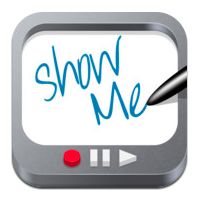 ShowMe
ShowMe
Free
ShowMe is an interactive whiteboard app that allows drawing, handwriting, text, and voice-over. Users construct a series of linked slides, save them as a video, and then share with others either publicly or privately. The learning curve is shallow and intuitive for anyone who has used iPad apps in the past.
Need more options? Check this out (click here for updated list):
Share this:
- Click to share on Facebook (Opens in new window) Facebook
- Click to share on X (Opens in new window) X
- Click to share on LinkedIn (Opens in new window) LinkedIn
- Click to share on Pinterest (Opens in new window) Pinterest
- Click to share on Telegram (Opens in new window) Telegram
- Click to email a link to a friend (Opens in new window) Email
- More