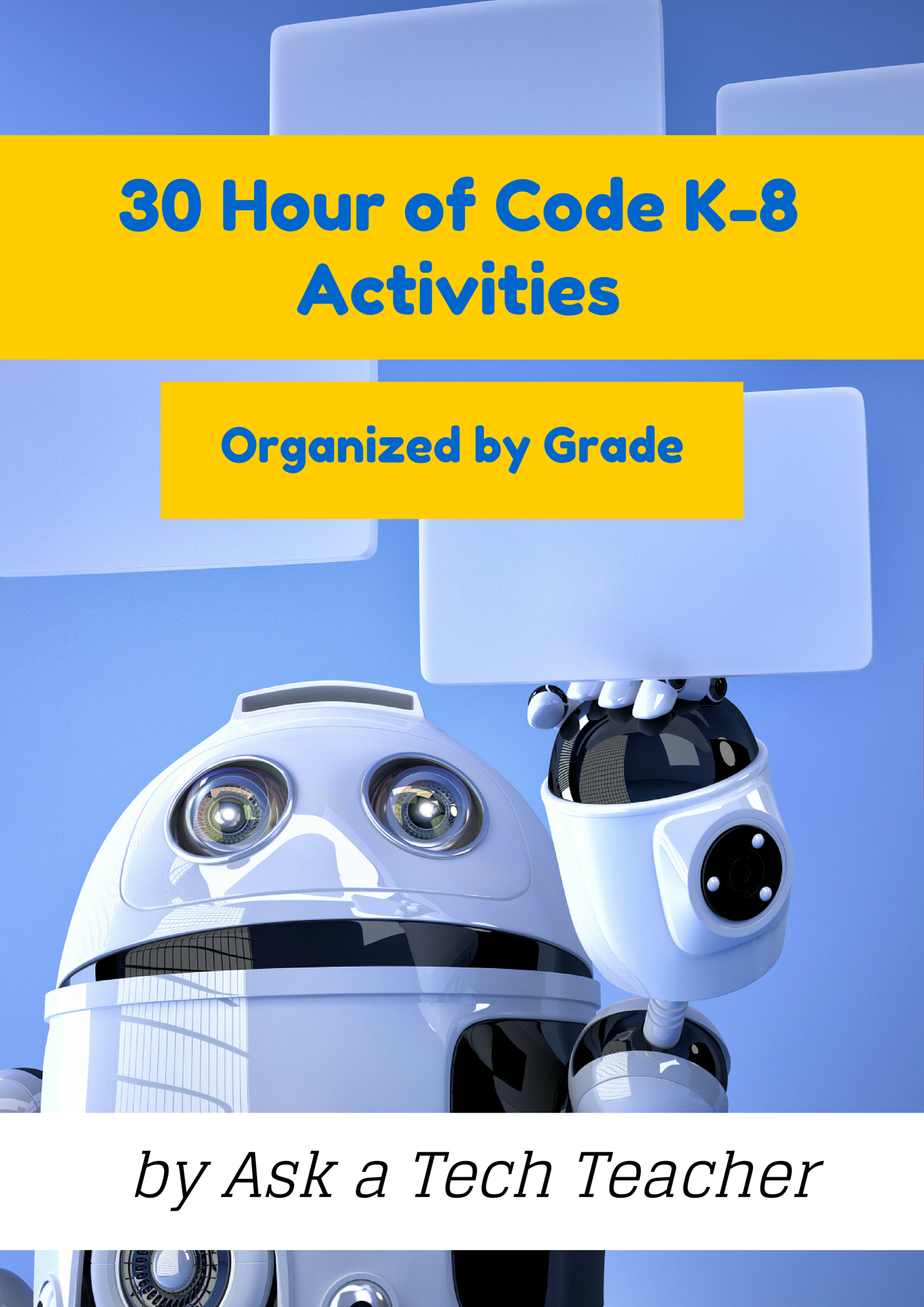Tag: Coding-Programming
Hour of Code: Primo–Programming
 Programming in the classroom is hot. It’s become the software equivalent of iPads–everyone has to try it and missing Hour of Code risks losing your Tech Teacher stripes.
Programming in the classroom is hot. It’s become the software equivalent of iPads–everyone has to try it and missing Hour of Code risks losing your Tech Teacher stripes.
Who would think the geeky cousin of math and science would become so popular? Thanks in equal parts to Khan Academy and Common Core, the fundamental core of programming–students as problem solvers–has moved from theory to practice. Common Core provides strategies in its Standards for Mathematical Practice and Khan Academy provides the mechanism in its highly-popular (free) computer programming courses.
This follows such worthy programming adventures like Scratch and Alice, originally geared for Middle School, but their immense popularity and intuitive approach inspired games like Tynker, Blockly and the wildly popular Robot Turtles for youngers, each more fun and simpler than the last. We’re not talking C++ or Fortran or DOS. These offerings are intuitive, forgiving, and emphasize observing, testing, thinking, trying, failing, and trying again.
Traditional programming, with formulas and symbols and frightening words like ‘algorithm’ and ‘script’, is mostly relegated to fifth grade and up.
Enter Primo.
“We are working on a tool that empowers children to become creators, and not just consumers within the digitalised world we live in. Programming is an incredible tool that empowers people, it changes the perspective on problem solving and logic in general. … Mastering logic from an early stage of learning creates the right mind set to assimilate more notion-related content. … Skills are mastered gradually. … Think of Primo as the very first step in a child’s programming education. Primo provides the very basic ABC of programming logic.”
Share this:
- Click to share on Facebook (Opens in new window) Facebook
- Click to share on X (Opens in new window) X
- Click to share on LinkedIn (Opens in new window) LinkedIn
- Click to share on Pinterest (Opens in new window) Pinterest
- Click to share on Telegram (Opens in new window) Telegram
- Click to email a link to a friend (Opens in new window) Email
- More
Hour of Code Activity: Build a Website
As a tech teacher, I see a lot of student websites. I’m always impressed with the effort, the tenacity, and often the skill, but most require ‘some additional work’ to be published.
And then I got an email from Stephen Byrne. In his quest to better learn history, he blended it with his love of of programming and built a website. It’s called History for Kids. It is exceptional, not only for its clean, intuitive presentation, but it’s age-appropriate language. If your students struggle finding research websites that use words at their grade level, suggest they build their own site like Stephen did:
Share this:
- Click to share on Facebook (Opens in new window) Facebook
- Click to share on X (Opens in new window) X
- Click to share on LinkedIn (Opens in new window) LinkedIn
- Click to share on Pinterest (Opens in new window) Pinterest
- Click to share on Telegram (Opens in new window) Telegram
- Click to email a link to a friend (Opens in new window) Email
- More
61 K-8 Hour of Code Suggestions–by Grade Level
Here are ideas of apps and websites that teachers in my PLN used successfully in the past during Hour of Code:
 Kindergarten
Kindergarten
Start kindergartners with problem solving. If they love Legos, they’ll love coding
- BotLogic–great for Kindergarten and youngers
- Code–learn to code, for students
- Daisy the Dinosaur—intro to programming via iPad
- How to train your robot–a lesson plan from Dr. Techniko
- Kodable--great for youngers–learn to code before you can read
- Move the Turtle–programming via iPad for middle school

- Primo–a wooden game, for ages 4-7
- Program a human robot (unplugged)
- Scratch Jr.
1st Grade
- Code–learn to code, for students
- Hopscotch–programming on the iPad
- Primo–a wooden game, for ages 4-7
- Scratch Jr.
- Tynker
Share this:
- Click to share on Facebook (Opens in new window) Facebook
- Click to share on X (Opens in new window) X
- Click to share on LinkedIn (Opens in new window) LinkedIn
- Click to share on Pinterest (Opens in new window) Pinterest
- Click to share on Telegram (Opens in new window) Telegram
- Click to email a link to a friend (Opens in new window) Email
- More
20 Programming Websites for K-8
December 9-15, Computer Science Education will host the Hour Of Code–a one hour introduction to students on coding, programming, and why they should love it. It’s a one-hour introduction to computer science, designed to demystify “code” and show that anyone can learn the basics to be a maker, a creator, an innovator. They’ll include a variety of self-guided tutorials that anybody can do, on a browser, tablet, or smartphone. No experience needed. Watch this “how to” video for more information.
http://youtu.be/hfZrX5YDltU
http://youtu.be/nKIu9yen5nc
In honor of the upcoming Hour of Code, here are a list of websites to practice everything from basics to advanced:
Share this:
- Click to share on Facebook (Opens in new window) Facebook
- Click to share on X (Opens in new window) X
- Click to share on LinkedIn (Opens in new window) LinkedIn
- Click to share on Pinterest (Opens in new window) Pinterest
- Click to share on Telegram (Opens in new window) Telegram
- Click to email a link to a friend (Opens in new window) Email
- More
Tech Tip #105: Create Shortkeys for any Windows Tool
As a working technology teacher, I get hundreds of questions from parents about their home computers, how to do stuff, how to solve problems. Each Tuesday, I’ll share one of those with you. They’re always brief and always focused. Enjoy!
Q: I love the Windows snipping tool, but it takes too long to get to. Is there a shortkey for it?
A: Oddly, there isn’t, which is why I’ve never used it. I want a screen capture that’s instantaneous. Jing is even too slow for me (though I tolerate it because of all its very cool annotations.
Then I discovered how to create a shortkey for it:
- Go to Start–accessories
- Right click on ‘snipping tool’
- Select ‘properties’
- Click in ‘shortcut’ (I never knew that field was there. Maybe they added it with Win 7)
- Push the key combination you want to use to invoke the snipping tool. In my case, I used Ctrl+Alt+S
- Save
Now all I have to do is remember the shortkey!
BTW, this works for any tool.
Share this:
- Click to share on Facebook (Opens in new window) Facebook
- Click to share on X (Opens in new window) X
- Click to share on LinkedIn (Opens in new window) LinkedIn
- Click to share on Pinterest (Opens in new window) Pinterest
- Click to share on Telegram (Opens in new window) Telegram
- Click to email a link to a friend (Opens in new window) Email
- More