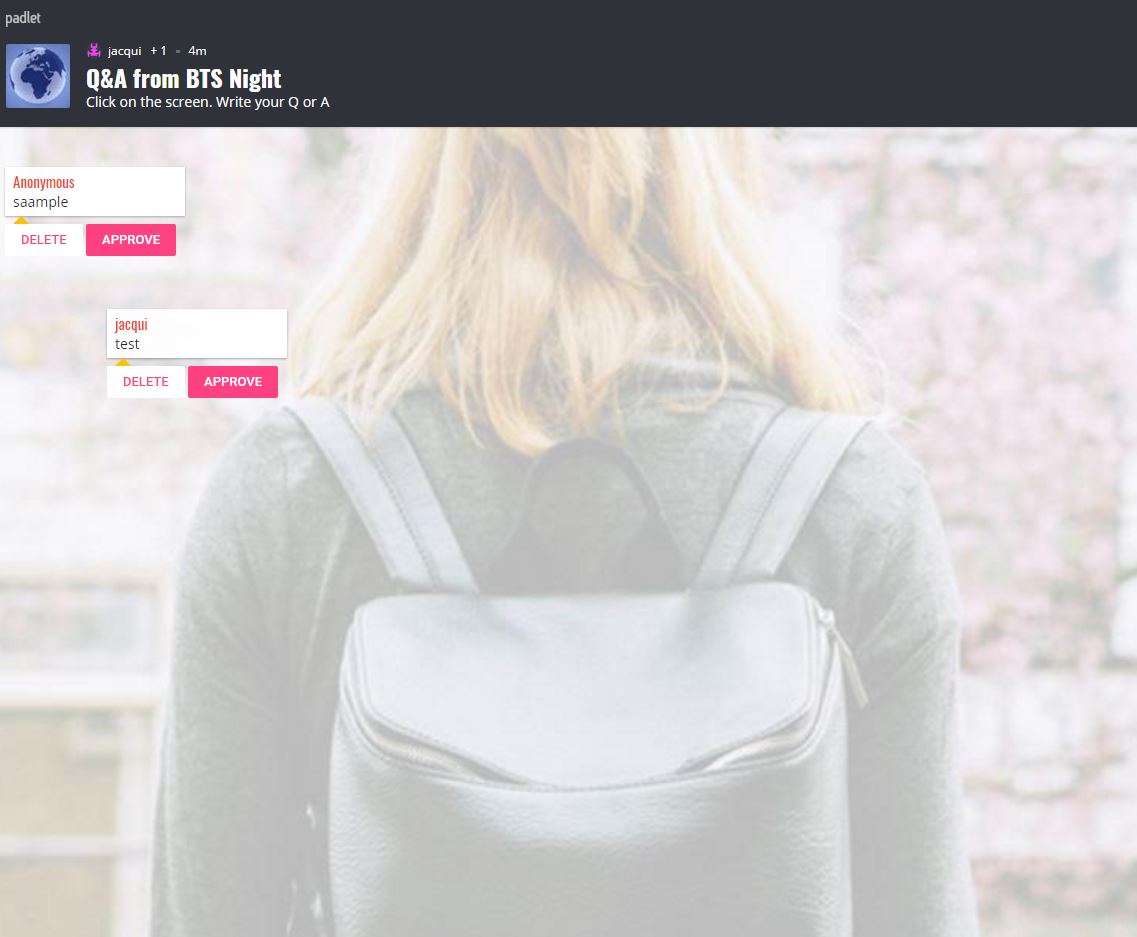Tag: back to school
8 Tech Tools to Get to Know Your Students for Back to School
The first day of class can be daunting. Students are curious about the new faces around them, intimidated–even frightened by the prospect of so many people they know nothing about. As a teacher, you might feel the same way. You knew everything about last year’s students, got excited when their baseball team won the playoffs, cried with them when a favorite pet passed away, cheered when they got an A in math. Those details–that intimate knowledge–helped you understand what motivated them so you could differentiate instruction to reach each of them where they were.
Now, you’re starting over. It would be easy to go around the room and have everyone introduce themselves, but you want the first-day ice-breaker to be more–enriching but fun, to set the tone for the rest of the year. You want students to quickly get comfortable with each other, bond as a group, without turning the classroom into a party room. And, you want an activity them haven’t done so many times in the past it’s boring.
One truth never changes: Students love talking about themselves. There’s no better ice breaker than one where students share information about themselves. There’s no better way to discover new friends than have a classmate understand perfectly what you’re saying about a tough soccer game because s/he too plays soccer.
Another truth: Kids love technology. This year, try a get-to-know-you that uses one of the many free online tech tools. How about these ideas:
Share this:
- Click to share on Facebook (Opens in new window) Facebook
- Click to share on X (Opens in new window) X
- Click to share on LinkedIn (Opens in new window) LinkedIn
- Click to share on Pinterest (Opens in new window) Pinterest
- Click to share on Telegram (Opens in new window) Telegram
- Click to email a link to a friend (Opens in new window) Email
- More
New School Year? New Tech? I Got You Covered
 It’s a new school year. This year, you have laptops, Chromebooks, a pod of desktops, and a cart of iPads. Your IT folk will do their best to support you, but you know–without a doubt–it will fall on your shoulders when the lesson is about to start and the computers don’t work.
It’s a new school year. This year, you have laptops, Chromebooks, a pod of desktops, and a cart of iPads. Your IT folk will do their best to support you, but you know–without a doubt–it will fall on your shoulders when the lesson is about to start and the computers don’t work.
Before you say words students shouldn’t hear, try these six quick solutions. You can even teach them to students:
Is Power on?
When you’re talking to tech folk, their first question always centers around whether your computer system is getting power. Surprisingly, this is often why it doesn’t work–I know, who would guess? Clear this as a reason before moving on by making sure all the working pieces are getting the power they need. Here’s a checklist:
Share this:
- Click to share on Facebook (Opens in new window) Facebook
- Click to share on X (Opens in new window) X
- Click to share on LinkedIn (Opens in new window) LinkedIn
- Click to share on Pinterest (Opens in new window) Pinterest
- Click to share on Telegram (Opens in new window) Telegram
- Click to email a link to a friend (Opens in new window) Email
- More
8 Tech Tools to Get to Know Your Students
The first day of class can be daunting. Students are curious about the new faces around them, intimidated–even frightened by the prospect of so many people they know nothing about. As a teacher, you might feel the same way. You knew everything about last year’s students, got excited when their baseball team won the playoffs, cried with them when a favorite pet passed away, cheered when they got an A in math. Those details–that intimate knowledge–helped you understand what motivated them so you could differentiate instruction to reach each of them where they were.
Now, you’re starting over. It would be easy to go around the room and have everyone introduce themselves, but you want the first-day ice-breaker to be more–enriching but fun, to set the tone for the rest of the year. You want students to quickly get comfortable with each other, bond as a group, without turning the classroom into a party room. And, you want an activity they haven’t done so many times in the past it’s boring.
One truth never changes: Students love using ‘I’. There’s no better ice breaker than one where students share about themselves. There’s no better way to discover new friends than have a classmate understand perfectly what you’re saying about a tough soccer game because s/he too plays soccer.
Another truth: Kids love technology. This year, try a get-to-know-you that uses one of the many free online tech tools. How about these ideas:
- Have students upload a favorite picture of themselves into Thinglink, then add hotlinks (the yellow and red ‘dots’ on the image below) that take visitors to websites, videos, more pictures, or text that share details about the student.
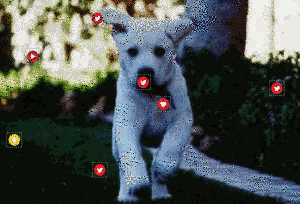
Share this:
- Click to share on Facebook (Opens in new window) Facebook
- Click to share on X (Opens in new window) X
- Click to share on LinkedIn (Opens in new window) LinkedIn
- Click to share on Pinterest (Opens in new window) Pinterest
- Click to share on Telegram (Opens in new window) Telegram
- Click to email a link to a friend (Opens in new window) Email
- More
5 Top Ways to Integrate Technology into the New School Year
I was reading an article–Five Real Reasons Why Teachers Don’t Use Technology More–from eSchool News listing the reasons why teachers don’t use technology. Included were some that probably resonate with educators at your school–
- it keeps changing so how do you decide what to choose
- too much to do, too little time
- teachers are pulled in too many directions
- unreliable technology
- no respect for the teacher’s voice in this tech ed process
I was nodding, thinking of people the reasons fit perfectly–and then I noticed: The article was written in
1999!
That’s right–fifteen years ago and nothing’s changed.
Have you been giving the same reasons for fifteen years too, hoping the tech demons will just go away and leave you to teach in peace? Every June, do you say, I got through another year without this or that tech tool–and everything went well.
Share this:
- Click to share on Facebook (Opens in new window) Facebook
- Click to share on X (Opens in new window) X
- Click to share on LinkedIn (Opens in new window) LinkedIn
- Click to share on Pinterest (Opens in new window) Pinterest
- Click to share on Telegram (Opens in new window) Telegram
- Click to email a link to a friend (Opens in new window) Email
- More
Do Your Children Need Computers for School?
 This is a question I get from parents all the time. Most parents want to get what their child needs as affordably as possible, and don’t want to save a few bucks at the expense of their child. If that sounds like you, here are suggestions on how to decide to get one, what type, and what to include:
This is a question I get from parents all the time. Most parents want to get what their child needs as affordably as possible, and don’t want to save a few bucks at the expense of their child. If that sounds like you, here are suggestions on how to decide to get one, what type, and what to include:
- Talk to the classroom teacher. What are their expectations of the child? If they’re like the ones in my school, they will want him/her to have access to basic software and the internet for research, maybe email. That’s it.
- You’re wondering whether a laptop or desktop is best? There are lots of reasons why a laptop might be a good decision for your particular family dynamics, but in general terms, a desktop is fine for a younger child (K-5). They don’t need to take it to friend’s house for group projects much until they reach middle school, and I would not suggest gearing a more-expensive laptop decision around an occasional project. I guarantee, the teacher won’t.
- There are other reasons why a desktop is a good decision. It is more durable (it isn’t carried around, so can’t be dropped). If part breaks (the keyboard, mouse, monitor), you don’t have to replace the entire computer–just that part. Because children are tougher on electronics than experienced users (this should be expected), it will make these sorts of problems less dramatic and costly. And, a desktop has a larger hard drive, more memory, bigger screen, and more drives/ports for input devices. That makes it more adaptable to unexpected needs.
- Now you need to select which level of desktop your child requires. Does s/he need the basic $350 on sale version or the everything-in-it upgrade? Start simple. Basic. See what the child uses, what else s/he needs before making an expensive decision. Most kids are fine with the lower end of productivity. Some, though, want the works. You’ll know which is right for your child by the time you’re ready for an upgrade.
Share this:
- Click to share on Facebook (Opens in new window) Facebook
- Click to share on X (Opens in new window) X
- Click to share on LinkedIn (Opens in new window) LinkedIn
- Click to share on Pinterest (Opens in new window) Pinterest
- Click to share on Telegram (Opens in new window) Telegram
- Click to email a link to a friend (Opens in new window) Email
- More
5 FREE Web Tools for a New School Year
When you were a child, your parents worried that the educational content you were learning might be out of date. Did history include the most relevant theories? Did science have the latest discoveries (and was Pluto still a planet)? When you became a teacher, you probably thought one of your big responsibilities was to stay current in your subject. You’re right–but today, ‘current’ is as much about content as how the message is delivered.
And delivery more and more often is powered by technology.
But when you read about tech tools used in cutting edge schools, your stomach churns. Is there enough PD time in your life to teach you all the tech you need to know? What if you can’t learn it?
Truth, you don’t have to know all 2878 (and counting) tech tools being used around the country. You just need to know five. Learn them. Use them with students. Expect them to use them. When those are solid, pick five more.
Ready? Here are your first five:
Share this:
- Click to share on Facebook (Opens in new window) Facebook
- Click to share on X (Opens in new window) X
- Click to share on LinkedIn (Opens in new window) LinkedIn
- Click to share on Pinterest (Opens in new window) Pinterest
- Click to share on Telegram (Opens in new window) Telegram
- Click to email a link to a friend (Opens in new window) Email
- More
5 Tech Ed Tools to Use this Fall
 Technology has become synonymous with education reform. Like starter on a barbeque, squirt around enough iPads and digital tools and classes start to sizzle. No one says, “Let’s teach cursive in 1st grade–that’s how we’ll fix things!” Nope. You won’t find that on the Education Improvement Bucket List (EIBL). So, bring your laptop and iPad to the local beach hotspot (that’s WiFi hotspot) and consider these new faces that will join your class in the Fall:
Technology has become synonymous with education reform. Like starter on a barbeque, squirt around enough iPads and digital tools and classes start to sizzle. No one says, “Let’s teach cursive in 1st grade–that’s how we’ll fix things!” Nope. You won’t find that on the Education Improvement Bucket List (EIBL). So, bring your laptop and iPad to the local beach hotspot (that’s WiFi hotspot) and consider these new faces that will join your class in the Fall:
- students are expected to type multiple pages at a single sitting
- students are expected to take online assessments
- students are expected to research using the internet
- students are expected to use technology to publish and share and collaborate
- students are expected to use a variety of media in communicating their ideas
- students are expected to use glossaries and dictionaries, both print and digital
Sound familiar? They’re from Common Core standards, sprinkled through benign-sounding guidelines for math and literacy, steamrolling forward whether you’re ready or not. But you can be ready–no worries. Here are five skills to learn this summer and use in the Fall that will make a big difference in how you prepare for these new requirements:
Share this:
- Click to share on Facebook (Opens in new window) Facebook
- Click to share on X (Opens in new window) X
- Click to share on LinkedIn (Opens in new window) LinkedIn
- Click to share on Pinterest (Opens in new window) Pinterest
- Click to share on Telegram (Opens in new window) Telegram
- Click to email a link to a friend (Opens in new window) Email
- More
Do Your Children Need Computers for School?
 This is a question I get from parents all the time. Most parents want to get what their child needs as affordably as possible, and don’t want to save a few bucks at the expense of their child. If that sounds like you,
This is a question I get from parents all the time. Most parents want to get what their child needs as affordably as possible, and don’t want to save a few bucks at the expense of their child. If that sounds like you,
Here are my suggestions:
- Start by talking to the classroom teacher. What are their expectations of the child? If they’re like the ones in my school, they will want him/her to have access to basic software and the internet for research, maybe email. That’s it.
- You’re wondering whether a desktop is good for your child, or do they need a laptop? There are lots of reasons why a laptop might be a good decision for your particular family dynamics, but in general terms, a desktop is fine for a younger child (K-5). They don’t need to take it to friend’s house for group projects much until they reach middle school, and I would not suggest gearing a more-expensive laptop decision around an occasional project. I guarantee, the teacher won’t.
- There are other reasons why a desktop is a good decision. It is more durable (it isn’t carried around, so can’t be dropped). If the monitor breaks, you don’t have to replace the entire computer–just the monitor. Because it’s cheaper, it can be replaced if your child somehow destroys it or part of it (this should be expected of new users). And, a desktop has a larger hard drive, more memory and more drives/ports for input devices. That makes it more adaptable to unexpected needs.
- Now you need to select which level of desktop your child requires. Does s/he need the basic $350 on sale version or the everything-in-it upgrade? My suggestion is to start simple. Basic. See what the child uses, what else he needs before making an expensive decision. Most kids are fine with the lower end of productivity. Some, though, want the works. You’ll know by the time you’re ready for an upgrade.
Share this:
- Click to share on Facebook (Opens in new window) Facebook
- Click to share on X (Opens in new window) X
- Click to share on LinkedIn (Opens in new window) LinkedIn
- Click to share on Pinterest (Opens in new window) Pinterest
- Click to share on Telegram (Opens in new window) Telegram
- Click to email a link to a friend (Opens in new window) Email
- More
Back to School–Tech Makes it Easy to Stay On Top of Everything
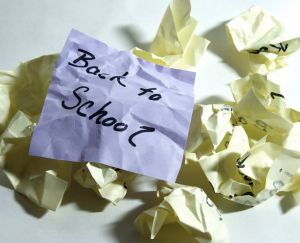 If you’re sending your child back to school, technology can be intimidating. Should your elementary-age child have a computer? If so, what should you buy? And how do you keep it safe?
If you’re sending your child back to school, technology can be intimidating. Should your elementary-age child have a computer? If so, what should you buy? And how do you keep it safe?
Here’s what I tell my K-5 parents about how to handle the stress of equipping the 21st century tech kid:
By third grade, children need a computer. Here’s why:
- There’s a good chance your child’s class has a website. All of my school’s classes from kindergarten up do. On those webpages, teachers list what happened during class, homework, resources, extensions, expectations and more. You’ll want to access those to stay up to date.
- It’s hard for you as a parent to keep in touch with all the ancillary teachers your child sees during the day AS WELL AS the classroom teacher. I’m talking about the art teacher, the PE teacher, language B teacher, technology teacher. A good way is to access their school webpages. My profile at school links to my class technology page. All of our Specials (the teachers who cover subjects outside of the classroom) have their own webpages. This is likely true in your school, too.
- A lot of teachers choose to communicate with parents via blogs or twitter. Here’s my professional blog. It’s a great way to casually keep parents and students up to date on class activities. I have one at school, too, but non-students are locked out of it.
- Much classwork integrates information from the internet. If your child is excited about something shown in class, s/he’ll want to revisit at home. That’s as simple as an internet connection and the website (probably posted on the class webpage). In tech class, students have a class internet start page that track everything done in class for follow-up at home. All are accessible from one location on my class webpage to make it easier on parents and students. (more…)
Share this:
- Click to share on Facebook (Opens in new window) Facebook
- Click to share on X (Opens in new window) X
- Click to share on LinkedIn (Opens in new window) LinkedIn
- Click to share on Pinterest (Opens in new window) Pinterest
- Click to share on Telegram (Opens in new window) Telegram
- Click to email a link to a friend (Opens in new window) Email
- More
School’s Back–Do Your Children Need Computers?
This is a question I get from parents all the time. Most parents want to get what their child needs as affordably as possible, but they don’t want to save a few bucks at the expense of their child. If that sounds like you, here are my suggestions:
- Start by talking to the classroom teacher. What are their expectations of the child? If they’re like the ones in my school, they will want him/her to have access to basic software and the internet for research, maybe email. That’s it.
- You’re wondering whether a desktop is good for your child, or do they need a laptop? There are lots of reasons why a laptop might be a good decision for your particular family dynamics, but in general terms, a desktop is fine for a younger child (K-5). They don’t need to take it to friend’s house for group projects much until they reach middle school, and I would not suggest gearing a more-expensive laptop decision around an occasional project. I guarantee, the teacher won’t.
- There are other reasons why a desktop is a good decision. It is more durable (it isn’t carried around, so can’t be dropped). If the monitor breaks, you don’t have to replace the entire computer–just the monitor. Because it’s cheaper, it can be replaced if your child somehow destroys it or part of it (this should be expected of new users). And, a desktop has a larger hard drive, more memory and more drives/ports for input devices. That makes it more adaptable to unexpected needs.
- Now you need to select which level of desktop your child requires. Does s/he need the basic $350 on sale version or the everything-in-it upgrade? My suggestion is to start simple. Basic. See what the child uses, what else he needs before making an expensive decision. Most kids are fine with the lower end of productivity. Some, though, want the works. You’ll know by the time you’re ready for an upgrade.
Once you’ve selected laptop vs. desktop computer, here’s what you’ll want to be sure it includes:
- MS Office or compatible (i.e., Google docs, Open Office). This will provide a word processor, a spreadsheet application, and presentation software.
- If your child must have MS Office and you are trying to fit the price into a budget, start with Office Web Apps, the free online version of Office. It’s compatible with MS Office, much like it but more limited. A good starter.
- MS Publisher is a great extra (though pricey). It enables students to create magazines, newsletters, trifolds, cover pages and more.
- Download FREE software such as Google Earth to enhance learning. (more…)
Share this:
- Click to share on Facebook (Opens in new window) Facebook
- Click to share on X (Opens in new window) X
- Click to share on LinkedIn (Opens in new window) LinkedIn
- Click to share on Pinterest (Opens in new window) Pinterest
- Click to share on Telegram (Opens in new window) Telegram
- Click to email a link to a friend (Opens in new window) Email
- More