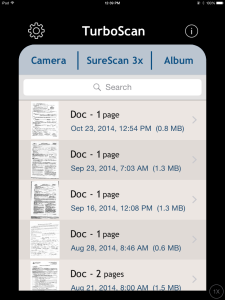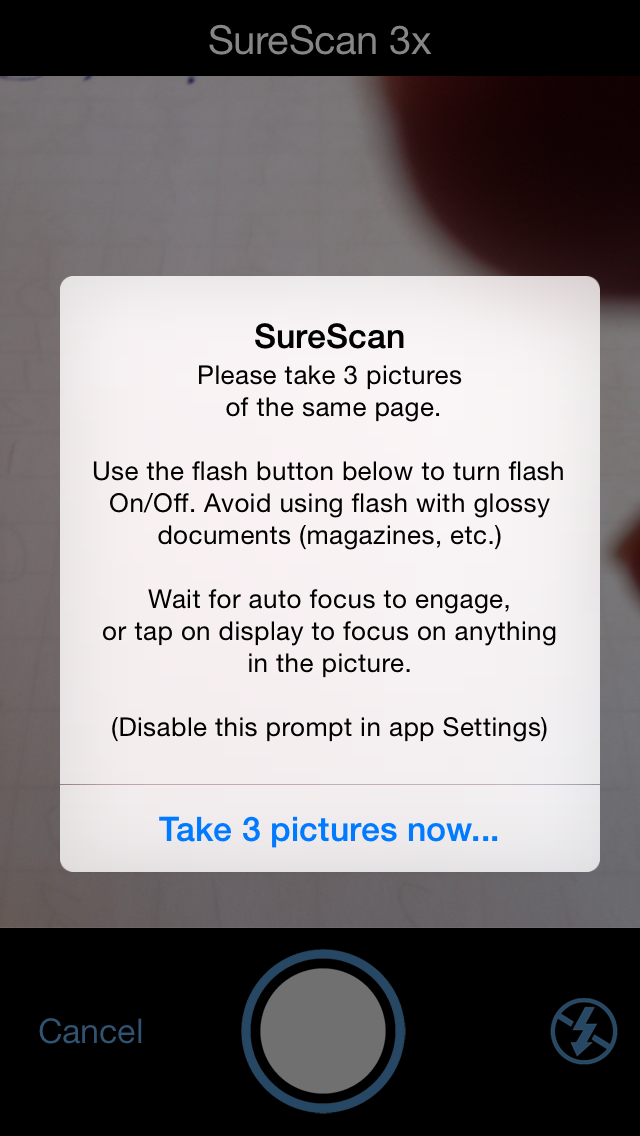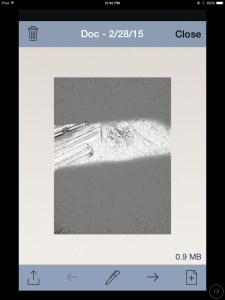Tag: app reviews
TurboScan–Great Class Management Tool
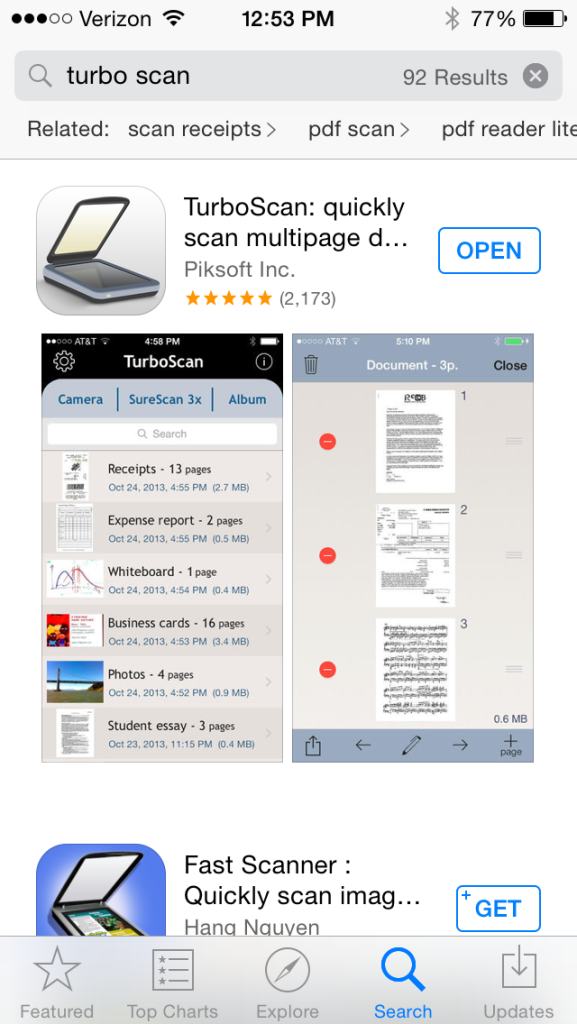 TurboScan
TurboScan
Scanning app
A teacher friend is already stressed–and the year is only half over. Her school is putting together digital portfolios for every student which will include representative work monthly in each subject. That means posters, math papers, art projects, tests, summatives must be scanned into the server and filed in each student’s digital portfolio. Not so bad if there are enough scanners and computers to get it done. Which there aren’t. My friend has to wait in line, squeeze this work into breaks, or stay late or come early to try to get her portion of the work done.
One $2.99 iPad/iPHone/Android app would take care of the problem. It’s called TurboScan. Using the iPad (or Smartphone) camera, you take one-three pictures of a single- or multi-page document, tweak it so it’s the way you want it, email it to wherever you need it or save it to the camera roll and transfer it that way. Instead of hours, she’d be done in minutes.
Here’s what you do. Open the app. Select either SureScan for documents or Camera for a picture (top of next image):
Follow the directions:
After the first picture, the app prompts you to attach more pages or click ‘done’. When you’re done, the app helps you adjust it for quality, then you send it out as an text message, email:
I will say, the word ‘scan’ is somewhat misleading. The app has two options: 1) take a picture that is saved to the camera roll, or 2) take three pictures of a document and the app merges them as a mash-up. Once the image is settled, you select lightness for ease of reading and decide where to publish it. Admittedly, the result isn’t as good as my flatbed scanner, but it’s always good enough. I’ve used it for legal documents like W9s and contractual agreements (with a signature) without a problem.
How to use it in your classroom:
Even without the requirement for digital portfolios, this is a useful app for teachers. Consider how much classwork is still done with pencil and paper–tests, posters, reports, pop quizzes. Simply scan these in, store them in the student digital portfolio, and never again worry about losing them. Think of the art teacher: Scan pictures of student work directly to the computer where it’s easily accessed by any stakeholder and preserved for eternity. Kind of a digital refrigerator.
Good idea: Assign this task to students. Make it their responsibility to scan their work into their digital portfolio with the class iPad. They’ll think that’s fun while you’d see it as hours added to your day.
One change I would make: While TurboScan is easy to learn, getting an authentic-looking image takes some effort and maybe a few retakes. I’d like an auto-focus widget, similar to what cameras have because no one can hold a camera steady for more than a nanosecond.
Overall: TurboScan is a huge plus in every classroom. It turns any student work into a digital document (even audio recordings), which means it can be available online, in class blogs and websites, or emailed and texted to stakeholders.
More classroom management apps:
3 Classroom Management Apps You’ll Love
252 Favorite IPad Apps for your Classroom
5 Apps to Help You Reach Your Zen
Share this:
3 Apps to Combat Grammar Faux Pas
Grammar has often been a subject students resisted learning, were bored by, or flat out didn’t understand. That’s changed, thanks to the popularity of iPads and their multimedia, multi-sensory apps. Here are three apps that will turn your classroom grammar program around.
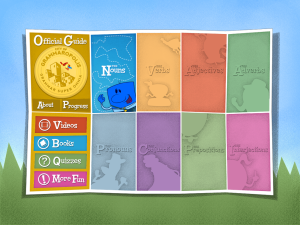 Grammaropolis
Grammaropolis
Free (fee required for full options)
4/5 stars
Overview
Called the Schoolhouse Rock of the 21st Century, Grammaropolis gamifies a subject that has traditionally been about laboriously conjugating verbs and diagramming sentences. Its eight cheery cartoon characters star in 9 books, 9 music videos, 20 animated shorts, 26 quiz categories, and a multitude of games which–when blended together–teach grammar. Through the vehicle of a map, catchy music and fast-paced lessons, students learn the parts of speech and win seals. Content is thorough, useful, and accurate, the app intuitive to use with a minimal learning curve. There is no software to download, no maintenance, no fuss. Students can sign up as an individual or through a class account where the teacher can track their progress. It’s available on iPads, smartphones, and the web.The iPad app opens immediately to the student account (only one user per iPad account) while the web interface requires a log-in.
Share this:
3 Apps that Boost Creativity
There are so many apps out there, I can’t keep up–and I’m supposed to. I’m the tech teacher. I used to download every app that looked fun, exciting, useful, try it out, be amazed by it, and then like a squirrel, dart to the next shiny object. I rarely got back to that one that so magnificently filled my attention for all of ten minutes. People in my PLN–teachers I respect and admire–have favorites that they swear by, which means I must try them. And I do, often love them and am sure I’ll use them the next time I have need of… a virtual Swiss Army Knife or an e-dressing room to try on clothes. But I don’t. Usually, it’s because there are ten that are Just Perfect for whatever I want to do, or I can’t find the one I loved just a week ago. If I could remember the name, I could search for it, but at times my brain is as useful as a chocolate teapot.
Truth, there are so many apps on my IPad, I’m throwing out those I haven’t used in a year, have forgotten about, and/or can’t figure out. What’s left, I’ll use before I download more, no matter how exciting the new widget sounds.
And I found some amazing apps–about twenty that have me gobsmacked. I’ll start with three I can’t believe I never used:
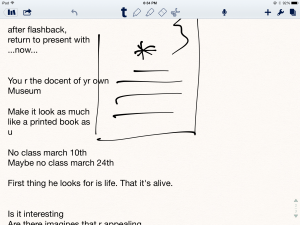 Notability
Notability
This is my current favorite note-taking app. Consider this scenario. You’re at a meeting, taking notes. Typing away. The speaker draws something on the whiteboard–you fumble to record it on your IPad. Or s/he’s referring to a picture that’s in your camera roll, but how do you bring it up and add his thoughts? You know there’s a way, but what app was it and how do you integrate it with the note-taking app? Then–horror–he’s talking too fast to keep up. If only you could just tape him and listen without struggling to write every word.
You need Notability. See the image to the right? That’s how you use this powerful, inexpensive app:
- take notes by tapping the screen. Wherever you tap is where you type. No waiting for a cursor or working from top down. In this case, I type right next to the image.
- quickly change from typing to drawing by accessing the short, ever-present toolbar at the top of the screen (hard to see in the drawing, but it starts with a ‘t’). Drawing defaults to what would normally be a pencil, just like you’d want if you were handwriting notes and needed to copy a picture from a screen. Width and color is easily changed with another tap.
- open an image or PDF from your Google Drive, DropBox or another location and write directly on it–or just take a picture of the speaker’s work and insert it into your notes.
- give up note-taking and tape the presentation with the microphone tool at the top of the screen. One click and you’re recording. Another click and you’re back to typing.
From its dashboard, you can easily find and access notes, edit, revise and share with anyone. I have used Evernote faithfully and will still use it for collecting websites, data, images, and more. But for quick notes–what you might take on a yellow lined tablet (that has access to image downloads and audio taping)–I now use Notability and then share with Evernote.
(BTW: If you’re looking for a simple image annotation tool, Notability is great. Open the picture and write all over it, wherever you want.)
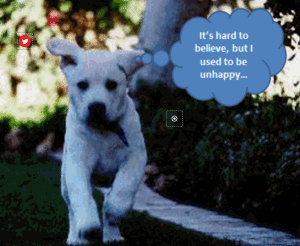 Thinglink
Thinglink
The idea of being able to annotate pictures is powerful. Many images speak for themselves, but others require enhancement–something to make the idea clearer or communicate a unique perspective. If you couldn’t see the puppy’s thought bubble in the picture to the right, you’d never know how happy he was (though the flopping chaotic ears give it away).
Thinglink is quickly taking over the market for annotating images. Besides thought bubbles, you can add hotlinks that when hovered over, become words, emoticons, weblinks, document links, tags, and more. You can even include music, videos, and other pictures. This is perfect in the classroom. One seminal picture can be linked to relevant information that covers an entire topic with just a few clicks.
Once a Thinglink is completed, it can be shared, commented on, even embedded into personal blogs and websites.
And education accounts are free.