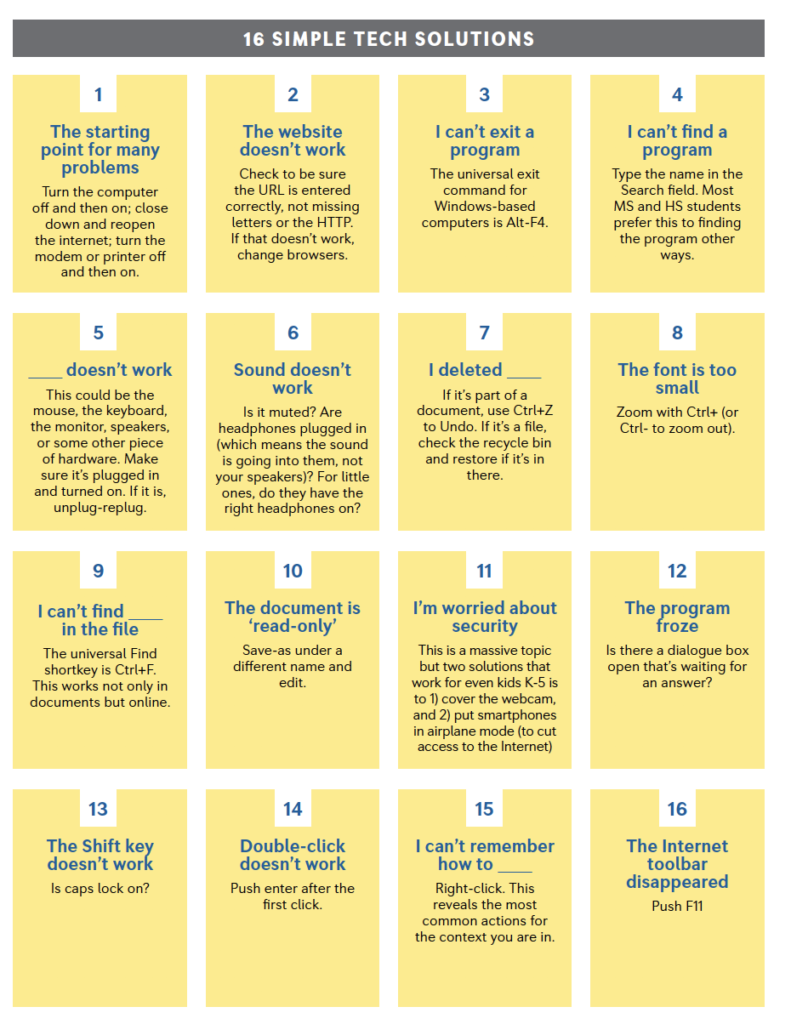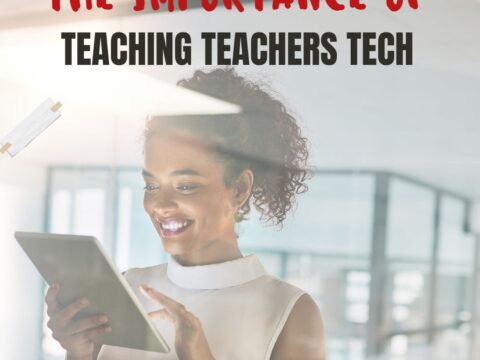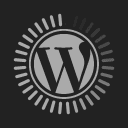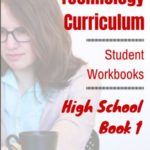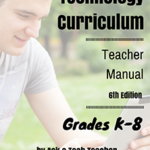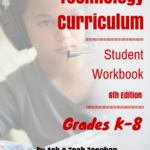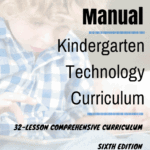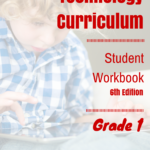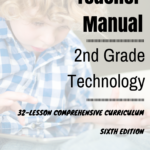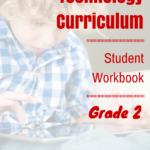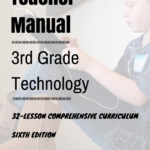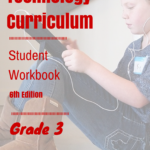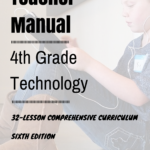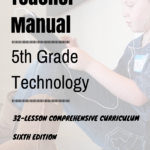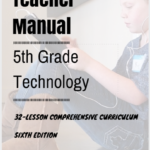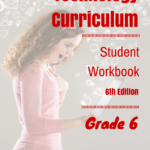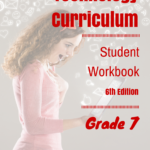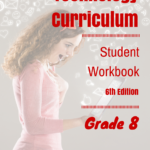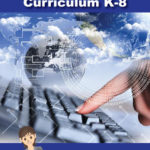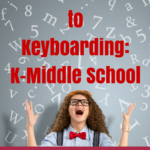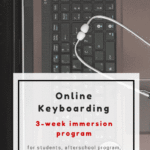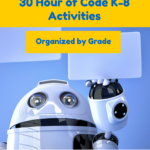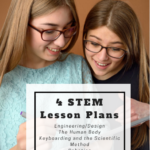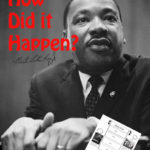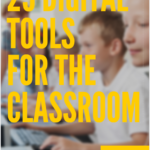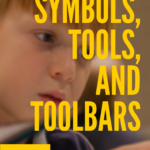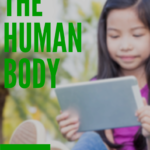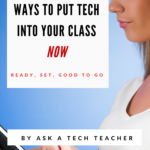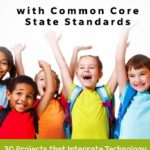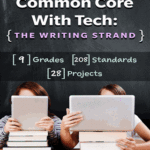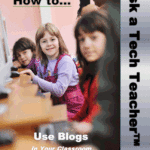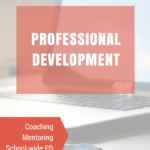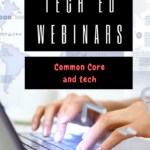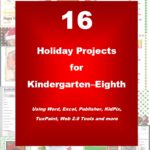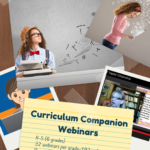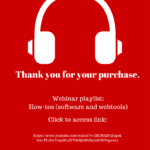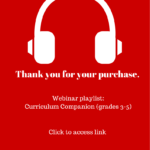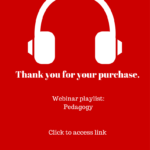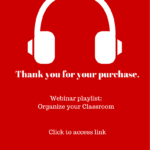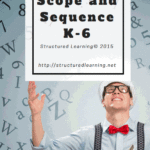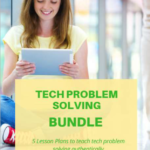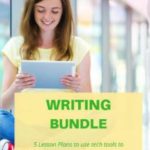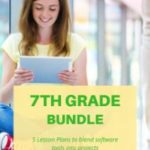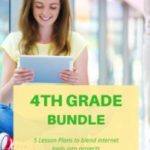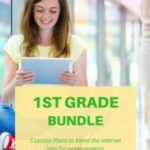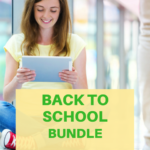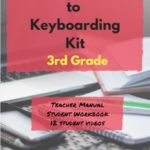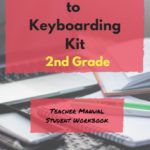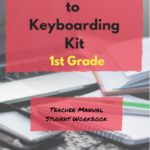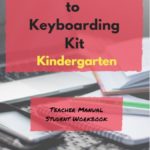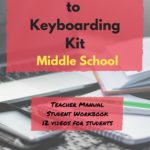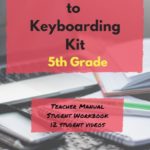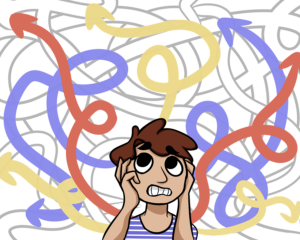 The Number One reason–according to students–why their computer doesn’t work is… It’s broken. As a teacher, I hear this daily, often followed by the solution, I need a different computer. My students innately think computer problems are something they can’t solve. I asked them what happened in class when I wasn’t there to fix the problem, or at home. I usually got a shrug and one of these responses:
The Number One reason–according to students–why their computer doesn’t work is… It’s broken. As a teacher, I hear this daily, often followed by the solution, I need a different computer. My students innately think computer problems are something they can’t solve. I asked them what happened in class when I wasn’t there to fix the problem, or at home. I usually got a shrug and one of these responses:
- My classroom teacher can’t fix them.
- My mom/dad can’t fix them.
- The school tech people couldn’t get there fast enough.
Which got me thinking about how these problems that bring learning to a screeching halt really aren’t that complicated They don’t require a Ph.D in engineering or years of experience in IT. So why not teach kids how to troubleshoot their own problems?
I started with a list. Every time a student had a tech problem, I wrote it down and then ticked it off each time it happened. It didn’t take long to determine that there are about sixteen problems that happen often and repetitively. Once students learned how to solve these, they’d be able to fix half of the problems that bring their education to a screeching halt. I spent the school year teaching the solutions authentically as they arose starting in Kindergarten. By the end of 2nd grade, students felt empowered, By the end of 5th grade, they rarely asked for help.
Here’s my list but yours may be different. Include those that arise granularly in your school’s educational endeavor. For example, if you use Macs, right-click issues won’t be as big a deal.
The starting point for many problems
Turn the computer off and then on; close down and reopen the internet; turn the modem or printer off and then on. This is a great starting point for so many problems.
The website doesn’t work
Check to be sure the URL is entered correctly, not missing letters or the HTTP. If that doesn’t work, change browsers.
I can’t exit a program.
The universal exit command for Windows-based computers is Alt-F4.
I can’t find a program
Type the name in the Search field. Most MS and HS students prefer this to finding the program other ways.
**** doesn’t work
This could be the mouse, the keyboard, the monitor, speakers, or some other piece of hardware. Make sure it’s plugged in and turned on. If it is, unplug-replug.
Sound doesn’t work
Is it muted? Are headphones plugged in (which means the sound is going into them, not your speakers)? For little ones, do they have the right headphones on?
I deleted ****
If it’s part of a document, use Ctrl+Z to Undo. If it’s a file, check the recycle bin and restore if it’s in there.
The font is too small
Zoom with Ctrl+ (or Ctrl- to zoom out).
I can’t find *** in the file
The universal Find shortkey is Ctrl+F. This works not only in documents but online.
The document is ‘read-only‘.
Save-as under a different name and edit.
I’m worried about security.
This is a massive topic but two solutions that work for even kids K-5 is to 1) cover the webcam, and 2) put smartphones in airplane mode (to cut access to the Internet)
The program froze
Is there a dialogue box open that’s waiting for an answer?
The Shift key doesn’t work
Is caps lock on?
Double-click doesn’t work
Push enter after the first click.
I can’t remember how to xxx
Right-click. This reveals the most common actions for the context you are in.
The Internet toolbar disappeared
Push F11
***
Once students have these in their toolkit, they realize they can solve their own problems, they can troubleshoot, and they can act independently. Not only does this impact how they use technology but every other part of their lives.
Here’s a nice poster NEA Today put together:
–published first on NEA Today
More tips that made my top twenty-five:
Desktop icons are messed up
Right click on the screen and choose ‘arrange icons’.
Desktop icons are too small
Highlight the small icons and push Ctrl+ to enlarge. Too large? Try Ctrl-.
A program closed down
Is it blinking on the taskbar?
The Start button disappeared
Push the Windows button.
I’m toggling between two programs.
Use Alt+Tab (CMD+Tab) to move between your last two programs.
More on tech problem-solving
Need Email Accounts for Registration? Try This
What to do when Computers are Down?
Ten Tech Problem-Solving Tips You Don’t Want to Miss
Jacqui Murray has been teaching K-18 technology for 30 years. She is the editor/author of over a hundred tech ed resources including a K-12 technology curriculum, K-8 keyboard curriculum, K-8 Digital Citizenship curriculum. She is an adjunct professor in tech ed, Master Teacher, webmaster for four blogs, an Amazon Vine Voice, CSTA presentation reviewer, freelance journalist on tech ed topics, contributor to NEA Today, and author of the tech thrillers, To Hunt a Sub and Twenty-four Days. You can find her resources at Structured Learning.