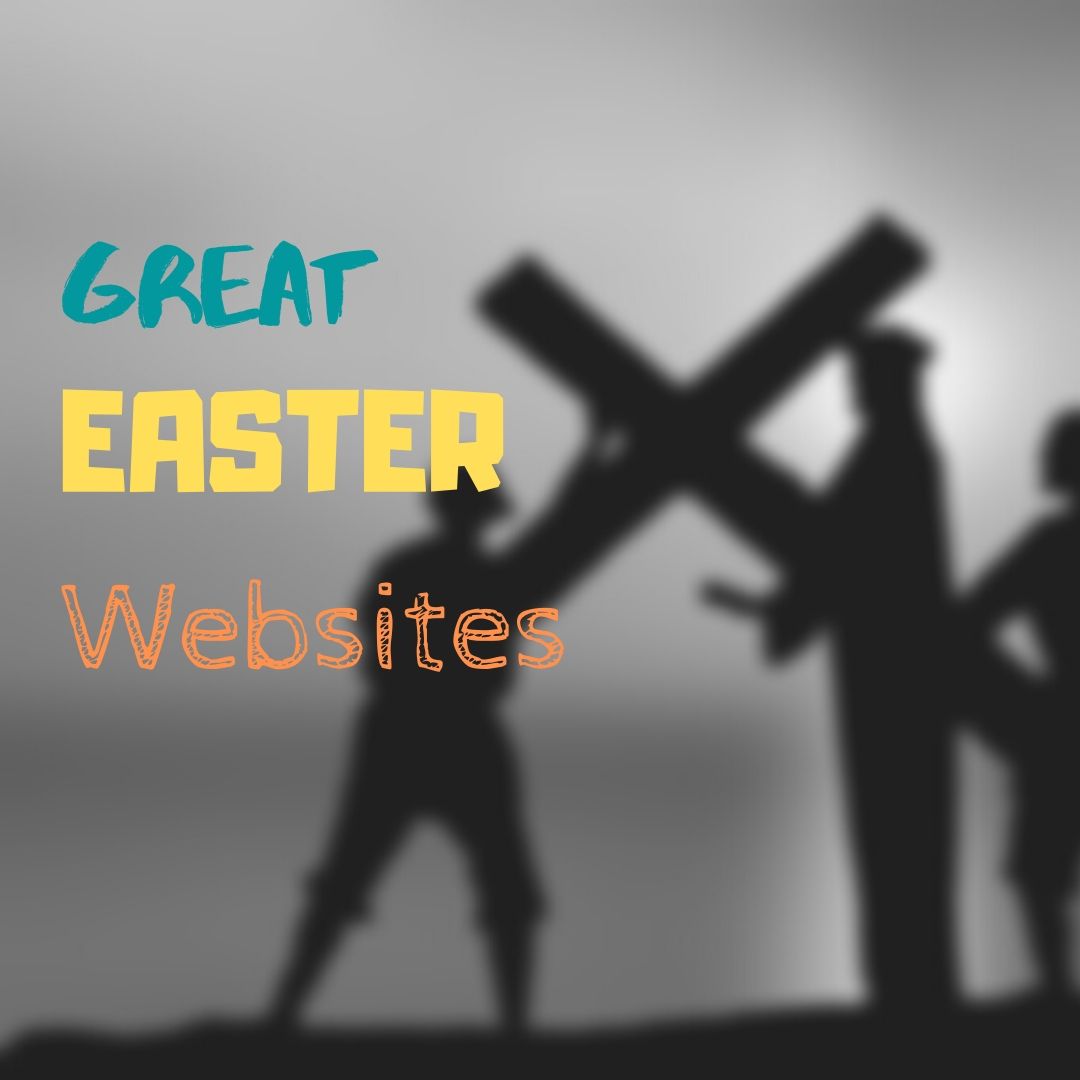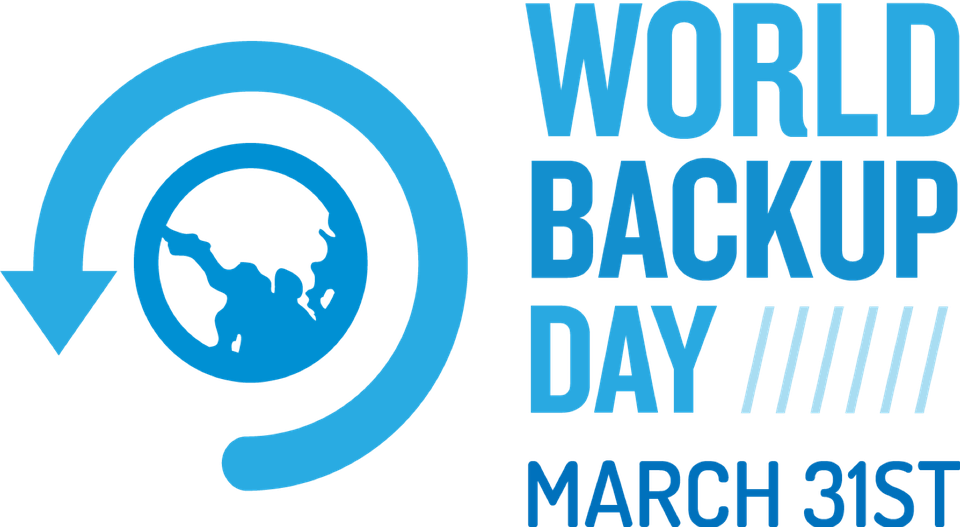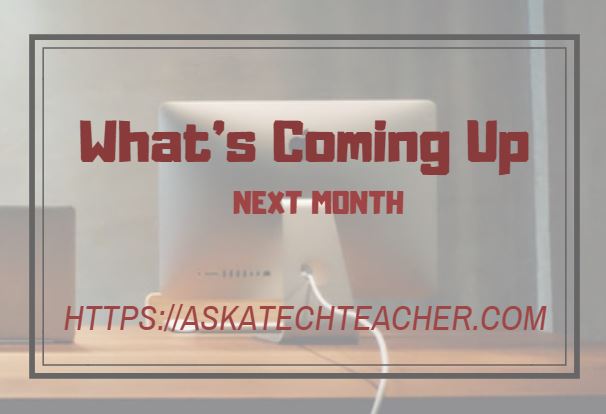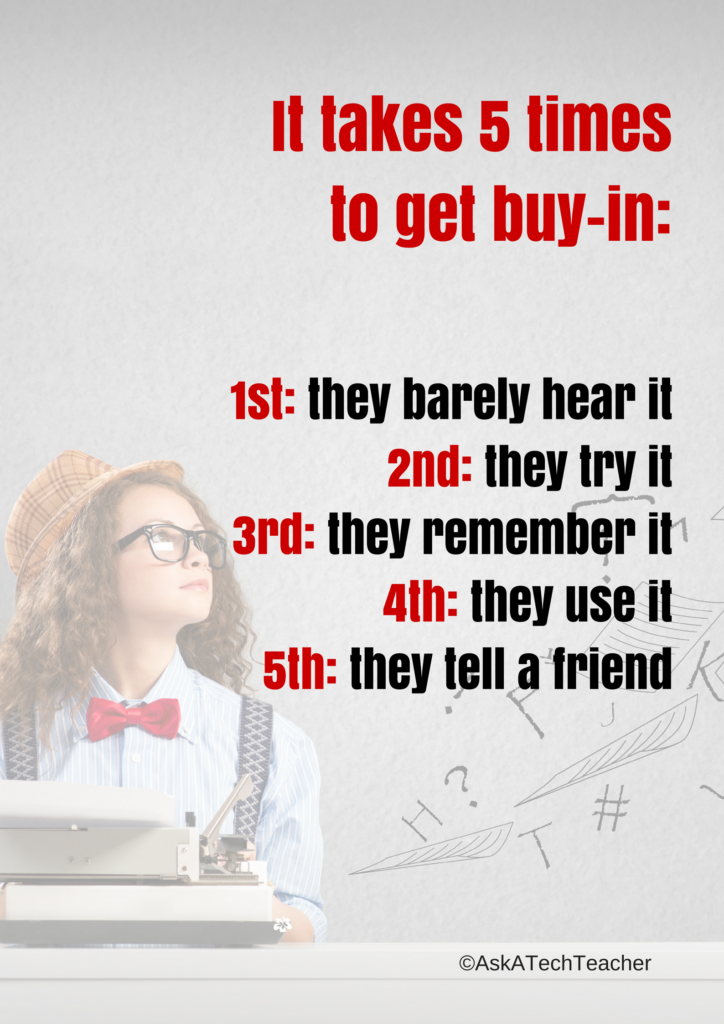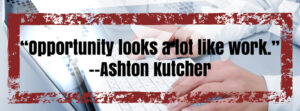Invention Convention? 8 Websites to Teach Inventions
 Invention Convention Worldwide is a global K-12 invention education curricular program mapped to national and state educational standards that teaches students problem-identification, problem-solving, entrepreneurship and creativity skills and builds confidence in invention, innovation and entrepreneurship for life.
Invention Convention Worldwide is a global K-12 invention education curricular program mapped to national and state educational standards that teaches students problem-identification, problem-solving, entrepreneurship and creativity skills and builds confidence in invention, innovation and entrepreneurship for life.
For more information, click this Invention Convention post. But hurry! I just heard about this and it’s already begin!
Here are websites to help you and your students learn about the excitement of inventions:
- A Guide to Inventions
- Famous Inventors
- How Inventions Change History (video)
- How the popsicle was invented (a TEDEd video)
- Invented by accident I
- Invented by accident II
- Inventions from the Military –crazy ones
- Inventors and Inventions
Check back here for updates on this list.
Share this:
- Click to share on Facebook (Opens in new window) Facebook
- Click to share on X (Opens in new window) X
- Click to share on LinkedIn (Opens in new window) LinkedIn
- Click to share on Pinterest (Opens in new window) Pinterest
- Click to share on Telegram (Opens in new window) Telegram
- Click to email a link to a friend (Opens in new window) Email
- More
18+ Easter Websites and Apps
 Many Christians celebrate Jesus Christ’s resurrection on Easter Sunday. To non-Christians (or non-traditional Christians), that event signifies a rebirth of spring that is filled with joy and gifts — and chocolate! Overall, it is America’s most-popular holiday with Christmas a close second. The date depends on the ecclesiastical approximation of the March equinox. This year, it’s April 4, 2020.
Many Christians celebrate Jesus Christ’s resurrection on Easter Sunday. To non-Christians (or non-traditional Christians), that event signifies a rebirth of spring that is filled with joy and gifts — and chocolate! Overall, it is America’s most-popular holiday with Christmas a close second. The date depends on the ecclesiastical approximation of the March equinox. This year, it’s April 4, 2020.
Here’s a good mixture of games, lesson plans, stories, and songs that can be blended into many academic subjects (for updates on this Easter-themed list of websites, click here):
18+ Interactive Easter websites
Preschool-2
This website includes a colorful collection of Easter (and Spring) games and information that is visual and enticing to youngers. Games are Easter Math, Easter Egg Hunt, Easter Egg Dress-up, Easter Word hunt, complete-the-sentence, and more. Also, viewers will find websites about the history of Easter around the world.
ABCYa Easter Egg Hunt
Preschool-Kindergarten
Like all of ABCYa’s games and activities, Easter Egg Hunt is a colorful and intuitive educational game for young children. It is easy-to-understand, playful, with favorite Easter symbols and energetic music that will engage children. The five Easter-themed games are easy-to-understand (no directions required) with a countdown clock to motivate activity. Nicely, it also aligns gameplay with the national standards met.
Share this:
- Click to share on Facebook (Opens in new window) Facebook
- Click to share on X (Opens in new window) X
- Click to share on LinkedIn (Opens in new window) LinkedIn
- Click to share on Pinterest (Opens in new window) Pinterest
- Click to share on Telegram (Opens in new window) Telegram
- Click to email a link to a friend (Opens in new window) Email
- More
What You Might Have Missed in March
Here are the most-read posts for the month of March
- Tech Tip #105: Create Shortkeys for Windows Tools
- 5 Ways Ed-tech Can Enhance Social Studies Lessons
- How to Add Accents
- Resources to Teach Taxes
- 10 Favorite Mac Shortkeys
- 4 Ways HS Students Develop the IT Skills for Higher Education
- College Credit Classes in Remote Teaching/Blended Learning
- Backup Your Work Often
- 5 (free) Research Posters to Mainstream Tech Ed
- Education in Kosovo
Jacqui Murray has been teaching K-18 technology for 30 years. She is the editor/author of over a hundred tech ed resources including a K-12 technology curriculum, K-8 keyboard curriculum, K-8 Digital Citizenship curriculum. She is an adjunct professor in tech ed, Master Teacher, webmaster for four blogs, an Amazon Vine Voice, CSTA presentation reviewer, freelance journalist on tech ed topics, contributor to NEA Today, and author of the tech thrillers, To Hunt a Sub and Twenty-four Days. You can find her resources at Structured Learning.
Share this:
- Click to share on Facebook (Opens in new window) Facebook
- Click to share on X (Opens in new window) X
- Click to share on LinkedIn (Opens in new window) LinkedIn
- Click to share on Pinterest (Opens in new window) Pinterest
- Click to share on Telegram (Opens in new window) Telegram
- Click to email a link to a friend (Opens in new window) Email
- More
World Backup Day–March 31st
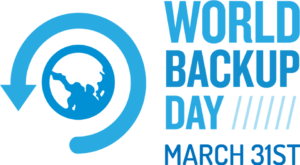 March 31st is called World Backup Day. At least once a year, backup your data files to an external drive (like a flash drive). This is one that isn’t connected to your local computer so can’t be compromised if you get a virus. It’s good to always backup data to cloud drives or a different drive on your computer but once a year, do the entire collection of data files to what is called an ‘air gap’ drive–one that is separated from any internet connection.
March 31st is called World Backup Day. At least once a year, backup your data files to an external drive (like a flash drive). This is one that isn’t connected to your local computer so can’t be compromised if you get a virus. It’s good to always backup data to cloud drives or a different drive on your computer but once a year, do the entire collection of data files to what is called an ‘air gap’ drive–one that is separated from any internet connection.
How to do this
There are various ways to back up your data. You can back up your data to an external device or you can back up your data to a cloud-based backup service, or back up your data to both an external device and a cloud backup service. You might even make more than one backup to external storage devices and keep the two copies in different places (providing protection and access to your data even if one of the backup devices is destroyed or inaccessible. Preserving your valuable documents and images for future access and use requires planning, as well as the use of automatic backup services.
Share this:
- Click to share on Facebook (Opens in new window) Facebook
- Click to share on X (Opens in new window) X
- Click to share on LinkedIn (Opens in new window) LinkedIn
- Click to share on Pinterest (Opens in new window) Pinterest
- Click to share on Telegram (Opens in new window) Telegram
- Click to email a link to a friend (Opens in new window) Email
- More
Here’s a Preview of April
Here’s a preview of what’s coming up on Ask a Tech Teacher in April:
- Easter resources–websites and apps
- Invention Convention? Get started!
- Tech Tips
- Websites to teach financial literacy
- Subscriber Special
- Math resources online
- Earth Day activities
- Virtual Reality in Schools
- Free posters!
- Secure your personal privacy
- Websites to teach word study
- Whiteboard apps you’ll love
Share this:
- Click to share on Facebook (Opens in new window) Facebook
- Click to share on X (Opens in new window) X
- Click to share on LinkedIn (Opens in new window) LinkedIn
- Click to share on Pinterest (Opens in new window) Pinterest
- Click to share on Telegram (Opens in new window) Telegram
- Click to email a link to a friend (Opens in new window) Email
- More
Education in Kosovo
I had an opportunity to chat with Doruntina Alshiqi about the education system in Kosova. I love hearing how learning is accomplished around the world. It reminds me that we live in a bubble, thinking our approach is great but often, other systems work just as well. I found it fascinating to hear Doruntina’s experience. I think you will too.
***
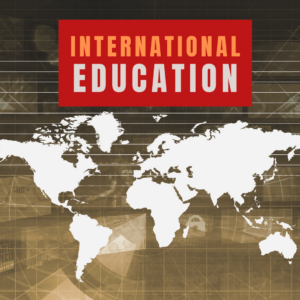 Primary education is provided for students here. It consists of schooling from grade one through five. This is a requirement by law for all children and students enroll at the age of six. The second component of education is the lower secondary educational system, which is usually for teens around 12 to 15 years of age. It provides education through grade nine. This is publicly funded and free of charge.
Primary education is provided for students here. It consists of schooling from grade one through five. This is a requirement by law for all children and students enroll at the age of six. The second component of education is the lower secondary educational system, which is usually for teens around 12 to 15 years of age. It provides education through grade nine. This is publicly funded and free of charge.
From here, students move on to secondary education. This is either professional education or general education. Most students spend three to four years at this level. This level of education is not a requirement under law, though. Most students who enroll in it do so to learn trades and skills that they will use to build their careers and lives with. These schools have a goal to prepare students for vocational work directly out of school or to prepare them to enter university.
Higher Education in Kosovo
Much of the country is rebuilding and reorganizing. This includes the educational system in the country. Universities and educational institutions provide higher education in Kosovo. Both private and public schools are available here at this level. Students are able to earn an associate’s degree, which generally takes under two years to complete in a specialized area of study, a bachelor’s degree, which takes between three and four years to complete, or a masters degree, which can add an additional two to three years of education on. Post graduate education to earn a PhD is also available. Many students enroll in these programs part time, though full time education is still widely available as well.
It is important to note that many of the schools, under the guidance of the Ministry of Education, Science, and Technology is being altered. The goal is to align the educational system along the lines of other European countries.
Share this:
- Click to share on Facebook (Opens in new window) Facebook
- Click to share on X (Opens in new window) X
- Click to share on LinkedIn (Opens in new window) LinkedIn
- Click to share on Pinterest (Opens in new window) Pinterest
- Click to share on Telegram (Opens in new window) Telegram
- Click to email a link to a friend (Opens in new window) Email
- More
5 (free) Research Posters to Mainstream Tech Ed
Every month, we’ll share five themed posters that you can share on your website (with attribution), post on your walls, or simply be inspired.
This month: Research
Share this:
- Click to share on Facebook (Opens in new window) Facebook
- Click to share on X (Opens in new window) X
- Click to share on LinkedIn (Opens in new window) LinkedIn
- Click to share on Pinterest (Opens in new window) Pinterest
- Click to share on Telegram (Opens in new window) Telegram
- Click to email a link to a friend (Opens in new window) Email
- More
Tech Tip #43: Backup Your Work Often
 In these 169 tech-centric situations, you get an overview of pedagogy—the tech topics most important to your teaching—as well as practical strategies to address most classroom tech situations, how to scaffold these to learning, and where they provide the subtext to daily tech-infused education.
In these 169 tech-centric situations, you get an overview of pedagogy—the tech topics most important to your teaching—as well as practical strategies to address most classroom tech situations, how to scaffold these to learning, and where they provide the subtext to daily tech-infused education.
Today’s tip: Backup Your Work Often
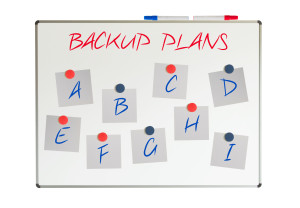
Category: Maintenance, Security, Email
Q: How often should I backup my project? How about my whole hard drive?
A: I teach students to save early save often (Tech Tip #15), when working on a project. You decide what you can tolerate losing: ten minutes or ten hours. After all, if the computer loses your work, you’re the one who has to start over.
Me, I save each project I’m working on constantly and then save-as to a backup location when I’ve completed the document. A lot of people skip the backup process. Don’t!
More options for backing up:
- Email it to yourself. Then, save it to an email file called ‘backups’.

- For files too large to email, save it as an attachment to a message that’s stored in ‘Drafts’.
- Use an automated service like Carbonite that works in the background, daily. These may charge a fee (Carbonite is about $60 a year), but takes the guesswork out of whether you’ve saved a file as a backup.
- Rely on the program you’re using to back your files up. This is a good option for many internet-based programs (like Canva) and Google Apps, but sketchy for others.
As for the entire computer, once a week is good.
Sign up for a new tip each week or buy the entire 169 Real-world Ways to Put Tech into Your Classroom.
What’s your favorite tech tip in your classroom? Share it in the comments below.
Share this:
- Click to share on Facebook (Opens in new window) Facebook
- Click to share on X (Opens in new window) X
- Click to share on LinkedIn (Opens in new window) LinkedIn
- Click to share on Pinterest (Opens in new window) Pinterest
- Click to share on Telegram (Opens in new window) Telegram
- Click to email a link to a friend (Opens in new window) Email
- More
College Credit Classes in Remote Teaching/Blended Learning
Through the Midwest Teachers Institute, I offer four college-credit classes that teach how to blend technology with traditional lesson plans. They include all the ebooks, videos, and other resources required so you don’t spend any more than what is required to register for the class. Once you’re signed up, you prepare weekly material, chat with classmates, respond to class Discussion Boards and quizzes, and participate in a weekly video meeting. Everything is online.
Questions? Email me at askatechteacher@gmail.com
Here are the the ones I’m currently offering:
MTI 557
Starts June 14, 2021
If students use the internet, they must be familiar with the rights and responsibilities required to be good digital citizens. In this class, you’ll learn what topics to introduce, how to unpack them, and how to make them authentic to student lives.
Topics include:
- copyrights, fair use, public domain
- cyberbullying
- digital commerce
- digital communications
- digital footprint, digital privacy
- digital rights and responsibilities
- digital search/research
- image—how to use them legally
- internet safety
- netiquette
- passwords
- plagiarism
- social media
At the completion of this course, you will be able to:
- Know how to blend digital citizenship into lesson plans that require the Internet
- Be comfortable in your knowledge of all facets of digital citizenship
- Become an advocate of safe, legal, and responsible use of online resources
- Exhibit a positive attitude toward technology that supports learning
- Exhibit leadership in teaching and living as a digital citizen
Assessment is based on involvement, interaction with classmates, and completion of projects so be prepared to be fully-involved and an eager risk-taker. Price includes course registration, college credit, and all necessary materials. To enroll, click the link above, search for MTI 557 and sign up.
Share this:
- Click to share on Facebook (Opens in new window) Facebook
- Click to share on X (Opens in new window) X
- Click to share on LinkedIn (Opens in new window) LinkedIn
- Click to share on Pinterest (Opens in new window) Pinterest
- Click to share on Telegram (Opens in new window) Telegram
- Click to email a link to a friend (Opens in new window) Email
- More
4 Ways HS Students Develop the IT Skills for Higher Education
There’s still time this school year to help high school students learn the skills they’ll require to thrive in Higher Education. Here are basics you don’t want them to graduate without–from one of our Ask a Tech Teacher contributors:
4 Ways to Help High School Students Develop the IT Skills They’ll Need for Higher Education
Being able to use technology to its fullest is vital for students as they move from high school into higher education, yet it is not enough to assume that they will pick these skills up on their own.
Teachers can be proactive in their approach to fostering IT abilities in students, and here are just a few sensible strategies that will make this easier to achieve.
Leverage remote learning tools
Remote learning has become a reality for millions of people recently, and a study of higher education IT found that 70% of universities are planning to take a hybrid approach to teaching in the coming year. This means that students need to be familiar with the tools and techniques that are involved in this scenario, so that they do not fall behind their better-prepared peers.
That is not to say that teachers should simply pile in every remote learning tool and app available to them just for the sake of it; think about which tools and resources are actually appropriate for the subject in question, and use these in a way that makes a positive impact to the students’ experience. This will avoid making the process of remote learning overwhelming, while still giving them an understanding of what solutions will be part of their higher education ecosystem going forward.
Share this:
- Click to share on Facebook (Opens in new window) Facebook
- Click to share on X (Opens in new window) X
- Click to share on LinkedIn (Opens in new window) LinkedIn
- Click to share on Pinterest (Opens in new window) Pinterest
- Click to share on Telegram (Opens in new window) Telegram
- Click to email a link to a friend (Opens in new window) Email
- More