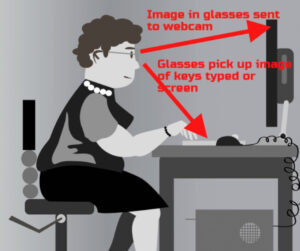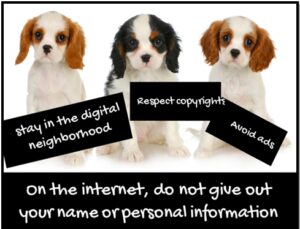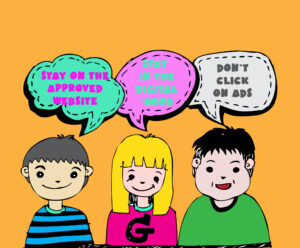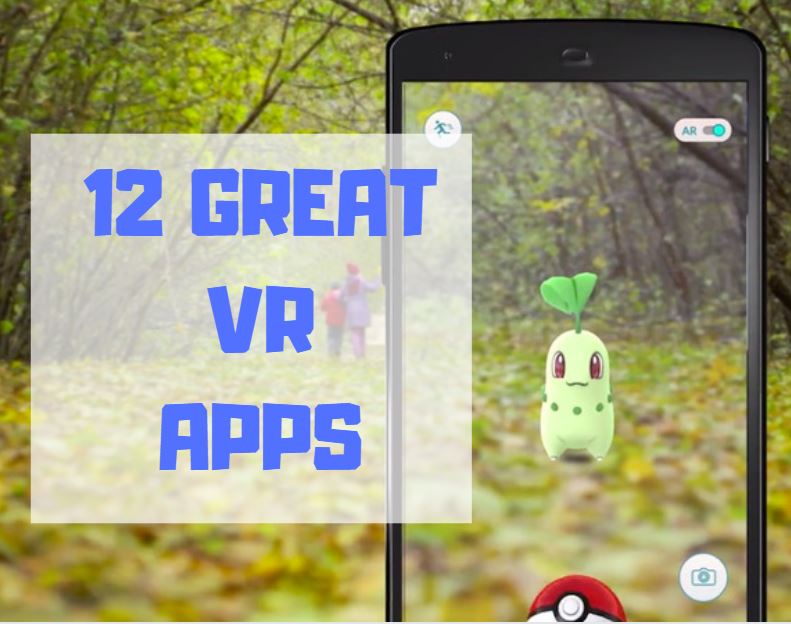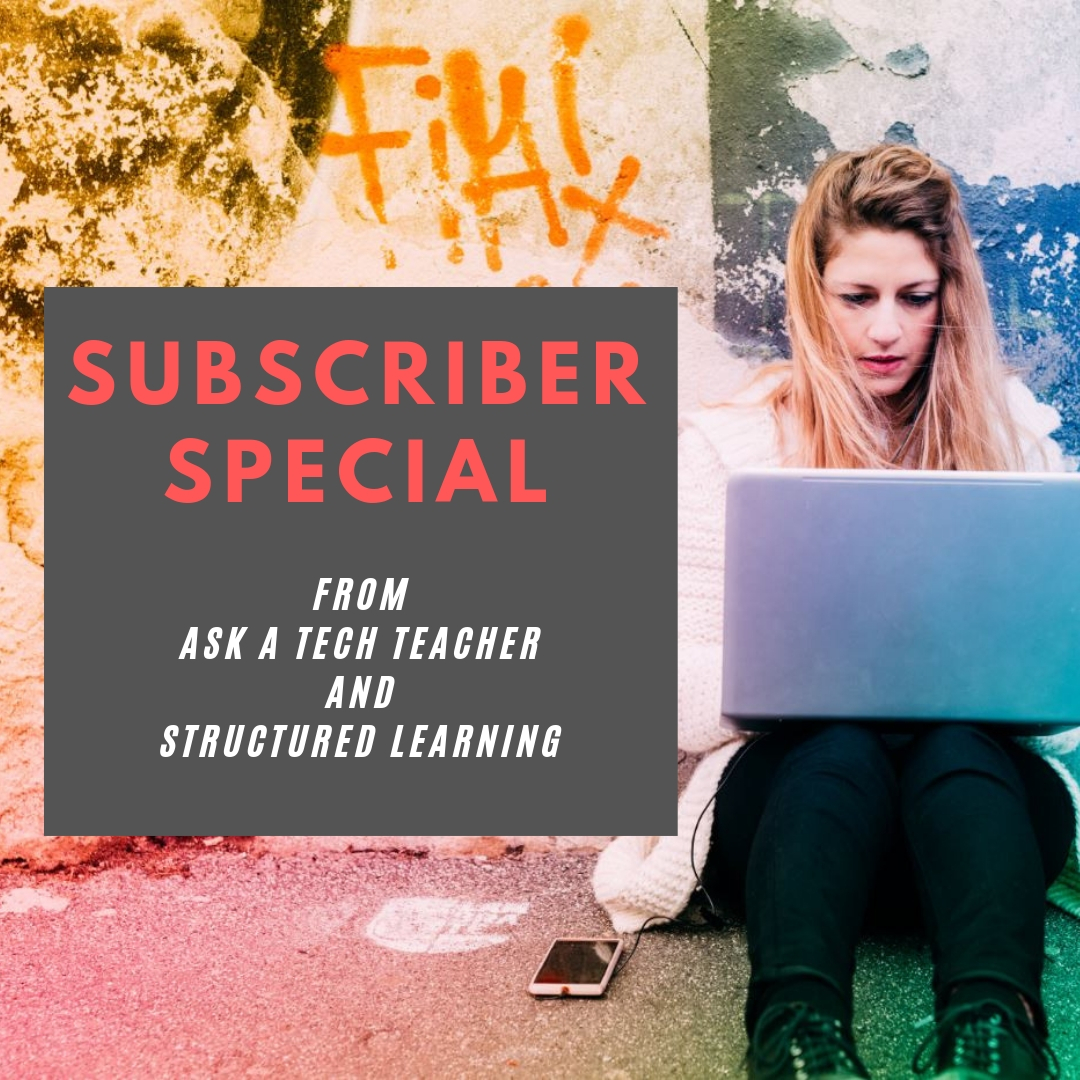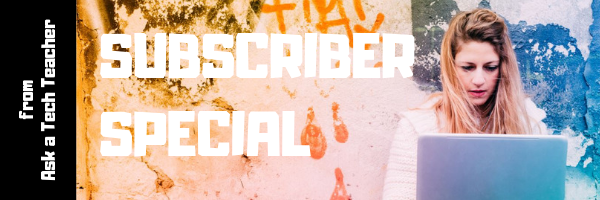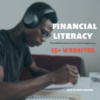What Do You Think is the Hardest Tech Problem?
In the grad school classes I teach and my coaching sessions, the biggest problem facing teachers is not the 3R’s or equity or differentiation. It’s technology. In an education environment that is taught remotely as much as in person, this has become a big deal. I’d like your feedback on issues you face. It’s an easy poll, shouldn’t take more than a few minutes. You’ll see results right away but I’ll post them also in a few months, let you know what I found out:
[polldaddy poll=10806155]
If you’d like to see the earlier poll (from over ten years ago), here it is. It’s interesting to see what has changed!
[polldaddy poll=1754921]
Jacqui Murray has been teaching K-18 technology for 30 years. She is the editor/author of over a hundred tech ed resources including a K-12 technology curriculum, K-8 keyboard curriculum, K-8 Digital Citizenship curriculum. She is an adjunct professor in tech ed, Master Teacher, webmaster for four blogs, an Amazon Vine Voice, CSTA presentation reviewer, freelance journalist on tech ed topics, contributor to NEA Today, and author of the tech thrillers, To Hunt a Sub and Twenty-four Days. You can find her resources at Structured Learning.
Share this:
- Click to share on Facebook (Opens in new window) Facebook
- Click to share on X (Opens in new window) X
- Click to share on LinkedIn (Opens in new window) LinkedIn
- Click to share on Pinterest (Opens in new window) Pinterest
- Click to share on Telegram (Opens in new window) Telegram
- Click to email a link to a friend (Opens in new window) Email
- More
5 (free) Security Posters for Tech Ed
Every month, we’ll share five themed posters that you can share on your website (with attribution), post on your walls, or simply be inspired.
This month: Security
–for the entire collection of 65 posters, click here
Jacqui Murray has been teaching K-18 technology for 30 years. She is the editor/author of over a hundred tech ed resources including a K-12 technology curriculum, K-8 keyboard curriculum, K-8 Digital Citizenship curriculum. She is an adjunct professor in tech ed, Master Teacher, webmaster for four blogs, an Amazon Vine Voice, CSTA presentation reviewer, freelance journalist on tech ed topics, contributor to NEA Today, and author of the tech thrillers, To Hunt a Sub and Twenty-four Days. You can find her resources at Structured Learning.
Share this:
- Click to share on Facebook (Opens in new window) Facebook
- Click to share on X (Opens in new window) X
- Click to share on LinkedIn (Opens in new window) LinkedIn
- Click to share on Pinterest (Opens in new window) Pinterest
- Click to share on Telegram (Opens in new window) Telegram
- Click to email a link to a friend (Opens in new window) Email
- More
Tech Tip #86: Image Your Computer Often
 In these 169 tech-centric situations, you get an overview of pedagogy—the tech topics most important to your teaching—as well as practical strategies to address most classroom tech situations, how to scaffold these to learning, and where they provide the subtext to daily tech-infused education.
In these 169 tech-centric situations, you get an overview of pedagogy—the tech topics most important to your teaching—as well as practical strategies to address most classroom tech situations, how to scaffold these to learning, and where they provide the subtext to daily tech-infused education.
Today’s tip: Image Your Computer Often
Category: Maintenance, PCs, Chromebooks, Macs
Q: I hate reformatting. I lose the personalizations I added and the extra programs. Is there any way to make that process easier?
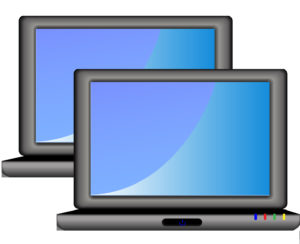 A: Yes. Create an image–a picture of your hard drive including system files, drivers, software and program updates, software and downloaded programs, docs, files, and extras—and save it in a secure backup area. When you reformat, copy the image back to the computer. Mine is on a terabyte external drive. Even if my two internal drives explode, I’m good.
A: Yes. Create an image–a picture of your hard drive including system files, drivers, software and program updates, software and downloaded programs, docs, files, and extras—and save it in a secure backup area. When you reformat, copy the image back to the computer. Mine is on a terabyte external drive. Even if my two internal drives explode, I’m good.
Here’s how to do this if you have a PC:
- Click the start button. Go to Control Panel. Select ‘Backup and Restore’
- On the left sidebar, select the option ‘create a system image’. Follow directions.
Mac owners: Use a cloud-based third-party service (like Carbonite).
Chromebook folks: Because no data or programs are stored to the device, rather than re-image, try a power wash to reset everything to factory settings. You’ll lose shortkeys and programs installed to the shelf, but that’s it. If that doesn’t work, there are more involved steps (still not too difficult, though) to re-image using third-party utilities.
Alternatively, you can use a cloud-based service like Carbonite. Be forewarned: If you have a lot of data, it takes a while. You can work on your computer while it’s backing up; it’ll just be slower.
Sign up for a new tip each week or buy the entire 169 Real-world Ways to Put Tech into Your Classroom.
What’s your favorite tech tip in your classroom? Share it in the comments below.
Share this:
- Click to share on Facebook (Opens in new window) Facebook
- Click to share on X (Opens in new window) X
- Click to share on LinkedIn (Opens in new window) LinkedIn
- Click to share on Pinterest (Opens in new window) Pinterest
- Click to share on Telegram (Opens in new window) Telegram
- Click to email a link to a friend (Opens in new window) Email
- More
Using VR in Schools
Augmented Reality (AR) and Virtual Reality (VR) are buzzwords that every educator wants to know more about. They are two distinct functions. Kathy Schrock, columnist for Discovery Education explains:
Augmented reality layers computer-generated enhancements on top of an existing reality to make it more meaningful through the ability to interact with it.
Virtual reality is a computer-generated simulation of real life… It immerses users by making them feel they are experiencing the simulated reality firsthand.
The differences are actually pretty simple. Virtual means experiencing a world that doesn’t exist. Augmented means adding something virtual to the physical world.
- 900 VR Expeditions — requires the Expeditions app
- Class VR
- CoSpaces
- InMind VR–a sicientific VR game
- Jurassic VR–Aptosaurus VR experience to experience a dinosaur up close
- NearPod VR
- Tour Creator–make a VR tour in Google
- Timelooper. This one will take you back to important moments in history from all around the world.
- Titans of Space app will take your students to the moon.
- Trench Experience VR will take you into the trenches in WWI.
- UnimersiveVR–learn with VR
- VR tours of museums
Ways to use VR
- VR field trips
- for students with Special Needs — The Jackson School in Victoria, Australia has been using the Oculus Rift to help students with special needs and the Silesian University of Technology in Silesia Poland is doing therapeutic exercises with autistic students using virtual reality technology.
- experience careers first hand
- time travel to historic events
- explore the human body
- feed curiosity
Watch this student exploring xxx with VR:
More on VR
Virtual Reality in the Classroom: It’s Easy to Get Started
The Impact of VR on Student Education
The Impact of VR on Student Education
Jacqui Murray has been teaching K-18 technology for 30 years. She is the editor/author of over a hundred tech ed resources including a K-12 technology curriculum, K-8 keyboard curriculum, K-8 Digital Citizenship curriculum. She is an adjunct professor in tech ed, Master Teacher, webmaster for four blogs, an Amazon Vine Voice, CSTA presentation reviewer, freelance journalist on tech ed topics, contributor to NEA Today, and author of the tech thrillers, To Hunt a Sub and Twenty-four Days. You can find her resources at Structured Learning.
Share this:
- Click to share on Facebook (Opens in new window) Facebook
- Click to share on X (Opens in new window) X
- Click to share on LinkedIn (Opens in new window) LinkedIn
- Click to share on Pinterest (Opens in new window) Pinterest
- Click to share on Telegram (Opens in new window) Telegram
- Click to email a link to a friend (Opens in new window) Email
- More
Classroom Activities for Earth Day
 April 22nd is Earth Day, a day when (historically) more than 1 billion people in 192 countries put the Earth’s health ahead of convenience, habits, and cultural norms. It’s a day when teachers of all kinds encourage an understanding of how mankind’s actions affect the planet we call home. This is a time to learn how the ingrained habits of a throw-away society imperil our future. On Earth Day, we as cohabitants of this great planet evaluate how changes in our actions can improve the environment.
April 22nd is Earth Day, a day when (historically) more than 1 billion people in 192 countries put the Earth’s health ahead of convenience, habits, and cultural norms. It’s a day when teachers of all kinds encourage an understanding of how mankind’s actions affect the planet we call home. This is a time to learn how the ingrained habits of a throw-away society imperil our future. On Earth Day, we as cohabitants of this great planet evaluate how changes in our actions can improve the environment.
There are a wide variety of websites to help you in this endeavor, from analyzing what you’re doing that threatens the Earth to finding alternatives. Here are some of my favorites:
Earth Day Webquest
Online; Grades 5-12
In this Earth Day webquest, student teams vie for $1 million in funding from the fictional nonprofit, Help Our World (HOW) Foundation. Each team builds a case to address the particular environmental concern they consider to be the most critical by researching, building a convincing argument, and then presenting it to their audience. Presentations are voted on my fellow students to determine who will be awarded the grant.
The webquest includes everything you need for this activity including a list of materials required, student assignments, step-by-step and day-to-day instructions, worksheets, lots of Earth Day resources, reflections, and national standards addressed. This is a deep dive into a particular environmental concern encouraging students to investigate, support their opinions with evidence, and then share their passion with classmates.
Share this:
- Click to share on Facebook (Opens in new window) Facebook
- Click to share on X (Opens in new window) X
- Click to share on LinkedIn (Opens in new window) LinkedIn
- Click to share on Pinterest (Opens in new window) Pinterest
- Click to share on Telegram (Opens in new window) Telegram
- Click to email a link to a friend (Opens in new window) Email
- More
Need math resources? Have students try these
 Struggling with helping students learn math when you can’t be at their side? Try these videos (check here for updates to links):
Struggling with helping students learn math when you can’t be at their side? Try these videos (check here for updates to links):
- Bright Storm math videos
- Khan Academy–online progressive math program; free
- Math Class with Terry V
- Math DrBob
- Math Videos
- Math videos–clean, nice
- MathTV–videos; create playlists of topics; Spanish option
- Numberphile
- Origo One — one-minute math videos
- Patrick JMT–math videos for lots of grade levels
- WOWMath
- YayMath — videos on math
Share this:
- Click to share on Facebook (Opens in new window) Facebook
- Click to share on X (Opens in new window) X
- Click to share on LinkedIn (Opens in new window) LinkedIn
- Click to share on Pinterest (Opens in new window) Pinterest
- Click to share on Telegram (Opens in new window) Telegram
- Click to email a link to a friend (Opens in new window) Email
- More
Tips for incentivizing your teachers team while working remotely
This is a how-to article from an Ask a Tech Teacher contributor describing clever ways to make remote teaching work. A recommended read if your remote program isn’t working as you’d hoped:
Tips for incentivizing your teachers team while working remotely
 The challenges involved in working remotely are many and varied, yet arguably the most significant obstacle managers face when trying to steward teams from afar is keeping them engaged and motivated.
The challenges involved in working remotely are many and varied, yet arguably the most significant obstacle managers face when trying to steward teams from afar is keeping them engaged and motivated.
This is all the more significant in an educational context, because teams of teachers are in turn responsible for looking after large groups of students who need to be ushered through the twists and turns of remote learning with aplomb.
Providing the right incentives in the right way is a solution that can help overcome remote working burn-out and general disgruntlement brought about by the current climate. The following tips should help you to come up with an effective strategy to ultimately bolster job satisfaction and improve performance.
Image Source: Pixabay
Implement an incentive program
To start off with, it is worth formalizing your approach to incentivizing teachers in a remote working scenario through a program which has been developed specifically for this purpose.
While this will require a little work upfront to set the wheels in motion, once everything is in place it will become perpetually beneficial and continue to pay dividends as time passes.
You can get some program ideas from here to give you a little initial guidance. It covers everything from programs focused on rewarding the most loyal team members for their long service, to programs that encourage teamwork and collaboration between individuals and groups alike.
Share this:
- Click to share on Facebook (Opens in new window) Facebook
- Click to share on X (Opens in new window) X
- Click to share on LinkedIn (Opens in new window) LinkedIn
- Click to share on Pinterest (Opens in new window) Pinterest
- Click to share on Telegram (Opens in new window) Telegram
- Click to email a link to a friend (Opens in new window) Email
- More
Subscriber Special: April
Every month, subscribers to our newsletter get a free/discounted resource to help their tech teaching.
April
Jacqui Murray has been teaching K-18 technology for 30 years. She is the editor/author of over a hundred tech ed resources including a K-12 technology curriculum, K-8 keyboard curriculum, K-8 Digital Citizenship curriculum. She is an adjunct professor in tech ed, Master Teacher, webmaster for four blogs, an Amazon Vine Voice, CSTA presentation reviewer, freelance journalist on tech ed topics, contributor to NEA Today, and author of the tech thrillers, To Hunt a Sub and Twenty-four Days. You can find her resources at Structured Learning.
Share this:
- Click to share on Facebook (Opens in new window) Facebook
- Click to share on X (Opens in new window) X
- Click to share on LinkedIn (Opens in new window) LinkedIn
- Click to share on Pinterest (Opens in new window) Pinterest
- Click to share on Telegram (Opens in new window) Telegram
- Click to email a link to a friend (Opens in new window) Email
- More
15+ Websites to Teach Financial Literacy
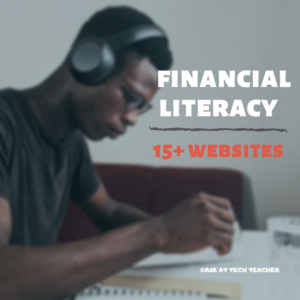 Financial Literacy Month is recognized annually in Canada in November,[1] and National Financial Literacy Month was recognized in the United States in April 2004,[2] in an effort to highlight the importance of financial literacy and teach citizens how to establish and maintain healthy financial habits.
Financial Literacy Month is recognized annually in Canada in November,[1] and National Financial Literacy Month was recognized in the United States in April 2004,[2] in an effort to highlight the importance of financial literacy and teach citizens how to establish and maintain healthy financial habits.
When kids read that America’s $28 trillion+ debt is accepted by many experts as ‘business as usual’, I wonder how that news will affect their future personal finance decisions. Do they understand the consequences of unbalanced budgets? The quandary of infinite wants vs. finite dollars? Or do they think money grows on some fiscal tree that always blooms? The good news is: Half of the nation’s schools require a financial literacy course. The bad new is: Only half require a financial literacy course.
If your school doesn’t teach a course about personal economics, there are many online sites that address the topic as mini-lessons. Some are narrative; others games. Here are fifteen I like. See if one suits you (check here for updates on links):
- Banzai–financial literacy (free) online program
- Bartleby Economics Q&A
- BizKids–games to teach business and finance
- Budget Challenge–for HS and college
- Cash Crunch–games for youngers and olders (HS and college)
- Financial Football–as fun as it sounds
- Financial Literacy Quizzes–in a variety of financial topics for high schoolers
- Gen I Revolution
- H&R Block Budget Challenge game
- Life on Minimum Wage (a game–through TpT but free)
- Living Wage–what’s it cost to survive–by state, cities, counties
- Own vs Rent Calculator–plug in the numbers; see the results
- Personal Finance for MS
- Personal Finance Lab–stock market game
- Practical Money Skills
- Spent
Curriculum
Share this:
- Click to share on Facebook (Opens in new window) Facebook
- Click to share on X (Opens in new window) X
- Click to share on LinkedIn (Opens in new window) LinkedIn
- Click to share on Pinterest (Opens in new window) Pinterest
- Click to share on Telegram (Opens in new window) Telegram
- Click to email a link to a friend (Opens in new window) Email
- More
Tech Tip #85: Backup Your Computer Often
 In these 169 tech-centric situations, you get an overview of pedagogy—the tech topics most important to your teaching—as well as practical strategies to address most classroom tech situations, how to scaffold these to learning, and where they provide the subtext to daily tech-infused education.
In these 169 tech-centric situations, you get an overview of pedagogy—the tech topics most important to your teaching—as well as practical strategies to address most classroom tech situations, how to scaffold these to learning, and where they provide the subtext to daily tech-infused education.
Today’s tip: Backup Your Computer Often
Category: Maintenance, Security, PCs, Macs, Chromebooks
Q: I’ve had some virus problems and it reminds me that I need to backup my computer. What’s the easiest way?
 A: For PC/Windows folks: Use Windows Backup. Here’s what you do:
A: For PC/Windows folks: Use Windows Backup. Here’s what you do:
- Click the start button.
- Go to Control Panel
- Select ‘Backup and Restore’
- Select ‘Backup Now’
From there, select a drive with sufficient space and start. Be forewarned: If you have a lot of data, it takes a while. You can work on your computer while it’s backing up; it’ll just be slower.
Mac: Use the Time Machine tool.
Chromebook: No need. Everything is saved to the cloud. Now if you want to backup your cloud, use a service like Backupify.
Sign up for a new tip each week or buy the entire 169 Real-world Ways to Put Tech into Your Classroom.
What’s your favorite tech tip in your classroom? Share it in the comments below.
Share this:
- Click to share on Facebook (Opens in new window) Facebook
- Click to share on X (Opens in new window) X
- Click to share on LinkedIn (Opens in new window) LinkedIn
- Click to share on Pinterest (Opens in new window) Pinterest
- Click to share on Telegram (Opens in new window) Telegram
- Click to email a link to a friend (Opens in new window) Email
- More