
Here’s the sign-up link if the image above doesn’t work:
Every year, January 1st, is Public Domain Day. This is an observance of when copyrights expire and works enter into the public domain–free for all to use. According to Public Domain Review, here are some of the newly-available artistic works you might like a/o January 1, 2022:
Click image for interactive content on PublicDomanReview.org
Here’s the sign-up link if the image above doesn’t work:
http://eepurl.com/chNlYb (more…)
Here’s a preview of what’s coming up on Ask a Tech Teacher in January:
Public Domain Day
Subscriber Special and MLK Day
10 Hits and 10 Misses for 2021
10 Top Reviews for 2021
10 Top Tips in 2021
Tract–How to Change the Dynamics of Peer-to-peer Learning
Build Empathy Among Students
5 Must-have Apps for Curious Students
Free Posters
Practices of Tech-savvy Teachers
Tech Tips
Digital Literacy
Managing Difficult Parents
YouTube Features for Teachers
Google Earth Lesson Plans
Teaching Math
How Minecraft Teaches Reading, Writing, and Problem Solving

Here’s the sign-up link if the image above doesn’t work:
I’ll be taking a few weeks off–December 19-January 3rd–to edit/format my website, work on projects with a deadline, prioritize life, and wish my two adult military children could come home to visit. I may drop in on you-all as you enjoy your holidays, but mostly I’ll be regenerating.
I wish you a wonderful season, safe and filled with family.
See you in a few weeks!
Here’s the sign-up link if the image above doesn’t work:
Working on a school project could be fun if you’re making it together with your kid. If they need to create footage to tell a story of your family. One of our Ask a Tech Teacher crew has some tips on how to make it properly
A family story video is a moving picture that illustrates the complete history of all your ancestors up till your generation. Many schools require their students to sit down with their parents, talk about their ancestral history, and put it all together in a video. It can be an amazing experience for homeschooling parents and their children to talk about their family and what events led them to where they are now.
Making a video with the kid can be tricky, and since it is a school project, you must make sure that you give your 100 percent! Here is a step by step guide that can help you make a spectacular family story video:
Gather Information
 Our lives are extremely fast-paced and busy; we might not know our family really well and, therefore, might not have the required information to give our children. This is why we need to conduct a great deal of research and look for relevant information to your lineage. A good place to start research is ‘Google’. Google might have the information even your adults might not.
Our lives are extremely fast-paced and busy; we might not know our family really well and, therefore, might not have the required information to give our children. This is why we need to conduct a great deal of research and look for relevant information to your lineage. A good place to start research is ‘Google’. Google might have the information even your adults might not.
You can type the name of your great-grandparents and see what pops up on the internet. If there has been a notable person in your family, there may be several articles in their name, and you can use them in your family video.
Make sure to save whatever information you find so that you can use it later. Make notes as you go, as it will help you keep track of the information.
Get the Geographical Location
Your ancestors might have lived in different places over time. You might not originally belong to the place you live in right now. Therefore, keep track of where your ancestors came from and your original homeland. Your adults might have some information they can share, so consider asking them about their origins, and then you can locate them on Google Earth. This will help your child visualize the areas and learn about your origin a little better.
Connect With Your Extended Family
Connecting with your family and learning their history is an enriching experience for every child. Reach out to your extended family members and inquire about the whereabouts of your adults. This will help you connect with the older family members, helping you gather as much information as you need. You can even ask them for pictures and videos of themselves or their parents who fall in your lineage.
Record Interviews, Gather Pictures, and Find Videos
Another method of data collection is recording interviews. Your child, with your help, can come up with a list of questions they should ask, and then you can connect them with your elders to ask them. You can use applications such as Flip to record and save these interviews. Involving your children in these activities will increase their knowledge of technology and help them learn how to use different software.
Now that you have all the material you need to add to your video, it is time for you to piece it together. To do that, you will need the help of specific tools.
Engaging children in math learning is a problem that continues relentlessly, year after year. We don’t seem to know how to fix the dropping math scores (and reading but that’s for another article). We can’t even blame it on COVID! If you’d like to understand this trend more, check out Education Week‘s article:
Math scores for 9- and 13-year-old students on the “Nation’s Report Card” declined sharply from 2012 to 2020, and reading scores remained largely flat, according to the National Assessment of Educational Progress Long-Term Trend study released today…
Ask a Tech Teacher has several articles in December that discuss this issue:
One of my favorite PD sites, EdWeb, recently offered a free webinar (with CE Certificate) on Returning to Rigorous Mathematics. Here’s a preview:
As students return to a hopefully more typical school year, learning is likely to be anything but typical. Student and teacher experiences over the past 18 months have varied greatly and classrooms are filled with students representing a wider range of learning needs than ever before. The challenge for teachers is to help each student move their mathematics learning forward. While it will take time for most students to return to typical “on-grade-level” expectations, we must support students to move forward rather than picking up instruction where “regular school” left off in March 2020. Responding to this wide range of learners is part of the job in education; the pandemic has made this part of the work more prominent in many classrooms.
I have several articles over December that discuss this issue (links won’t work until publication date):
What is ‘Technical Math’–December 10, 2021 (this article)
Returning to Rigorous Mathematics–December 16, 2021
Math Scores Drop Again–December 17, 2021
If you’re struggling with math success in your classroom, here are some more resources offered by Ask a Tech Teacher:
Teaching the days before big holidays is challenging. Students and teachers alike are ready for a break. Both struggle to pay attention regardless of how innovative and engaging are the lesson plans.
I’ve been there often. As a result, I’ve come up with fun ways to support learning while students power through the last few days of school. Here are seven I use during the pre-holiday season:
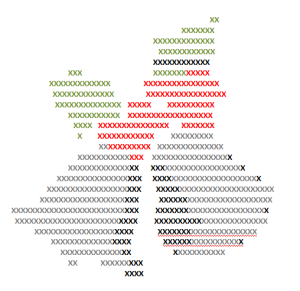
Time required: Less than one class
ASCII Art is the graphic design technique of creating images by typing the letters, numbers, and symbols defined by ASCII Standards. Here’s how you do it:
Tie-ins: Use this not only for holidays but any academic class by creating an artistic image of the topic being discussed. Click the link for an example of Abraham Lincoln to align with study of the American Civil War. This is also a fun and authentic way for students to practice keyboarding.
Need a few websites to fill in free minutes? Here are Holiday websites that will keep students busy while teaching them:
 Christmas—history—fun video
Christmas—history—fun video DialMyCalls (an AATT sponsor) has a special Christmas offer for kids:
DialMyCalls (an AATT sponsor) has a special Christmas offer for kids:
Free Santa Calls To Your Family This Christmas
This Christmas we have a great gift for everyone! Whether you’re an existing DialMyCalls user or not, you can take advantage of our completely free phone call from Santa. Imagine the look on your child’s face when they receive a personalized phone call from Santa with his or her name on it!
What an amazing gift to any child for Christmas!
@DialMyCalls
Here’s the sign-up link if the image above doesn’t work:
For regular readers of Ask a Tech Teacher, these are yearly reminders. For new readers, these are like body armor in the tech battle. They allow you to jubilantly overcome rather than dramatically succumb.
For most teachers I know, life zooms by, filled with lesson planning, teaching, meeting with grade-level teams, chatting with parents, attending conferences (to stay UTD), and thinking. There are few breaks to update/fix/maintain the tech tools that allow us to pursue our trade.
That includes your online presence and all those personal profiles. But, that must happen or they no longer accomplish what we need. If they aren’t updated, we are left wondering why our blog isn’t getting visitors, why our social media Tweeple don’t generate activity, and why you aren’t being contacted for networking. Here’s a short list of items that won’t take long to accomplish:
We are a group of dedicated international technology teachers with tons of experience in teaching K-18 tech, unraveling its problems, and making it exciting for kids (and adults). We blog here, teach online grad school classes, provide curricula (like K-12 Technology curriculum, K-8 keyboard curriculum, K-8 Digital Citizenship curriculum). Jacqui Murray (the face of AATT) also authors tech thrillers, To Hunt a Sub and Twenty-four Days. You can find our resources at Structured Learning.

This slideshow requires JavaScript.
Any cookies on my website are used to ensure normal website functions (for instance, Youtube videos won’t work without their own identifiers). These cookies cannot be switched off because the website wouldn’t work properly anymore. However, these identifiers do not store any personal data.

When you leave a comment, WordPress stores your gravatar name, IP Address, comment, and email address. Therefore, leaving a comment is considered a clear affirmative, specific, and unambiguous action as defined by the GDPR giving me consent to store this information, and permission to contact you in the future by email.
Your personal information will not be sold or shared with any third parties under any circumstances. Your information shall be retained until you unsubscribe or ask me to remove your data. If you feel your data has been misused, you have a right to complain to the Hellenic Data Protection Authority (HDPA). If you do not consent to the above, please don’t leave a comment.
The content presented in this blog is the result of my creative imagination and not intended for use, reproduction, or incorporation into any artificial intelligence training or machine learning systems without prior written consent from the author.”
Copyright © 2025
