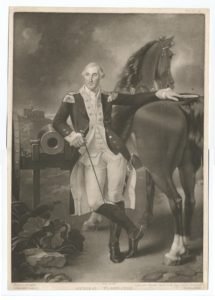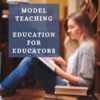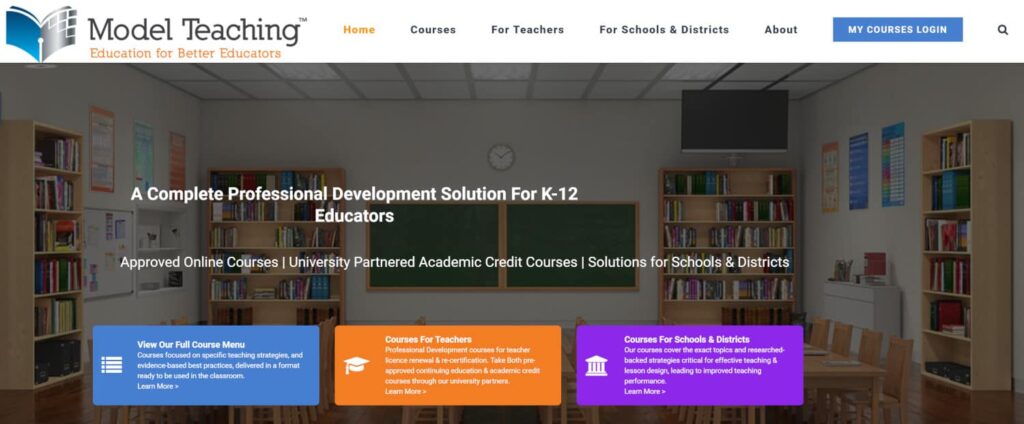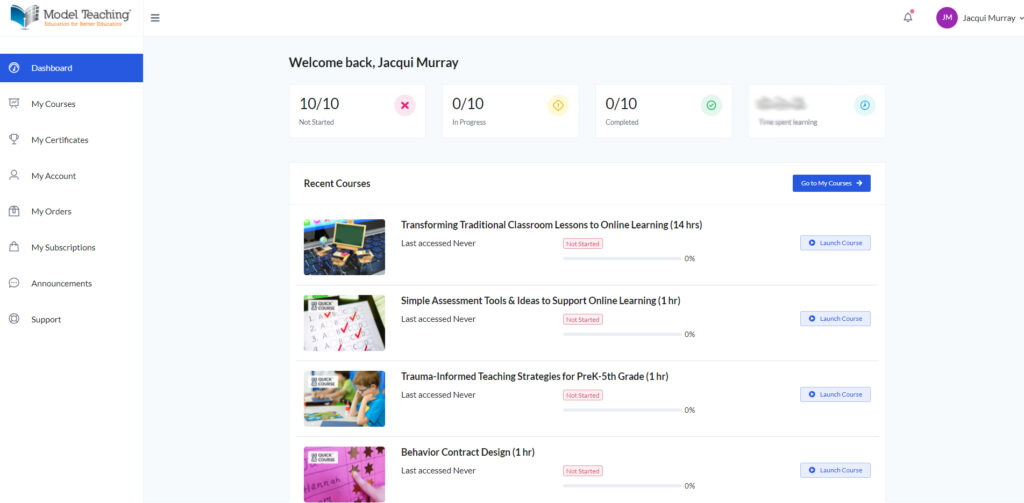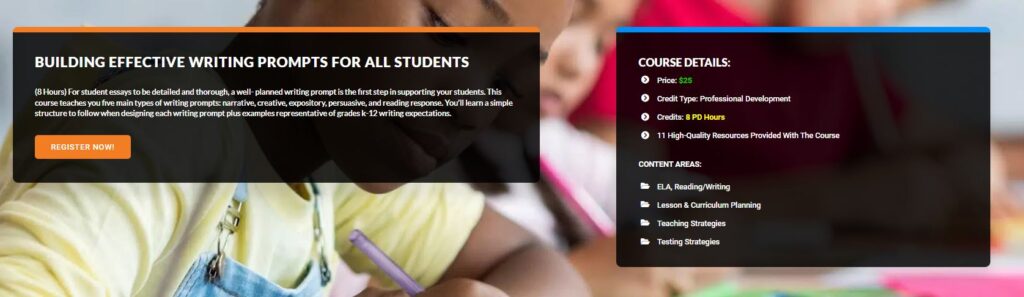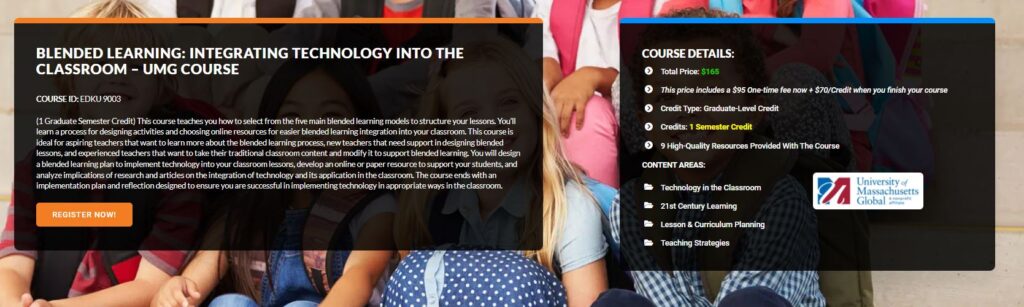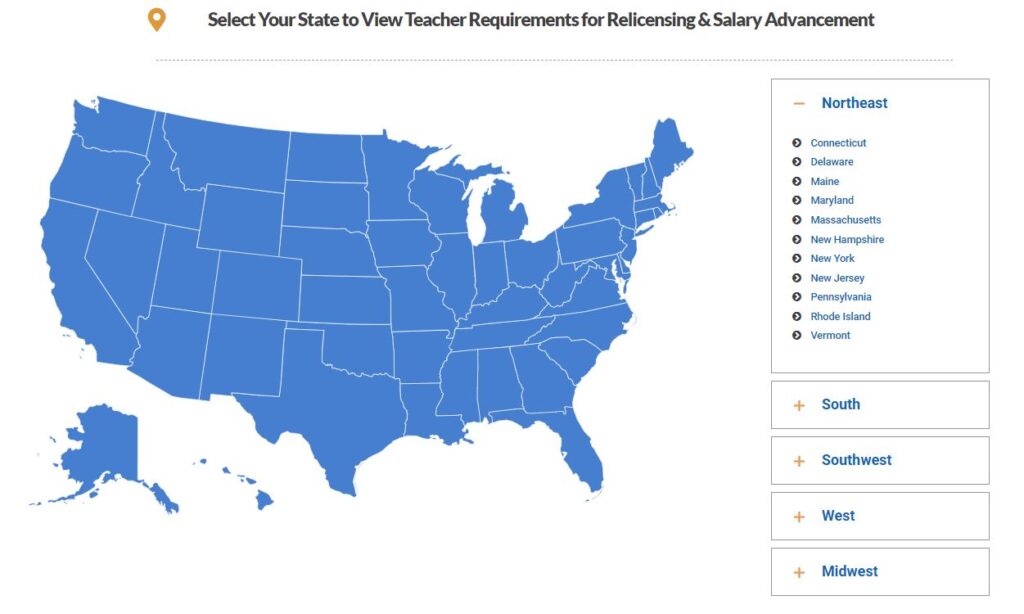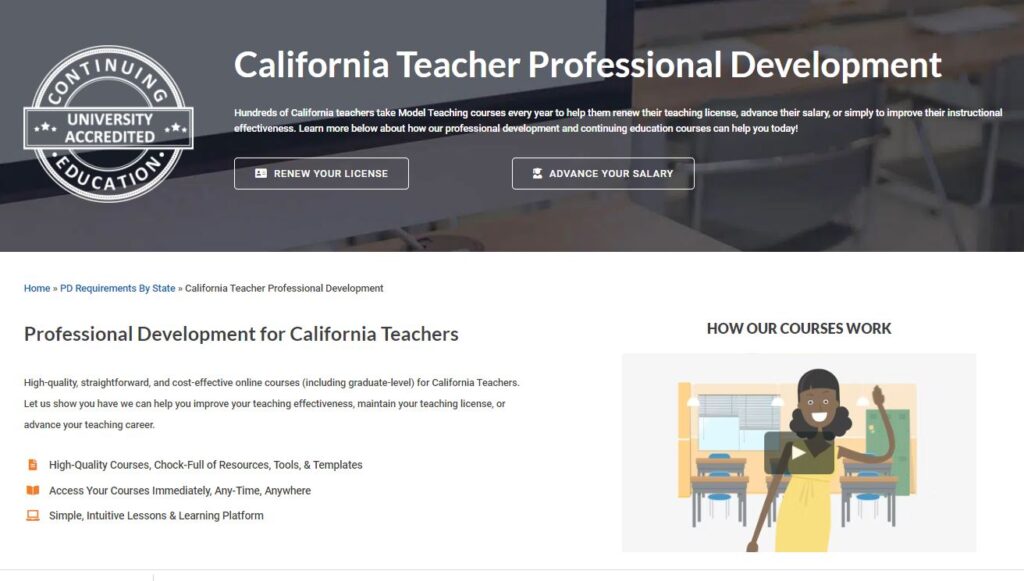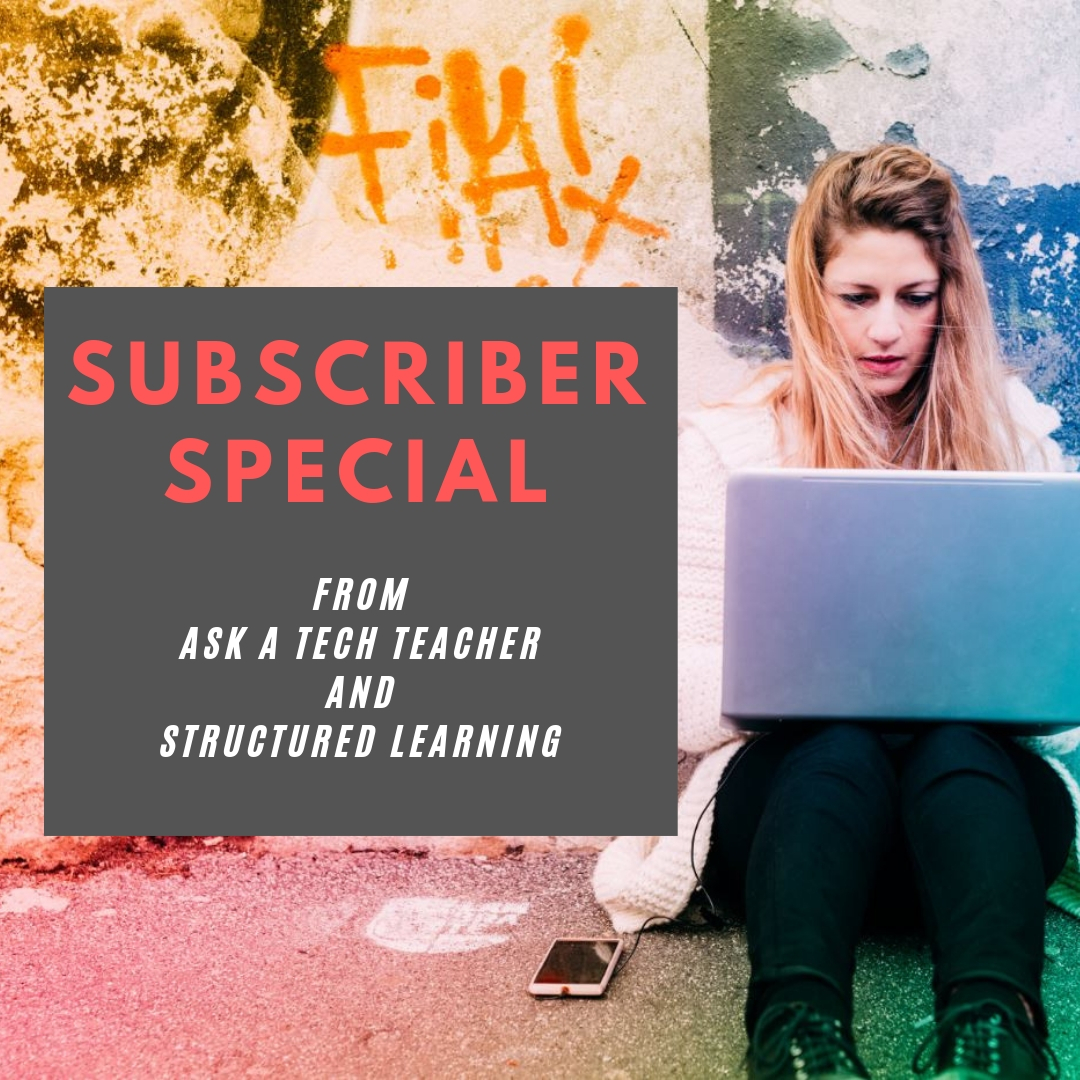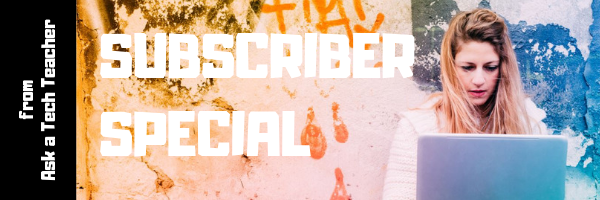Random Acts of Kindness Day
 I’ll never forget the day years ago when I stood in a donut shop, half asleep, bed head, with a monster sugar deficit. As I got to the front of the line, the man before me said, “I’ll pay for hers, too.” I didn’t know him. We hadn’t commiserated over how Krispy Kreme was always crowded. I’d just slogged onward, waiting my turn, eager to taste my apple fritter. His simple act of paying for my donut made me feel special, brought a smile to my face all day, and lightened the load of whatever happened after that.
I’ll never forget the day years ago when I stood in a donut shop, half asleep, bed head, with a monster sugar deficit. As I got to the front of the line, the man before me said, “I’ll pay for hers, too.” I didn’t know him. We hadn’t commiserated over how Krispy Kreme was always crowded. I’d just slogged onward, waiting my turn, eager to taste my apple fritter. His simple act of paying for my donut made me feel special, brought a smile to my face all day, and lightened the load of whatever happened after that.
That was one of my first Random Acts of Kindness, the feel-good event started in 1995. Now, February 17th in America is called the Random Acts of Kindness Day (September 1st in New Zealand) and is when everyone encourages acts of kindness without any expectation of consideration in return.
“Kindness is a language which the deaf can hear and the blind can see.” — Mark Twain
What is Random Acts of Kindness Day?
February 17th — Random Acts of Kindness (RAK) Day — is twenty-four hours when anyone who chooses to participate agrees to perform unexpected acts of kindness to pay it forward for that time they need a little bit of unexpected care. We flaunt our altruistic side by doing something nice for another without a thought for the consequences.
Why is Kindness important?
Why kindness is important seems obvious but really, it isn’t. I can name a whole lot of people who have succeeded despite being, well, jerks so why should we think there’s merit in a gentler approach?
Share this:
- Click to share on Facebook (Opens in new window) Facebook
- Click to share on X (Opens in new window) X
- Click to share on LinkedIn (Opens in new window) LinkedIn
- Click to share on Pinterest (Opens in new window) Pinterest
- Click to share on Telegram (Opens in new window) Telegram
- Click to email a link to a friend (Opens in new window) Email
- More
9 President’s Day Activities
 Presidents’ Day is an American holiday celebrated on the third Monday in February–this year, February 19, 2018. Originally established in 1885 in recognition of President George Washington, it is still unofficially called “Washington’s Birthday” by many. The holiday became known as Presidents’ Day after it was moved as part of 1971’s Uniform Monday Holiday Act, an attempt to create more three-day weekends for the nation’s workers. Several states still have individual holidays honoring the birthdays of Washington, Abraham Lincoln, and other figures.
Presidents’ Day is an American holiday celebrated on the third Monday in February–this year, February 19, 2018. Originally established in 1885 in recognition of President George Washington, it is still unofficially called “Washington’s Birthday” by many. The holiday became known as Presidents’ Day after it was moved as part of 1971’s Uniform Monday Holiday Act, an attempt to create more three-day weekends for the nation’s workers. Several states still have individual holidays honoring the birthdays of Washington, Abraham Lincoln, and other figures.
Here are nine ways to celebrate in your classroom including websites, games, activities, printables, quizzes, audios, songs, interactive maps, crafts, flashcards, videos, webquests, books, posters, trading cards, lesson plans, word searches, puzzles, speeches, articles, animations, biographies, and more (click the titles for the link):
1. Activities
From Apples 4 the Teacher, a well-known resource site for teachers and homeschoolers, this site provides links to President-themed coloring pages, stories, biographies, word searches, word jumbles, puzzles, and book reviews that can be used to reinforce learning about all of America’s presidents.
Created by Family Education, this site includes President’s Day quizzes, crafts, flashcards, as well as patriotic activities.
With the quality and ease-of-understanding teachers expect from all BrainPop resources, this link provides classroom resources on fifteen presidents including Washington, Lincoln, Roosevelt, Madison, Adams, Jackson, Nixon, Clinton, Kennedy, Reagan, and Obama. It also includes videos on the Presidential Election and Presidential Power.
4. Enchanted Learning Activities
From Enchanted Learning, one of the most respected names in classroom printables, find crafts, printables, short printable books, a general collection of activities, spelling and writing activities, math worksheets, US symbols activities, quizzes, and more.
5. Games and online activities
From Primary Games, popular home of a wide variety of edutainment for kids, this link includes a President’s Day Wordsearch, games, coloring pages, worksheets, jokes, stationary, and mobile games.
This site is part of Google’s Arts and Culture, reputed to be well-done, visual, and immensely enticing to viewers. It is a curation of websites and web-based resources on each president, as well as general information on life in the White House. Each President’s archive is anchored by his official Presidential portrait.
From History.com, this is one of the most comprehensive, engaging collections of Presidents Day activities you’ll find online. It includes videos, animations, Presidential speeches, and articles as well as background on the White House and the holiday itself.
Curated by WhiteHouse.gov, this site includes links to each President. From there, you get a fairly short though comprehensive biography of each president, interesting facts, and the part he played in creating the nation.
From Education World, this lesson plan guides students and teachers in creating a timeline of events in the life of the president. It includes materials required, time allotted, objectives, lesson plan, assessments, and tie-ins to academic subjects.
***
There you are — nine highly-differentiated activities for students on President’s Day. Do you have a favorite I missed?
Jacqui Murray has been teaching K-18 technology for 30 years. She is the editor/author of over a hundred tech ed resources including a K-12 technology curriculum, K-8 keyboard curriculum, K-8 Digital Citizenship curriculum. She is an adjunct professor in tech ed, Master Teacher, webmaster for four blogs, an Amazon Vine Voice, freelance journalist on tech ed topics, contributor to NEA Today, and author of the tech thrillers, To Hunt a Sub and Twenty-four Days. You can find her resources at Structured Learning.
Share this:
- Click to share on Facebook (Opens in new window) Facebook
- Click to share on X (Opens in new window) X
- Click to share on LinkedIn (Opens in new window) LinkedIn
- Click to share on Pinterest (Opens in new window) Pinterest
- Click to share on Telegram (Opens in new window) Telegram
- Click to email a link to a friend (Opens in new window) Email
- More
How Does the Metaverse Fit into Education?
Learning hit a bump in the education road as it attempted to adapt traditional and proven in-person schooling to remote environments during a worldwide pandemic. The metaverse–though far in the future–offers an interesting option for teaching without touching. It burst into the headlines when Facebook changed its name to Meta–arguably, a foreshadow to their future endeavors. If you’re a Star Trek fan, you know ‘metaverse’ as the Voyager’s holodeck.
Here is Go Student’s discussion on metaverse’s future in education:
How Does Metaverse Have a Place in Education
 We’ve already had a small taste of how education’s form is changing thanks to Covid-19 and what seems like a lifetime of online classes. So, it comes as no surprise that online learning and the metaverse are being discussed in the same conversations.
We’ve already had a small taste of how education’s form is changing thanks to Covid-19 and what seems like a lifetime of online classes. So, it comes as no surprise that online learning and the metaverse are being discussed in the same conversations.
Immersive learning experiences are certainly seen as the new way forward.
Ask a Tech Teacher has several articles that address other virtual learning topics that might interest you:
Share this:
- Click to share on Facebook (Opens in new window) Facebook
- Click to share on X (Opens in new window) X
- Click to share on LinkedIn (Opens in new window) LinkedIn
- Click to share on Pinterest (Opens in new window) Pinterest
- Click to share on Telegram (Opens in new window) Telegram
- Click to email a link to a friend (Opens in new window) Email
- More
14 Valentine Sites For Students
 Here are some fun Valentine sites to fill those few minutes betwixt and between lessons, projects, bathroom breaks, lunch, and everything else:
Here are some fun Valentine sites to fill those few minutes betwixt and between lessons, projects, bathroom breaks, lunch, and everything else:
- Apps for Valentine’s Day
- Drag-and-drop games
- Google Drawings Magnetic Poetry from Ctrl Alt Achieve
- Games and puzzles
- Games and stories
- ‘I love you’ in languages Afrikaans to Zulu
- Match
- Poem generator
- Puppy jigsaw
- Rebus game
- Sudoku
- Tic-tac-toe
- Typing
- Write in a heart
Do you use any I missed?
Holiday Lesson Plans
Looking for holiday lesson plans? Here’s my collection.
Share this:
- Click to share on Facebook (Opens in new window) Facebook
- Click to share on X (Opens in new window) X
- Click to share on LinkedIn (Opens in new window) LinkedIn
- Click to share on Pinterest (Opens in new window) Pinterest
- Click to share on Telegram (Opens in new window) Telegram
- Click to email a link to a friend (Opens in new window) Email
- More
Teacher-Authors: Writing Hacks
A lot of teacher-authors read my WordDreams blog. In this monthly column, I share the most popular post from the past month here on my education blog, Ask a Tech Teacher.
***
7 Writing Hacks
Though published for authors, these tips are well-suited for writing classes and teacher-authors:
 Writing is hard. And satisfying. And an opportunity for the long-sought-after huzzah moment. The harder something is, the more gratifying and the greater sense of achievement it gives.
Writing is hard. And satisfying. And an opportunity for the long-sought-after huzzah moment. The harder something is, the more gratifying and the greater sense of achievement it gives.
If you find writing unduly challenging, try some of these simple hacks I’ve tried. Some were time-wasters but others were exactly what I needed:
Believe in yourself
This is fundamental. Believe in your writing ability. It doesn’t matter if no one else does. Lots of writers go through that. Find your voice and your core and keep writing.
Consider reading research, not a break
What a boon for those of us who love reading! Writers must find out about their topic and explore their genre by devouring related books. This isn’t wasting time. It’s part of being a writer.
Write in the active voice. “I was going…” might sound like your internal monologue but it’s boring. “I sprinted…” is much better.
Too often, we write in the passive voice to make our writing less judgmental or absolute. Resist that urge. Readers want you to be sure and put them there with you.
Unless you write dark or dystopian fiction, avoid negatives. Search your ms for “not” and “n’t” and change them to the positive of the word. For example: “I didn’t listen” can be reworded as “I ignored”.
Readers often read to escape, find a better world, join someone who can actually solve their problems. If you pepper your writing with ‘not’ and ‘n’t’, readers will subconsciously feel that negativity.
Share this:
- Click to share on Facebook (Opens in new window) Facebook
- Click to share on X (Opens in new window) X
- Click to share on LinkedIn (Opens in new window) LinkedIn
- Click to share on Pinterest (Opens in new window) Pinterest
- Click to share on Telegram (Opens in new window) Telegram
- Click to email a link to a friend (Opens in new window) Email
- More
Tech Tip #172: Translate Webpages In a Second
 This is not part of the 169 tech tips for your class book but it will be when I update the ebook:
This is not part of the 169 tech tips for your class book but it will be when I update the ebook:
Tech Tip #172: Translate Webpages in a Second
Over the years, I get more and more views on this blog from non-English-speaking nations. I always drop in to visit and no surprise, their blogs are in their native language (as mine is). Sometimes they have the Translate feature, but not always. That stymied me for a long time. I had to copy the text into another webpage to translate it.
Then I discovered this.
To translate a webpage:
Right click on the page
Select ‘Translate’
A box pops up and you select your language.

Here’s a before and after:

It works with comments, too.
Ever since, I’ve gotten even more international visitors. I’m thrilled with that. (Note: This is in Chrome. It may not work the same in Firefox or Edge).
Share this:
- Click to share on Facebook (Opens in new window) Facebook
- Click to share on X (Opens in new window) X
- Click to share on LinkedIn (Opens in new window) LinkedIn
- Click to share on Pinterest (Opens in new window) Pinterest
- Click to share on Telegram (Opens in new window) Telegram
- Click to email a link to a friend (Opens in new window) Email
- More
Model Teaching–How Today’s Educators Learn
Thousands of teachers every year take education classes to renew their license, move up to the next salary range at their school (I did that–often), or learn teaching skills they didn’t get in their degree program (like remote teaching or in-depth technology). This used to mean enrolling at your local college or online institution. Now, the right classes may not be available, or available but at the wrong time, or the class is full before you get a chance to enroll. You may find a program that meets some of your requirements but not all and wonder if you should settle. What you need–and want–is one program that fulfills your needs, not what they think you need.
I recently received an email from the folks at Model Teaching. They have a huge catalog of K-12 education training classes that are offered online, on open schedules, and at affordable rates. Enrollment includes all required materials–no extra charges for books or subscriptions–as well as templates that can be immediately applied to your teaching.
I realized this program was what lots of my colleagues were looking for but couldn’t find. Until now.
What is Model Teaching?
Model Teaching is an online educator training program with a goal not only to provide teaching knowledge but to improve overall student performance. Classes are designed to help new and experienced K-12 teachers master concepts and immediately apply them to their lessons. The catalog include topics relevant to today’s K-12 education offered in a variety of approaches that meet teacher needs. Some are a short introduction to a concept (what they call Quick Classes–usually about an hour). Others, offer a certificate (multi-week deep dive into a topic) or grad school credit with official transcripts through one of their partner Universities (such as University of Massachusetts and the University of the Pacific).
All classes follow an easy-to-use course design:
- establish goals–what students will learn by the end of the class
- provide a clear module-based learning path culminating in a ready to use action plan
- include resources for both teachers and students in a variety of modalities–text, video, and downloadable resources
- assess success at completion
How to get started
Model Teaching makes it easy to get started:
- Set up an account–quick and easy; nothing tricky
- All accounts include a dashboard to track courses taken/being taken, certificates earned, modules completed in each class, which classes in your overall plan are completed, how long you’ve spent working on the class, and more. Here’s my dashboard:
As you proceed through your personal program, check this often to track progress.
- Search the course catalogue by 1) credit type (Quick Classes, PD, or grad school credit), 2) content, 3) Academic partner (the college or University you are sending credits to), or 4) grade level. Topics include but not limited to:
- Flipped Classrooms
- Student-led Classroom Management
- Elementary Math
- Writing Prompts
- Blended Learning
- Transforming Traditional Classroom Lessons to Online Learning
- Academic Intervention for Students with Disabilities and Special Needs
- UDL
- Bloom’s Taxonomy
- Effective Writing Prompts for All Students
- Click the class you’re interested in for more detail. Here are two examples. The top one is a professional development class, the bottom one for grad school credits:
- If you aren’t sure what classes to take, Model Teaching provides an interactive map. Select your state and then read about the requirements:
- Once you start a class, proceed at your own pace, as fast or slow as works for you. You can watch the video, rewatch, submit assignments and assessments when you’re ready. Your dashboard tells you how much time you’ve spent and how much remains before you must complete the course.
- At completion, students receive a certificate (or grad school credit) and feedback from certified instructors.
What I really like about Model Teaching
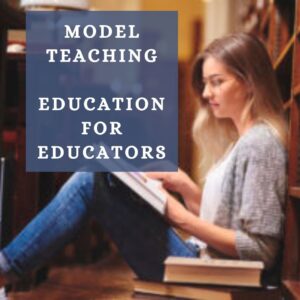 There are many pieces to this learning platform that are unique in the education industry. I can’t list them all, but here are a few I particularly liked:
There are many pieces to this learning platform that are unique in the education industry. I can’t list them all, but here are a few I particularly liked:
- Though online, classes require only basic tech knowledge. Participation is compatible with all platforms (Mac, PC, Chromebooks, smart phones, tablets) and all browsers (Chrome, Firefox, Edge, and others). A PDF program (like Adobe Reader) and Microsoft Word or Google Docs will satisfy most (all?) course requirements.
- I can sign up for one class or build my own PD bundle at a discounted price.
- At any time, I can view my gradebook to see how I’m progressing. I never wonder if I’m passing.
- Learning is presented in a variety of modalities, such as text and audio. I can also download the video as a PDF.
- Courses follow a standardized format so I always know what to expect.
- Classes include lesson templates that I can immediately apply to my classes, during or after the class is taken.
- Courses start as low as $10 and there are discounts for multiple courses and for schools/districts. There is also a free trial, to be sure this approach fits my way of learning.
- If you are an administrator signed up for a school subscription, you can assign classes to teachers based on individual needs, build learning plans for a team, assign a subscription of all courses to every teacher on campus and let them pick courses for their professional development (PD). Administrators can monitor progress of everyone enrolled in courses, and more from their dashboards.
Still curious? Check out this three-minute overview of Model Teaching:
Professional Development Courses – Model Teaching from Adam Pond on Vimeo.
Easy to get started, flexible plans, relevant teaching topics–Model Teaching is an excellent choice for great teachers.
–Note: Model Teaching partnered with Ask a Tech Teacher for this overview, but opinions are my own.
–For more information, visit their website or their Facebook page
Jacqui Murray has been teaching K-18 technology for 30 years. She is the editor/author of over a hundred tech ed resources including a K-12 technology curriculum, K-8 keyboard curriculum, K-8 Digital Citizenship curriculum. She is an adjunct professor in tech ed, Master Teacher, webmaster for four blogs, an Amazon Vine Voice, CSTA presentation reviewer, freelance journalist on tech ed topics, and author of the tech thrillers, To Hunt a Sub and Twenty-four Days. You can find her resources at Structured Learning.
Share this:
- Click to share on Facebook (Opens in new window) Facebook
- Click to share on X (Opens in new window) X
- Click to share on LinkedIn (Opens in new window) LinkedIn
- Click to share on Pinterest (Opens in new window) Pinterest
- Click to share on Telegram (Opens in new window) Telegram
- Click to email a link to a friend (Opens in new window) Email
- More
Simulations as a Teaching Strategy
Simulations and games have grown from rote drills using a computer to challenging learning experiences for students that hone problem-solving and critical thinking skills. They are fun for students, keep them engaged, and teach the foundational pieces of a lesson. I
I’ve talked about gamifying elements here and here (and under this tag). One of our Ask a Tech Teacher contributors goes into depth about simulations–what these are and how to use them. The article’s about 1000 words and well worth the read:
Simulations as a Teaching Strategy – Everything You Need to Know
In the diverse and ever-evolving world of simulation, there’s no doubt that tactics such as gamification continue to have a positive impact across a broad range of industries and activities. This is certainly prominent in the workplace, where some 90% of employees say that gamification makes them better at their job and more productive at work. What’s more, employees experience an average 48% engagement increase through gamification, highlighting its ability to impart potentially complex subject matter to individuals.
This is why gamification and wider simulation strategies hold huge value in educational facilities across the globe. But what are the key considerations when leveraging simulation as a viable teaching strategy?
Share this:
- Click to share on Facebook (Opens in new window) Facebook
- Click to share on X (Opens in new window) X
- Click to share on LinkedIn (Opens in new window) LinkedIn
- Click to share on Pinterest (Opens in new window) Pinterest
- Click to share on Telegram (Opens in new window) Telegram
- Click to email a link to a friend (Opens in new window) Email
- More
Subscriber Special: February
Every month, subscribers to our newsletter get a free/discounted resource to help their tech teaching:
February 5th-8th:
Group Professional Development
Pick a topic:
Tech infused Teacher/Classroom
Writing With Tech
Building Digital Citizens
20 Webtools in 20 Days
Differentiation
Here are general guidelines:
- up to 10 people per class (same low price–$750)
- delivered via Google Classroom
- each class is about four weeks
Normally, we charge $750 for five people. For three days, get up to 10 people–your entire team–for the same price. We take POs, PayPal, or we’ll invoice you.
We wrote the books. We’ll help you integrate tech into your curriculum, teach digital citizenship, differentiate for your learners, and more. Questions? Ask Jacqui Murray at askatechteacher at gmail dot com.
Share this:
- Click to share on Facebook (Opens in new window) Facebook
- Click to share on X (Opens in new window) X
- Click to share on LinkedIn (Opens in new window) LinkedIn
- Click to share on Pinterest (Opens in new window) Pinterest
- Click to share on Telegram (Opens in new window) Telegram
- Click to email a link to a friend (Opens in new window) Email
- More
#WorldReadAloudDay February 2
On Feb. 2, 2022, World Read Aloud Day celebrates the pure joy of oral reading with kids of all ages. Created by LitWorld, past years have found over 1 million people in 100 countries joining together to enjoy the power and wonder of reading aloud in groups or individually, at school or home, and discovering what it means to listen to a story told through the voice of another. For many, this is a rare opportunity to hear the passion of a well-told story and fall in love with tales where hearing them reaches listeners on a level nothing else can. Think back to your experiences. You probably sat with an adult, in their lap or curled up in bed. The way they mimicked the voices in the story, built drama, and enthused with you over the story and characters made you want to read more stories like that on your own. This is a favorite activity not just for pre-readers, but beginning and accomplished readers because it’s not about reading the book; it’s about experiencing it through the eyes of a storyteller.
Somehow, as lives for both the adults and children have gotten busier, as digital devices have taken over, as parents turned to TVs or iPads to babysit kids while they do something else, we’ve gotten away from this most companionable of activities. World Read Aloud Day is an opportunity to get back to it.
Importance of reading aloud
There is no more powerful way to develop a love of reading than being read to. Hearing pronunciations, decoding words in context, experiencing the development and completion of a well-plotted story as though you were there are reason enough to read aloud but there’s more. Reading in general and reading aloud specifically is positively correlated to literacy and success in school. It builds foundational learning skills, introduces and reinforces vocabulary, and provides a joyful activity that’s mostly free, cooperative, and often collaborative. Did you know reading aloud:
Share this:
- Click to share on Facebook (Opens in new window) Facebook
- Click to share on X (Opens in new window) X
- Click to share on LinkedIn (Opens in new window) LinkedIn
- Click to share on Pinterest (Opens in new window) Pinterest
- Click to share on Telegram (Opens in new window) Telegram
- Click to email a link to a friend (Opens in new window) Email
- More