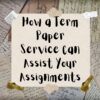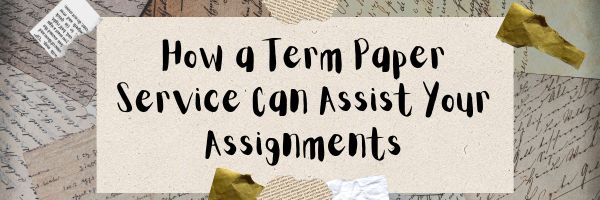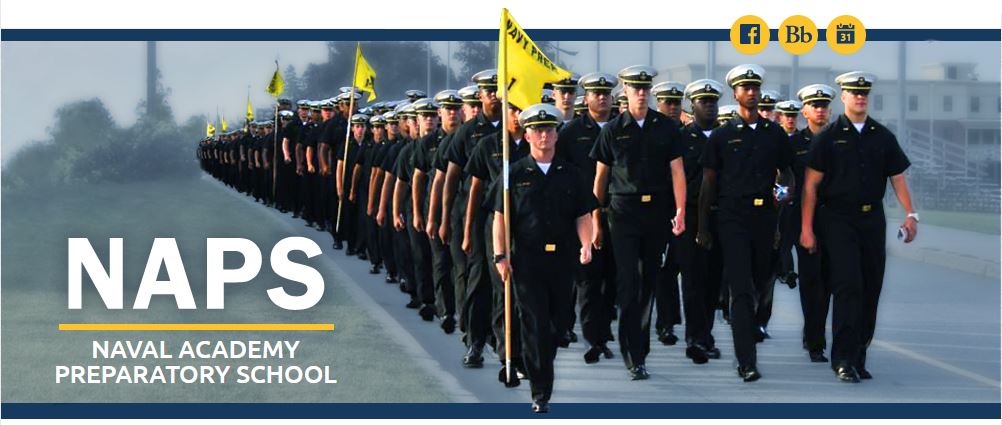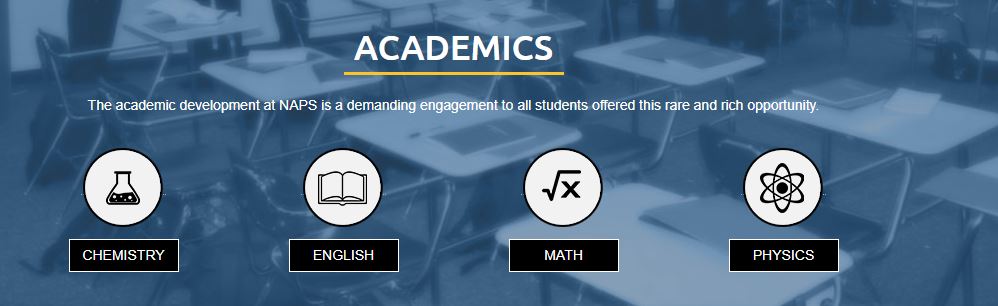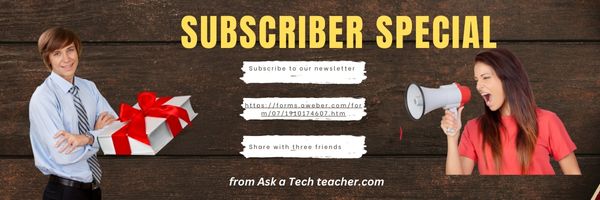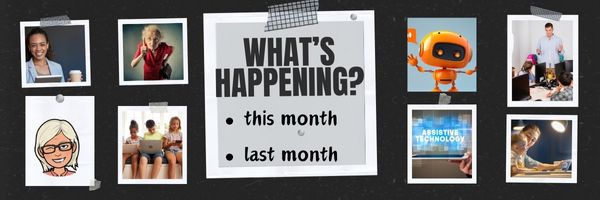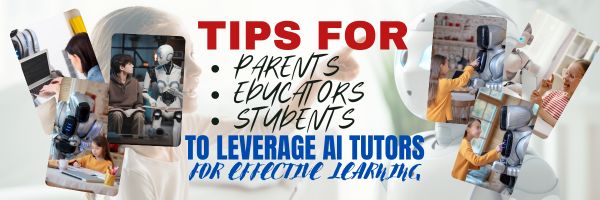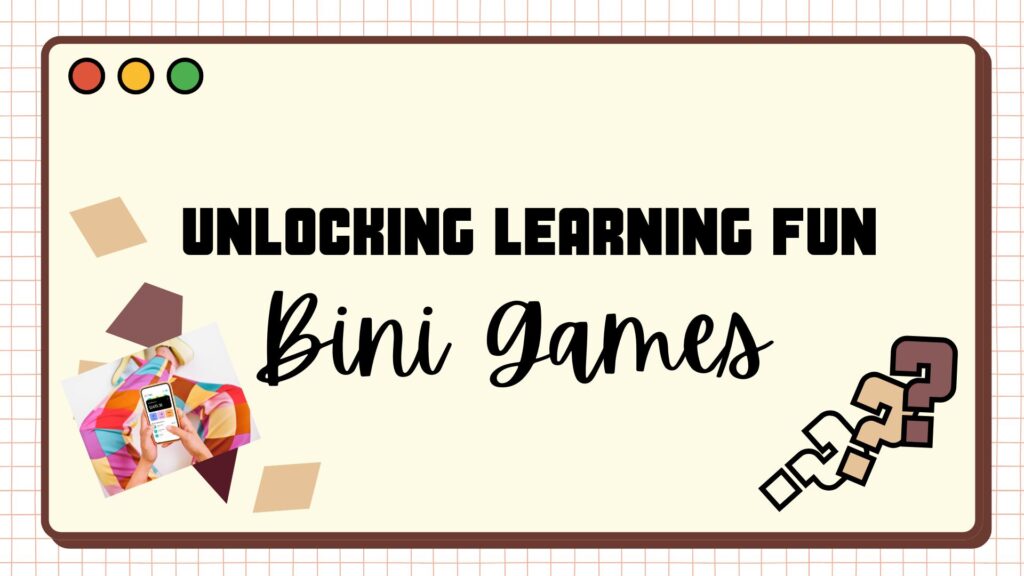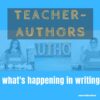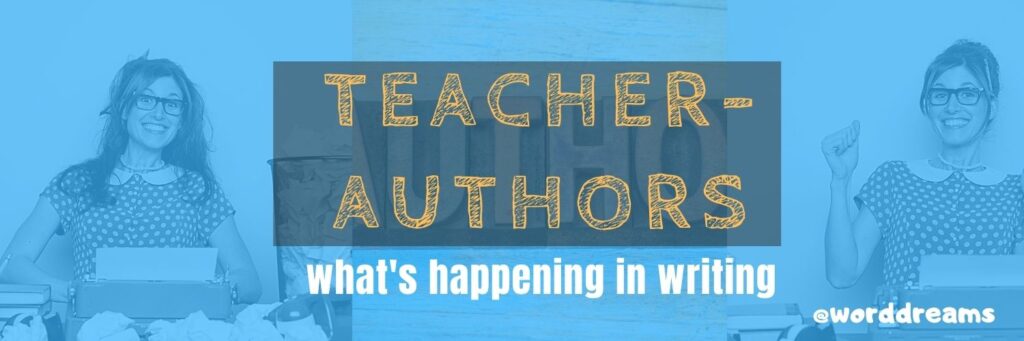Why a Term Paper Writing Service Is the Best Way to Assist with Your Assignments
I know–many consider online services that write papers for you as a hard no, but let’s talk about that. Anecdotal data indicates 5-15% of students use these services, just don’t tell their teachers or parents. Why do they consider them useful rather than unacceptable? The Ask a Tech Teacher team came up with a list of reasons. Here me out. These aren’t good or bad, just reality. At the end of this article, you’ll feel good about giving both sides of this discussion a voice:
Why a Term Paper Writing Service Is the Best Way to Assist with Your Assignments
Some assignments are manageable—you knock them out in an hour, no stress. But term papers? They’re a whole different thing. They take time, require proper research, and somehow always seem to be due right when everything else is piling up. That’s why students look for ways to make the process easier, and one of the smartest moves is using a term paper writing service. Not to avoid the work, but to actually get through it without losing sleep, missing deadlines, or turning in something rushed and half-baked.
The Real Term Paper Writing Service Benefits
A lot of people assume that using a writing service means skipping the learning process, but that’s not really how it works. The biggest term paper writing service benefits come from having a solid reference—something well-researched, properly formatted, and structured the way a professor actually wants. For example, an economics essay writing service can provide you with a clear and comprehensive paper that not only saves you time but also helps you understand complex concepts. By reviewing a well-written economics essay, you can improve your grasp of the subject and learn the proper way to approach similar topics in the future.
Here’s why that matters:
- Time management – Instead of spending hours trying to figure out where to start, students get a structured example that makes writing faster.
- Better understanding of the topic – A well-written paper can show how to break down complex ideas in a way that makes sense.
- Avoiding last-minute panic – Nobody writes their best work at 3 AM the night before it’s due. Having a professional example saves that stress.
A term paper isn’t just about filling pages—it’s about presenting ideas in a clear, logical way. Seeing how that’s done makes a huge difference in how students approach their own writing.
Getting Assistance with Assignments Through Writing Services
Every student has hit that moment where they stare at a blank screen, unsure where to even begin. That’s where getting assistance with assignments through writing services comes in. It’s not about handing off the work—it’s about having a starting point that actually makes sense. A dissertation writing service from KingEssays can provide that crucial foundation, offering a structured outline and well-researched content to get you started on the right track. With their expert guidance, you’ll have a clear direction to help you complete your dissertation with confidence.
Think about it: would you rather piece together an argument from scratch, hoping it works, or have a structured paper that lays out key points, sources, and ideas in a way that you can build on? Even the best writers don’t start from nothing. They outline, they revise, they look at examples of strong arguments. Having professional help doesn’t replace learning—it improves it.
Why Use Term Paper Writing Service?
Some students assume they should power through everything alone because that’s what “real” students do. But professors have research assistants, authors have editors, even scientists work in teams—so why is it wrong for students to get help?
The real question isn’t why use a term paper writing service? but rather why struggle unnecessarily when you have options? College is supposed to be about learning, not just suffering through deadlines with no support. A term paper writing service helps students:
- Avoid common mistakes – Citation errors, weak arguments, and structural issues are all easier to fix when you have a good example to follow.
- See how professional research is done – Most students aren’t trained researchers. Seeing a properly cited, well-supported paper makes a huge difference.
- Learn faster – Reading well-written academic work teaches students how to structure their own ideas more effectively.
Getting help doesn’t mean not doing the work. It means doing it better.
The Best Way to Get Assignment Help
Not all writing services are the same. Some are overpriced, some deliver rushed work, and some don’t really care whether the writing actually meets academic standards. Finding the best way to get assignment help means knowing what to look for.
Here’s what makes a term paper writing service actually useful:
- Writers with real academic experience – A paper on economics should be written by someone who actually understands economics.
- Custom work, not generic templates – Recycled essays don’t help students learn. A solid service provides fresh, original writing.
- Clear structure and formatting – Knowing how to format a paper correctly is half the battle. A good service provides that framework.
It’s not about just getting an assignment done—it’s about getting it done right.
The Value of Professional Term Paper Writing Assistance
Some students worry that getting professional help means they’re relying too much on outside sources. But that’s what education is—learning from experts. Professional term paper writing assistance isn’t about replacing effort; it’s about making sure that effort is actually productive.
A well-written term paper isn’t just another grade. It’s practice for the kind of research, analysis, and writing that students will use in their careers. Whether someone goes into business, science, law, or even creative work, strong writing matters. Having the right tools to build those skills is what makes a difference.
The Bottom Line
Nobody gets through college without some kind of help. Professors guide students, tutors explain difficult concepts, and study groups share ideas. A term paper writing service is just another form of support—one that makes sure students aren’t just surviving assignments but actually improving their writing, research, and critical thinking skills along the way.
Here’s the sign-up link if the image above doesn’t work:
https://forms.aweber.com/form/07/1910174607.htm
“The content presented in this blog are the result of creative imagination and not intended for use, reproduction, or incorporation into any artificial intelligence training or machine learning systems without prior written consent from the author.”
Jacqui Murray has been teaching K-18 technology for 30 years. She is the editor/author of over a hundred tech ed resources including a K-12 technology curriculum, K-8 keyboard curriculum, K-8 Digital Citizenship curriculum. She is an adjunct professor in tech ed, Master Teacher, freelance journalist on tech ed topics, and author of the tech thrillers, To Hunt a Sub and Twenty-four Days. You can find her resources at Structured Learning.
Share this:
- Click to share on Facebook (Opens in new window) Facebook
- Click to share on X (Opens in new window) X
- Click to share on LinkedIn (Opens in new window) LinkedIn
- Click to share on Pinterest (Opens in new window) Pinterest
- Click to share on Telegram (Opens in new window) Telegram
- Click to email a link to a friend (Opens in new window) Email
- More
Tech Tip #144: 11 Ways X/Twitter Improves Education
In these 169 tech-centric situations, you get an overview of pedagogy—the tech topics most important to your teaching—as well as practical strategies to address most classroom tech situations, how to scaffold these to learning, and where they provide the subtext to daily tech-infused education.
Today’s tip: How Twitter improves learning
Here are 11 ways X/Twitter improves education:
- Students learn to be focused.
- Students learn to share.
- Writing short messages perfects “headlining”.
- Tweets are written knowing tweeple @reply.
- #Hashtags develop community.
- Students learn tolerance for all opinions.
- It breaks down barriers to talking to other people.
- Students are engaged.
- Twitter acts as the class notepad.
- Twitter is always open.
- Twitter isn’t intimidating.
A note: Before using X, get the buy-in of involved parties such as administration and parents. You don’t want them surprised by what they might think of as a tool for socializing rather than teaching.
Sign up for a new tip each week or buy the entire 169 Real-world Ways to Put Tech into Your Classroom.
What’s your favorite tech tip in your classroom? Share it in the comments below.
Share this:
- Click to share on Facebook (Opens in new window) Facebook
- Click to share on X (Opens in new window) X
- Click to share on LinkedIn (Opens in new window) LinkedIn
- Click to share on Pinterest (Opens in new window) Pinterest
- Click to share on Telegram (Opens in new window) Telegram
- Click to email a link to a friend (Opens in new window) Email
- More
Didn’t Get in College? Interested in the Military? Try NAPS
The Naval Academy Preparatory School (NAPS) is located on Naval Station Newport in historic Newport, Rhode Island. The Naval Academy Preparatory School is the Navy’s fourth oldest school; only the Naval Academy, Naval War College, and Naval Post Graduate School are older.
The mission of the Naval Academy Preparatory School is to enhance midshipman candidates’ moral, mental, and physical foundations to prepare them for success at the U.S. Naval Academy. The ten-month course of instruction at NAPS, lasting from August through May, emphasizes preparation in English Composition, Mathematics, Chemistry, Physics, and Information Technology.
Demanding military, physical and character development programs complement the academic preparation to fully prepare students for the challenges of life at a service academy. As part of the physical development program, NAPS offers a varsity athletic program that competes against other preparatory schools, junior colleges and college junior varsity teams.
Curriculum
-
Academics: Core courses like mathematics (typically pre-calculus or calculus), English, chemistry, and physics. These mirror the foundational subjects at USNA, giving students a head start.
-
Physical Training: Intense physical conditioning to meet the fitness standards of the Naval Academy, including swimming, running, and strength exercises.
-
Military Training: Leadership development, naval customs, and discipline to instill the ethos of a future naval officer.
Admissions
Life at NAPS
Outcomes
Share this:
- Click to share on Facebook (Opens in new window) Facebook
- Click to share on X (Opens in new window) X
- Click to share on LinkedIn (Opens in new window) LinkedIn
- Click to share on Pinterest (Opens in new window) Pinterest
- Click to share on Telegram (Opens in new window) Telegram
- Click to email a link to a friend (Opens in new window) Email
- More
Subscriber Special: 50% Off Sidebar Sponsors
Every month, subscribers to our newsletter get a free/discounted resource to help their tech teaching.
March 5-15th
50% discount on sidebar sponsors (instead of $100 per month, you get the same program for $50 a month)
Required: Minimum of 6 months paid in advance, or $300
We place your logo and link in the blog sidebar. Additionally, once a month, I’ll share an optional update on your product with my readers (which you write).
Contact askatechteacher @ gmail . com for more details. (more…)
Share this:
- Click to share on Facebook (Opens in new window) Facebook
- Click to share on X (Opens in new window) X
- Click to share on LinkedIn (Opens in new window) LinkedIn
- Click to share on Pinterest (Opens in new window) Pinterest
- Click to share on Telegram (Opens in new window) Telegram
- Click to email a link to a friend (Opens in new window) Email
- More
What You Might Have Missed in February–What’s up in March
Here are the most-read posts for the past month:
- 13 Online Resources About Kids News Resources
- Random Acts of Kindness Day is Coming. How Will You Celebrate?
- Integrating Technology in Education for Modern Classrooms
- 11 Valentine Sites For Students K-2
- How to Make Learning Math More Interactive and Engaging
- Engineers Week Feb. 16-22 2025
- President’s Day Activities Feb. 17, 2025
- Unlocking Learning Fun: How Educational Bini Games Foster Child Development
- Tech Tip #107: Ways to Avoid Phishing
- 25+ Video Collections
Here’s a preview of what’s coming up this month: (more…)
Share this:
- Click to share on Facebook (Opens in new window) Facebook
- Click to share on X (Opens in new window) X
- Click to share on LinkedIn (Opens in new window) LinkedIn
- Click to share on Pinterest (Opens in new window) Pinterest
- Click to share on Telegram (Opens in new window) Telegram
- Click to email a link to a friend (Opens in new window) Email
- More
How to Leverage AI Tutors for Effective Learning Tips for Parents, Educators, and Students
Generative AI is all anyone in education talks about anymore so the Ask a Tech Teacher team wanted to provide a collection of tips for using AI as a tutor. Rather than us introducing this article, we thought we’d like Grok do it himself:
How to Leverage AI Tutors for Effective Learning: Tips for Parents, Educators, and Students
AI tutors transform learning. They generate instant feedback and personalized lessons. While they are powerful tools, they don’t replace traditional classroom instruction. Instead, they can complement such. Students, parents, and teachers must be proactive in using AI to maximize its benefits.
The key lies in the balance. Use AI to enhance learning, not replace critical thinking or human interaction. Smart learning assistants are powerful allies. The challenge is knowing when to trust the technology and when to step back and think for yourself. (more…)
Share this:
- Click to share on Facebook (Opens in new window) Facebook
- Click to share on X (Opens in new window) X
- Click to share on LinkedIn (Opens in new window) LinkedIn
- Click to share on Pinterest (Opens in new window) Pinterest
- Click to share on Telegram (Opens in new window) Telegram
- Click to email a link to a friend (Opens in new window) Email
- More
25+ Video Collections
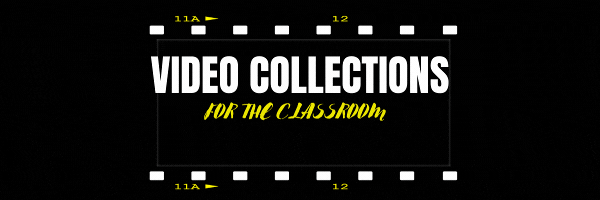 Here are some excellent themed video collections to use in your classroom (click here for updates on the list): (more…)
Here are some excellent themed video collections to use in your classroom (click here for updates on the list): (more…)
Share this:
- Click to share on Facebook (Opens in new window) Facebook
- Click to share on X (Opens in new window) X
- Click to share on LinkedIn (Opens in new window) LinkedIn
- Click to share on Pinterest (Opens in new window) Pinterest
- Click to share on Telegram (Opens in new window) Telegram
- Click to email a link to a friend (Opens in new window) Email
- More
Tech Tip #107: Ways to Avoid Phishing
In these 169 tech-centric situations, you get an overview of pedagogy—the tech topics most important to your teaching—as well as practical strategies to address most classroom tech situations, how to scaffold these to learning, and where they provide the subtext to daily tech-infused education.
Today’s tip: Email Phishing
Category: Parents
 Q: I got an email that looks legitimate, but I’m not sure. How do I check?
Q: I got an email that looks legitimate, but I’m not sure. How do I check?
A: You’re right to take a step back. Email has become the most popular method of hacking individual computers—because most people use email and usually aren’t as vigilant as they need to be.
‘Phishing’ is an attempt to steal your personal information by posing as a trusted source (a friend, your bank–like that). Why is it so popular with crooks? Because it works.
As an educator, you want to teach students how to protect themselves as soon as they start using open email networks. Here are six suggestions:
- Don’t open attachments.
- Don’t click links in emails.
- Check the email address of the sender. Does it match the name? Does it fit the sender?
- Check for misspellings and mis-phrasings.
- If you know the sender, does the email sound like their communication style?
- Hover over the link to see the address. If it doesn’t match the text or look legitimate, don’t click.
- Don’t hesitate to email the sender and ask if they sent you the email.
Got those? Here are a few more:
-
Slow Down: Phishing often pushes you to act fast—“Your account’s locked, fix it now!” Take a second to think. If it’s urgent, contact the company directly using a number or site you already know.
-
Don’t Share Sensitive Info: No legit company will ask for your password or full credit card number over email or text. If they do, it’s a scam.
-
Use Two-Factor Authentication (2FA): Add an extra step (like a code sent to your phone) to logins. Even if they get your password, they can’t get in without the second piece.
-
Keep Software Updated: Hackers exploit old systems. Update your phone, apps, and computer regularly to stay protected.
Sign up for a new tip each week or buy the entire 169 Real-world Ways to Put Tech into Your Classroom.
What’s your favorite tech tip in your classroom? Share it in the comments below.
Share this:
- Click to share on Facebook (Opens in new window) Facebook
- Click to share on X (Opens in new window) X
- Click to share on LinkedIn (Opens in new window) LinkedIn
- Click to share on Pinterest (Opens in new window) Pinterest
- Click to share on Telegram (Opens in new window) Telegram
- Click to email a link to a friend (Opens in new window) Email
- More
Unlocking Learning Fun: How Educational Bini Games Foster Child Development
If you haven’t heard of Bini Games, you’re not alone. When they contacted me about sharing their website with my readers, I checked it out and agreed it was a great idea. Their offerings are designed to support multiple facets of child development through engaging, interactive, and fun gameplay. Here’s a more detailed peek into how they assist cognitive growth, critical thinking, and creativity:
Unlocking Learning Fun: How Educational Bini Games Foster Child Development
Parents and caregivers help children learn and grow by actively engaging and promoting their growth. In this regard, a similar kids learning game is an excellent choice because they provide a fun-focused opportunity to observe a child’s development.
While games may appear easy on the surface, they provide a variety of educational benefits that can help a child develop cognitive flexibility, reactivity, coordination, and numeracy. As a result, in this blog, we will look at the intrinsic values of learning games and how they might help with cognitive growth.
Engaging Young Minds: The Power of Educational Bini Games for Cognitive Growth
Cognitive development develops at a surprising rate during a child’s early years. Now that we’ve covered the basics, let’s look at how these activities affect specific cognitive skills:
Enhancing Memory and Attention
During play, children frequently have to memorize details, sequences, and rules. This improves their memory and attention span, which are both necessary for academic performance and daily life.
Promoting Problem-Solving and Critical Thinking
Play inherently includes challenges and impediments, which allow youngsters to solve problems and think critically. Whether they’re figuring out how to build a stable tower of blocks or how to outwit an opponent in a game, youngsters learn critical problem-solving abilities that will serve them well throughout their lives.
Supporting Language Development
Whether they are discussing their thoughts, describing their acts, or conversing with their playmates, children frequently use language to communicate during play. They get better grammar, increase their vocabulary, and strengthen their ability to express themselves clearly as a result.
Fostering Creativity and Imagination
Play is a creative expression that comes naturally. Children are encouraged to think creatively and experiment with new concepts via activities like role-playing, painting, and building buildings. Children can experiment with many roles and situations through imaginative play in particular, which fosters the development of a flexible thinking and a rich inner world.
Conclusion: How to Pick the Game That Enhances Creativity, Problem-Solving, and More!
Play is essential to children’s learning and development; it is not only a respite from education. Since each child is unique, what interests one may not interest another. Because of this, it’s fantastic to have a wide variety of educational Bini Games to pick from, allowing you to find the ideal one for your child’s particular interests. Children who participate in various forms of play acquire cognitive abilities that are critical to their success in the future. We have the ability to encourage and support these activities as adults, giving kids a strong basis for learning and growth.
Here’s the sign-up link if the image above doesn’t work:
https://forms.aweber.com/form/07/1910174607.htm
“The content presented in this blog are the result of creative imagination and not intended for use, reproduction, or incorporation into any artificial intelligence training or machine learning systems without prior written consent from the author.”
Jacqui Murray has been teaching K-18 technology for 30 years. She is the editor/author of over a hundred tech ed resources including a K-12 technology curriculum, K-8 keyboard curriculum, K-8 Digital Citizenship curriculum. She is an adjunct professor in tech ed, Master Teacher, freelance journalist on tech ed topics, and author of the tech thrillers, To Hunt a Sub and Twenty-four Days. You can find her resources at Structured Learning.
Share this:
- Click to share on Facebook (Opens in new window) Facebook
- Click to share on X (Opens in new window) X
- Click to share on LinkedIn (Opens in new window) LinkedIn
- Click to share on Pinterest (Opens in new window) Pinterest
- Click to share on Telegram (Opens in new window) Telegram
- Click to email a link to a friend (Opens in new window) Email
- More
Teacher-Authors: What’s Happening on my Writer’s Blog
A lot of teacher-authors read my Ask a Tech teacher. In this monthly column, I share a popular post from the past month from my writing blog, WordDreams
Good efriend Terri Webster Schrandt reminded me of National Love Your Pet Day last year on her blog, Sunday Stills. I’ve waited all year to add my own celebration!
According to National Today Calendar, February 20 is Love Your Pet Day. As if we need only one day to love our pets.
“On February 20, we celebrate National Love Your Pet Day, a day to embrace one special trait that makes us human: our love of our pets! There are many things that differentiate humans from the rest of the animal kingdom, but one of the more unusual behaviors is our longstanding tendency to keep other animals as pets. Gallup reports that sixty percent of Americans are current pet owners.”
To celebrate, here’s my slideshow of my dog, Casey. Feel free to attach links to your beautiful pets in the comments so we can visit!
Share this:
- Click to share on Facebook (Opens in new window) Facebook
- Click to share on X (Opens in new window) X
- Click to share on LinkedIn (Opens in new window) LinkedIn
- Click to share on Pinterest (Opens in new window) Pinterest
- Click to share on Telegram (Opens in new window) Telegram
- Click to email a link to a friend (Opens in new window) Email
- More