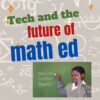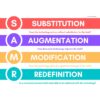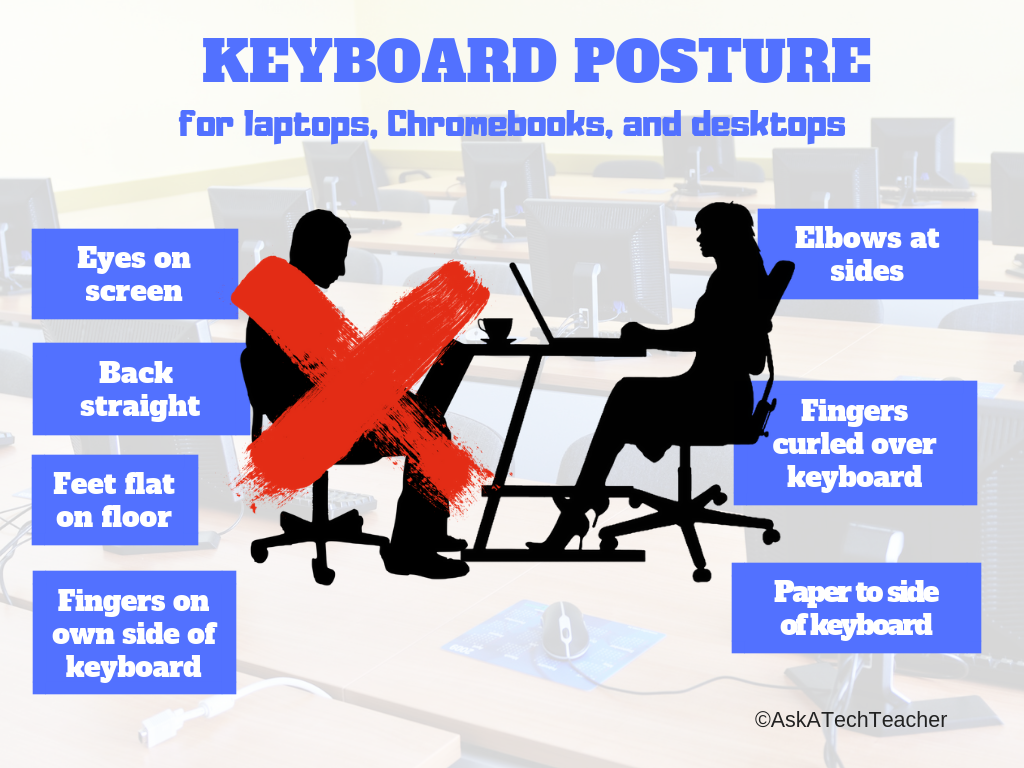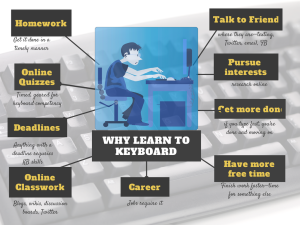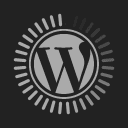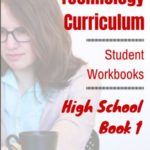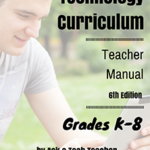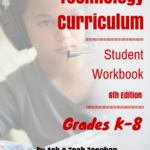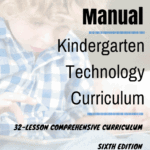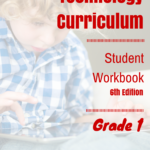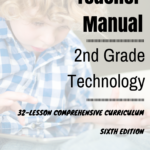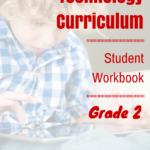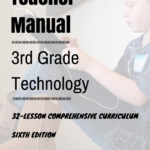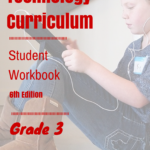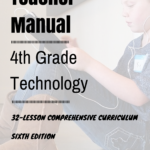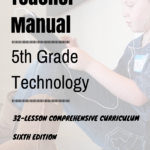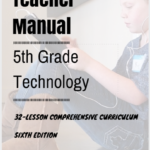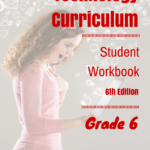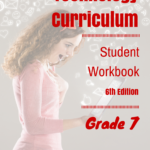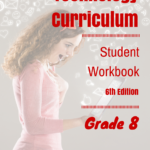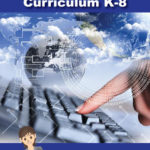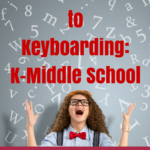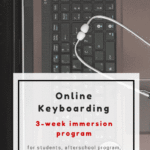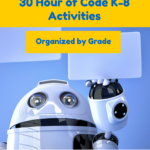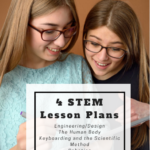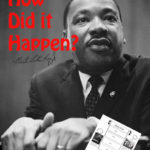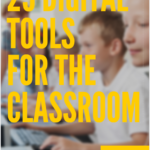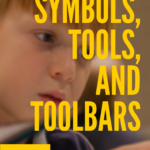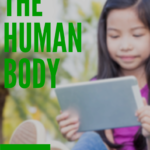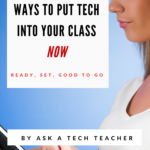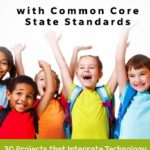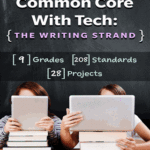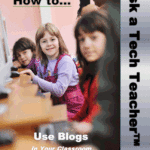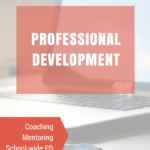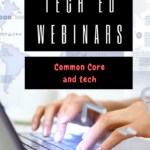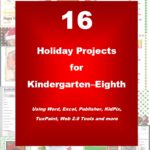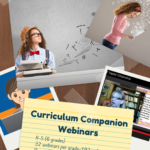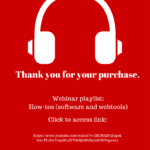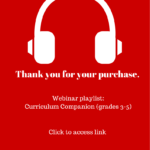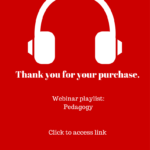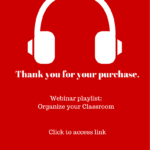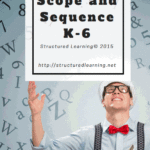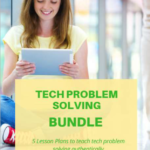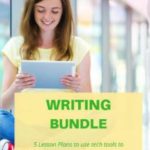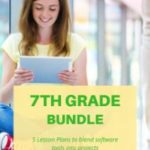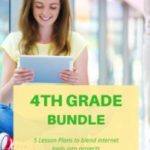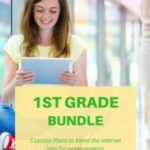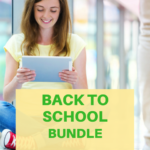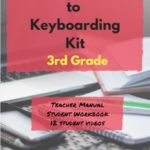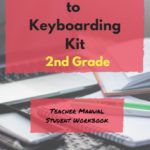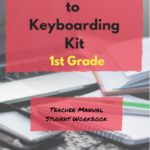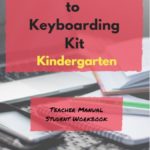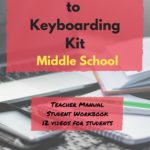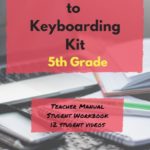Math+Tech–a Good Partnership
Technology has been part of math education for decades, mostly as rote drills and a replacement for worksheets, often to assist in memorizing tables. But it’s grown up since those early days. Check out this article from one of our Ask a Tech Teacher contributors addressing why tech+math are good partners and where that will go in the future:
The Future of Math Education: Integrating Technology in the Classroom
Introduction
In today’s digital age, it is increasingly necessary to integrate technology into the classroom. This inevitable change is particularly true for math education, as interactive math lessons for kids are becoming more commonplace online. Therefore, traditional schools should change their mindsets, adopt tech and adapt it for the classroom or risk getting left behind in the race to enhance students’ math learning experience. But to encourage school administration boards to make this integration, they must first know the advantages of tech in math education.
Share this:
10 St. Patrick’s Day Resources For Your Class
 Getting ready for St. Patrick’s Day? Try these fun websites with activities for different grade levels, different classes:
Getting ready for St. Patrick’s Day? Try these fun websites with activities for different grade levels, different classes:
- Puzzle–St. Pat’s Puzzle
- Puzzle–St. Pat’s drag-and-drop puzzle
- Puzzle–St. Pat’s slide puzzle
- Puzzles and games
- Physical Education St. Patrick’s Day Activities from Elementary PE Teacher.com
- Resources for St. Pat’s Day from Education.com by grade and subject
- St. Patrick’s Day history–video
- St. Pat’s Day songs–video
- Tic tac toe
- Wordsearch
Share this:
Does Flipped Classroom Work? Check out this Article
I’ve used flipped classrooms in my Middle School classes. After the initial excitement that something changed, it fell into a routine with not much better results than any other teaching method. But not worse, either. I tossed it into the category of something to try when whatever I was using didn’t work.
That’s why this article from EdSurge caught my attention:
Does ‘Flipped Learning’ Work? A New Analysis Dives Into the Research
A new meta-analysis looked at the effectiveness of flipped learning, a model that asks students to watch lecture videos before class so that class time can be used for active learning. The authors argue that while the approach can be done well, there’s lots of hype and failed attempts.
Share this:
Use the SAMR Model to Energize Class Tech
 This is a question I get often from teachers: Technology is always an extra layer of work in my classroom. How can I blend it into what I already do without taking time I don’t have? When I first addressed this issue fifteen years ago, it was all about replacing traditional classroom tools with one on a computer. For example, book reports were typed on the computer instead of handwritten, or math facts were practiced with a math game instead of flash cards. But that quickly became cumbersome. Teachers didn’t know how to use the digital tools and there was never enough training to untip that balance. At the end of the day, paper-and-pencil was easier, faster, and perfectly understood. Soon, even the most stalwart tech-infused teachers discovered it was just as effective to use traditional tools and pull out the tech stuff for special occasions.
This is a question I get often from teachers: Technology is always an extra layer of work in my classroom. How can I blend it into what I already do without taking time I don’t have? When I first addressed this issue fifteen years ago, it was all about replacing traditional classroom tools with one on a computer. For example, book reports were typed on the computer instead of handwritten, or math facts were practiced with a math game instead of flash cards. But that quickly became cumbersome. Teachers didn’t know how to use the digital tools and there was never enough training to untip that balance. At the end of the day, paper-and-pencil was easier, faster, and perfectly understood. Soon, even the most stalwart tech-infused teachers discovered it was just as effective to use traditional tools and pull out the tech stuff for special occasions.
What happened? How did such a good idea go so wrong? The problem was four-fold:
- students didn’t have the technology foundation to smoothly incorporate digital tools into projects. Too often, the effort to provide evidence of learning suffered as students (and teachers) became mired in efforts to get the technology to work. Where is the tool? How do you do **? Why is the program not working?
- teachers didn’t have training in the tools. Even schools that made herculean efforts to train teachers in technology found themselves flailing. Even teachers who understood the tool would struggle with the inadequate infrastructure, the undependability of the technology itself, and the non-intuitive nature of so many of the programs they wanted to use. As a result, they used tools they understood rather than those best-suited for the project and learning.
- projects always–really, always–took longer using technology than the traditional low-tech approach.
- school infrastructure often struggled to support the exciting plans that tech-savvy teachers wanted to try. Computers froze or the network became over-burdened or the internet went down just as students required them the most. The money required to fix these problems was measured in the thousands of dollars–tens of thousands. Too many schools just didn’t have that budget.
Share this:
Celebrate Pi Day and Maths Day
Two math celebrations are coming up on March 14th: Pi Day and World Maths Day
Pi Day
Pi Day is an annual celebration commemorating the mathematical constant π (pi). Pi Day is observed on March 14 since 3, 1, and 4 are the three most significant digits of π in the decimal form.
Daniel Tammet, a high-functioning autistic savant, holds the European record for reciting pi from memory to 22,514 digits in five hours and nine minutes.
Share this:
AI and ChatGPT in Education
This is a topic every teacher I know is talking about. BAM Radio has a couple of podcasts you’ll enjoy:
Why Some Educators Are Convinced Artificial Intelligence Can Make Teaching Less Stressful
Millions of schoolchildren walked into their classrooms at the start of the academic year missing one crucial element that should have set them up for success: the prior knowledge they needed to take on a new grade level. In search of answers, we asked education psychologists, technologists, and teachers how artificial intelligence help make learning recovery more effective and less stressful.
We are discovering many engaging ways to use ChatGPT to engage teenage students in the classroom. My guests agree that once you begin to experiment with the platform, the more your mind begins to find additional possibilities.
Share this:
6 Ways to Make Classroom Typing Fun
When you teach typing, the goal isn’t speed and accuracy. The goal is that students type well enough that it doesn’t disrupt their thinking.
Let me say that again:
The goal of keyboarding is students type well enough that it doesn’t disrupt their thinking.
Much like breathing takes no thought and playing a piano is automatic (for some), students must be able to think while they type, fingers automatically moving to the keys that record their thoughts. Searching for key placement shouldn’t interfere with how they develop a sentence. Sure, it does when students are just starting, but by third grade students should be comfortable enough with key placement to be working on speed.
To type as fast as the speed of thought isn’t as difficult as it sounds. For students in school, ‘speed of thought’ refers to how fast they develop ideas that will be recorded. 20 wpm means they know most key placements by touch. 30 wpm is the low end of not interfering with thinking. 45 wpm is good.
Share this:
How to Compare and Contrast Authentically
To students, knowing how to ‘compare and contrast’ sounds academic, not real world, but we teachers know most of life is choosing between options. The better adults are at this, the more they thrive.
Common Core Standards recognize the importance of this skill by addressing it in over 29 Standards, at every grade level from Kindergarten through Twelfth Grade. Here’s a partial list:
Analyze how two or more texts address similar themes or topics in order to build knowledge or to compare the approaches the authors take. (K-5 and 6-12 Reading Anchor Standards)
Share this:
25 Sites to Add Rigor and Authenticity to Word Study
Memorizing word lists and testing on them doesn’t really work very well. Here are lots of websites that will make student academic and domain-specific word study more relevant and sticky. I’ve collected them into various categories–pick what works for you:
- Context Clues Game
- Context Clues Millionaire
- Flashcard Stash–collect words, view sentences and images
- Friendly Letter Maker
- Main Idea Battleship
- The Patchworker
- Using a table of contents
- Web-based Mad Libs
- Word Balloons
- Word Central—Merriam Webster
- Word Games
Share this:
19 Tech Problems Every Student Can Fix
 In these 169 tech-centric situations, you get an overview of pedagogy—the tech topics most important to your teaching—as well as practical strategies to address most classroom tech situations, how to scaffold these to learning, and where they provide the subtext to daily tech-infused education.
In these 169 tech-centric situations, you get an overview of pedagogy—the tech topics most important to your teaching—as well as practical strategies to address most classroom tech situations, how to scaffold these to learning, and where they provide the subtext to daily tech-infused education.
Today’s tip: 19 Tech Problems Every Student Can Fix
Category: Problem-solving
Here are the nineteen problems that cause eighty percent of the tech stoppages in your classrooms. Review these authentically with students and expect them to master all nineteen before graduating from fifth grade:
Deleted a file
Open Recycle Bin (or Trash) and restore.
Can’t exit a program
Alt+F4 works 95% of the time.
Can’t find MS Word
PC: Right-click on desktop—select ‘New>Word Document’.
Keyboard doesn’t work
Push ‘Num Lock’ to see if it lights up. If it does, the problem is other than the keyboard. If it doesn’t, re-plug cord into digital device and reboot.
Mouse doesn’t work
Move it around to see if the cursor moves. If it doesn’t, re-plug cord into digital device and reboot.
Start button is gone
PC: Push Windows button.
No sound
Unmute the sound or turn it up from the lower right corner of the screen; plug headphones in (or unplug); reboot.
Can’t find a file
PC: Start>Search; when you find the file, notice where it is and/or resave to a location you’ll remember.
iPad: Open the app it was created in or go to the Cloud storage associated with the device.
Chromebooks: Push Alt+Shift+M to access File Manager.
Menu command grayed out
Push escape 3 times. This gets you out of wherever you were and activates the command you’d like to use.