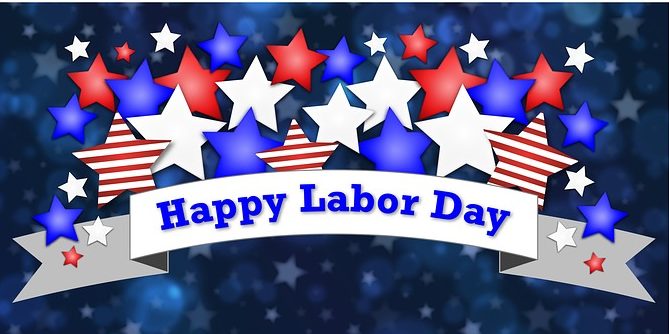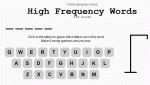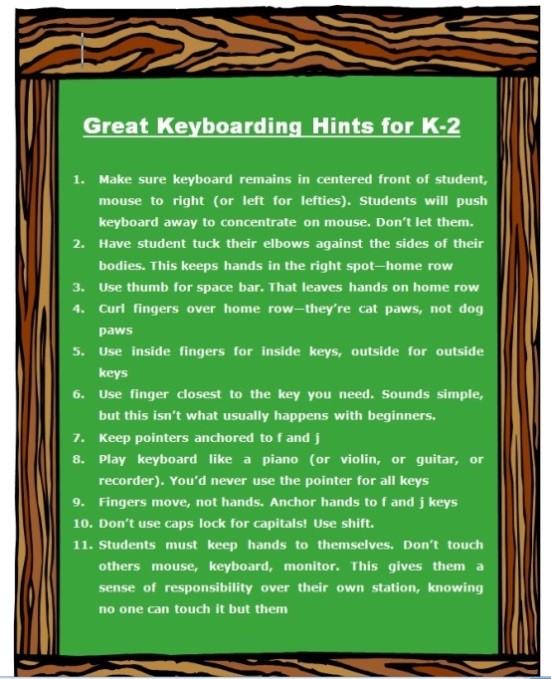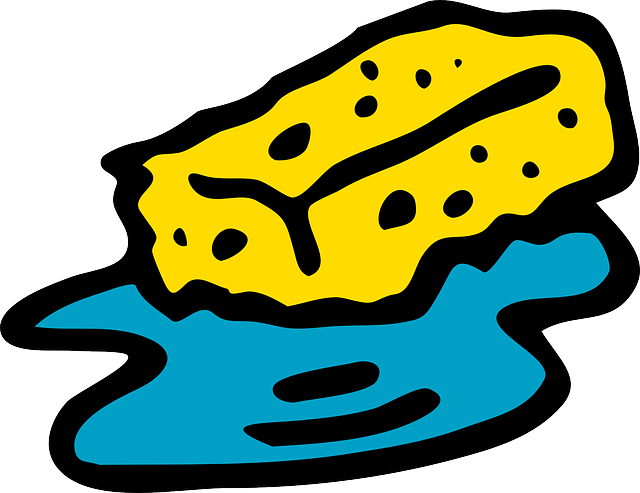5 Great Labor Day Websites
You’re bbq-ing. Friends are over. Life is good. Summer is ending, but that’s tomorrow. Not today. Today is about fun.
What do you do with the child who got sunburned so badly s/he can’t stay outside? Or those last fifteen minutes when the kids are hungry, tired, and completely disconnected with everything that they’ve been doing? Here’s a list of websites they’ll find irresistible. I’ve pulled out five I think are the best starters, but you can decide:
You can access this from the downloaded software for Google Earth (under the satellite tool) or directly from the internet (click the link above). The online version includes built-in tours of the moon which are fascinating, but doesn’t have the flight simulator that my students can’t get enough of. They fly all around our galaxy, to other planets, other stars. They think it’s pretty amazing to land on the Sun!
I get students to the website and leave the rest to their curiosity and the explorative side of human nature. From first grade on, they figure out what to do. A great student-led activity to teach about space, exploration, science.
I have never had so many kids interested in writing sentences, paragraphs, words than with this program. Why? Once they type their stuff in, the selected dog or cat says it–in a wide variety of crazy voices.
This went viral in my classroom!
PS — Watch the pet’s eyes follow the mouse. OMG.
This one is pretty freaky. The faces are real people. They smile at you, react to your mouse movement, wink, stick their tongues out. You have to see it to believe it.
I found this website in my ongoing effort to align my tech curriculum with the classroom–in this case, fifth grade. This site covers more than virtual surgery (it also includes great interactive info on weather and machines), so direct kids to the left sidebar for their specific topic. Once my students discovered it, they went back over and over. They are engaged, enthusiastic and curious. This is a real life example of students pulling rather than us pushing and a teacher’s dream.
It includes:
* virtual knee surgery
* virtual hip surgery
* virtual brain surgery
Click the link above and bookmark it. You won’t be sorry.
Do you remember how addicting hangman was when you were a child? Now, kids do it online. The site is easy to figure out and has no advertising.
When I give my students five or ten minutes to select any website from our internet start page links, Hangman is the most popular. Kids play it with a neighbor or by themselves. I wander around the classroom with tips like “go through the vowels first”, “What letters often follow t or s”. I often join in–because I can’t stop myself.
I think your kids will love it too.
Jacqui Murray has been teaching K-18 technology for 30 years. She is the editor/author of over a hundred tech ed resources including a K-12 technology curriculum, K-8 keyboard curriculum, K-8 Digital Citizenship curriculum. She is an adjunct professor in tech ed, Master Teacher, webmaster for four blogs, an Amazon Vine Voice, CSTA presentation reviewer, freelance journalist on tech ed topics, contributor to NEA Today, and author of the tech thrillers, To Hunt a Sub and Twenty-four Days. You can find her resources at Structured Learning.
Share this:
What Should You Include on a Younger Child’s Computer
This is a question I get from parents all the time, with two follow-on questions: At what age does a child need a computer at home, and what should be included?
[caption id="attachment_3493" align="alignright" width="227"] Just the basics[/caption]
Just the basics[/caption]
Every parent I know wants to get what their child needs, as affordably as possible but they don’t want to save a few bucks at the expense of their child. Here’s my suggestions:
- You’re wondering whether a desktop is good for your child, or do they need a laptop? There are lots of reasons why a laptop might be a good decision for your particular family dynamics, but in general terms, a desktop is fine for a younger child (K-5). They don’t need to take it to friend’s house for group projects much until they reach middle school, and I would not suggest gearing a more-expensive laptop decision around an occasional project.
- There are other reasons why a desktop is a good decision. It is more durable (it isn’t carried around, so can’t be dropped). If the monitor breaks, you don’t have to replace the entire computer–just the monitor. Because it’s cheaper, it can be replaced if your child somehow destroys it or part of it (this should be expected of new users). And, a desktop has a larger hard drive, more memory and more drives/ports for input devices. That makes it more adaptable to unexpected needs.
- Now you need to select which level of desktop your child requires. Does he need the basic $350 on sale version or the everything-in-it upgrade? Start simple. Basic. See what the child uses, what else he needs before making an expensive decision. Most kids are fine with the lower end of productivity. Some, though, want the works. You’ll know by the time you’re ready for an upgrade. (more…)
Share this:
#1: How to KidPix I
According to the creator, “KidPix combines art tools, graphic capability with ease of use and powerful new teacher tools to inspire creativity and learning.” According to the world, it’s the most popular drawing program for kids. Ever.
In this lesson, students learn about tools, toolbars, drag-drop, multi-media, menus—all tech basics. Every kindergarten-second grader should start with this lesson, and then move on as they master the rudiments. Besides provide tech basics, this project appeals to a student’s creativity and desire for the personal. And, it’s quick and easy. (more…)
Share this:
Free Lesson Plans That Mix Tech and Ed
 Over the years, I’ve developed a list of lesson plans that nicely integrate technology into core classroom subjects like, science, language arts, spelling, math,
Over the years, I’ve developed a list of lesson plans that nicely integrate technology into core classroom subjects like, science, language arts, spelling, math,  history and more. To share them, click here, on Free Lesson Plans.
history and more. To share them, click here, on Free Lesson Plans.
When you get to the page, you’ll find 112 options. They all don’t have links. The ones with links I’ve posted. The others, I’m planning to. For the entire book of lessons without waiting, and arguably clearer than the reproduction in the blog allows, go to the Store and select either volume of 55 Technology Projects for the Digital Classroom.
As you start this school year, feel free to ask questions of Ask a Tech Teacher. They’re probably the same one many others are curious about.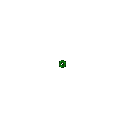
Share this:
Ten Best Keyboarding Hints You’ll Ever See
These came directly from the classroom. I tested them on 400 students for a year.
Hands down, these are the most common mistakes students make that prevent them from excelling at keyboarding. Besides good tips, you might find this a different ways of saying things, for those multi-disciplinary students: (more…)
Share this:
#99: Internet ABCs for Elementary Schoolers
To use the internet, students must know the basics. I’ve put together a primer on what they should learn before getting started. It includes using toolbars and tools, address bars, how to go back to where you were, how to save a site to revisit later, and some great sites that will inspire them to learn. (more…)
Share this:
Thirty-two More Ways to Use Spare Classroom Time
I keep a list of themed websites that are easy-in easy-out for students. They must be activities that can be accomplished enjoyably in less than ten minutes. In the parlance, these are called “sponges”.
You may have read my post with nineteen sites my students love visiting during sponge time (let me know if you liked them, have some to add, I’m always interested in learning from you). Here are thirty-two more. Hope you like them! (more…)
Share this:
Nineteen Ways to Use Spare Classroom Time
I keep a list of themed websites that are easy-in easy-out for students. They must be activities that can be accomplished enjoyably in less than ten minutes. In the parlance, these are called “sponges”.
What exactly are sponge activities? The term, originally coined by Madeline Hunter, refers to an activity designed to produce learning during the time taken up by “administrivia.” They stem from Hunter’s teaching philosophy that there should be no wasted moments in her classroom.
Here’s my list, by topic: (more…)
Share this:
How to Web 2.0 Accessorize Your Classroom
Web 2.0 is the most exciting thing to happen to education since the schoolhouse. It is a limitless classroom, allowing students access to anything they can define. Includes what’s a digital citizen, how to create a blog, a classroom internet start page, a classroom wiki, how to join social networks and post pictures on Flikr, where to go for podcasting and online docs, and more.
Here’s where you start: (more…)
Share this:
How to Teach Kids Email
Online communication include faxes, instant messages, blogs, and email. Of the four, email is the most popular—so popular, it has transformed the way the world communicates. According to the Radicati Group, in 2008, 1.3 billion people had email accounts and sent 210 billion messages daily.
Why so popular? First, email is paperless, appealing to our global need to conserve resources. On a more basic level, email is a faster alternative to most other forms of communication by combining the telephone’s speed and efficiency with a user’s need to transfer files and documents. Email has no time or place barriers. You can write and respond (with an amazing level of anonymity) whenever you choose – day or night with multiple contacts, keeping many people in the loop with the click of a few keys. And, email is stored and retrieved quickly at almost no cost. (more…)