Dear Otto: How Do You Teach Adults to Keyboard?
 Dear Otto is an occasional column where I answer questions I get from readers about teaching tech. If you have a question, please complete the form below and I’ll answer it here. For your privacy, I use only first names.
Dear Otto is an occasional column where I answer questions I get from readers about teaching tech. If you have a question, please complete the form below and I’ll answer it here. For your privacy, I use only first names.
Mr. Holloway in Odessa wanted to know if there were lessons for teaching keyboarding to adults
Teaching keyboarding to adults is similar to teaching kids. They still need to learn correct posture, hand position, use of all fingers, touch typing–they just get it faster and take it more seriously. The game-like approach prevalent in teaching children isn’t necessary.
I have a wiki I use for a summer keyboarding class that starts at the beginning of keyboarding and proceeds through to mastery. You might find the progression of skills and the mix of activities useful.
Here are a list of websites that should serve well with adult students:
- Online keyboarding–this page is from Nimble Fingers. It’s great for adults, done online, and instructive
- Typing Lessons– A progressive and thorough approach designed for high schoolers–and great for adults
- Flash Cards–scroll down to ‘flash cards’ and have students type the words they see. This is challenging and important for adults to accomplish
- Typing Test–a great way to track improvements in typing speed. No log-in required
Share this:
- Click to share on Facebook (Opens in new window) Facebook
- Click to share on X (Opens in new window) X
- Click to share on LinkedIn (Opens in new window) LinkedIn
- Click to share on Pinterest (Opens in new window) Pinterest
- Click to share on Telegram (Opens in new window) Telegram
- Click to email a link to a friend (Opens in new window) Email
- More
Tech Tip #19: How to Activate an MS Word Link
As a working technology teacher, I get hundreds of questions from parents about their home computers, how to do stuff, how to solve problems. Each Tuesday, I’ll share one of those with you. They’re always brief and always focused. Enjoy!
Q:I see a blue phrase on my page. It’s underlined. I’m told that’s a link to a website. How do I make it work?
A: Activating a link in MS Word or most of the MS Office products is simple.
- hover over the word or phrase
- Push Ctrl+click to activate
Share this:
- Click to share on Facebook (Opens in new window) Facebook
- Click to share on X (Opens in new window) X
- Click to share on LinkedIn (Opens in new window) LinkedIn
- Click to share on Pinterest (Opens in new window) Pinterest
- Click to share on Telegram (Opens in new window) Telegram
- Click to email a link to a friend (Opens in new window) Email
- More
I’ve been Nominated for the Fascination Award
 Vote for me[/caption]
Vote for me[/caption]
Woah. This is cool.
But what is the Fascination Award? Here’s what they say:
In order to be fascinating, content can’t just be useful, valuable, entertaining, educational, or interesting. These are all great traits to have but fascinating content is a mixture of these things and much more.
Fascinating content is best quantified by the physical and emotional reaction that it instills in its audience rather than particular traits of the content. Put simply, fascinating content:
- Inspires its audience.
- Creates conversation around the topic.
- Creates a strong emotional reaction (positive or negative)
- Gets shared both online and off.
- Contain genuinely fascinating content
-
- Voting Starts: June 04, 2012 (12:01 EST)
- Voting ends, 1st place winner is chosen: June 11, 2012 (11:59 PM EST)
Share this:
- Click to share on Facebook (Opens in new window) Facebook
- Click to share on X (Opens in new window) X
- Click to share on LinkedIn (Opens in new window) LinkedIn
- Click to share on Pinterest (Opens in new window) Pinterest
- Click to share on Telegram (Opens in new window) Telegram
- Click to email a link to a friend (Opens in new window) Email
- More
Dear Otto: Where Can I Find Kid-safe Images?
 Dear Otto is an occasional column where I answer questions I get from readers about teaching tech. If you have a question, please complete the form below and I’ll answer it here. For your privacy, I use only first names.
Dear Otto is an occasional column where I answer questions I get from readers about teaching tech. If you have a question, please complete the form below and I’ll answer it here. For your privacy, I use only first names.
Here’s a great question I got from a reader:
I am a computer lab teacher and teach grades 1-5. I can really use some advice from others. Do you have a good place for students to go and get images that are appropriate – I teach grades 1-5 and Google even with strict settings as well as MS Office clipart have some inappropriate images that come up from searches
I wrote a post about this almost a year ago. I appreciate that you’ve reminded me it’s time to revisit. This is harder than it should be. I use Google as a default because it is the safest of all the majors, not to say it’s 100% kid-safe. I spent quite a few hours one weekend checking out all of the kid-friendly child search engines (Sweet Search, KidSafe, QuinturaKids, Kigose, KidsClick, Ask Kids, KidRex, and more), but none did a good job filtering images. Content–yes, but images dried up to worthless for the needs of visual children.
So I went back to Google and tried their Safe Search settings. Normal Google search is set to moderate. For school-age children, they can easily be set to Strict (check out this video on how to do it).
Share this:
- Click to share on Facebook (Opens in new window) Facebook
- Click to share on X (Opens in new window) X
- Click to share on LinkedIn (Opens in new window) LinkedIn
- Click to share on Pinterest (Opens in new window) Pinterest
- Click to share on Telegram (Opens in new window) Telegram
- Click to email a link to a friend (Opens in new window) Email
- More
The Truth About Teaching in America
 The truth about teaching[/caption]
The truth about teaching[/caption]
When I was asked to write a piece about teaching, I knew I could write something fluffy about the feel-good nature of working with children, the high of enlightening a child’s cerebral world. In fact, that would be true, but if you’re reading this article because you’re pondering a position as a teacher, you already know that. What you want to know is: Is it worth it? Five years into the career, when you’ve had too many truculent parents and challenging students, do you still feel the scales are balanced?
Let’s back up a moment. The most common reason cited for becoming a teacher is altruism. Teachers self-report they join the ranks of those with the greatest influence over the future of our nation–our world–because they want to do something worthwhile with their lives. But if you scratch beneath that noble veneer, you find other reasons:
- I lost my job and couldn’t get any other
- It’s easy to teach
- I like summers off
- Kids don’t intimidate me
- I can’t stand the competition in my business job
- I want to influence people. Parents respect teachers and are open to influence. Kids expect it.
In truth, many graduates from teacher credential programs end up quitting. The ones who stay are those that arrive there as a second career. That’s because:
- after surviving a cut-throat high-powered, highly-paid business job, experiencing the rush of a child’s mind lighting up is the greater reward
- two months off every summer well-rejuvenates the spiritual engines and reminds us there’s more to life than money, prestige, and expensive suits
- there is a lot of satisfaction in having a classroom of students look to you for answers.
- new friends and acquaintances always react favorably to your job as a teacher. That wasn’t true when you were [fill in the blank–assume some Big Business job]
- you don’t teach for a retirement package. In fact, many private schools have none. Still, they have hundreds of job applicants for each position.
Share this:
- Click to share on Facebook (Opens in new window) Facebook
- Click to share on X (Opens in new window) X
- Click to share on LinkedIn (Opens in new window) LinkedIn
- Click to share on Pinterest (Opens in new window) Pinterest
- Click to share on Telegram (Opens in new window) Telegram
- Click to email a link to a friend (Opens in new window) Email
- More
Happy Memorial Day
I’m taking the day to honor our soldiers. Without their sacrifice, where would we be? (more…)
Share this:
- Click to share on Facebook (Opens in new window) Facebook
- Click to share on X (Opens in new window) X
- Click to share on LinkedIn (Opens in new window) LinkedIn
- Click to share on Pinterest (Opens in new window) Pinterest
- Click to share on Telegram (Opens in new window) Telegram
- Click to email a link to a friend (Opens in new window) Email
- More
Weekend Website #98: Smithsonian Wild
Every Friday, I share a website (or app) that I’ve heard about, checked into, been excited to use. This one is a math app. Since ‘math’ is by far the most popular search term of readers who seek out my blog, I know you’re going to enjoy this review.
[caption id="attachment_8454" align="aligncenter" width="614"]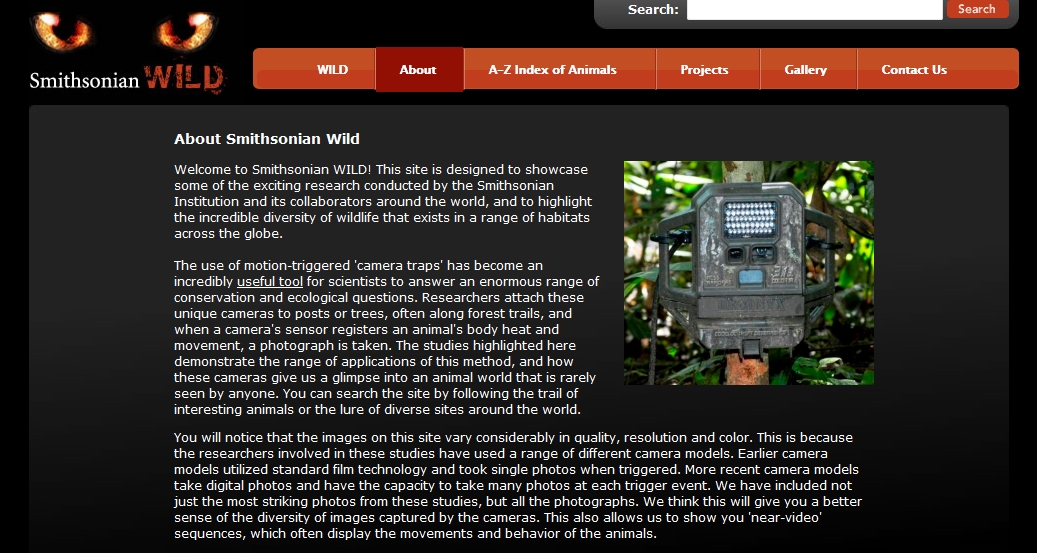 Amazing wild animal pictures[/caption]
Amazing wild animal pictures[/caption]
Share this:
- Click to share on Facebook (Opens in new window) Facebook
- Click to share on X (Opens in new window) X
- Click to share on LinkedIn (Opens in new window) LinkedIn
- Click to share on Pinterest (Opens in new window) Pinterest
- Click to share on Telegram (Opens in new window) Telegram
- Click to email a link to a friend (Opens in new window) Email
- More
Tech Tip #17: What’s Today’s Date?
As a working technology teacher, I get hundreds of questions from parents about their home computers and from students about how to do stuff, how to solve problems. Each Tuesday, I’ll share one of those with you. They’re always brief and always focused. Enjoy!
Q: I don’t know why, but I never remember the date. Unfortunately, I have to type it often at school/work/home. Is there a shortcut for people like me?
A: Who does remember the date? No problem. Just push Shift+Alt+D. That puts the current date into any Word document (use Ctrl+; in Excel).
Share this:
- Click to share on Facebook (Opens in new window) Facebook
- Click to share on X (Opens in new window) X
- Click to share on LinkedIn (Opens in new window) LinkedIn
- Click to share on Pinterest (Opens in new window) Pinterest
- Click to share on Telegram (Opens in new window) Telegram
- Click to email a link to a friend (Opens in new window) Email
- More
Weekend Website #98: TED-Ed
Every Friday, I share a website (or app) that I’ve heard about, checked into, been excited to use. This one is a math app. Since ‘math’ is by far the most popular search term of readers who seek out my blog, I know you’re going to enjoy this review.
[caption id="attachment_8405" align="aligncenter" width="614"]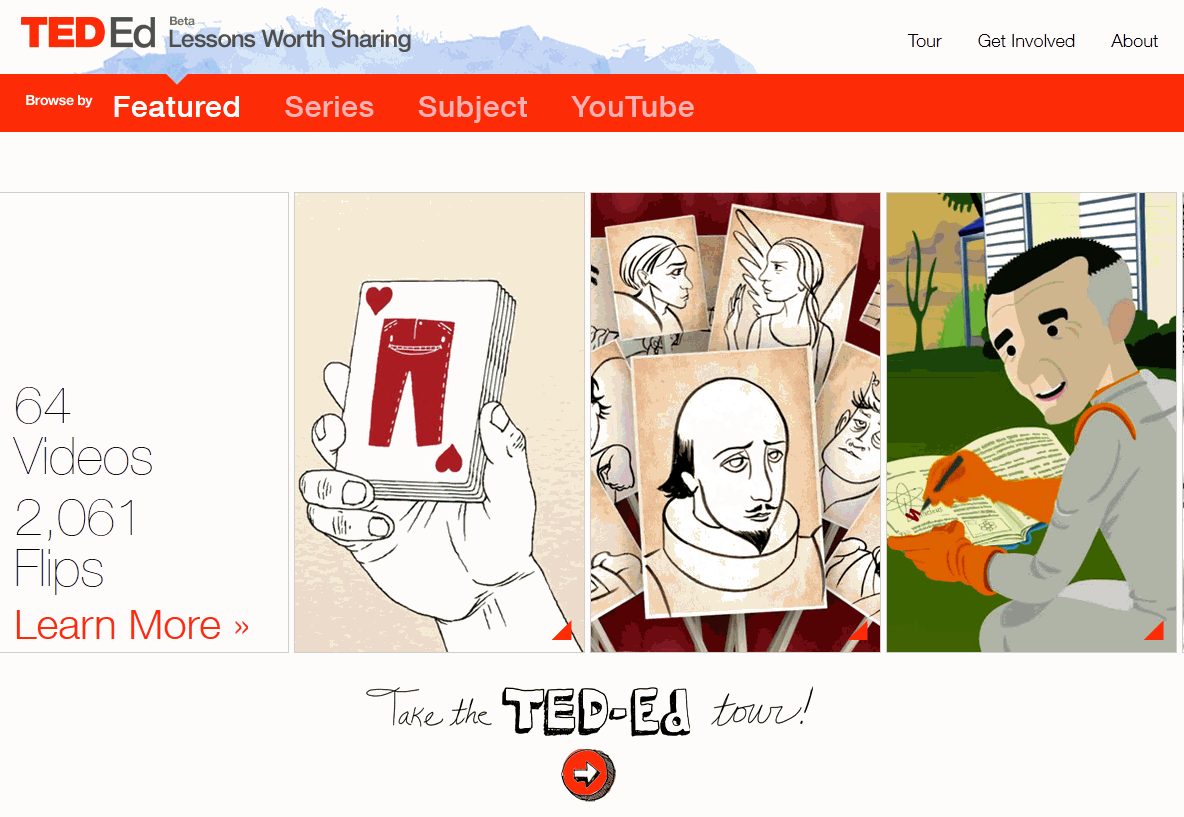 Lessons worth sharing[/caption]
Lessons worth sharing[/caption]
Share this:
- Click to share on Facebook (Opens in new window) Facebook
- Click to share on X (Opens in new window) X
- Click to share on LinkedIn (Opens in new window) LinkedIn
- Click to share on Pinterest (Opens in new window) Pinterest
- Click to share on Telegram (Opens in new window) Telegram
- Click to email a link to a friend (Opens in new window) Email
- More
How to Adapt Lessons to Common Core State Standards
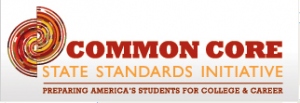 Common Core standards–adopted in 46 states[/caption]
Common Core standards–adopted in 46 states[/caption]
Common Core State Standards, proposed by the National Board of Governors and adopted by 46 states to date, provide a consistent, clear understanding of what students are expected to learn in the critical areas of math, science, language, reading, writing, so teachers and parents know what they need to do to help them. The standards are designed to be robust and relevant to the real world, reflecting the knowledge and skills that our young people need for success in college and careers. With American students fully prepared for the future, our communities will be best positioned to compete successfully in the global economy.
They don’t specifically mention technology as a separate subject, but assume technology will support the teaching of math, science, reading, language, and writing. Last week, I discussed CCSS in general. This week–here are a few of the specific elements that technology can address and examples of projects (not in any particular grade-level order):
Anchor Standards
College and Career Readiness Anchor Standards for Writing–Production and Distribution of Writing–6. Use technology, including the Internet, to produce and publish writing and to interact and collaborate with others.
Share this:
- Click to share on Facebook (Opens in new window) Facebook
- Click to share on X (Opens in new window) X
- Click to share on LinkedIn (Opens in new window) LinkedIn
- Click to share on Pinterest (Opens in new window) Pinterest
- Click to share on Telegram (Opens in new window) Telegram
- Click to email a link to a friend (Opens in new window) Email
- More








































