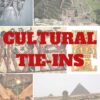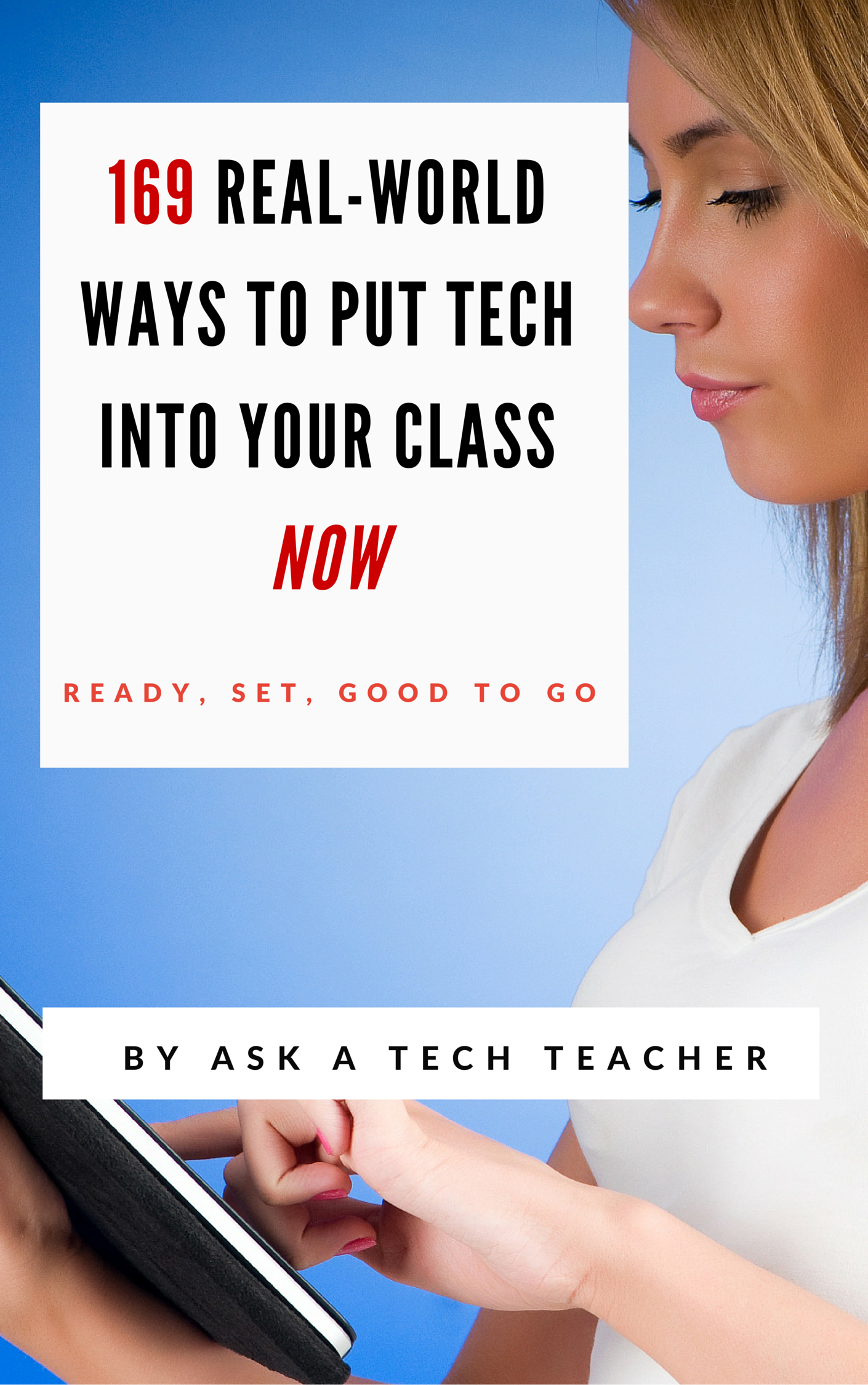Tech Tip #66: Zoom In/Out of Websites
As a working technology teacher, I get hundreds of questions from parents about their home computers, how to do stuff, how to solve problems. Each week, I’ll share one of those with you. They’re always brief and always focused. Enjoy!
Q: I can’t read the internet page. How do I zoom out of a browser window?
A: There are a few ways, but here’s the simplest of all: Hold down the “Ctrl” key and move your “mouse scroll wheel”. One direction zooms in; the other zooms out.
There are two other ways:
- Ctrl+ (the plus sign next to backspace) will zoom in one step at a time; Ctrl- will do the same zooming out
- Go to the menu bar. Select ‘View’, ‘Zoom’ and either ‘Zoom in’ or ‘Zoom out’
To return to the original setting, hold down the “CTRL” key and hit the number zero.
Share this:
- Click to share on Facebook (Opens in new window) Facebook
- Click to share on X (Opens in new window) X
- Click to share on LinkedIn (Opens in new window) LinkedIn
- Click to share on Pinterest (Opens in new window) Pinterest
- Click to share on Telegram (Opens in new window) Telegram
- Click to email a link to a friend (Opens in new window) Email
- More
5 FREE Web Tools for a New School Year
When you were a child, your parents worried that the educational content you were learning might be out of date. Did history include the most relevant theories? Did science have the latest discoveries (and was Pluto still a planet)? When you became a teacher, you probably thought one of your big responsibilities was to stay current in your subject. You’re right–but today, ‘current’ is as much about content as how the message is delivered.
And delivery more and more often is powered by technology.
But when you read about tech tools used in cutting edge schools, your stomach churns. Is there enough PD time in your life to teach you all the tech you need to know? What if you can’t learn it?
Truth, you don’t have to know all 2878 (and counting) tech tools being used around the country. You just need to know five. Learn them. Use them with students. Expect them to use them. When those are solid, pick five more.
Ready? Here are your first five:
Share this:
- Click to share on Facebook (Opens in new window) Facebook
- Click to share on X (Opens in new window) X
- Click to share on LinkedIn (Opens in new window) LinkedIn
- Click to share on Pinterest (Opens in new window) Pinterest
- Click to share on Telegram (Opens in new window) Telegram
- Click to email a link to a friend (Opens in new window) Email
- More
Dear Otto: What’s a typical lesson
 Dear Otto is an occasional column where I answer questions I get from readers about teaching tech. If you have a question, please complete the form below and I’ll answer it here. For your privacy, I use only first names.
Dear Otto is an occasional column where I answer questions I get from readers about teaching tech. If you have a question, please complete the form below and I’ll answer it here. For your privacy, I use only first names.
Here’s a great question I got from Lisa:
Hi there! Wondering what your typical classroom structure is like. For example, I will be teaching k-5 in 50 minute classes.
Share this:
- Click to share on Facebook (Opens in new window) Facebook
- Click to share on X (Opens in new window) X
- Click to share on LinkedIn (Opens in new window) LinkedIn
- Click to share on Pinterest (Opens in new window) Pinterest
- Click to share on Telegram (Opens in new window) Telegram
- Click to email a link to a friend (Opens in new window) Email
- More
Tech Tips #114: Embed Google Docs
As a working technology teacher, I get hundreds of questions from parents about their home computers, how to do stuff, how to solve problems. Each week, I’ll share one of those with you. They’re always brief and always focused. Enjoy!
Q: So many colleagues are sharing their documents through Google Apps, but I don’t know how to do that. Can you help?
A: I love this part of Google Apps for Education. When your Google Doc is complete,
- save it by a name of your choice
- File>Publish to the Web (on the menu bar)
- Change the drop down choice ‘webpage’ to ‘HTML to embed in a page’
- copy html code
- paste into blog, wiki, website like I did below:
Share this:
- Click to share on Facebook (Opens in new window) Facebook
- Click to share on X (Opens in new window) X
- Click to share on LinkedIn (Opens in new window) LinkedIn
- Click to share on Pinterest (Opens in new window) Pinterest
- Click to share on Telegram (Opens in new window) Telegram
- Click to email a link to a friend (Opens in new window) Email
- More
Weekend Websites: 22 Culture Websites
There are a lot of good culture websites. Here are 22 from my collection:
Share this:
- Click to share on Facebook (Opens in new window) Facebook
- Click to share on X (Opens in new window) X
- Click to share on LinkedIn (Opens in new window) LinkedIn
- Click to share on Pinterest (Opens in new window) Pinterest
- Click to share on Telegram (Opens in new window) Telegram
- Click to email a link to a friend (Opens in new window) Email
- More
How to Teach Students: Teach Their Parents
If parents don’t find value in tech, students won’t. If parents are confused by what you teach, they will pass that on to their children. Be open to parents. Answer their questions. Never EVER leave them feeling intimidated. Let them know that lots of people feel exactly as they do.
A great solution I’ve had a lot of success with: Have a parent class. I schedule this after school while parents are waiting for their children to finish with enrichment classes or sports. They’re hanging around anyway–why not learn something. Cover topics that parents are asking you about, should be asking about, their students are asking about:
- show how to log onto and use the school website
- show how to log into the school online grade reports
- demonstrate how to use the school online library/lunch order system (or similar)
- review what is being covered in K-5 classes (depending upon who is in the parent class)
- review your philosophy (teach students to fish rather than provide the fish, encourage exploration and risk-taking, you don’t jump in to help every time they get stuck). Model this philosophy as you teach parents
- provide skills parents want, i.e., making a flier for the school soccer team
- show the progression of skills from kindergarten to 5th grade in one program, say word processing. Start with KidPix, move into Word
- answer tech questions they have from non-school problems–even if they’re about a home system
Here’s my flier inviting parents to attend:
Share this:
- Click to share on Facebook (Opens in new window) Facebook
- Click to share on X (Opens in new window) X
- Click to share on LinkedIn (Opens in new window) LinkedIn
- Click to share on Pinterest (Opens in new window) Pinterest
- Click to share on Telegram (Opens in new window) Telegram
- Click to email a link to a friend (Opens in new window) Email
- More
Dear Otto: What’s a good kids website creator?
 Dear Otto is an occasional column where I answer questions I get from readers about teaching tech. If you have a question, please complete the form below and I’ll answer it here. For your privacy, I use only first names.
Dear Otto is an occasional column where I answer questions I get from readers about teaching tech. If you have a question, please complete the form below and I’ll answer it here. For your privacy, I use only first names.
Here’s a great question I got from Laurie:
Do you know of any websites where teachers can create a free web page for their classroom? But I’d like to have my students maintain it, so they would need accounts and then I approve and publish the material?
The easiest free answer is to use KidBlogs as a website, but they are limited because they’re sanitized for kids. Edublogs (another blog that could be used as a website) is popular, though I have never used them. I love Wordpress and use one as a website. It’s very flexible. Kids could certainly maintain it. You’d have to set up a static first page, then blog posts for the information. Maybe not as good as Google Sites or Wix or Weebly.
Share this:
- Click to share on Facebook (Opens in new window) Facebook
- Click to share on X (Opens in new window) X
- Click to share on LinkedIn (Opens in new window) LinkedIn
- Click to share on Pinterest (Opens in new window) Pinterest
- Click to share on Telegram (Opens in new window) Telegram
- Click to email a link to a friend (Opens in new window) Email
- More
5 Free Digital Tools for the No Budget Classroom
Something has changed in education content delivery, thanks to companies like Google, Khan Academy, MIT. When these industry leaders (and others) started offering high-quality educational tools for free, more followed. Yesterday’s muffled plea for equality in educational opportunities regardless of economic status is today’s reality. A rising tide raises all ships became a call for action rather than a dreamy quote.
This isn’t your mother’s schoolhouse anymore.
Think about the transformative teaching that comes from Google Earth, GAFE, Khan Academy, Scratch. A decade ago, they’d be expensive for-fee programs. Now, they’re free.
That’s just the nose of the educational camel. There are many more programs and widgets and tools that educators can take advantage of without cost, thus freeing up their limited funds for other programs, like elementary school music and art. Here are a few you want to take advantage of:
Online eLearning
Don’t you wish you had access to a Blackboard-type program that makes it easy to teach online, simple for students who miss class to catch up? What about GoToMeeting-style get-togethers where teachers show parents how to use online grade books or order lunches or access the nannycams mounted in preschool. Conventional Wisdom says parents will find you if they need help, but the truth is, every November, just weeks before report cards go out, a slew of parents swarm your room to find out how to see if their child is going to survive. Too bad these virtual training programs are the province of colleges and businesses.
They aren’t anymore. Here are two ways to meet parents and students online, on their schedule, where they need you:
- Set up a Google Hangout. Yes, users must have a G+ account, but once that’s in place, you can have virtual Hangouts for parents or students providing training, updates, how-tos and question-and-answers.
- Record information to a YouTube (or Vimeo) channel on any topic. This can be done directly in YouTube’s website, to your iPhone or iPad with the free Vine app, or using a free recording program like Jing or Screencast-o-matic. Which you select depends a lot on what you want to accomplish.
Share this:
- Click to share on Facebook (Opens in new window) Facebook
- Click to share on X (Opens in new window) X
- Click to share on LinkedIn (Opens in new window) LinkedIn
- Click to share on Pinterest (Opens in new window) Pinterest
- Click to share on Telegram (Opens in new window) Telegram
- Click to email a link to a friend (Opens in new window) Email
- More
Tech Tip #103: Need Email Accounts for Registration? Here’s a Fix–Update
As a working technology teacher, I get hundreds of questions from parents about their home computers, how to do stuff, how to solve problems. Each Tuesday, I’ll share one of those with you. They’re always brief and always focused. Enjoy!
Q: A lot of web-based tools require email verification. My students don’t have these at school or home yet. What do I do?
A: For whatever reason, the video I used to reference has been pulled. I didn’t realize how many used that work-around until I heard from many of you, eager for a solution.
This one might even be easier than the previous. This is from LifeHacker. In a nutshell, Gmail ignores ‘dots’ and + in a username. Jacqui.murray is the same as jacquimurray is the same as jacqui+murray. Use that to your advantage with student accounts. Read LifeHacker’s article for more detail or this one over at Curious Little Person. For more, visit Tech Recipes.
I love problem solving–don’t you!
Share this:
- Click to share on Facebook (Opens in new window) Facebook
- Click to share on X (Opens in new window) X
- Click to share on LinkedIn (Opens in new window) LinkedIn
- Click to share on Pinterest (Opens in new window) Pinterest
- Click to share on Telegram (Opens in new window) Telegram
- Click to email a link to a friend (Opens in new window) Email
- More
9/11… We Remember
America, we love you.
[youtube=http://www.youtube.com/watch?v=6TPgJSZf5Vw&w=420&h=315]Share this:
- Click to share on Facebook (Opens in new window) Facebook
- Click to share on X (Opens in new window) X
- Click to share on LinkedIn (Opens in new window) LinkedIn
- Click to share on Pinterest (Opens in new window) Pinterest
- Click to share on Telegram (Opens in new window) Telegram
- Click to email a link to a friend (Opens in new window) Email
- More