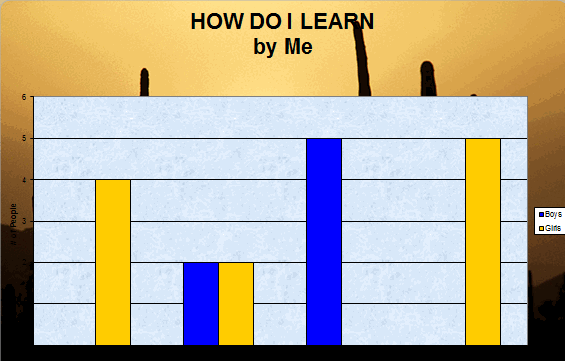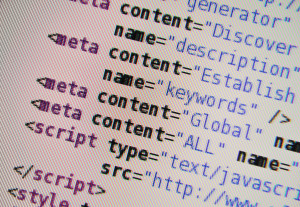#79: Excel Turns Data Into Information
Sometimes, it takes a picture to really show what you’re trying to say. It doesn’t have to be drawn with pencils or paint brushes. Sometimes, it’s a graph or a chart, formatted to clarify important points.
That’s called Excel. Words and numbers are always black and white and the same size. Excel never is. There are twenty-two Excel skills I teach grades 3-5 that turn Excel into a useful tool in their classroom. This covers the first fourteen.
If the lesson plans are blurry, click on them for a full size alternative.
Share this:
- Click to share on Facebook (Opens in new window) Facebook
- Click to share on X (Opens in new window) X
- Click to share on LinkedIn (Opens in new window) LinkedIn
- Click to share on Pinterest (Opens in new window) Pinterest
- Click to share on Telegram (Opens in new window) Telegram
- Click to email a link to a friend (Opens in new window) Email
- More
Want to Code on an IPad? Here are 3 Great Apps
 Coding has become the poster child for a tech-infused classroom. Over 15 million kids participated in Hour of Code this past December. So many teachers took students to Code.org’s curriculum offerings, the website crashed.
Coding has become the poster child for a tech-infused classroom. Over 15 million kids participated in Hour of Code this past December. So many teachers took students to Code.org’s curriculum offerings, the website crashed.
So what is ‘coding’? According to the Urban Dictionary, it’s another word for ‘programming’ which means:
The art of turning caffeine into Error Messages
Let’s go to Webster’s definition instead:
The act or job of creating computer programs
Not much better. To techies, ‘programming’ or ‘coding’ is
a series of symbols, used synonymously as text and grouped to imply or prompt the multimedia in the games and programs that happen on computers, websites, and mobile apps.
This complicated definition is why–historically–programming, IT, and Computer Science have been of interest only to the geekiest of kids. But there are good reasons why kids should like this activity. According to Computer Science Education Week:
Share this:
- Click to share on Facebook (Opens in new window) Facebook
- Click to share on X (Opens in new window) X
- Click to share on LinkedIn (Opens in new window) LinkedIn
- Click to share on Pinterest (Opens in new window) Pinterest
- Click to share on Telegram (Opens in new window) Telegram
- Click to email a link to a friend (Opens in new window) Email
- More
Learn How to Play a Musical Instrument on Your Smart Phone
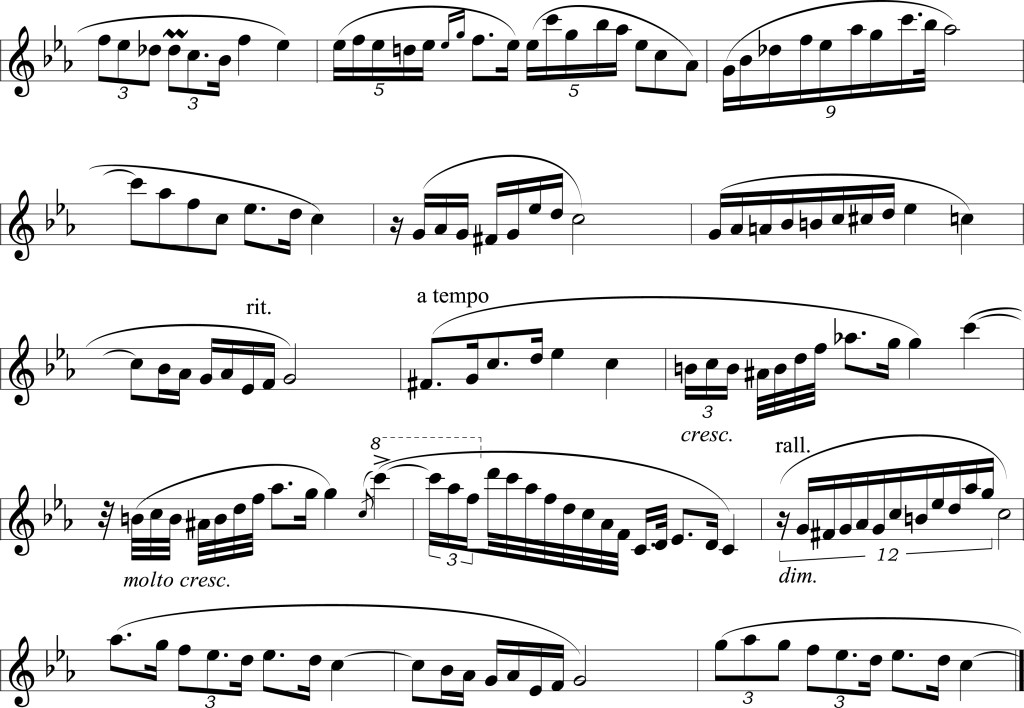 AATT contributer, Sara Stringer, is looking at digital music tools this month. This is a topic I don’t say enough about so I’m thrilled Sara’s sharing her thoughts with you. There are at least three tools below I’ve never tried. After you read this, I’d love to hear your thoughts on her choices and any she didn’t mention you love.
AATT contributer, Sara Stringer, is looking at digital music tools this month. This is a topic I don’t say enough about so I’m thrilled Sara’s sharing her thoughts with you. There are at least three tools below I’ve never tried. After you read this, I’d love to hear your thoughts on her choices and any she didn’t mention you love.Do you want to learn how to play an instrument or sing? Your smartphone or tablet is your gateway to the world of music. There are plenty of apps that can help you get started, and help progress your musical interest and talent. In addition to the apps listed below, you could also find a music teacher to help advance your artistic abilities.
Pro Metronome
Share this:
- Click to share on Facebook (Opens in new window) Facebook
- Click to share on X (Opens in new window) X
- Click to share on LinkedIn (Opens in new window) LinkedIn
- Click to share on Pinterest (Opens in new window) Pinterest
- Click to share on Telegram (Opens in new window) Telegram
- Click to email a link to a friend (Opens in new window) Email
- More
Tech Tip #102: Doc Saved Over? Try This
As a working technology teacher, I get hundreds of questions from parents about their home computers, how to do stuff, how to solve problems. Each Tuesday, I’ll share one of those with you. They’re always brief and always focused. Enjoy!
Q: My youngers often save a blank document over their MS Word file. How? Instead of ‘file>open’, they use the menu command ‘file>save-as’ and then they lose all their work. Is there any way to retrieve the file?
A: Absolutely, though it doesn’t work all the time. Bring the student’s file folder in Windows Explorer. Right click on the file name for the lost Word file and select ‘Restore previous version’. Select the latest version that’s not today.
Every time I do this, I’m a hero for ten minutes.
Share this:
- Click to share on Facebook (Opens in new window) Facebook
- Click to share on X (Opens in new window) X
- Click to share on LinkedIn (Opens in new window) LinkedIn
- Click to share on Pinterest (Opens in new window) Pinterest
- Click to share on Telegram (Opens in new window) Telegram
- Click to email a link to a friend (Opens in new window) Email
- More
10 Space Websites That Will Launch Your Class Study
Space units are always exciting. Part of it’s the history, but a lot is that space is our final frontier, a wild untamed land that man knows so little about. I have a list of over 20 websites I use to support this theme for K-8. Here are 10 of my favorites:
100,000 Stars
100,000 Stars is an interactive visualization of the stellar neighborhood showing the real location of over 100,000 nearby stars. You can zoom in on 87 major named stars including our Sun. There’s a brief introduction and a longer tour students can take to get acquainted with the program. From there, it’s intuitive to use with many of the same browsing tools students are used to from other programs.
100,000 Stars is programmed by space enthusiasts at Google. The introductory music is mesmerizing. Put your headphones on and fly.
Share this:
- Click to share on Facebook (Opens in new window) Facebook
- Click to share on X (Opens in new window) X
- Click to share on LinkedIn (Opens in new window) LinkedIn
- Click to share on Pinterest (Opens in new window) Pinterest
- Click to share on Telegram (Opens in new window) Telegram
- Click to email a link to a friend (Opens in new window) Email
- More
#98: Email Basx
Teach students using whichever email program is installed at school, but warn students that theirs will be different. Also warn parents they will have to guide students to the correct spots on their particular version. This will avoid confusion when students go home and try to email homework. Teach To:, From:, cc:, bcc:, subject:, attachments, and basic rules of emailing (I’ll share a list that I’ve created from working with students and parents. It should keep you out of the trouble I got into in my early years).
If the lesson plans are blurry, click on them for a full size alternative.
[gallery columns="2" ids="44554,44555,44553,44552"]Share this:
- Click to share on Facebook (Opens in new window) Facebook
- Click to share on X (Opens in new window) X
- Click to share on LinkedIn (Opens in new window) LinkedIn
- Click to share on Pinterest (Opens in new window) Pinterest
- Click to share on Telegram (Opens in new window) Telegram
- Click to email a link to a friend (Opens in new window) Email
- More
Tech Tip #101: The Laptop Internet Button
As a working technology teacher, I get hundreds of questions from parents about their home computers, how to do stuff, how to solve problems. Each Tuesday, I’ll share one of those with you. They’re always brief and always focused. Enjoy!
Q: My internet stopped working on my laptop. Everyone else’s in the house works, but mine won’t connect. What do I do?
A: First: Make sure the laptop button that allows connection to the internet is on. More often than not, that’s the problem for teachers at my school. If it’s not that, it gets much more complicated. I’ll cross my fingers.
Questions you want answered? Click here.
Share this:
- Click to share on Facebook (Opens in new window) Facebook
- Click to share on X (Opens in new window) X
- Click to share on LinkedIn (Opens in new window) LinkedIn
- Click to share on Pinterest (Opens in new window) Pinterest
- Click to share on Telegram (Opens in new window) Telegram
- Click to email a link to a friend (Opens in new window) Email
- More
21 Great Websites and Apps for Earth Day
 April 22nd is Earth Day. Celebrate it with your students by letting them visit these websites:
April 22nd is Earth Day. Celebrate it with your students by letting them visit these websites:
- Breathing Earth
- Breathing Earth YouTube Video–of CO2 use, population changes, and more
- Conservation Game
- Earth day collection
- Earth Day—NASA Ocean Currents
- Eco-friendly house
- Eeko World
- Ecotourism Simulation–for grades 4 and above
- Electrocity
- Footprint calculator
- Home of the Future
- My Garbology
- NASA City
Share this:
- Click to share on Facebook (Opens in new window) Facebook
- Click to share on X (Opens in new window) X
- Click to share on LinkedIn (Opens in new window) LinkedIn
- Click to share on Pinterest (Opens in new window) Pinterest
- Click to share on Telegram (Opens in new window) Telegram
- Click to email a link to a friend (Opens in new window) Email
- More
5 Ways Teachers Can Stay on Top of Technology
Technology plays an important role in the classroom. Teachers can apply technology to help students learn through inter active games and simulations, or by taking advantage of educational resources online. Technology can facilitate communication and collaboration between students and between students and their teacher.
active games and simulations, or by taking advantage of educational resources online. Technology can facilitate communication and collaboration between students and between students and their teacher.
Students who develop a strong familiarity with technology in the classroom are better-equipped to remain proficient users of new technologies throughout their lives.
But in order to help students make the most of technology, teachers need to stay on top of it themselves. That can be challenging, especially for teachers who may have finished their own educations when the technological advances of the past 15 to 20 years were still in their infancy.
You can brush up on your tech skills by earning an advanced degree focused on helping you effectively integrate technology into your classroom, but you can’t just rest on your laurels. Changes are happening rapidly, and you need to keep abreast of them by staying informed, working with up-to-date devices and software as much as possible, and surrounding yourself with folks who are passionate about new technologies.
1. Keep Your Finger on the Pulse of Industry Trends
One of the best ways to keep your tech know-how up-to-date is to make it a point to stay current on industry trends. As the year draws to a close, search your favorite web browser for expected tech trends for the year to come. Throughout the year, you can keep tabs on which of these predictions came true by listening to tech podcasts during your commute or while doing chores at home.
2. Use Up-to-Date Devices at Home
You’ll feel more comfortable with new technologies if you use them regularly, so make a point of updating your own devices as often as you can. When you go to school online for an advance education degree, like a Master of Education in Instructional Design and Technology, you’ll learn how to make the most of tablets, computers, laptops, smart phones, and even newer technologies like smart watches or wearable fitness trackers. Visit big box stores regularly and browse through their electronics sections to see what’s new.
3. Surround Yourself with Technophiles
Share this:
- Click to share on Facebook (Opens in new window) Facebook
- Click to share on X (Opens in new window) X
- Click to share on LinkedIn (Opens in new window) LinkedIn
- Click to share on Pinterest (Opens in new window) Pinterest
- Click to share on Telegram (Opens in new window) Telegram
- Click to email a link to a friend (Opens in new window) Email
- More
#74: Mastering Excel (for Beginners)
There are 22 common Excel skills easy enough for fourth and fifth graders. When they’re done, they–and their parents (and you, by the way)–will feel that they’ve accomplished much more.
If the lesson plans are blurry, click on them for a full size alternative.
Share this:
- Click to share on Facebook (Opens in new window) Facebook
- Click to share on X (Opens in new window) X
- Click to share on LinkedIn (Opens in new window) LinkedIn
- Click to share on Pinterest (Opens in new window) Pinterest
- Click to share on Telegram (Opens in new window) Telegram
- Click to email a link to a friend (Opens in new window) Email
- More