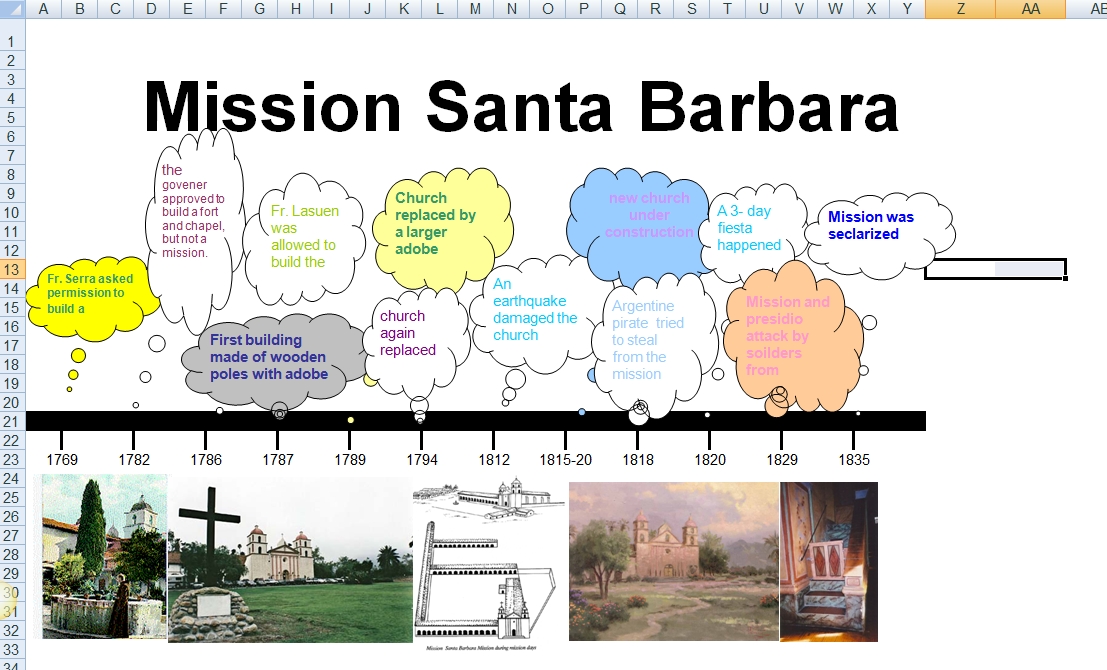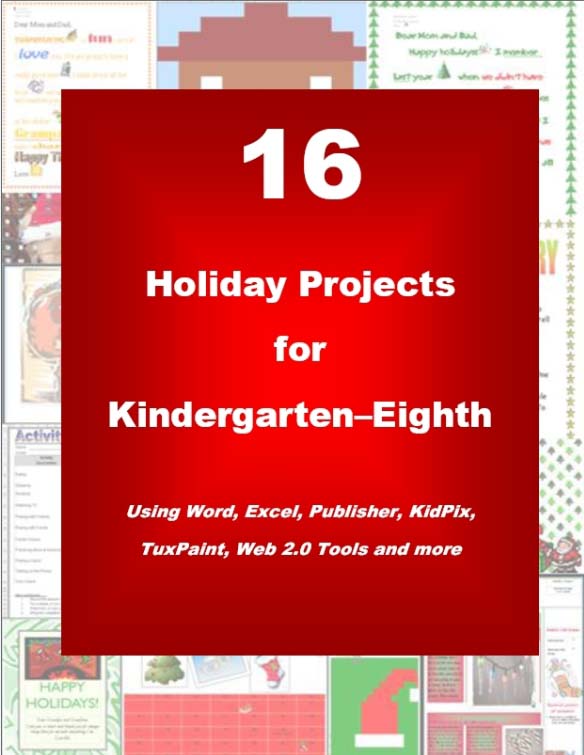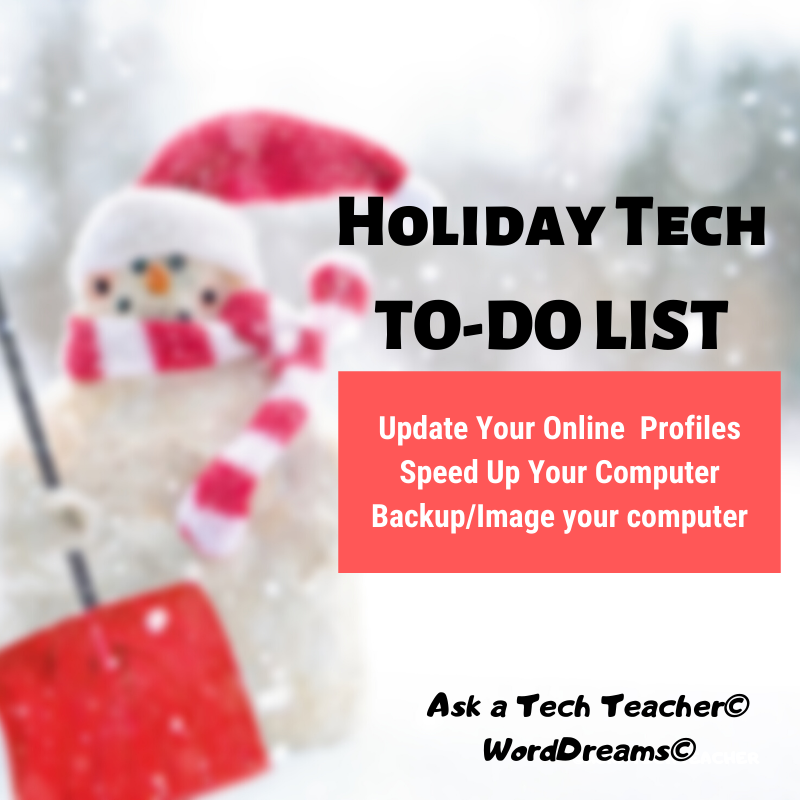Top 5 Dear Otto Columns in 2013
 Dear Otto is an occasional column where I answer questions I get from readers about teaching tech. I am always educated by the questions readers have. I find them fascinating, and wanted to share the most popular ones with you from 2013:
Dear Otto is an occasional column where I answer questions I get from readers about teaching tech. I am always educated by the questions readers have. I find them fascinating, and wanted to share the most popular ones with you from 2013:
- Dear Otto: What are Common Core keyboarding standards?
- Dear Otto: How do I teach keyboarding in a 25-minute class?
- Dear Otto: What do I do with students who ‘get’ tech really fast?
- Dear Otto: Use Tech to Differentiate Lessons?
Share this:
13 Tips To Speed Up Your Computer
 That’s right. It’s a new year, which means Pre-Spring Cleaning. Set aside the brushes and mops. Grab a comfortable chair, put on your problem-solving hat, and get started. The goal: To make your computer faster, more efficient, and more reliable for all the work you’ll be doing to wrap up the school year.
That’s right. It’s a new year, which means Pre-Spring Cleaning. Set aside the brushes and mops. Grab a comfortable chair, put on your problem-solving hat, and get started. The goal: To make your computer faster, more efficient, and more reliable for all the work you’ll be doing to wrap up the school year.
Here’s what you need to do:
- Make sure your firewall is working. Windows comes with a built-in one. Maybe Mac does too. Leave it active. It’s under Control Panel>Administrative Tools. Sometimes, they seem to turn off by themselves (I have no idea why). Check to be sure it is active.
- Defrag your computer. To quote Windows, Fragmentation makes your hard disk do extra work that can slow down your computer. Removable storage devices such as USBs can also become fragmented. Disk Defragmenter rearranges fragmented data so your disks and drives can work more efficiently. Never mind all that geek speak. Here’s what you need to know: Run Disc Defrag by going to Control Panel>Administrative Tools>Advanced Tools.
- Run Spybot or a similar spyware programs. Spybot is free, which is why I like it, and I’ve had good luck with it. Download.com says this about Spybot: The program checks your system against a comprehensive database of adware and other system invaders. The Immunize feature blocks a plethora of uninvited Web-borne flotsam before it reaches your computer.
- Run Ad-aware once a week to keep malware off your computer. It has a stellar reputation and is also free (although there’s an upgrade that you can pay for).
- Keep your antivirus software active. If you’re paranoid like me, run an antivirus scan weekly to be sure nothing is missed.
- Sort through your My Documents files and get rid of those you don’t need anymore. It’s intimidating, like a file cabinet that hasn’t been opened in months–or years and is covered with dust, even spider webs. Do it, though. If you don’t, every time you search, the computer must finger through all those unused and worthless files. It doesn’t understand the difference between ‘unused’ and ‘important’.
- Back up your files to an external drive or cloud storage. If you have an automated system, skip this. If you don’t, consider getting Carbonite or similar. If you use Windows, try their backup program. It’s easy to find: Click the Start Button and search ‘backup’.
- Empty the trash. Don’t even look in it. If you haven’t missed a file by now, it won’t matter if you throw it out.
- Learn to use that program you’ve been promising you would. Evernote is a great example. Use it (and you won’t be sorry) or delete the email from your best friend exhorting you to. Move on.
- Go through your programs and delete the ones you no longer use. Here’s what you do:
- go to Control Panel>Programs and Features
- peruse the list and pick the programs you downloaded by mistake, meaning to use, or used to use and no longer do
- uninstall
- don’t look back
- Update any software that needs it. I don’t mean BUY a newer version. I mean click the free update that’s been nagging at you (Adobe Reader and Windows, for example)
- Clean the junk off your desktop. Put it in folders or create a folder for ‘Working on’. Don’t know how to create a desktop folder? Here’s what you do:
- Right click on the desktop and select ‘New>folder’
- Clean up your Start Button. Remove shortkeys you no longer use (with a right click>delete). Add those that have become daily go-to sites
Share this:
Who Am I? Sandy Wants to Know
 In December, I was tagged by efriend and fellow tech educator Sandy Kendell for the Sunshine Award. I rarely respond to these, but thoroughly enjoyed the non-ed details she posted about herself. Who knew she liked to sing? Because I focus on education and technology in my blog. I rarely share anything personal–stories about my son (who’s in the Middle East) or my daughter (who’s tech-ing it up in DC) or my absolutely wonderful husband and dog. In the spirit of the new year, I’m going to open the lens of my life from pinhole to panorama.
In December, I was tagged by efriend and fellow tech educator Sandy Kendell for the Sunshine Award. I rarely respond to these, but thoroughly enjoyed the non-ed details she posted about herself. Who knew she liked to sing? Because I focus on education and technology in my blog. I rarely share anything personal–stories about my son (who’s in the Middle East) or my daughter (who’s tech-ing it up in DC) or my absolutely wonderful husband and dog. In the spirit of the new year, I’m going to open the lens of my life from pinhole to panorama.
Here are the rules:
- Acknowledge the nominating blogger–Kudos to Sandy Kendall, a trend-setter and opinion maker. When I want to know what the education community thinks about a particular tech topic, I wander over to see Sandy.
- Share 11 random facts about yourself–see below
- Answer the 11 questions the nominating blogger has created for you–see below
- List
119 bloggers. They should be bloggers you believe deserve a little recognition and a little blogging love!--see below
- Post 11 questions for the bloggers you nominate to answer and let all the bloggers know they’ve been nominated. (You cannot nominate the blogger who nominated you.)–done
11 Random Facts About Me
Share this:
#49: California Missions Project–in Publisher
Millions of third graders study California missions. Here’s a great project that brings it to life with some writing, lots of pictures and a dash of creativity that will excite every student.
Share this:
New Statistics Linking Music Education to Cognitive Development
 Cognitively, we all agree music, math and education are interwoven. Whether teacher or parent, stakeholders in the college- and career-readiness of students agree that understanding one begets success in the other. And still, in the real world of K-12 education administration, that relationship takes a back seat to politics and oxymorons (don’t get me started). Music programs always seem to be the first excised when budget cuts arrive. I have no idea what should go first, but it sure shouldn’t be music (anyone out there disagree–please share. I’d love to understand this phenonmena)
Cognitively, we all agree music, math and education are interwoven. Whether teacher or parent, stakeholders in the college- and career-readiness of students agree that understanding one begets success in the other. And still, in the real world of K-12 education administration, that relationship takes a back seat to politics and oxymorons (don’t get me started). Music programs always seem to be the first excised when budget cuts arrive. I have no idea what should go first, but it sure shouldn’t be music (anyone out there disagree–please share. I’d love to understand this phenonmena)
Here’s a guest post from Sara Stringer with proof and some solutions:
It’s long been accepted that music education helps students become more prepared for a lifetime of learning. New studies now show statistical evidence linking music lessons to measurable gains in focus, discipline, and critical thinking, meaning the connection between music and learning is now stronger than ever.
This year, for example, cognitive scientist Daniel Willingham presented the results of his research indicating that music literally helps children learn to read. Willingham’s study included a chart showing that music lessons “rhythmic skills training, tonal/melodic skills training and auditory discrimination of timbre and sound intensity” improved single word reading accuracy in 159 German first-graders. To test whether it was specifically the music education that was important, or if any arts education would bridge this gap, another group of German first-graders were given additional instruction in visual arts but not in music; their single word reading accuracy did not show the same gains. Willingham’s theory is that the rhythms involved in music help children more quickly understand similar rhythms in written and spoken language, which in turn helps to increase reading accuracy.
Share this:
10 Top Click-throughs from 2013
 I include lots of links for my readers to places that will help them integrate technology into education. They cover websites on lesson plans, math, keyboarding, classroom management, cloud computer, digital books, teacher resources, free tech resources, and more. On any given day, I generate on average 830 of these ‘click throughs’. Which links my readers select tells me a lot about the type of information they’re looking for.
I include lots of links for my readers to places that will help them integrate technology into education. They cover websites on lesson plans, math, keyboarding, classroom management, cloud computer, digital books, teacher resources, free tech resources, and more. On any given day, I generate on average 830 of these ‘click throughs’. Which links my readers select tells me a lot about the type of information they’re looking for.
Here’s a list of the top ten sites visitors selected from my blog:
- itunes.apple.com–last year the top click-through was a website. This year, teachers are looking for apps for iPads.
- libraryspot.com–there’s a big uptick in using the internet for research this year over last year
- Structuredlearning.net–lots of teachers are finding books/ebooks here for integrating tech into the classroom
- abcya.com–a popular site with classroom edutainment
- factmonster.com–more research for class projects
- kids.nationalgeographic.com–still more research. I’m seeing a trend
- bigbrownbear.co.uk/keyboard/–One of my favorite sites to teach K/1 how to type
- brainpop.com–great collection of videos and games on almost every topic
- teacherspayteachers.com/Store/Kali-Delamagente-The-Tech-Teacher–my Teacher Pay Teachers store. Come Visit!
- eepurl.com/gakDr--this is the sign up link for one of my newsletters.
Share this:
Happy Holiday!
 I’ll be taking a week (or so) off–until after the New Year–to prepare for my son (visiting from Kuwait), edit/format my website, work on writing projects with a deadline, prioritize life. I may drop in on you-all as you enjoy your holidays, but mostly I’ll be regenerating.
I’ll be taking a week (or so) off–until after the New Year–to prepare for my son (visiting from Kuwait), edit/format my website, work on writing projects with a deadline, prioritize life. I may drop in on you-all as you enjoy your holidays, but mostly I’ll be regenerating.
I wish you a wonderful season, safe and filled with family.
See you shortly!
More Holiday Websites:
19 Holiday Websites For Your Students
Book Review: 16 Holiday Projects
Monday Freebies #21: Another Holiday Card
Jacqui Murray has been teaching K-18 technology for 30 years. She is the editor/author of over a hundred tech ed resources including a K-12 technology curriculum, K-8 keyboard curriculum, K-8 Digital Citizenship curriculum. She is an adjunct professor in tech ed, Master Teacher, webmaster for four blogs, an Amazon Vine Voice, CSTA presentation reviewer, freelance journalist on tech ed topics, contributor to NEA Today, and author of the tech thrillers, To Hunt a Sub and Twenty-four Days. You can find her resources at Structured Learning.
Share this:
Where’d Christmas Come From:
Watch this video and come away educated:
[youtube=http://www.youtube.com/watch?v=RbUVKXdu4lQ&w=560&h=315]_________________________________________________________________________________________________________________
Jacqui Murray has been teaching K-8 technology for 15 years. She is the editor of a K-8 technology curriculum, K-8 keyboard curriculum, K-8 Digital Citizenship curriculum, and creator of technology training books for how to integrate technology in education. She is webmaster for six blogs, CSG Master Teacher, an Amazon Vine Voice book reviewer, Editorial Review Board member for Journal for Computing Teachers, CSTA presentation reviewer, freelance journalist on tech ed topics, a columnist for Examiner.com, and a weekly contributor to TeachHUB. Currently, she’s editing a techno-thriller that should be out to publishers next summer.
Share this:
Once a Year Blog Maintenance–Are You Up to Date?
 This week, I’m providing tips for end-of-year technology maintenance. Sure, you should do it once a month if you’re active on your computer, but AT LEAST do it yearly.
This week, I’m providing tips for end-of-year technology maintenance. Sure, you should do it once a month if you’re active on your computer, but AT LEAST do it yearly.
Like today.
For most teachers I know, life zooms by with few breaks to pause, glance around at the surroundings and clean up the clutter and confusion that grows like mold from our everyday academic life. The end of the calendar year is a good time to do that, when many of us are teaching less and have fewer commitments and obligations to fill our week.
Here’s my short list–one I hope is do-able during the Holidays. While it’s specific to blogs, it can apply to class wikis, websites, Moodle accounts–anything that you routinely update and share with colleagues, students, parents:
- Update my online profile–FB, Twitter, professional groups, my PLN. Have I changed my focus? Switched jobs? Adding new pieces efriends would like to know about? This, btw, should be done regularly, but at least do it at the new year.
- Check old posts, articles, updates for grammar and spelling. I start with the most-visited articles (under Site Stats) and work my way down (in case I run out of time). I’m always surprised what I catch with a fresh eye.
- Check individual post tags and categories to see if I can whittle down the options while still clearly cataloging my writing. Sometimes, I haven’t even added a category–fix all those, too.
- Check sidebar for out-of-date and no-longer-relevant widgets and links. Add new pieces (like awards and links) that add to the blog’s utility. Move pieces around to give a fresh look.
- Check list of ‘pages’. Sure, I’m on top of the Home page, but are the others still relevant? Up to date? Hmm…
- Check appearance on a smart phone and iPad to see if they require adjustments to display better. I recently switched my blog theme (you probably noticed) to respond to the fact that so many people read blogs on iPads and smartphones now, rather than desktops and laptops.
- Check blog in different browsers to see if I should recommend one over the other for best-viewing.
Share this:
End-of-year Tech Tips: Image Your Computer
 This week, I’m providing tips for how to prepare for the New Year–that pesky end-of-year technology maintenance. Sure, you should do it once a month if you’re active on your computer, but AT LEAST do it yearly.
This week, I’m providing tips for how to prepare for the New Year–that pesky end-of-year technology maintenance. Sure, you should do it once a month if you’re active on your computer, but AT LEAST do it yearly.
Like today.
Tech Tips for Writers is an occasional post over on my Writer Blog, WordDreams, on overcoming Tech Dread. I cover issues that friends, both real-time and virtual, have shared. Feel free to post a comment. I’ll cover your tech dread in a future Tip.
Q: I hate reformatting my computer. I lose all the extras I’ve added (like Jing, cookies, Printkey 2000) I forget which software I have (sure, I remember MS Office, but what about Google Earth? Celestia?) And then there are all the personalizations I’ve put on that get lost with the reformat. Is there any way to make that process easier?
A: Glad you asked. Yes–create an image. This is a picture of what your hard drive looks like, including all the programs and extras, that is saved in a secure back-up area. When you reformat, all you have to do is copy the image back to the computer. Mine is on a terabyte external drive. Even if my two internal drives explode, I’m good.
Here’s what you do:
- Click the start button.
- Go to Control Panel
- Select ‘Backup and Restore’
- On the left sidebar, you’ll see an option for ‘create a system image’. Select that.
- Follow directions (it’ll ask which drive to use for the image–stuff like that)