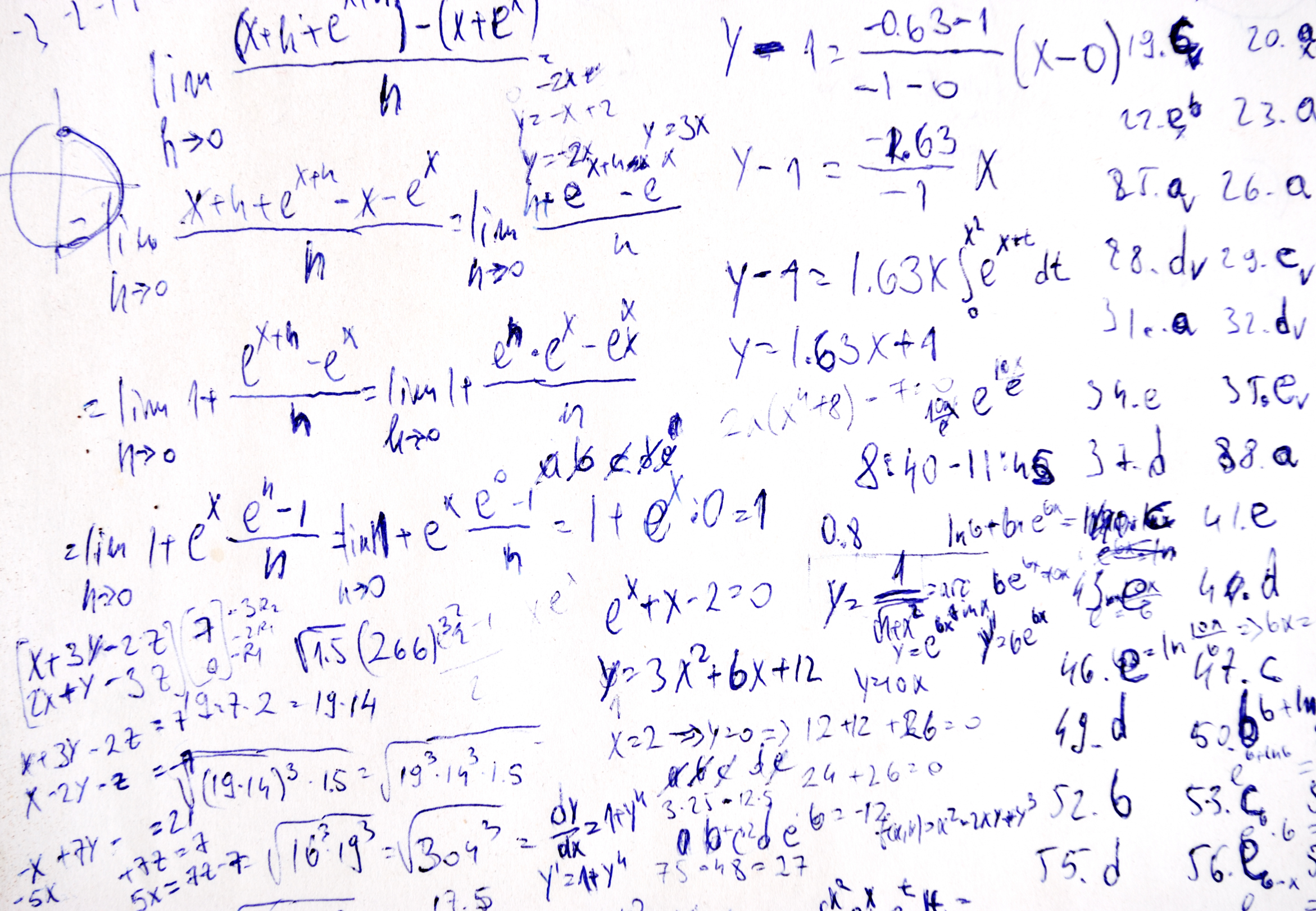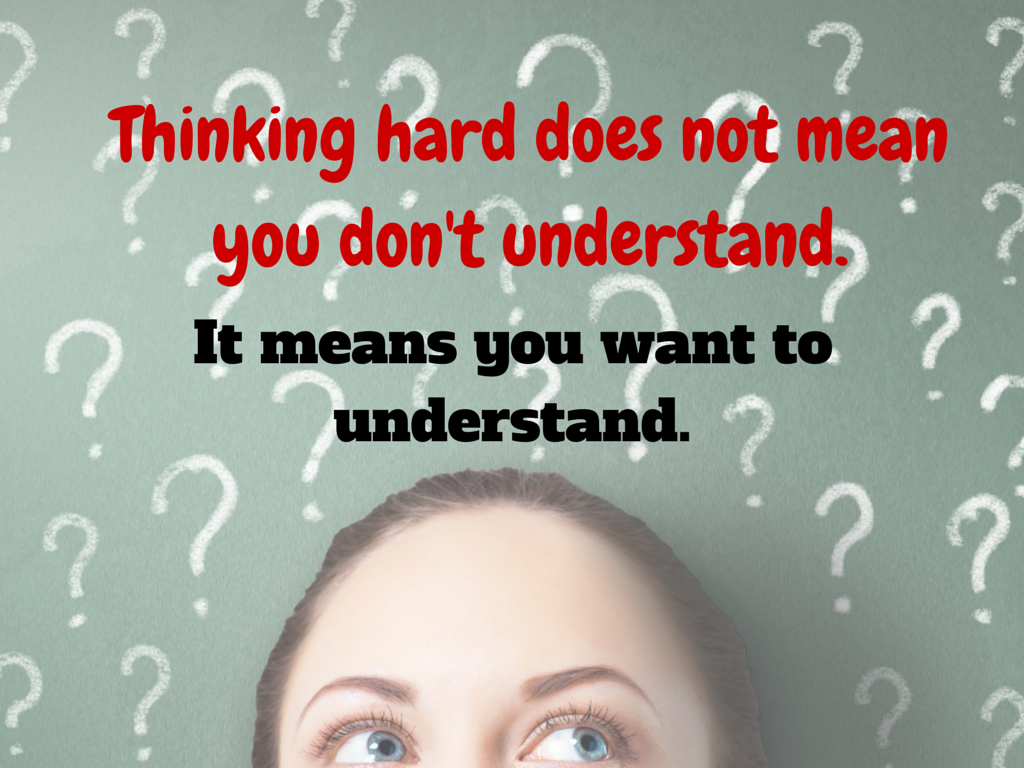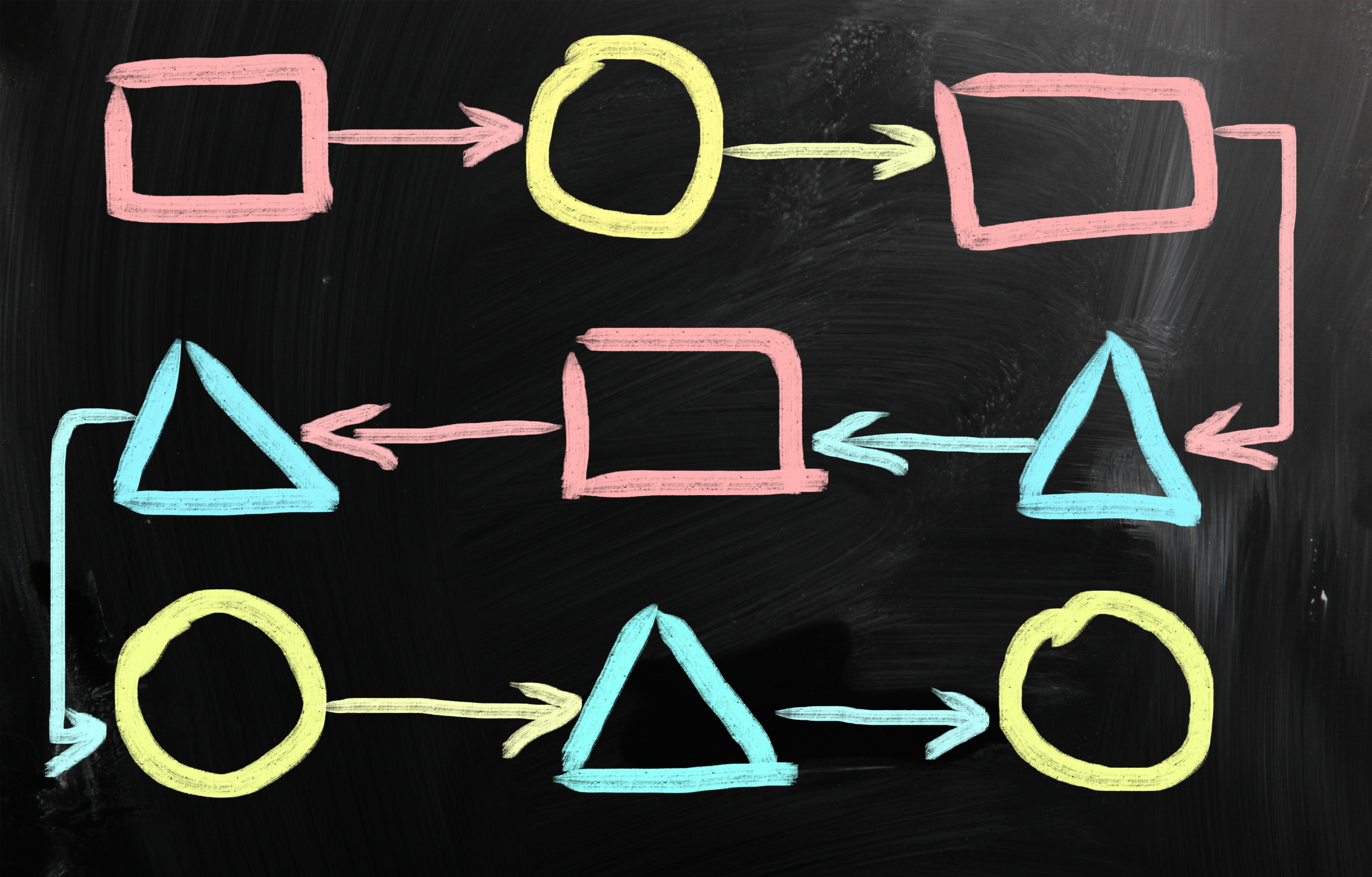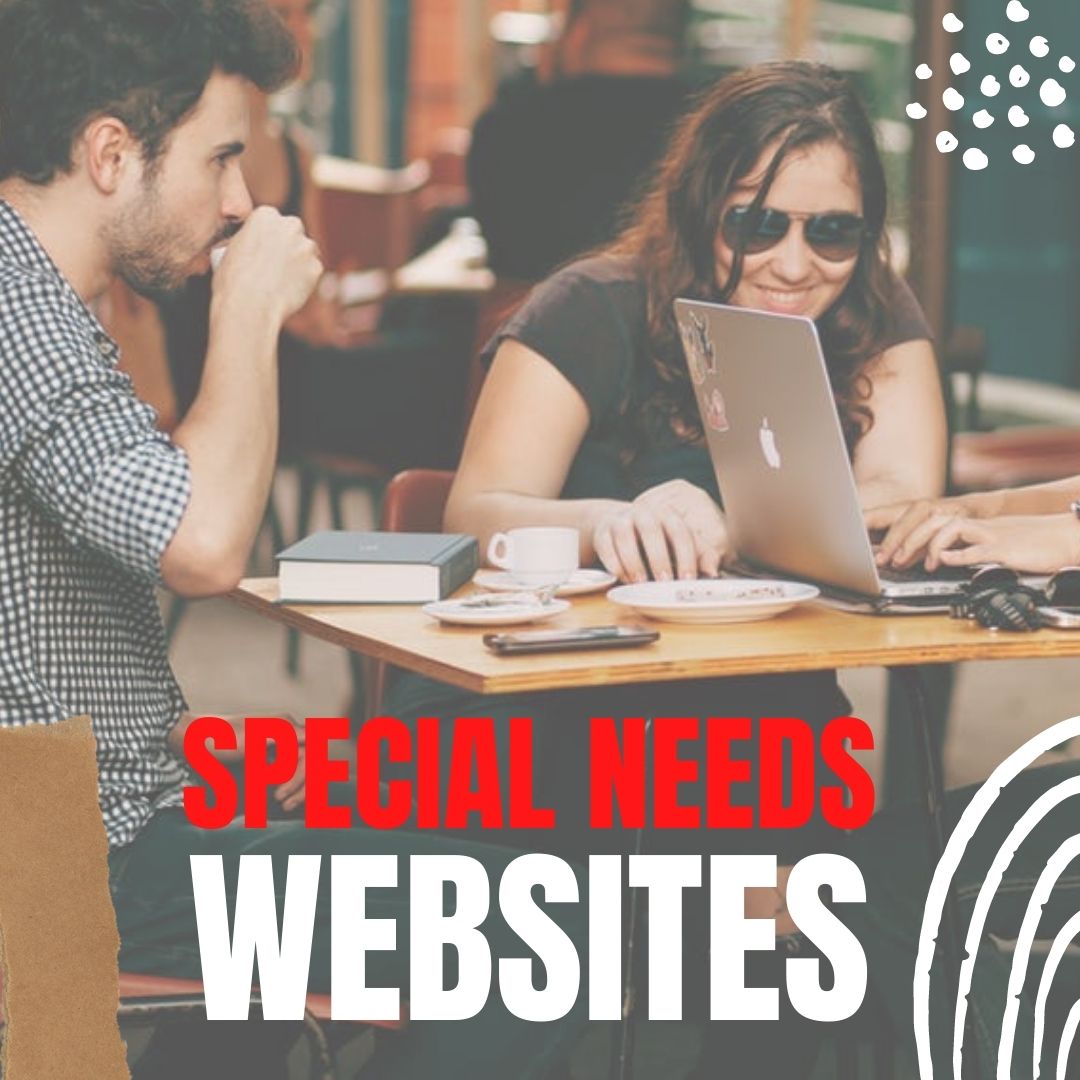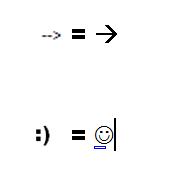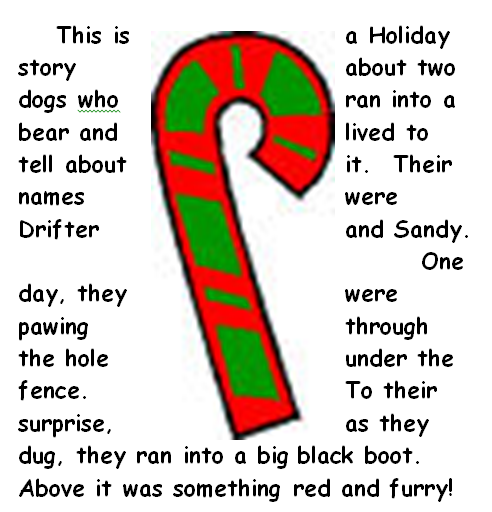Otus–Exciting Free LMS You Want to Meet
 I’ve been on the hunt for a good–scratch that: excellent–Learning Management System for several months. There are a lot of options out there, but none had enough of the characteristics that most teachers I know look for with an LMS, namely:
I’ve been on the hunt for a good–scratch that: excellent–Learning Management System for several months. There are a lot of options out there, but none had enough of the characteristics that most teachers I know look for with an LMS, namely:
- delivers content to students in a variety of formats
- tracks student progress on assigned activities
- assesses student learning (both formative and summative)
- provides for teacher-student and student-student communication
- intuitive to use for both teachers and students, to encourage daily access. It should be non-intimidating, non-threatening, even non-geeky, so stakeholders feel as comfortable as they would in a physical classroom
- works across all platforms–iPads, web, Chromebooks
- plays well with a wide variety of apps, such as Khan Academy
- easily monitors student progress, work, and learning
- includes reminders of activities
- communicates important announcements to students
- allows for co-teaching in a classroom (an arrangement that is growing in popularity)
- encourages parent involvement in the education journey
I know–sounds impossible. Then, an email from Otus showed up in my stream. It caught my attention because the conversation was straightforward, plain-speaking, and hit my high points. So I agreed to review it.
Share this:
- Click to share on Facebook (Opens in new window) Facebook
- Click to share on X (Opens in new window) X
- Click to share on LinkedIn (Opens in new window) LinkedIn
- Click to share on Pinterest (Opens in new window) Pinterest
- Click to share on Telegram (Opens in new window) Telegram
- Click to email a link to a friend (Opens in new window) Email
- More
3 Websites to Gamify Your Math Class
Most elementary age kids I know love math, but that changes when they matriculate to middle school. If you ask seventh and eighth graders what their hardest subject is, they’ll hands down tell you it’s math. And that opinion doesn’t improve in high school. In fact, Forbes reported that 82% of public high schoolers in the well-to-do Montgomery County Maryland failed Algebra. US News blamed math knowledge for a 33% failure rate by Oklahoma high school seniors on their exit exams.
To turn those numbers around, parents and teachers alike are looking to technology. This goes well beyond Khan Academy’s online video training, into fantasy worlds of trolls and wizards, the type of activities most parents have tried to keep their kids away from. Now, they want to use their kids’ native interest in online gaming to scaffold math knowledge. Here are three wildly-popular choices that have made kids choose math practice for their free time:
Share this:
- Click to share on Facebook (Opens in new window) Facebook
- Click to share on X (Opens in new window) X
- Click to share on LinkedIn (Opens in new window) LinkedIn
- Click to share on Pinterest (Opens in new window) Pinterest
- Click to share on Telegram (Opens in new window) Telegram
- Click to email a link to a friend (Opens in new window) Email
- More
Let’s Talk About Habits of Mind
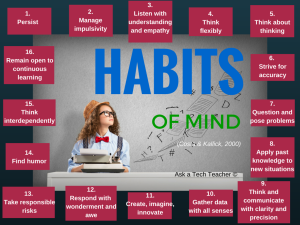 Pedagogic experts have spent an enormous amount of time attempting to unravel the definition of ‘educated’. It used to be the 3 R’s–reading, writing, and ‘rithmetic. The problem with that metric is that, in the fullness of time, those who excelled in the three areas weren’t necessarily the ones who succeeded. As long ago as the early 1900’s, Teddy Roosevelt warned:
Pedagogic experts have spent an enormous amount of time attempting to unravel the definition of ‘educated’. It used to be the 3 R’s–reading, writing, and ‘rithmetic. The problem with that metric is that, in the fullness of time, those who excelled in the three areas weren’t necessarily the ones who succeeded. As long ago as the early 1900’s, Teddy Roosevelt warned:
“C students rule the world.”
It’s the kids without their nose in a book that notice the world around them, make connections, and learn natively. They excel at activities that aren’t the result of a GPA and an Ivy League college. Their motivation is often failure, and taking the wrong path again and again. As Thomas Edison said:
“I have not failed. I’ve just found 10,000 ways that won’t work.”
Microsoft founder, Bill Gates, and Albert Einstein are poster children for that approach. Both became change agents in their fields despite following a non-traditional path.
Share this:
- Click to share on Facebook (Opens in new window) Facebook
- Click to share on X (Opens in new window) X
- Click to share on LinkedIn (Opens in new window) LinkedIn
- Click to share on Pinterest (Opens in new window) Pinterest
- Click to share on Telegram (Opens in new window) Telegram
- Click to email a link to a friend (Opens in new window) Email
- More
Review: Flipwrite iPad Keyboard
 I’ve read several nonscientific studies that concluded students type equally well whether they use iPads or traditional keyboards (click here; scroll to ‘Keyboarding: iPad vs. Traditional’). These results are counter-intuitive to what common sense says is true: that the flat, non-tactile nature of the iPad onscreen keyboards make them less accurate and slower than standard keyboards. Until there is sufficient evidence to contradict this perception, schools continue to kit their iPads out with detachable keyboards. This they believe–and is probably true–makes them more versatile and responsive to student and teacher educational needs.
I’ve read several nonscientific studies that concluded students type equally well whether they use iPads or traditional keyboards (click here; scroll to ‘Keyboarding: iPad vs. Traditional’). These results are counter-intuitive to what common sense says is true: that the flat, non-tactile nature of the iPad onscreen keyboards make them less accurate and slower than standard keyboards. Until there is sufficient evidence to contradict this perception, schools continue to kit their iPads out with detachable keyboards. This they believe–and is probably true–makes them more versatile and responsive to student and teacher educational needs.
I’ve spent a lot of time reviewing these add-on keyboards and was thrilled when Felix offered me one of their versatile Bluetooth-enabled FlipWrite keyboards to test out for my classes.
Right up front, I liked what I received. It’s light weight and includes an iPad stand that enables me to place my iPad horizontally or vertically at a variety of adjustable angles, responsive to either viewing or typing. If I’m not using the keyboard, it can fold under the iPad out of the way, allowing me to use the iPad as a tablet. When I’m not using the iPad, I can store it in the Flipwrite folio case, which is barely larger than the device itself and only about twice as thick (less than an inch). The charge is supposed to last two+ months, a claim I haven’t yet tested, longer by far than any of my other digital devices.
Share this:
- Click to share on Facebook (Opens in new window) Facebook
- Click to share on X (Opens in new window) X
- Click to share on LinkedIn (Opens in new window) LinkedIn
- Click to share on Pinterest (Opens in new window) Pinterest
- Click to share on Telegram (Opens in new window) Telegram
- Click to email a link to a friend (Opens in new window) Email
- More
Faceoff: What Digital Device Should My School Buy?
 In the not so distant past, two types of computers battled for supremacy in the classroom: Macs or PCs. Both were desktops and both did the same things, but in hugely different ways.
In the not so distant past, two types of computers battled for supremacy in the classroom: Macs or PCs. Both were desktops and both did the same things, but in hugely different ways.
Today, whether it’s a Mac or a PC, a desktop is only one of the digital devices available in the education toolkit. First laptops eased their way into schools, pricey but popular for their portability and collaborative qualities. Then came iPads with their focus on the visual, ease of use, and engagement of users. The most recent entrant into the education digital device market is Chromebooks–able to do ‘most’ of what ‘most’ students need–at a precipitously lower price.
That means educators now have four options (desktops, laptops, iPads, Chromebooks) as they select tools to unpack education. The challenge is to understand the differences between these options and select based on personal criteria. That includes classroom needs, infrastructure, maintenance, and–yes–money. What gives the most value for the least investment?
Share this:
- Click to share on Facebook (Opens in new window) Facebook
- Click to share on X (Opens in new window) X
- Click to share on LinkedIn (Opens in new window) LinkedIn
- Click to share on Pinterest (Opens in new window) Pinterest
- Click to share on Telegram (Opens in new window) Telegram
- Click to email a link to a friend (Opens in new window) Email
- More
3 Great Special Needs Digital Tools
Besides iPads and Chromebooks and a plethora of free websites that enable students to collaborate, share and publish, education’s tech explosion has resulted in a wide (and increasing) variety of tools that extend the teachers reach, making it easier to differentiate for the varied needs of students even in a busy classroom. Tech-infused alternatives to granular education activities such as note-taking, math, and reading allow students with specialized needs to use their abilities (strengths) to work around their disabilities (challenges). Technology has become the great equalizer, providing students of all skill levels the tools needed to fully participate in school.
Mixed in with the scores of digital tools I see every week, I’ve found three that stand above the rest and will quickly become staples in your teaching toolkit:
- Sonocent–for note-taking and study skills
- Babakus–for mathematical functions
- Signed Stories–for reading
Share this:
- Click to share on Facebook (Opens in new window) Facebook
- Click to share on X (Opens in new window) X
- Click to share on LinkedIn (Opens in new window) LinkedIn
- Click to share on Pinterest (Opens in new window) Pinterest
- Click to share on Telegram (Opens in new window) Telegram
- Click to email a link to a friend (Opens in new window) Email
- More
Technology Removes Obstructed Writers’ Barriers to Learning
 High school senior at Newton North High School in Newton, MA, Yishai Barth, feels strongly about the importance of Universal Design Language (UDL). He explains his specific learning needs and calls on all educators to see life from his and millions of other students’ perspective. By sharing his specific needs with teachers, needs that are faced by millions of students across the world, he hopes to provide help in supporting their learning.
High school senior at Newton North High School in Newton, MA, Yishai Barth, feels strongly about the importance of Universal Design Language (UDL). He explains his specific learning needs and calls on all educators to see life from his and millions of other students’ perspective. By sharing his specific needs with teachers, needs that are faced by millions of students across the world, he hopes to provide help in supporting their learning.
Thirty years ago a professor at Harvard University released findings from a series of studies. These findings have changed the way most experts in the field of psychology and neuroscience think about intelligence itself. Howard Gardner’s research revealed that from a practical perspective intelligence cannot be thought of as a singular noun. Instead it is necessary to consider the matrix of intelligences that exist in widely varied configurations within each human mind.
The Universal Design movement came into existence as a response to this research by leading thinkers in the engineering and design professions. It is imperative to the education of hundreds of thousands of students across the country and millions of students around the world that the techniques of Universal Design are brought to bear on the unjust barriers many students face in attempting to navigate the educational landscape under the status quo.
Share this:
- Click to share on Facebook (Opens in new window) Facebook
- Click to share on X (Opens in new window) X
- Click to share on LinkedIn (Opens in new window) LinkedIn
- Click to share on Pinterest (Opens in new window) Pinterest
- Click to share on Telegram (Opens in new window) Telegram
- Click to email a link to a friend (Opens in new window) Email
- More
Computer Shortkeys That Streamline Your Day
 After twelve years of teaching K-8, I know as sure as I know August comes earlier every year that kids will try harder if its fun. The challenge for us as teachers: How do we make a the geeky side of technology ‘fun’?
After twelve years of teaching K-8, I know as sure as I know August comes earlier every year that kids will try harder if its fun. The challenge for us as teachers: How do we make a the geeky side of technology ‘fun’?
The answer is keyboard shortcuts–aka shortkeys. According to Wikipedia, keyboard shortkeys are:
a series of one or several keys that invoke a software or operating system operation when triggered by the user.
Shortkeys are one of the teacher tools that scaffold differentiation. Students learn in different ways. Some excel with toolbars, ribbons, drop-down menus, or mouse clicks. Others find the mishmash of tiny pictures and icons confusing and prefer the ease and speed of the keyboard. Give students the option to complete a task in the manner best suited for their learning style. Once they know shortkeys, these will be an option available when they can’t find the program tool, or when it’s nested so deeply in menus, they can’t drill down far enough to find it. Shortkeys provide an alternative method of accomplishing simple tasks, like exit a program (Alt+F4), print (Ctrl+P), or copy (Ctrl+C).
My students love them. I start in kindergarten with the easy ones–like Alt+F4–and build each year until they discover their own. Throw in a few quirky ones and you’ve won their hearts and minds. My two favorites are –> and :):
- To create the first: Type – – >; many programs automatically switch it to an arrow
- To create the second: Type : followed by ); many programs automatically switch it to a smiley face
Share this:
- Click to share on Facebook (Opens in new window) Facebook
- Click to share on X (Opens in new window) X
- Click to share on LinkedIn (Opens in new window) LinkedIn
- Click to share on Pinterest (Opens in new window) Pinterest
- Click to share on Telegram (Opens in new window) Telegram
- Click to email a link to a friend (Opens in new window) Email
- More
#109: MS Word Skills Assessment for Grades 3-8
This assessment is comprehensive, designed not to test students. but assess their knowledge as an aid to you in determining where to begin. Use it when you start a new class or to determine where are the holes in their learning.
All of these skills are covered in a multi-year once-a-week project-based program, such as described in other parts of this blog. If your classes don’t cover all of these skills, adapt the assessment to your needs. If you use Google Docs, adapt it to that program.
Click on each page of lesson plan.
Share this:
- Click to share on Facebook (Opens in new window) Facebook
- Click to share on X (Opens in new window) X
- Click to share on LinkedIn (Opens in new window) LinkedIn
- Click to share on Pinterest (Opens in new window) Pinterest
- Click to share on Telegram (Opens in new window) Telegram
- Click to email a link to a friend (Opens in new window) Email
- More
25 Websites on Civics
 These are mostly for MS, a mixture of flashcards, games and simulations. Very effective:
These are mostly for MS, a mixture of flashcards, games and simulations. Very effective:
- Argument Wars
- Branches of Power
- Civics Game Room
- Civics games
- Congress
- Congress for Kids
- Court Quest
- C-Span–Congress at work in video
- Elections—the Game
- Electoral College—humourous video
- Executive Command
- How Laws are Made
- Law Craft
- Legislative and Executive Branch Quiz
- Legislative Branch Qualifications
- Legislative Branch Quiz
- Legislative Branch Vocabulary
- Powers of Congress
- Public Policy and the Executive and Legislative Branches Quiz
- Public Policy Flashcards
- Public Policy Matching
- Supreme Decision
- Three Branches of Government Review
- We the Jury
- Win the White House
Share this:
- Click to share on Facebook (Opens in new window) Facebook
- Click to share on X (Opens in new window) X
- Click to share on LinkedIn (Opens in new window) LinkedIn
- Click to share on Pinterest (Opens in new window) Pinterest
- Click to share on Telegram (Opens in new window) Telegram
- Click to email a link to a friend (Opens in new window) Email
- More