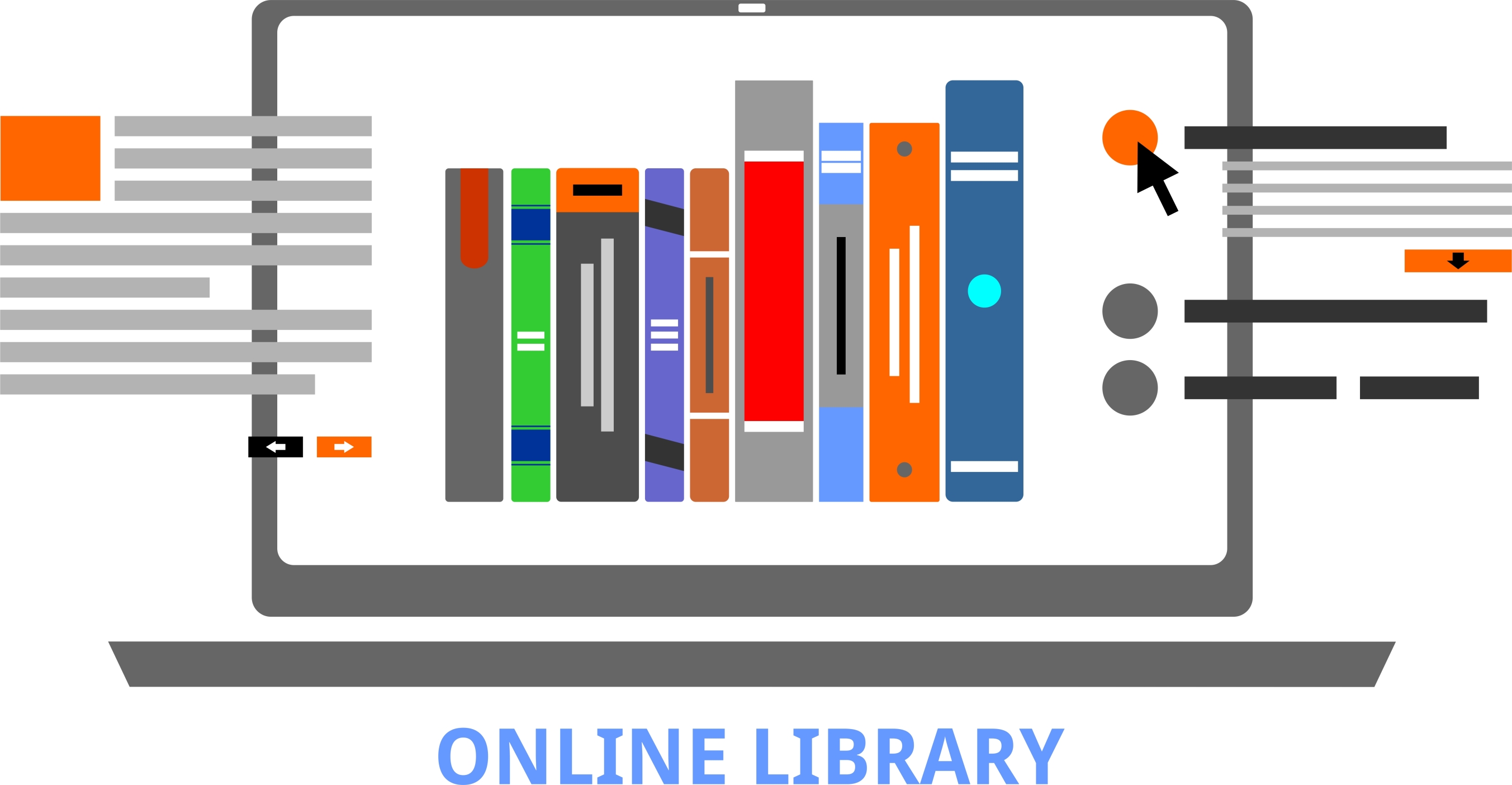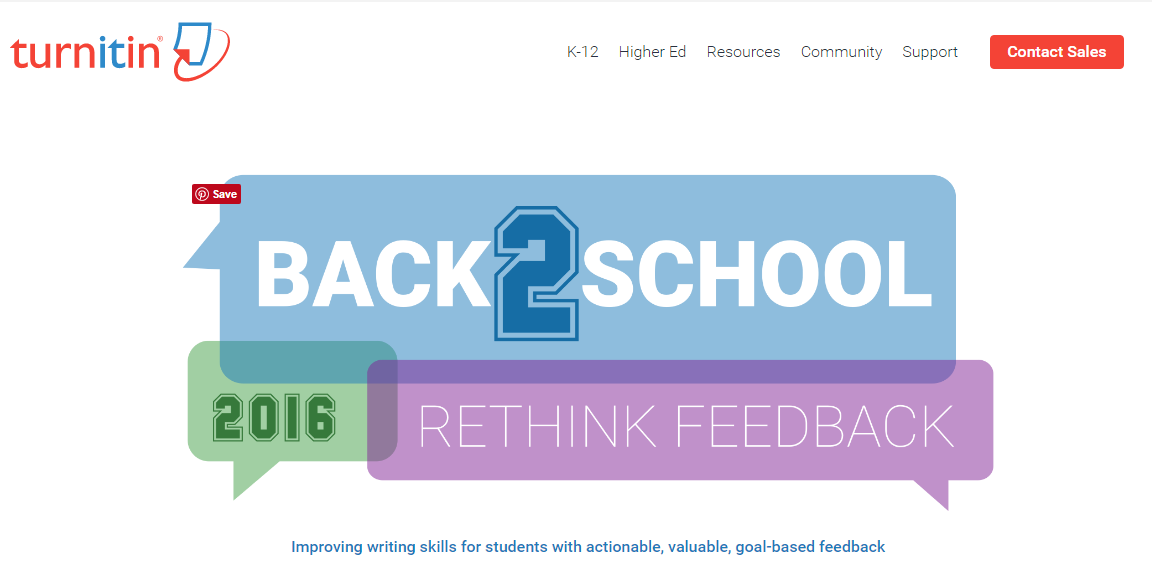Use Unconventional Research Sites to Inspire Students
I read recently that 70% of millennials get their news from Facebook. Really? Isn’t Facebook a place to share personal information, stay in touch with friends and families, post pictures of weddings and birthdays? So why do students turn to it for news? And then, not two days later, I heard Twitter has reclassified their app as a news purveyor rather than a social media device. Once again: Who gets news from Twitter? Apparently a lot of adults. No surprise news shows are littered with references to listener’s tweets and presidential candidates break stories via their Twitter stream.
One more stat — which may explain the whole social-media-as-news-trend — and then I’ll connect these dots: 60% of people don’t trust traditional news sources. That’s newspapers, evening news, and anything considered ‘mainstream media’. They prefer blogs, Twitter, and Facebook.
So when it comes to research, are you still directing kids toward your grandmother’s resources — encyclopedias, reference books, and museums? No doubt, these are excellent sources, but if students aren’t motivated by them, they won’t get a lot out of them. I have a list of eight research sites that walk the line between stodgy (textbooks) and out-there (Twitter and Facebook), designed by their developers with an eye toward enticing students in and then keeping their interest. It’s notable that most are free, but include advertising. The exception is BrainPOP — there are no ads, but it requires a hefty annual fee:
Share this:
- Click to share on Facebook (Opens in new window) Facebook
- Click to share on X (Opens in new window) X
- Click to share on LinkedIn (Opens in new window) LinkedIn
- Click to share on Pinterest (Opens in new window) Pinterest
- Click to share on Telegram (Opens in new window) Telegram
- Click to email a link to a friend (Opens in new window) Email
- More
Learning and Playing and Why Both Matter for Teachers
 Play as the vehicle of education is not a revolutionary idea. Pedagogy has long recommended ‘play’ as a superior teacher for youngers–
Play as the vehicle of education is not a revolutionary idea. Pedagogy has long recommended ‘play’ as a superior teacher for youngers–
Play is the great synthesizing, integrating, and developing force in childhood and adolescence. –PsycINFO Database Record 2012 APA,
The play of children is not recreation; it means earnest work. Play is the purest intellectual production of the human being, in this stage … for the whole man is visible in them, in his finest capacities, in his innermost being.~ Friedrich Froebel
In general, research shows strong links between creative play and language, physical, cognitive, and social development. Play is a healthy, essential part of childhood. —Department of Education, Newfoundland Labrador
Young children learn the most important things not by being told but by constructing knowledge for themselves in interaction with the physical world and with other children – and the way they do this is by playing.” –Jones, E., & Reynolds, G. “The play’s the thing: Teachers’ roles in children’s play”..
Ask a Tech Teacher contributor, Nick Garvin, founder of StackUp, has these thoughts on why both learning and playing matter for teachers:
Share this:
- Click to share on Facebook (Opens in new window) Facebook
- Click to share on X (Opens in new window) X
- Click to share on LinkedIn (Opens in new window) LinkedIn
- Click to share on Pinterest (Opens in new window) Pinterest
- Click to share on Telegram (Opens in new window) Telegram
- Click to email a link to a friend (Opens in new window) Email
- More
Productive Labor Day!
Labor Day is annually held on the first Monday of September (this year, September 2nd). It was originally organized to celebrate various labor associations’ strengths of and contributions to the United States economy. It is largely a day of rest in modern times. Many people mark Labor Day as the end of the summer season and a last chance to make trips or hold outdoor events.
Labor Day is a US holiday dedicated to workers across the country. The public holiday always falls on the first Monday in September. The first federal observation of the holiday occurred in 1894 however the first Labor Day observed in a state was in Oregon in 1887.
Today, I honor the warrior, his job to fight for America’s way of life, invisibly and heroically, across the globe.
Share this:
- Click to share on Facebook (Opens in new window) Facebook
- Click to share on X (Opens in new window) X
- Click to share on LinkedIn (Opens in new window) LinkedIn
- Click to share on Pinterest (Opens in new window) Pinterest
- Click to share on Telegram (Opens in new window) Telegram
- Click to email a link to a friend (Opens in new window) Email
- More
13 Tips for New Tech Teachers You Don’t Want to Miss
Here are thirteen of the top tips for teachers new to technology, according to Ask a Tech Teacher readers:
- Top 10 Reasons to Sign Up for Summer Learning with Ask a Tech Teacher
- 169 Real-World Ways to Put Tech into Your Class–NOW
- 6 Tech Best Practices for New Teachers
- New to technology? Follow my classes
- How Teachers Learn About New Edtech Products (Round-up)
- New Tech Teacher? I Understand You
- 5 Must-have Skills for New Tech Teachers Plus One Extra
- 5 Ways Teachers Can Stay on Top of Technology
- 10 Tips for Teachers who Struggle with Technology
- Best-Kept Secrets for Teaching Tech to Kids
- A Day in the Life of a Tech Teacher
- How to Talk to a Tech Teacher
- 18 Things Teachers Do Before 8am
Share this:
- Click to share on Facebook (Opens in new window) Facebook
- Click to share on X (Opens in new window) X
- Click to share on LinkedIn (Opens in new window) LinkedIn
- Click to share on Pinterest (Opens in new window) Pinterest
- Click to share on Telegram (Opens in new window) Telegram
- Click to email a link to a friend (Opens in new window) Email
- More
16 Websites to Teach Mouse Skills
I repost this article every September because I get so many requests for mouse resources for those youngest keyboarders. Enjoy!
One of the most important pre-keyboarding skills is how to use the mouse. The mouse hold is not intuitive and if learned wrong, becomes a habit that’s difficult to break. Here are some images to assist you in setting up your newest computer aficionados:
[gallery type="square" ids="50137,28323,28324,50140,50139,54260"]Here are 16 websites students will enjoy, including 3 for adults new to computers:
Share this:
- Click to share on Facebook (Opens in new window) Facebook
- Click to share on X (Opens in new window) X
- Click to share on LinkedIn (Opens in new window) LinkedIn
- Click to share on Pinterest (Opens in new window) Pinterest
- Click to share on Telegram (Opens in new window) Telegram
- Click to email a link to a friend (Opens in new window) Email
- More
Need an LMS next year? Here are three to consider
An LMS — Learning Management System — is a digital tool that tracks a wide variety of student-teacher interactions such as homework, grading, sharing of resources, parent communication, assessments, and more. It allows teachers to create, distribute and track class materials anywhere, on any device. That means it’s accessible from school or home, with any platform (including Macs, PCs, Chromebooks, and tablets). The term ‘LMS’ is often conflated with ‘SMS’ (student management system) and ‘CMS’ (course management system) because their purposes and tools are so similar. In this article, we’ll treat all as LMSs.
Teachers like LMSs because they keep all class content in one secure place, easily managed and viewed in the time constraints of most teacher’s busy days. Critical to a successful LMS is that it’s easy to learn, intuitive to use, dependable, contributes to the learning experience (rather than just another digital tool that must be juggled before learning happens), and it saves time.
Here are three of the most popular LMSs among educators I know:
Share this:
- Click to share on Facebook (Opens in new window) Facebook
- Click to share on X (Opens in new window) X
- Click to share on LinkedIn (Opens in new window) LinkedIn
- Click to share on Pinterest (Opens in new window) Pinterest
- Click to share on Telegram (Opens in new window) Telegram
- Click to email a link to a friend (Opens in new window) Email
- More
Fun Videos from BoomWriter That You’ll Relate to
One of my new favorite online writing tools is BoomWriter. It is a free group writing website for teachers where their students can develop and enhance their writing, reading, vocabulary, and peer assessment skills through three collaborative tools. I won’t go into detail today–that’ll come later–but I did want to share this humorous video I got from them about the Pre-Conference–that meeting teachers have with the principal before he comes in to observe your class. Who hasn’t been in this situation?
Now watch this one on laptop carts. I nodded my head through the entire thing (especially with the ending):
Share this:
- Click to share on Facebook (Opens in new window) Facebook
- Click to share on X (Opens in new window) X
- Click to share on LinkedIn (Opens in new window) LinkedIn
- Click to share on Pinterest (Opens in new window) Pinterest
- Click to share on Telegram (Opens in new window) Telegram
- Click to email a link to a friend (Opens in new window) Email
- More
Turnitin Releases Free Back-to-School Resources
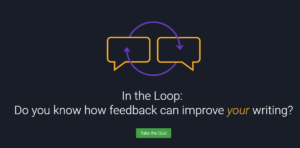 This just out: Turnitin has released “Rethink Feedback”–themed resources to help K-12 teachers and higher education instructors teach proper methods of attribution and help improve student writing skills in response to the ongoing priority teachers place on not only improving writing skills but educating students about plagiarism and integrity. New resources and tools in Turnitin’s back-to-school program, “Rethink Feedback,” help K-12 teachers and higher education instructors teach proper methods of attribution and improve student writing skills.
This just out: Turnitin has released “Rethink Feedback”–themed resources to help K-12 teachers and higher education instructors teach proper methods of attribution and help improve student writing skills in response to the ongoing priority teachers place on not only improving writing skills but educating students about plagiarism and integrity. New resources and tools in Turnitin’s back-to-school program, “Rethink Feedback,” help K-12 teachers and higher education instructors teach proper methods of attribution and improve student writing skills.
The free back-to-school resources include:
- In the Loop: Feedback Quiz – This 12-question, online self-teaching tool helps students understand the value of feedback and explains how to get the most from feedback and how to respond to instructor feedback, while encouraging students to separate feedback from evaluative measures like grades.
- Feedback that Makes the Grade – 78% of students say they want feedback from teachers, but how do they feel about the feedback teachers are giving? This infographic lists five tips for fantastic feedback, details how students use and think about feedback, and explains what makes feedback effective in the classroom.
- Aiming for Integrity Analysis – How well do students understand plagiarism? Compiling over 12,500 data points from over 25,000 responses to Turnitin’sPlagiarism Quiz, this report helps educators understand student perceptions of plagiarism and citation methods.
- Plagiarism Spectrum – This infographic defines 10 different types of plagiarism. Each type has been given an easy-to-remember moniker to help students and instructors better identify and discuss the ramifications of plagiarism in student writing. Request posters for classrooms, or download a student handout or the full study.
“Teachers intuitively know—and research supports—that there are best practices to giving feedback to students in writing exercises,” said Jason Chu, education director at Turnitin. “Feedback that is appropriately constructive, specific, actionable, and given at the right time drastically improves how much a student learns about good writing.”
Turnitin has been a leader in promoting and supporting teachers in how to give appropriate feedback leading to improved writing skills. Earlier this year, Turnitin addedRevision Assistant to its product lineup. Turnitin Revision Assistant, for grades 6-12 and developmental writing in higher education, extends teachers’ reach by giving students immediate formative feedback during the writing process.
Share this:
- Click to share on Facebook (Opens in new window) Facebook
- Click to share on X (Opens in new window) X
- Click to share on LinkedIn (Opens in new window) LinkedIn
- Click to share on Pinterest (Opens in new window) Pinterest
- Click to share on Telegram (Opens in new window) Telegram
- Click to email a link to a friend (Opens in new window) Email
- More
17 Sites About Coin Counting
Primary schoolers learn about money. The only way to really ‘get it’ is by repetition. Here’s a list of websites to provide redundancy for each type of learner:
repetition. Here’s a list of websites to provide redundancy for each type of learner:
- Brain Pop Learn about Money
- Cash Out
- Cashtivity
- Coin Counting
- Coin games—from US Mint
- Count Money
- Counting Money
- Face on money
- Face on money–from Lunapic; lots of options
- Make change
- Money—counting
- Moneyville
- Money Flashcards–APlus Math
- Mr. Bouncy’s Money collection–lots of websites
- US Mint virtual tour (a slideshow)
If you have iPads, here are two you’ll love:
Share this:
- Click to share on Facebook (Opens in new window) Facebook
- Click to share on X (Opens in new window) X
- Click to share on LinkedIn (Opens in new window) LinkedIn
- Click to share on Pinterest (Opens in new window) Pinterest
- Click to share on Telegram (Opens in new window) Telegram
- Click to email a link to a friend (Opens in new window) Email
- More
Tech-Savvy Seniors: Myth or Present-Day Reality?
 A topic I don’t cover enough in Ask a Tech Teacher is how seniors handle the onslaught of technology in their lives. Thankfully, Beata GREEN, Director of HeadChannel Ltd., London-based bespoke software development company, has experience in this area and was willing to share her ideas. Beata is responsible for overall strategic direction and overseeing the company’s continuing growth, building closer client relationships and maintaining best working practices. When she’s not pondering the blending of tech into the lives of parents and grandparents, she enjoys brisk country walks with her red fox labrador and then relaxing in front of a TV crime drama with a glass of red wine.
A topic I don’t cover enough in Ask a Tech Teacher is how seniors handle the onslaught of technology in their lives. Thankfully, Beata GREEN, Director of HeadChannel Ltd., London-based bespoke software development company, has experience in this area and was willing to share her ideas. Beata is responsible for overall strategic direction and overseeing the company’s continuing growth, building closer client relationships and maintaining best working practices. When she’s not pondering the blending of tech into the lives of parents and grandparents, she enjoys brisk country walks with her red fox labrador and then relaxing in front of a TV crime drama with a glass of red wine.
***
Older people have always been reticent to adopt new inventions, especially when it comes to new technology. As new tech is mostly created by young developers, it is usually tailored to the younger generation. However, the impact of technology on the health and personal life of seniors can be huge, even if they claim they do perfectly well without it.
One of the major problems of technology adoption among elderly people is their non-understanding as to why they need it at all. Keeping up with the youth is not going to be a good incentive here. What is the greatest value, then, that technology can bring into the lives of the older generation? We’ve analyzed many different aspects of the biggest pains for seniors to show how tech can be decisive in increasing their life quality. And how after seeing a clear benefit, even our grannies are not afraid to try something new.
Share this:
- Click to share on Facebook (Opens in new window) Facebook
- Click to share on X (Opens in new window) X
- Click to share on LinkedIn (Opens in new window) LinkedIn
- Click to share on Pinterest (Opens in new window) Pinterest
- Click to share on Telegram (Opens in new window) Telegram
- Click to email a link to a friend (Opens in new window) Email
- More