Believe it or not, most computer problems are simple. I can say that because I’ve run a computer lab for almost ten years. I’ve seen just about every problem there is and have learned this: If you believe your life with computers is a constant state of civil unrest, you’d be right.
Hardware
|
The computer/monitor/keyboard/mouse doesn’t work |
Is the power cord plugged in?Is the keyboard/mouse/monitor plugged into the CPU? Is the computer/monitor power button on? |
|
The sound doesn’t work |
Are the speakers plugged in—correctly—to the CPU?If you have headphones, are they plugged in—correctly—to the CPU (match the colors) Is the volume up? Is there any sound playing? |
|
Monitor went black |
Is it still plugged in? Is it seated correctly (wiggle and push—make sure it’s really plugged in) |
Before you start a program
|
I can’t find my MS Office program |
Did you look on the desktop? The Start button? Under ‘All Programs’?Right click on the desktop; select ‘new’. Pick the MS Office app you need
Push the Start Button and Search for any file ending in .doc or docx (depending upon which version of Word you own). Your search should read: *.doc or *.docx. When it finds a data file (a document created in MS Word), open it. That will open Word |
|
The Start button is gone |
Push the Flying Windows key |
|
The Taskbar is gone |
Hover over the bottom of the screen. Did it reappear?Is it on the side of the screen? Push the Flying Windows (85% of taskbar tasks are to open a new program) |
|
The Taskbar was moved |
Drag and drop it back to where you like it |
|
The Desktop icons are all messed up |
Right click on the desktop. Select ‘arrange’ and how you want them sorted |
|
The screen says ‘Ctrl-Alt-Del” |
Hold down Ctrl+Alt with your left hand, and push ‘delete’ with your right |
From Within a Program
|
I can’t find the file |
Search for it (see instructions above)Open the Recycle Bin. Is it in there? |
|
I need today’s date |
Hover over the clock in the lower right corner. It’ll show the dateStart typing the date (you probably know the month) and Word usually fills it in for you Shift+Alt+D is the keyboard shortcut for date |
|
I erased my document/text/paragraph |
Ctrl+Z will undo one step at a time for up to 200 steps |
|
A toolbar is missing |
Right-click in the toolbar area. Select the toolbar you need. The most commonly used ones are ‘Format’ and ‘Standard’. If you’re missing some icons, they’re probably on one of those two |
|
Some of the icons are missing from the toolbar |
See above |
|
The program disappeared |
Is it on the taskbar? Click to re-activate |
|
The program froze |
There’s probably a dialogue box open somewhere. Look around the screen. When you find it, it’ll want you to answer a questionYou might have gotten out of it. Re-select it on the taskbar |
|
A menu command I need is grayed out and won’t work |
You’re probably in the middle of something you don’t even know about. Push ‘Esc’ (for ‘escape’) four times and try again |
|
I can’t exit a program |
Alt+F4 closes most programs.Ctrl+Alt+Delete and then select the Task Manager. From there, pick the ‘applications’ tab and close your program. |
|
The double-click doesn’t work |
Click and then push enter. |
|
My shift key won’t capitalize |
Is your Caps Lock on? |
From the Internet
|
The top toolbar disappeared |
Push F11 |
Copyright ©2023 askatechteacher.com – All rights reserved.
Jacqui Murray has been teaching K-18 technology for 30 years. She is the editor/author of over a hundred tech ed resources including a K-12 technology curriculum, K-8 keyboard curriculum, K-8 Digital Citizenship curriculum. She is an adjunct professor in tech ed, Master Teacher, webmaster for four blogs, an Amazon Vine Voice, CSTA presentation reviewer, freelance journalist on tech ed topics, and author of the tech thrillers, To Hunt a Sub and Twenty-four Days. You can find her resources at Structured Learning.

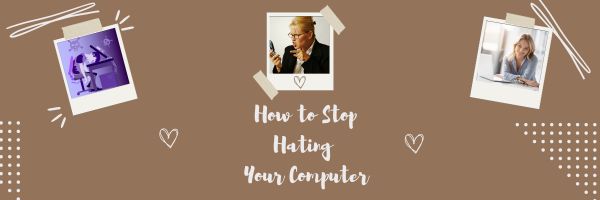
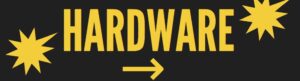
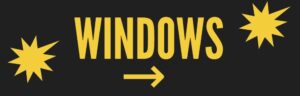

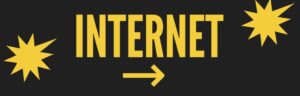




































I think some of us (myself included at times) don’t realize how easy a fix may be. Many times it’s a matter of talking to the right person with more experience.
By the way, I don’t think my comments have been showing up on this particular blog lately, Jacqui. (I don’t get a chance to respond as regularly as I was.) I believe this happened before. I realize that you may have it set up such that you have to approve the comments as they come in, but when I check back the next day, the comments are often not there.
I have a list of about 25 tech fixes I introduce to students as young as kindergarten. By 5th grade, they usually are better at tech problems than their parents!
Odd about the comments. They aren’t in spam or pending either. I don’t know what to make of that. Thanks for letting me know, Pete.